HP Scanjet G3000 driver and firmware
Drivers and firmware downloads for this Hewlett-Packard item

Related HP Scanjet G3000 Manual Pages
Download the free PDF manual for HP Scanjet G3000 and other HP manuals at ManualOwl.com
Setup and Support Guide - Page 2
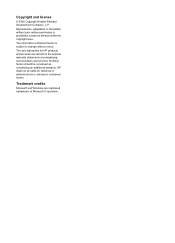
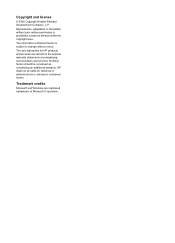
...notice.
The only warranties for HP products and services are set forth in the express warranty statements accompanying such products and services. Nothing herein should be construed as constituting an additional warranty. HP shall not be liable for technical or editorial errors or omissions contained herein.
Trademark credits
Microsoft and Windows are registered trademarks of Microsoft Corporation...
Setup and Support Guide - Page 3
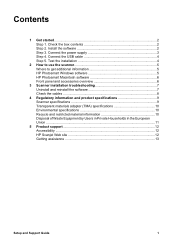
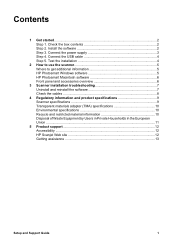
... the software 7 Check the cables ...8
4 Regulatory information and product specifications 9 Scanner specifications 9 Transparent materials adapter (TMA) specifications 10 Environmental specifications 10 Recycle and restricted material information 10 Disposal of Waste Equipment by Users in Private Households in the European Union ...11
5 Product support 12 Accessibility ...12 HP Scanjet Web...
Setup and Support Guide - Page 4
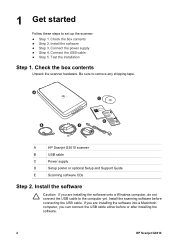
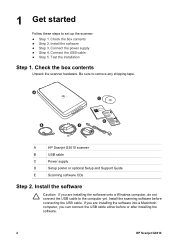
...A
HP Scanjet G3010 scanner
B
USB cable
C
Power supply
D
Setup poster or optional Setup and Support Guide
E
Scanning software CDs
Step 2. Install the software
Caution If you are installing the software onto a Windows computer, do not connect the USB cable to the computer yet. Install the scanning software before connecting the USB cable. If you are installing the software into a Macintosh...
Setup and Support Guide - Page 5
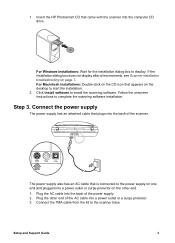
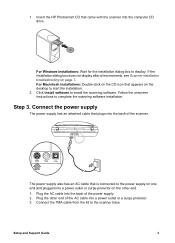
... the computer CD drive.
For Windows installations: Wait for the installation dialog box to display. If the installation dialog box does not display after a few moments, see Scanner installation troubleshooting on page 7. For Macintosh installations: Double-click on the CD icon that appears on the desktop to start the installation. 2. Click Install software to install the scanning software. Follow...
Setup and Support Guide - Page 6
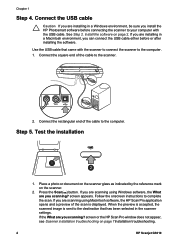
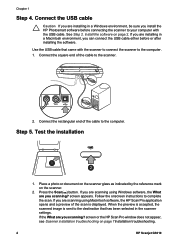
... Macintosh software, the HP Scan Pro application opens and a preview of the scan is displayed. When the preview is accepted, the scanned image is sent to the destination that has been selected in the scanner settings.
If the What are you scanning? screen or the HP Scan Pro window does not appear, see Scanner installation troubleshooting on page 7Installation troubleshooting.
4
HP Scanjet G3010
Setup and Support Guide - Page 7


... icon on your desktop, and then click Help and Support. Under the Documentation section, click Product Help. Macintosh users: For information about scanning procedures, open HP Device Manager, and then click on the question mark at the bottom of the dialog box.
HP Photosmart Windows software
When you install the HP Photosmart Windows software, two icons are added to your desktop. These icons open...
Setup and Support Guide - Page 8


... it to the printer to make a copy.
Scans one or more pages and saves them as a PDF file for sharing or storing.
Note For more information on the default actions of these buttons in a Macintosh environment, see the HP Scanjet Scanner Help.
Transparent materials adapter (TMA)
You can use the transparent materials adapter (TMA) to scan 35 mm...
Setup and Support Guide - Page 9
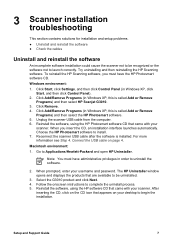
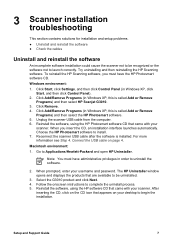
... displays the products that are available to be uninstalled.
3. Select the G3010 product and click Next. 4. Follow the onscreen instructions to complete the uninstall process. 5. Reinstall the software, using the HP software CD that came with your scanner. After
inserting the CD, click on the CD icon that appears on your desktop to begin the installation.
Setup and Support Guide...
Setup and Support Guide - Page 12
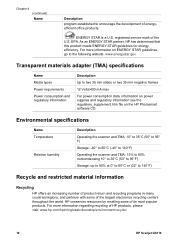
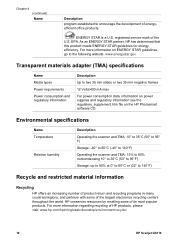
....gov
Transparent materials adapter (TMA) specifications
Name Media types Power requirements Power consumption and regulatory information
Description
Up to two 35 mm slides or two 35 mm negative frames
12 Volts/400 mA max
For power consumption data, information on power supplies and regulatory information see the regulatory_supplement.htm file on the HP Photosmart software CD.
Environmental...
Setup and Support Guide - Page 14
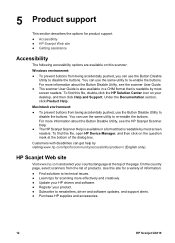
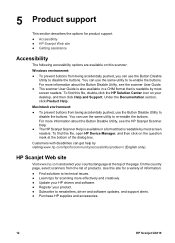
... list of products. Use this site for a variety of information:
● Find solutions to technical issues. ● Learn tips for scanning more effectively and creatively. ● Update your HP drivers and software. ● Register your product. ● Subscribe to newsletters, driver and software updates, and support alerts. ● Purchase HP supplies and accessories.
12
HP Scanjet G3010
Setup and Support Guide - Page 15
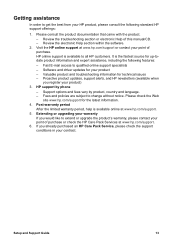
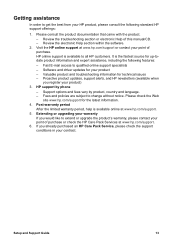
... the following features:
- Fast E-mail access to qualified online support specialists - Software and driver updates for your product - Valuable product and troubleshooting information for technical issues - Proactive product updates, support alerts, and HP newsletters (available when
you register your product) 3. HP support by phone
- Support options and fees vary by product, country and language...
User Guide - Page 3
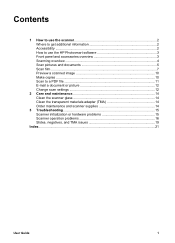
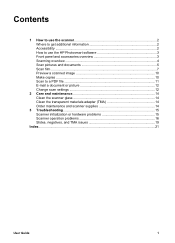
... How to use the HP Photosmart software 3 Front panel and accessories overview 3 Scanning overview 4 Scan pictures and documents 5 Scan film ...7 Preview a scanned image 10 Make copies ...10 Scan to a PDF file 11 E-mail a document or picture 12 Change scan settings 12
2 Care and maintenance 14 Clean the scanner glass 14 Clean the transparent materials adapter (TMA 14 Order maintenance...
User Guide - Page 4


... image ● Make copies ● Scan to a PDF file ● E-mail a document or picture ● Change scan settings
Where to get additional information
The scanner Setup and Support Guide provides information about scanner software installation. To access this guide, click Start, point to Programs or All Programs, point to HP, Scanjet, G3010, and then click Setup and Support Guide. You can get...
User Guide - Page 5
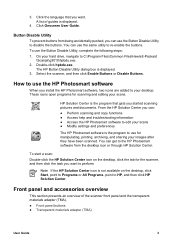
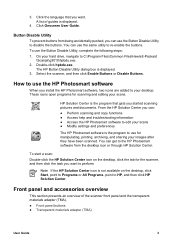
... hard drive, navigate to C:\Program Files\Common Files\Hewlett-Packard
\Scanjet\g3010\hpbdu.exe. 2. Double-click hpbdu.exe.
The HP Button Disable Utility dialog box is displayed. 3. Select the scanner, and then click Enable Buttons or Disable Buttons.
How to use the HP Photosmart software
When you install the HP Photosmart software, two icons are added to your desktop. These...
User Guide - Page 6
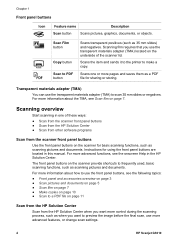
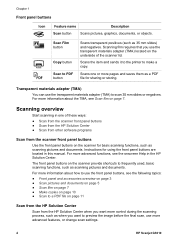
... 5 ● Scan film on page 7 ● Make copies on page 10 ● Scan to a PDF file on page 11
Scan from the HP Solution Center
Scan from the HP Solution Center when you want more control during the scanning process, such as when you want to preview the image before the final scan, use more advanced features, or change scan settings.
4
HP Scanjet G3010
User Guide - Page 7
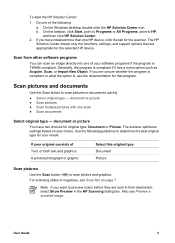
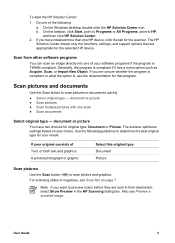
... Programs or All Programs, point to HP,
and then click HP Solution Center. 2. If you have installed more than one HP device, click the tab for the scanner. The HP
Solution Center shows only the functions, settings, and support options that are appropriate for the selected HP device.
Scan from other software programs
You can scan an image directly into one of your...
User Guide - Page 18
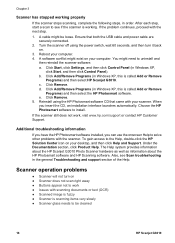
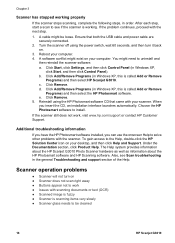
....
3. Reboot your computer. 4. A software conflict might exist on your computer. You might need to uninstall and
then reinstall the scanner software. a. Click Start, click Settings, and then click Control Panel (in Windows XP,
click Start, and then click Control Panel). b. Click Add/Remove Programs (in Windows XP, this is called Add or Remove
Programs) and then select HP Scanjet G3010. c. Click...
User Guide - Page 19


... Control Panel, select Scanners and Cameras, and then select your scanner model from the list.
- Open Properties, and then click the Events tab. From the Scanner events list, select Scan Document button press.
- Ensure that the HP Scanning software option is selected. - Windows 98 and Windows 2000: Ensure that the Disable Device Events
option is not selected. - Windows Me and Windows...
User Guide - Page 20
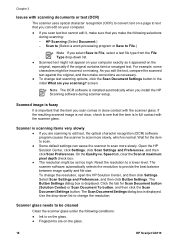
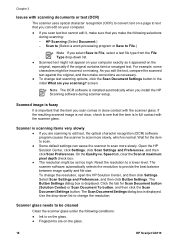
... then make corrections as necessary. ● To change text scanning options, click the Scan Document Settings button in the initial What are you scanning? screen.
Note The OCR software is installed automatically when you install the HP Scanning software during scanner setup.
Scanned image is fuzzy
It is important that the item you scan comes in close contact with the scanner glass. If the...
Latest Product Information - Page 1
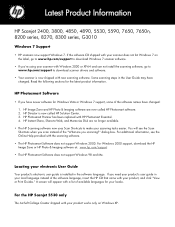
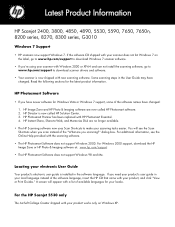
... the label, go to www.hp.com/support to download Windows 7 scanner software.
• If you're using your scanner with Windows 2000 or XP-64 and can not install the scanning software, go to www.hp.com/support to download scanner drivers and software.
• Your scanner is now shipped with new scanning software. Some scanning steps in the User Guide may have changed. Read the following...
