HP G3110 - ScanJet Photo Scanner driver and firmware
Drivers and firmware downloads for this Hewlett-Packard item

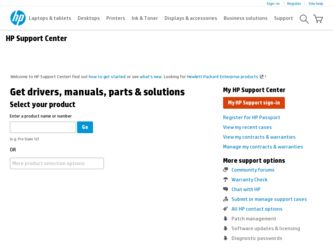
Related HP G3110 Manual Pages
Download the free PDF manual for HP G3110 and other HP manuals at ManualOwl.com
HP Scanjet G3110 User Guide - Page 3


...5 Scanning overview...5 Scan from the scanner buttons 5 Scan from the HP Solution Center 5 Scan from other software programs 6 Preview a scanned image...6 Change scan settings...6 Scan pictures and documents...6 Select original type - document or picture 6 Scan pictures...6 Scan multiple pictures with one scan 7 Scan documents...7 Scan to a PDF file...8 Scan to e-mail...8 Make copies...9 Scan...
HP Scanjet G3110 User Guide - Page 4
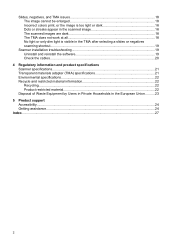
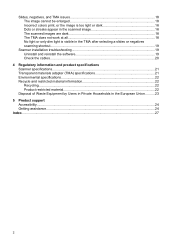
... is visible in the TMA after selecting a slides or negatives scanning shortcut...19
Scanner installation troubleshooting 19 Uninstall and reinstall the software 19 Check the cables...20
4 Regulatory information and product specifications Scanner specifications...21 Transparent materials adapter (TMA) specifications 21 Environmental specifications...22 Recycle and restricted material information...
HP Scanjet G3110 User Guide - Page 5
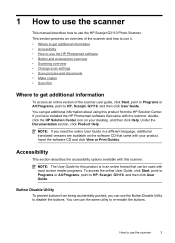
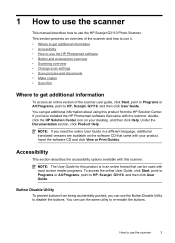
...
This manual describes how to use the HP Scanjet G3110 Photo Scanner. This section presents an overview of the scanner and how to use it. • Where to get additional information • Accessibility • How to use the HP Photosmart software • Button and accessories overview • Scanning overview • Change scan settings • Scan pictures and documents • Make copies...
HP Scanjet G3110 User Guide - Page 6
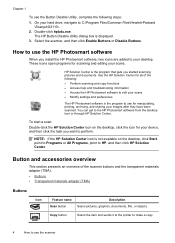
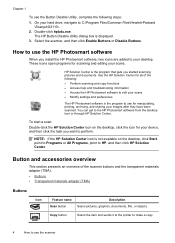
...hard drive, navigate to C:\Program Files\Common Files\Hewlett-Packard
\Scanjet\G3110\. 2. Double-click hpbdu.exe.
The HP Button Disable Utility dialog box is displayed. 3. Select the scanner, and then click Enable Buttons or Disable Buttons.
How to use the HP Photosmart software
When you install the HP Photosmart software, two icons are added to your desktop. These icons open programs for scanning...
HP Scanjet G3110 User Guide - Page 7
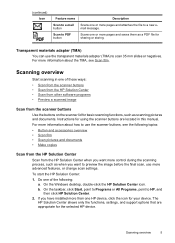
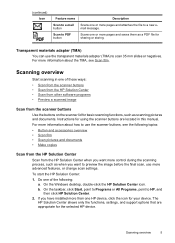
... Windows desktop, double-click the HP Solution Center icon. b. On the taskbar, click Start, point to Programs or All Programs, point to HP, and
then click HP Solution Center. 2. If you have installed more than one HP device, click the icon for your device. The
HP Solution Center shows only the functions, settings, and support options that are appropriate for the selected HP device.
Scanning...
HP Scanjet G3110 User Guide - Page 8


... Change scan settings.
Change scan settings
You can change many scan settings from the HP Solution Center, including:
• Button settings for the scanner • Settings for the HP Solution Center scan buttons • Scan preferences, such as automatic exposure
To view or change the scan settings, open the HP Solution Center and select the device. Click Settings, point to Scan Settings, and...
HP Scanjet G3110 User Guide - Page 9
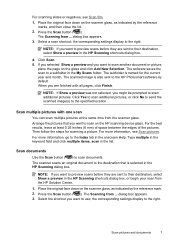
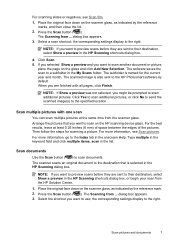
... a preview in the HP Scanning shortcuts dialog box, or begin your scan from the HP Solution Center.
1. Place the original face down on the scanner glass, as indicated by the reference mark. 2. Press the Scan button ( ). The Scanning from ... dialog box appears. 3. Select the shortcut you want to use; the corresponding settings display to the right.
Scan pictures and documents
7
HP Scanjet G3110 User Guide - Page 10
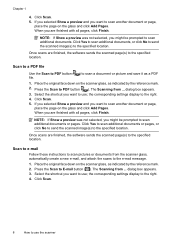
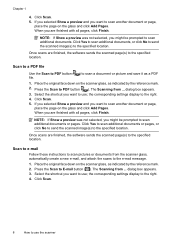
... or pages, or click No to send the scanned image(s) to the specified location.
Once scans are finished, the software sends the scanned page(s) to the specified location.
Scan to e-mail
Follow these instructions to scan pictures or documents from the scanner glass, automatically create a new e-mail, and attach the scans to the e-mail message. 1. Place the original face...
HP Scanjet G3110 User Guide - Page 13
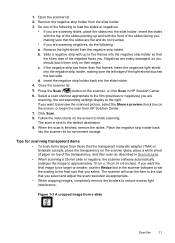
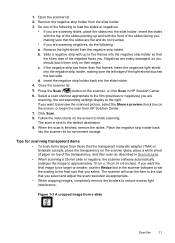
... scan from HP Solution Center. 7. Click Scan. 8. Follow the instructions on the screen to finish scanning. The scan is sent to the default destination. 9. When the scan is finished, remove the slides. Place the negative strip holder back into the scanner lid for convenient storage.
Tips for scanning transparent items
• To scan items larger than those that the transparent materials adapter...
HP Scanjet G3110 User Guide - Page 16
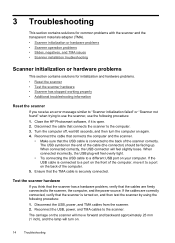
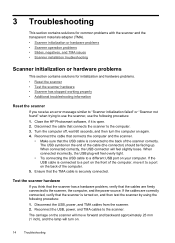
... USB port on your computer. If the USB cable is connected to a port on the front of the computer, move it to a port on the back of the computer.
5. Ensure that the TMA cable is securely connected.
Test the scanner hardware
If you think that the scanner has a hardware problem, verify that the cables are firmly connected to the scanner, the computer, and the power source...
HP Scanjet G3110 User Guide - Page 17
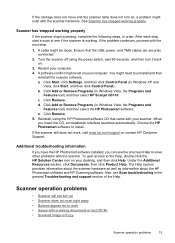
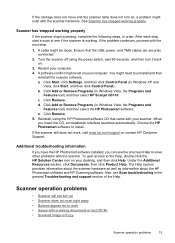
.... Ensure that the USB, power, and TMA cables are securely connected.
2. Turn the scanner off using the power switch, wait 60 seconds, and then turn it back on.
3. Restart your computer. 4. A software conflict might exist on your computer. You might need to uninstall and then
reinstall the scanner software. a. Click Start, click Settings, and then click Control Panel (in Windows XP and
Vista...
HP Scanjet G3110 User Guide - Page 18
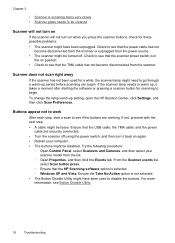
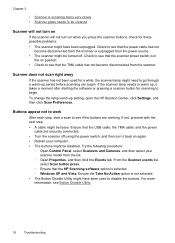
... disabled. Try the following procedure:
◦ Open Control Panel, select Scanners and Cameras, and then select your scanner model from the list.
◦ Open Properties, and then click the Events tab. From the Scanner events list, select Scan button press.
◦ Ensure that the HP Scanning software option is selected. ◦ Windows XP and Vista: Ensure the Take No Action...
HP Scanjet G3110 User Guide - Page 19
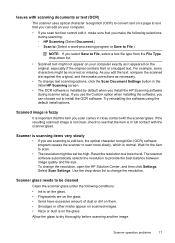
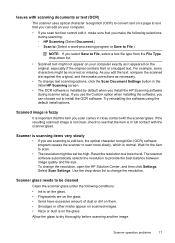
... text scanning options, click the Scan Document Settings button in the initial HP Scanning screen.
• The OCR software is installed by default when you install the HP Scanning software during scanner setup. If you use the Custom option when installing the software, you can choose not to install the OCR software. Try reinstalling the software using the default install options.
Scanned image...
HP Scanjet G3110 User Guide - Page 20
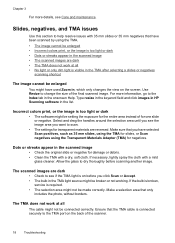
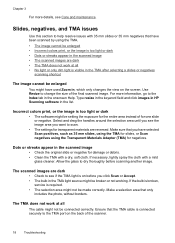
... broken,
service is required. • The selection area might not be made correctly. Make a selection area that only
includes the photo, without borders.
The TMA does not work at all
The cable might not be connected correctly. Ensure that the TMA cable is connected securely to the TMA port on the back of the scanner.
18...
HP Scanjet G3110 User Guide - Page 21
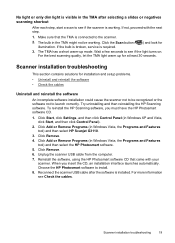
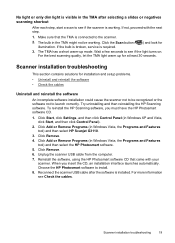
...Check the cables
Uninstall and reinstall the software
An incomplete software installation could cause the scanner not to be recognized or the software not to launch correctly. Try uninstalling and then reinstalling the HP Scanning software. To reinstall the HP Scanning software, you must have the HP Photosmart software CD.
1. Click Start, click Settings, and then click Control Panel (in Windows XP...
HP Scanjet G3110 User Guide - Page 24
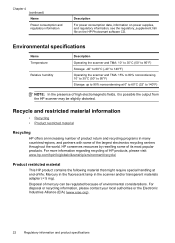
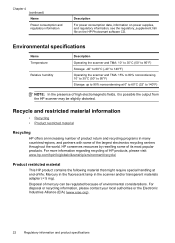
... consumption and regulatory information
Description
For power consumption data, information on power supplies, and regulatory information, see the regulatory_supplement.htm file on the HP Photosmart software CD.
Environmental specifications
Name Temperature
Relative humidity
Description
Operating the scanner and TMA: 10° to 35°C (50° to 95°F) Storage: -40° to 60°...
HP Scanjet G3110 User Guide - Page 26
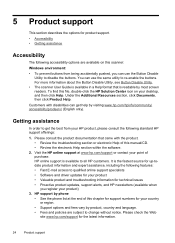
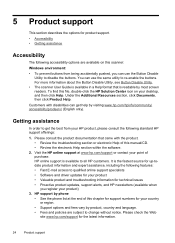
...: • Fast E-mail access to qualified online support specialists • Software and driver updates for your product • Valuable product and troubleshooting information for technical issues • Proactive product updates, support alerts, and HP newsletters (available when
you register your product) 3. HP support by phone
• See the phone list at the end of this chapter for...
HP Scanjet G3110 User Guide - Page 27
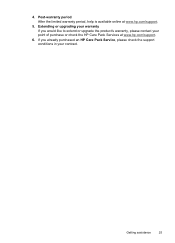
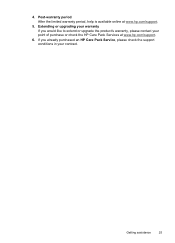
..., help is available online at www.hp.com/support.
5. Extending or upgrading your warranty If you would like to extend or upgrade the product's warranty, please contact your point of purchase or check the HP Care Pack Services at www.hp.com/support.
6. If you already purchased an HP Care Pack Service, please check the support conditions in your contract.
Getting...
HP Scanjet G3110 User Guide - Page 29
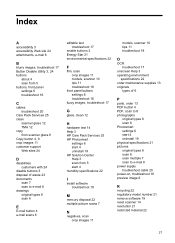
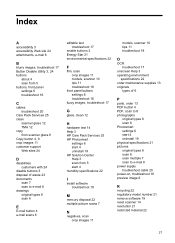
... 24 attachments, e-mail 8
B
blurry images, troubleshoot 17 Button Disable Utility 3, 24 buttons
about 4 scan from 5 buttons, front panel settings 6 troubleshoot 16
C
cables troubleshoot 20
Care Pack Services 25 clean
scanner glass 12 TMA 12 copy from scanner glass 9 Copy button 4, 9 crop images 11 customer support Web sites 24
D
disabilities customers with 24
disable buttons 3 disposal of waste 23...
HP Scanjet G3110 User Guide - Page 30
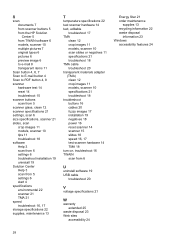
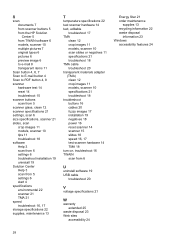
... TMA cable troubleshoot 20 transparent materials adapter (TMA) clean 12 crop images 11 models, scanner 10 specifications 21 troubleshoot 18 troubleshoot buttons 16 cables 20 fuzzy images 17 installation 19 negatives 18 power 16 reset scanner 14 scanner 15 slides 18 speed 16, 17 test scanner hardware 14 TMA 18 turn on, troubleshoot 16 TWAIN scan from 6
U
uninstall software 19 USB cable
troubleshoot...
