HP Scanjet N6000 driver and firmware
Drivers and firmware downloads for this Hewlett-Packard item

Related HP Scanjet N6000 Manual Pages
Download the free PDF manual for HP Scanjet N6000 and other HP manuals at ManualOwl.com
Setup and Support Guide - Page 5
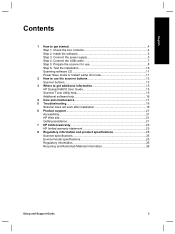
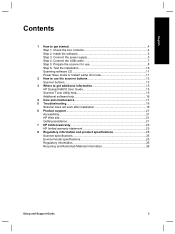
... contents 4 Step 2. Install the software 5 Step 3. Connect the power supply 5 Step 4. Connect the USB cable 7 Step 5. Prepare the scanner for use 8 Step 6. Test the installation 10 Scanning software CD 11 Power Save mode or Instant Lamp On mode 11
2 How to use the scanner buttons 13 Scanner buttons...13
3 Where to get additional information 15 HP Scanjet N6010 User Guide 15 Scanner...
Setup and Support Guide - Page 7
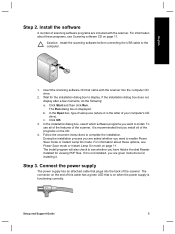
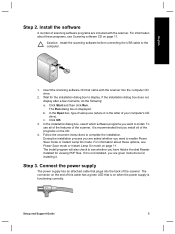
... scanning software before connecting the USB cable to the computer.
1. Insert the scanning software CD that came with the scanner into the computer CD drive.
2. Wait for the installation dialog box to display. If the installation dialog box does not display after a few moments, do the following: a. Click Start and then click Run. The Run dialog box is displayed. b. In the Open box, type d:\setup...
Setup and Support Guide - Page 9
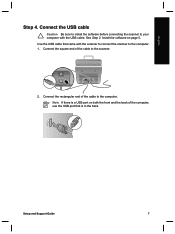
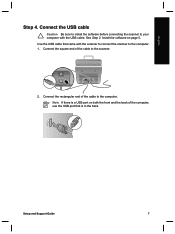
... the USB cable that came with the scanner to connect the scanner to the computer. 1. Connect the square end of the cable to the scanner.
2. Connect the rectangular end of the cable to the computer. Note If there is a USB port on both the front and the back of the computer, use the USB port that is in the back.
Setup and Support Guide
7
Setup and Support Guide - Page 13
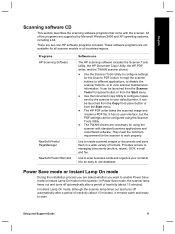
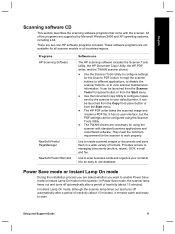
... all scanner models or all countries/regions.
Programs HP Scanning Software
NewSoft Presto! PageManager NewSoft Presto! BizCard
Software use
The HP scanning software includes the Scanner Tools Utility, the HP Document Copy Utility, the HP PDF writer, and the TWAIN scanner drivers.
● Use the Scanner Tools Utility to configure settings for the Scan to PDF button, to map the scanner buttons...
Setup and Support Guide - Page 17
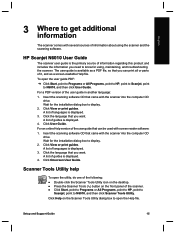
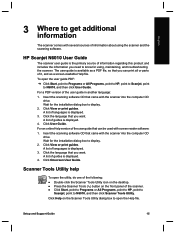
... All Programs, point to HP, point to Scanjet, point
to N6010, and then click User Guide. For a PDF version of the user guide in another language: 1. Insert the scanning software CD that came with the scanner into the computer CD
drive. Wait for the installation dialog box to display. 2. Click View or print guides. A list of languages is displayed. 3. Click the language that...
Setup and Support Guide - Page 21
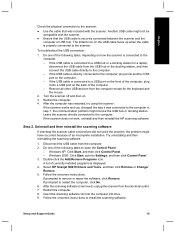
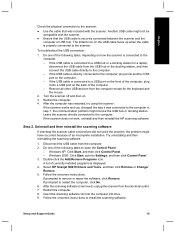
... the scanning software.
1. Disconnect the USB cable from the computer. 2. Do one of the following tasks to open the Control Panel:
- Windows XP: Click Start, and then click Control Panel. - Windows 2000: Click Start, point to Settings, and then click Control Panel. 3. Double-click the Add/Remove Programs icon. A list of currently installed programs is displayed. 4. Select HP Scanjet N6010...
Setup and Support Guide - Page 22
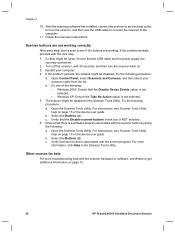
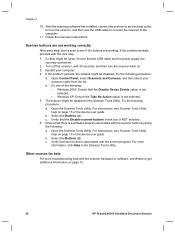
Chapter 5
10. After the scanning software has installed, connect the scanner to an electrical outlet, turn on the scanner, and then use the USB cable to connect the scanner to the computer.
11. Follow the onscreen instructions.
Scanner buttons are not working correctly
After each step, start a scan to see if the buttons are working. If the problem persists...
Setup and Support Guide - Page 23
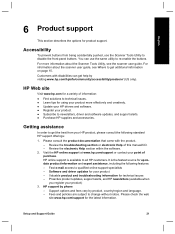
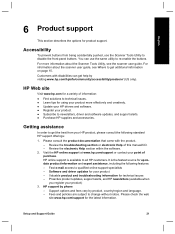
... the following features: - Fast e-mail access to qualified online support specialists - Software and driver updates for your product - Valuable product and troubleshooting information for technical issues - Proactive product updates, support alerts, and HP newsletters (available when
you register your product) 3. HP support by phone
- Support options and fees vary by product, country/region and...
Setup and Support Guide - Page 25
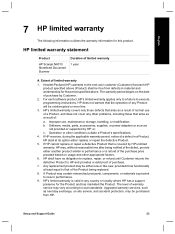
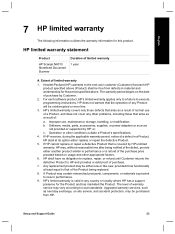
... uninterrupted or error free.
3. HP's limited warranty covers only those defects that arise as a result of normal use of a Product, and does not cover any other problems, including those that arise as a result of:
a. Improper use, maintenance, storage, handling, or modification; b. Software, media, parts, accessories, supplies, or power adapters or sources
not provided or supported by HP; or...
User Guide - Page 6
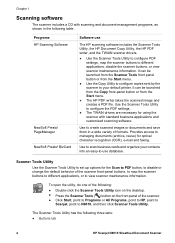
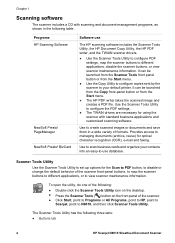
...configure the PDF settings.
● The TWAIN drivers are necessary for using the scanner with standard business applications and customized scanning software.
Use to create scanned images or documents and save them in a wide variety of formats. Provides access to managing documents (archive, reuse) for optical character recognition (OCR), e-mail and faxing.
Use to scan business cards and organize...
User Guide - Page 9
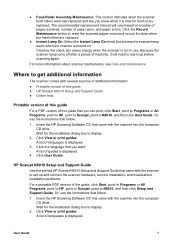
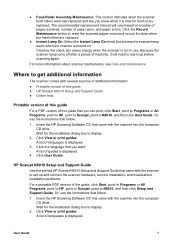
...Insert the HP Scanning Software CD that came with the scanner into the computer CD drive. Wait for the installation dialog box to display.
2. Click View or print guides. A list of languages is displayed.
3. Click the language that you want. A list of guides is displayed.
4. Click User Guide.
HP Scanjet N6010 Setup and Support Guide
Use the printed HP Scanjet N6010 Setup and Support Guide that came...
User Guide - Page 10
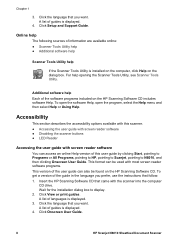
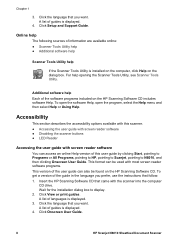
... you prefer, use the instructions that follow: 1. Insert the HP Scanning Software CD that came with the scanner into the computer
CD drive. Wait for the installation dialog box to display. 2. Click View or print guides. A list of languages is displayed. 3. Click the language that you want. A list of guides is displayed. 4. Click Onscreen User Guide.
8
HP Scanjet N6010 Sheetfeed Document Scanner
User Guide - Page 11
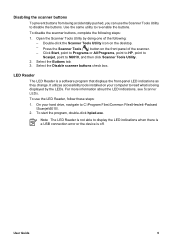
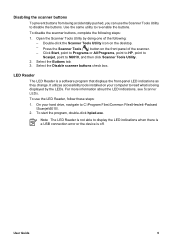
... indications, see Scanner LEDs.
To use the LED Reader, follow these steps:
1. On your hard drive, navigate to C:\Program Files\Common Files\Hewlett-Packard \Scanjet\6010\.
2. To start the program, double-click hpled.exe.
Note The LED Reader is not able to display the LED indications when there is a USB connection error or the device is off.
User Guide
9
User Guide - Page 14
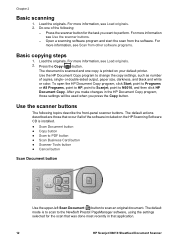
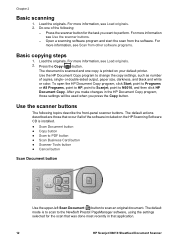
... scanning software program and start the scan from the software. For more information, see Scan from other software programs.
Basic copying steps
1. Load the originals. For more information, see Load originals. 2. Press the Copy ( ) button.
The document is scanned and one copy is printed on your default printer. Use the HP Document Copy program to change the copy settings, such as number of copies...
User Guide - Page 15
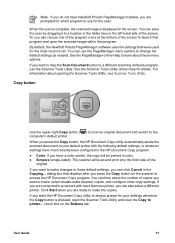
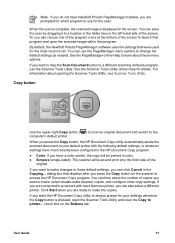
... document and send it to the computer's default printer.
When you press the Copy button, the HP Document Copy utility automatically sends the scanned document to your default printer with the following default settings, or whatever settings have most recently been configured in the HP Document Copy program.
● Color: If you have a color printer, the copy will be printed in color. ●...
User Guide - Page 18
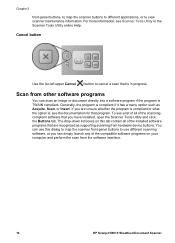
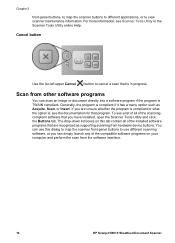
... contain all of the installed software programs that are recognized as supporting scanning from hardware device buttons. You can use this dialog to map the scanner front-panel buttons to use different scanning software, or you can simply launch any of the compatible software programs on your computer and perform the scan from the software interface.
16
HP Scanjet N6010 Sheetfeed Document Scanner
User Guide - Page 25
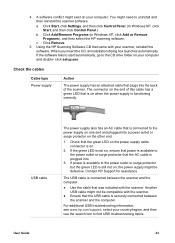
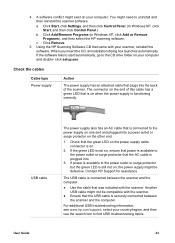
...select the HP scanning software.
c. Click Remove. 5. Using the HP Scanning Software CD that came with your scanner, reinstall the
software. When you insert the CD, an installation dialog box launches automatically. If the software fails to start automatically, go to the CD drive folder on your computer and double- click setup.exe.
Check the cables
Cable type Power supply
Action
The power supply...
User Guide - Page 27
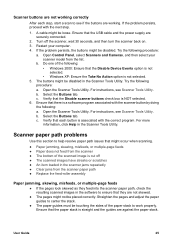
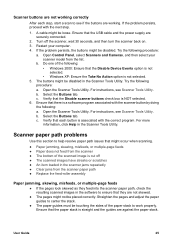
... be loose. Ensure that the USB cable and the power supply are securely connected.
2. Turn off the scanner, wait 30 seconds, and then turn the scanner back on. 3. Restart your computer. 4. If the problem persists, the buttons might be disabled. Try the following procedure:
a. Open Control Panel, select Scanners and Cameras, and then select your scanner...
User Guide - Page 32
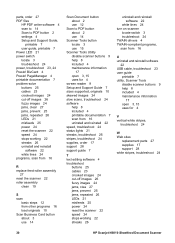
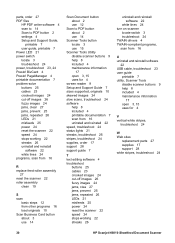
parts, order 27 PDF files
HP PDF writer software 4 scan to 14 Scan to PDF button 2 settings 4 Setup and Support Guide,
printable 7 user guide, printable 7 Power LED 21 power switch locate 3 troubleshoot 24 power, troubleshoot 23, 24 Presto! BizCard 4 Presto! PageManager 4 printable documentation 7 problem-solve buttons 25 cables 23 crooked images 24 cut-off images 26 fuzzy images 24 jams, clear 27...
Latest Product Information - Page 1
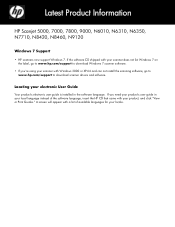
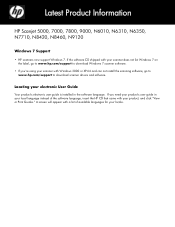
... 7 on the label, go to www.hp.com/support to download Windows 7 scanner software.
• If you're using your scanner with Windows 2000 or XP-64 and can not install the scanning software, go to www.hp.com/support to download scanner drivers and software.
Locating your electronic User Guide
Your product's electronic user guide is installed in the software language. If you need your product's user...
