HP d3500 driver and firmware
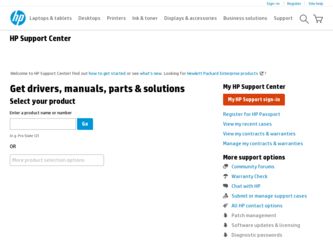
Related HP d3500 Manual Pages
Download the free PDF manual for HP d3500 and other HP manuals at ManualOwl.com
HP d3500 Digital Camera - Getting Started Guide - Page 1
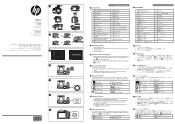
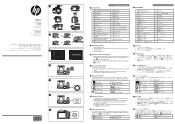
....hp.com/support
d3500 www.hp.com/support
d3500 www.hp.com/support
1
1
2
3
4
17 18 19
27
26 25 24
23 22
2
OPEN
1
OPEN
5
3
6
7
8 9 5
10
11
16
12
15
13
14
20
21
28 29
3 2
4
4
5
6
7
CR2 0 0 0 8 0 4 9 9 - 0
Quick Start Guide English
1 Camera Views
1 AF Assist Beam/Timer Indicator 16 SET Button
2 Flash Lamp
17 Strap Buckle
3 Microphone
18 USB Port
4 Lens
19 HDMI Port...
HP d3500 Digital Camera - User Manual - Page 3
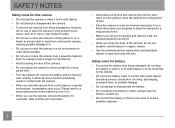
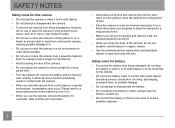
... you turn it on.
• When you use the camera, remove the battery if it overheats. Wait until the unit cools down.
• Download your photos and remove the memory card when you are going to store the camera for a long period of time.
• Store the camera in a dry environment and place it on a flat...
HP d3500 Digital Camera - User Manual - Page 4
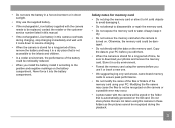
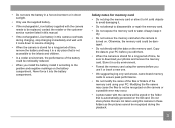
... remove the memory card when the camera is turned on. Otherwise, the memory card could be damaged.
• Do not directly edit the data on the memory card. Copy the data to your PC before you edit them.
• When the camera is stored for a long period of time, be sure to download your photos and remove the memory card. Store it...
HP d3500 Digital Camera - User Manual - Page 5
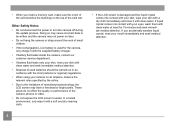
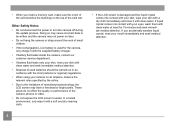
• When you insert a memory card, make sure the notch of the card matches the markings on the top of the card slot.
Other Safety Notes • Do not disconnect the power or turn the camera off during
the update process. Doing so may cause incorrect data to be written and the camera may not power on later.
• Do...
HP d3500 Digital Camera - User Manual - Page 6
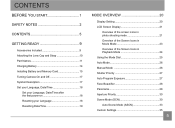
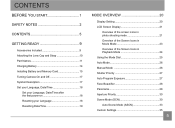
... Part Names 11 Charging Battery 14 Installing Battery and Memory Card 15 Turning Camera On and Off 17 Symbol Description 17 Set your Language, Date/Time 18
Set your Language, Date/Time after the first power-on 18 Resetting your Language 18 Resetting Date/Time 19
MODE OVERVIEW 20
Display Setting 20 LCD Screen Display 21
Overview of the screen...
HP d3500 Digital Camera - User Manual - Page 8
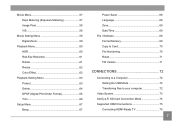
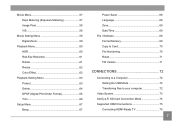
... 67
Power Saver 68 Language 68 Zone 69 Date/Time 69 File / Software 69 Format Memory 69 Copy to Card 70 File Numbering 70 Reset 71 FW Version 71
CONNECTIONS 72
Connecting to a Computer 72 Setting the USB Mode 72 Transferring files to your computer 72
Video System 73 Set Eye-Fi SD Card Connection Mode 74 Supported HDMI Connections 75
Connecting HDMI-Ready TV 75...
HP d3500 Digital Camera - User Manual - Page 16
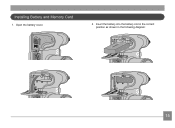
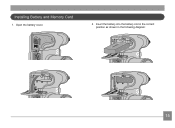
Installing Battery and Memory Card
1. Open the battery cover.
OPEN
2. Insert the battery into the battery slot in the correct position as shown in the following diagram:
15
HP d3500 Digital Camera - User Manual - Page 70
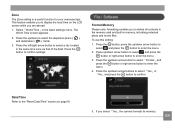
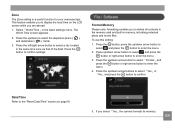
... trips. This feature enables you to display the local time on the LCD screen while you are abroad.
1. Select「World Time」in the basic settings menu. The World Time screen appears... settings.
File / Software
Format Memory
Please note: formatting enables you to delete all contents in the memory card and built-in memory, including protected photo and movie files.
To use this setting:...
HP d3500 Digital Camera - User Manual - Page 72
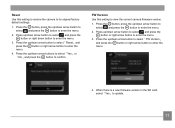
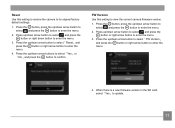
...;Yes」or 「No」and press the button to confirm.
FW Version Use this setting to view the current camera firmware version.
1. Press the button, press the up/down arrow button to select and ... to select「FW Version」 and press the button or right arrow button to enter the menu.
4. When there is a new firmware version in the SD card, select「Yes」to update.
71
HP d3500 Digital Camera - User Manual - Page 88
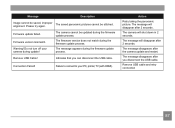
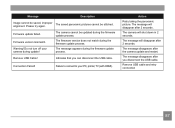
...not turn off your camera during update!
The camera cannot be updated during the firmware update process.
The firmware version does not match during the firmware update process.
The message appears during the firmware update process.
Remove USB Cable!
Indicates that you can disconnect the USB cable.
Connection Failed!
Failure to connect to your PC, printer, TV (with HDMI).
Action
Retry taking...

