HP Photosmart R600 driver and firmware
Drivers and firmware downloads for this Hewlett-Packard item

Related HP Photosmart R600 Manual Pages
Download the free PDF manual for HP Photosmart R600 and other HP manuals at ManualOwl.com
HP Photosmart R-series dock - User Manual - Page 10
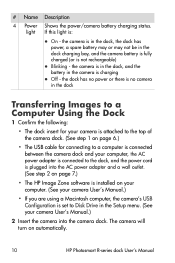
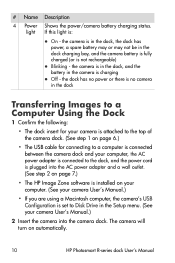
...adapter and a wall outlet. (See step 2 on page 7.)
• The HP Image Zone software is installed on your computer. (See your camera User's Manual.)
• If you are using a Macintosh computer, the camera's USB Configuration is set to Disk Drive in the Setup menu. (See your camera User's Manual.)
2 Insert the camera into the camera dock. The camera will turn on automatically.
10
HP Photosmart...
HP Photosmart R-series dock - User Manual - Page 18
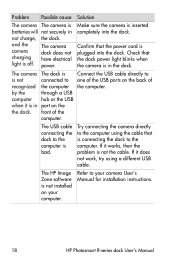
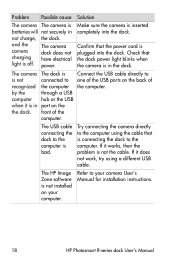
... to the computer is bad.
Try connecting the camera directly to the computer using the cable that is connecting the dock to the computer. If it works, then the problem is not the cable. If it does not work, try using a different USB cable.
The HP Image Zone software is not installed on your computer.
Refer to your camera User's Manual for installation instructions.
18
HP Photosmart R-series...
HP Photosmart R507/R607 digital camera with HP Instant Share - User's Manual - Page 5
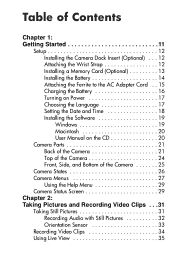
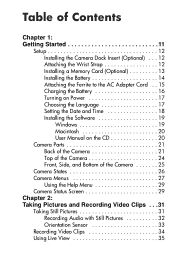
... Started 11
Setup 12 Installing the Camera Dock Insert (Optional) . . . 12 Attaching the Wrist Strap 12 Installing a Memory Card (Optional 13 Installing the Battery 14 Attaching the Ferrite to the AC Adapter Cord . . 15 Charging the Battery 16 Turning on Power 17 Choosing the Language 17 Setting the Date and Time 18 Installing the Software 19 Windows 19 Macintosh 20 User Manual on the...
HP Photosmart R507/R607 digital camera with HP Instant Share - User's Manual - Page 8
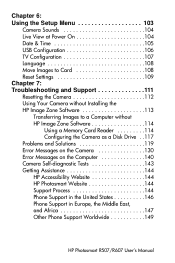
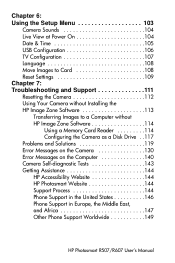
... Power On 104 Date & Time 105 USB Configuration 106 TV Configuration 107 Language 108 Move Images to Card 108 Reset Settings 109 Chapter 7: Troubleshooting and Support 111 Resetting the Camera 112 Using Your Camera without Installing the HP Image Zone Software 113
Transferring Images to a Computer without HP Image Zone Software 114
Using a Memory Card Reader 114 Configuring the Camera...
HP Photosmart R507/R607 digital camera with HP Instant Share - User's Manual - Page 19
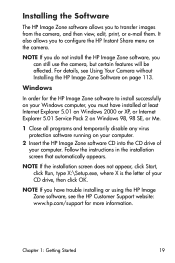
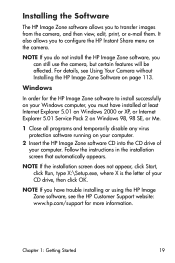
... CD drive of your computer. Follow the instructions in the installation screen that automatically appears.
NOTE If the installation screen does not appear, click Start, click Run, type X:\Setup.exe, where X is the letter of your CD drive, then click OK.
NOTE If you have trouble installing or using the HP Image Zone software, see the HP Customer Support website: www.hp.com/support for...
HP Photosmart R507/R607 digital camera with HP Instant Share - User's Manual - Page 20
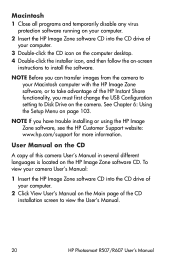
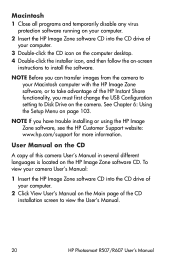
... functionality, you must first change the USB Configuration setting to Disk Drive on the camera. See Chapter 6: Using the Setup Menu on page 103.
NOTE If you have trouble installing or using the HP Image Zone software, see the HP Customer Support website: www.hp.com/support for more information.
User Manual on the CD
A copy of this camera User's Manual in several different languages is located on...
HP Photosmart R507/R607 digital camera with HP Instant Share - User's Manual - Page 48
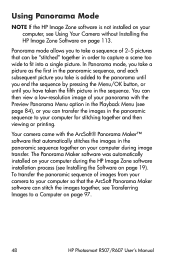
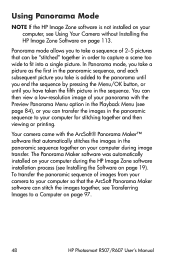
... software was automatically installed on your computer during the HP Image Zone software installation process (see Installing the Software on page 19). To transfer the panoramic sequence of images from your camera to your computer so that the ArcSoft Panorama Maker software can stitch the images together, see Transferring Images to a Computer on page 97.
48
HP Photosmart R507/R607 User's Manual
HP Photosmart R507/R607 digital camera with HP Instant Share - User's Manual - Page 86


... first set up the HP Instant Share Menu on your camera. The following procedure explains how to do this.
NOTE You will need an Internet connection to complete this procedure on a Windows computer. Macintosh users, however, will not need an Internet connection.
NOTE If you have an optional memory card installed in your camera, make sure that the memory card in your camera is...
HP Photosmart R507/R607 digital camera with HP Instant Share - User's Manual - Page 97
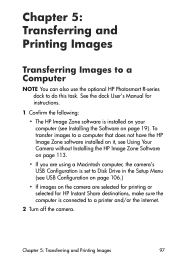
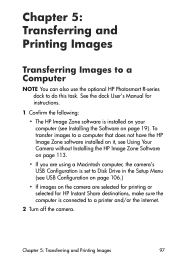
... Your Camera without Installing the HP Image Zone Software on page 113.
• If you are using a Macintosh computer, the camera's USB Configuration is set to Disk Drive in the Setup Menu (see USB Configuration on page 106.)
• If images on the camera are selected for printing or selected for HP Instant Share destinations, make sure the computer is connected to a printer and/or the internet...
HP Photosmart R507/R607 digital camera with HP Instant Share - User's Manual - Page 98
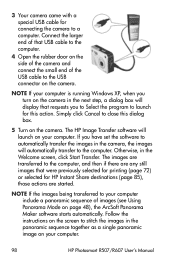
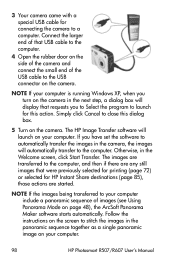
... your computer is running Windows XP, when you turn on the camera in the next step, a dialog box will display that requests you to Select the program to launch for this action. Simply click Cancel to close this dialog box.
5 Turn on the camera. The HP Image Transfer software will launch on your computer. If you have set the software...
HP Photosmart R507/R607 digital camera with HP Instant Share - User's Manual - Page 99
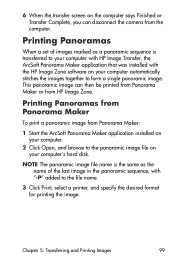
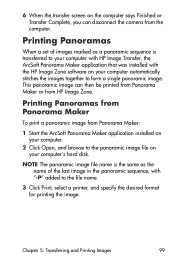
... says Finished or Transfer Complete, you can disconnect the camera from the computer.
Printing Panoramas
When a set of images marked as a panoramic sequence is transferred to your computer with HP Image Transfer, the ArcSoft Panorama Maker application that was installed with the HP Image Zone software on your computer automatically stitches the images together to form a single panoramic image...
HP Photosmart R507/R607 digital camera with HP Instant Share - User's Manual - Page 106
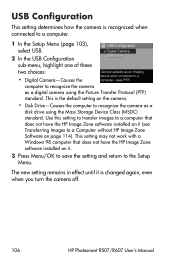
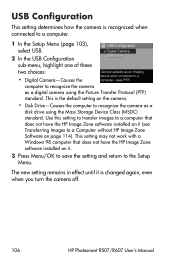
... Zone Software on page 114). This setting may not work with a Windows 98 computer that does not have the HP Image Zone software installed on it.
3 Press Menu/OK to save the setting and return to the Setup Menu.
The new setting remains in effect until it is changed again, even when you turn the camera off.
106
HP Photosmart R507/R607 User's Manual
HP Photosmart R507/R607 digital camera with HP Instant Share - User's Manual - Page 111
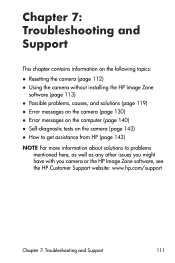
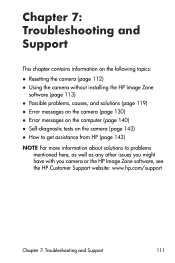
... Support
This chapter contains information on the following topics:
z Resetting the camera (page 112) z Using the camera without installing the HP Image Zone
software (page 113) z Possible problems, causes, and solutions (page 119) z Error messages on the camera (page 130) z Error messages on the computer (page 140) z Self-diagnostic tests on the camera (page 143) z How to get assistance from HP...
HP Photosmart R507/R607 digital camera with HP Instant Share - User's Manual - Page 113


Using Your Camera without Installing the HP Image Zone Software
If you do not, or cannot, install the HP Image Zone software on your computer for some reason (such as there is not enough RAM in your computer, or your computer is not running a supported operating system), you can still use your camera to take pictures and video clips. However, some of the things...
HP Photosmart R507/R607 digital camera with HP Instant Share - User's Manual - Page 114
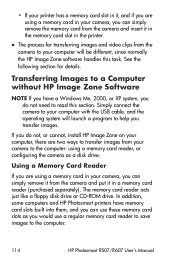
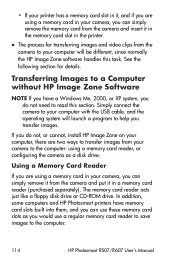
... camera and put it in a memory card reader (purchased separately). The memory card reader acts just like a floppy disk drive or CD-ROM drive. In addition, some computers and HP Photosmart printers have memory card slots built into them, and you can use these memory card slots as you would use a regular memory card reader to save images to the computer.
114
HP Photosmart R507/R607 User's Manual
HP Photosmart R507/R607 digital camera with HP Instant Share - User's Manual - Page 129
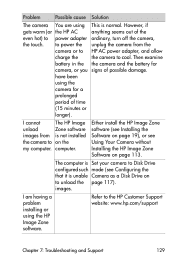
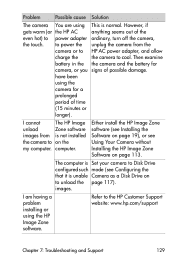
... Your Camera without Installing the HP Image Zone Software on page 113.
The computer is Set your camera to Disk Drive configured such mode (see Configuring the that it is unable Camera as a Disk Drive on to unload the page 117). images.
I am having a problem installing or using the HP Image Zone software.
Refer to the HP Customer Support website: www.hp.com/support
Chapter 7: Troubleshooting...
HP Photosmart R507/R607 digital camera with HP Instant Share - User's Manual - Page 136
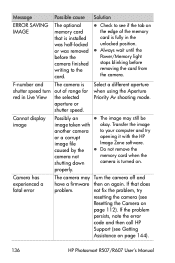
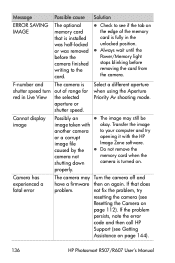
... display image
Possibly an
z The image may still be
image taken with okay. Transfer the image
another camera or a corrupt image file caused by the camera not shutting down
to your computer and try opening it with the HP Image Zone software.
z Do not remove the memory card when the camera is turned on.
properly.
Camera has experienced a fatal error
The camera...
HP Photosmart R507/R607 digital camera with HP Instant Share - User's Manual - Page 142
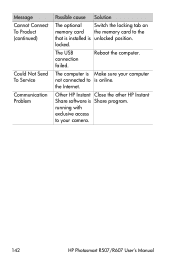
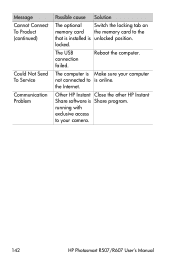
... locking tab on memory card the memory card to the that is installed is unlocked position. locked.
The USB connection failed.
Reboot the computer.
The computer is Make sure your computer not connected to is online. the Internet.
Other HP Instant Close the other HP Instant Share software is Share program. running with exclusive access to your camera.
142
HP Photosmart R507/R607 User's Manual
HP Photosmart R507/R607 digital camera with HP Instant Share - User's Manual - Page 144
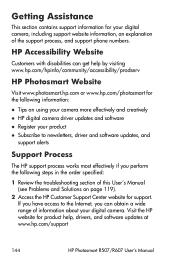
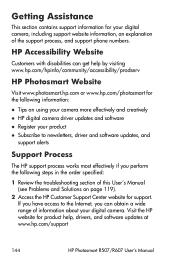
...:
1 Review the troubleshooting section of this User's Manual (see Problems and Solutions on page 119).
2 Access the HP Customer Support Center website for support. If you have access to the Internet, you can obtain a wide range of information about your digital camera. Visit the HP website for product help, drivers, and software updates at www.hp.com/support
144
HP Photosmart R507/R607 User...
HP Photosmart R507/R607 digital camera with HP Instant Share - User's Manual - Page 179
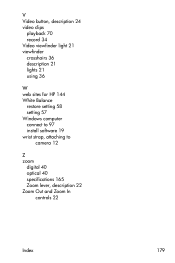
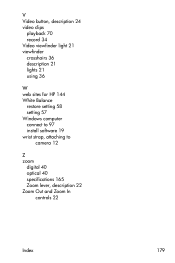
V Video button, description 24 video clips
playback 70 record 34 Video viewfinder light 21 viewfinder crosshairs 36 description 21 lights 21 using 36
W web sites for HP 144 White Balance
restore setting 58 setting 57 Windows computer connect to 97 install software 19 wrist strap, attaching to
camera 12
Z zoom
digital 40 optical 40 specifications 165 Zoom lever, description 22 Zoom Out...
