HP vp6300 - Digital Projector driver and firmware
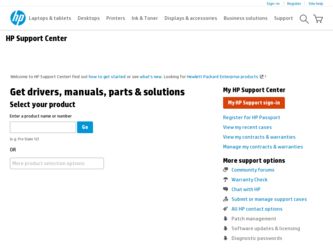
Related HP vp6300 Manual Pages
Download the free PDF manual for HP vp6300 and other HP manuals at ManualOwl.com
HP vp6300 Series Digital Projector - User's Guide - Page 4
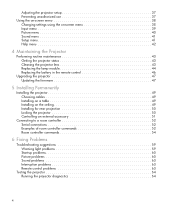
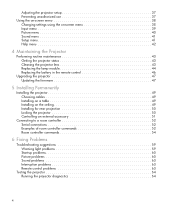
... the battery in the remote control 46
Upgrading the projector 47 Updating the firmware 47
5 Installing Permanently
Installing the projector 49 Choosing cables 49 Installing on a table 49 Installing on the ceiling 49 Installing for rear projection 50 Locking the projector 50 Controlling an external accessory 51
Connecting to a room controller 52 Serial connections 52 Examples of...
HP vp6300 Series Digital Projector - User's Guide - Page 15
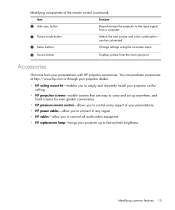
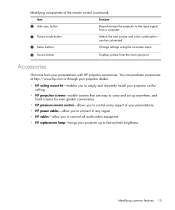
... and discreetly install your projector on the ceiling.
• HP projection screens-mobile screens that are easy to carry and set up anywhere, and fixed screens for even greater convenience.
• HP premium remote control-allows you to control every aspect of your presentations. • HP power cables-allow you to connect in any region. • HP cables-allow you to connect all audio-video...
HP vp6300 Series Digital Projector - User's Guide - Page 18
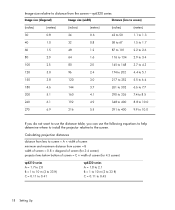
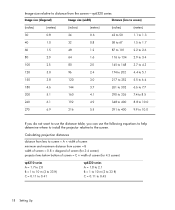
..., you can use the following equations to help determine where to install the projector relative to the screen.
Calculating projection distances
distance from lens to ...of screen minimum and maximum distance from screen = B width of screen = 0.8 × diagonal of screen (for 3:4 screen) projector lens below bottom of screen = C × width of screen (for 4:3 screen)
vp6310 series A = 1.7 to 2.0 B...
HP vp6300 Series Digital Projector - User's Guide - Page 19
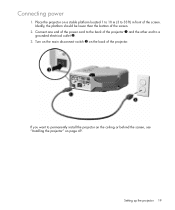
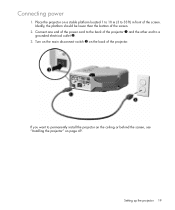
... one end of the power cord to the back of the projector 1 and the other end to a grounded electrical outlet 2.
3. Turn on the main disconnect switch 3 on the back of the projector.
If you want to permanently install the projector on the ceiling or behind the screen, see "Installing the projector" on page 49.
Setting up the projector 19
HP vp6300 Series Digital Projector - User's Guide - Page 21
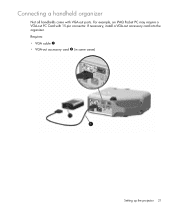
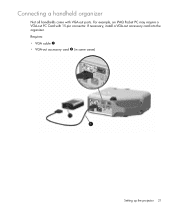
Connecting a handheld organizer
Not all handhelds come with VGA-out ports. For example, an iPAQ Pocket PC may require a VGA-out PC Card with 15-pin connector. If necessary, install a VGA-out accessory card into the organizer. Requires:
• VGA cable 1 • VGA-out accessory card 2 (in some cases)
Setting up the projector 21
HP vp6300 Series Digital Projector - User's Guide - Page 44
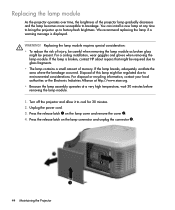
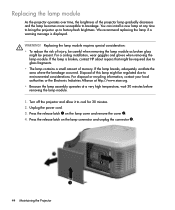
... to breakage. You can install a new lamp at any time to bring the projector up to factory-fresh brightness. We recommend replacing the lamp if a warning message is displayed.
WARNING! Replacing the lamp... wait 30 minutes before removing the lamp module.
1. Turn off the projector and allow it to cool for 30 minutes. 2. Unplug the power cord.
3. Press the release latch 1 on the lamp cover and remove...
HP vp6300 Series Digital Projector - User's Guide - Page 47
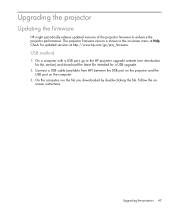
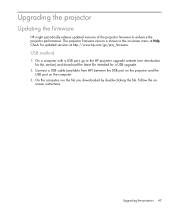
... firmware version is shown in the on-screen menu at Help. Check for updated versions at http://www.hp.com/go/proj_firmware.
USB method
1. On a computer with a USB port, go to the HP projector upgrade website (see introduction for this section) and download the latest file intended for a USB upgrade.
2. Connect a USB cable (available from HP) between the USB port on the projector and the USB port...
HP vp6300 Series Digital Projector - User's Guide - Page 49
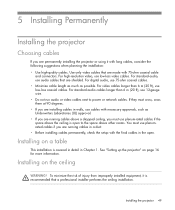
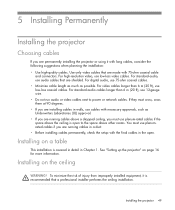
...
If you are permanently installing the projector or using it with long cables, consider the following suggestions when planning the installation: • Use high-quality cables. Use only video cables that are made with 75-ohm coaxial cable
and connectors. For high-resolution video, use low-loss video cables. For standard audio, use audio cables that are shielded. For digital audio, use 75-ohm...
HP vp6300 Series Digital Projector - User's Guide - Page 50
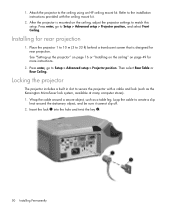
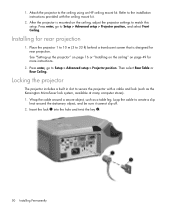
... "Setting up the projector" on page 16 or "Installing on the ceiling" on page 49 for more instructions.
2. Press enter, go to Setup > Advanced setup > Projector position. Then select Rear Table or Rear Ceiling.
Locking the projector
The projector includes a built in slot to secure the projector with a cable and lock (such as the Kensington MicroSaver lock system, available at many computer...
HP vp6300 Series Digital Projector - User's Guide - Page 51
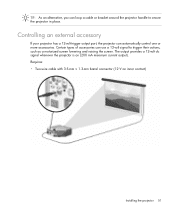
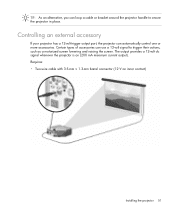
...loop a cable or bracket around the projector handle to secure the projector in place.
Controlling an external accessory
If your projector has a 12-volt trigger output port, the projector can automatically control one or ...the projector is on (200 mA maximum current output). Requires: • Two-wire cable with 3.5-mm × 1.3-mm barrel connector (12 V on inner contact)
Installing the projector 51
HP vp6300 Series Digital Projector - User's Guide - Page 52
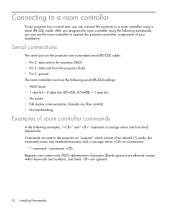
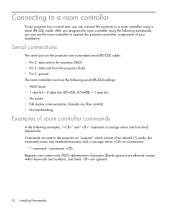
...can use the room controller to operate the projector and other components of your installation.
Serial connections
The serial port on the projector uses a standard serial (RS-232) cable: • Pin 2: data sent to the projector (RxD) • Pin 3: data sent from the projector (TxD) • Pin 5: ground The room controller must use the following serial (RS-232) settings: • 9600 baud •...
HP vp6300 Series Digital Projector - User's Guide - Page 54
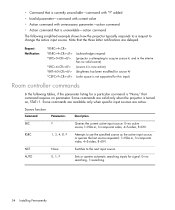
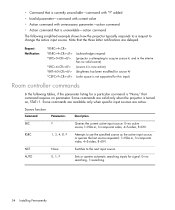
...) (brightness has been modified for source 4) (color space is not supported for this input)
Room controller commands
In the following tables, if the parameter listing for a particular command is "None," that command requires no parameter. Some commands are valid only when the projector is turned on, STAT=1. Some commands are available only when...
HP vp6300 Series Digital Projector - User's Guide - Page 56
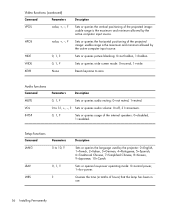
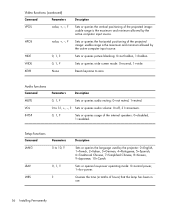
... muting: 0=not muted, 1=muted.
0 to 31, +, -, ? Sets or queries audio volume: 0=off, 31=maximum.
0, 1, ?
Sets or queries usage of the internal speakers: 0=disabled, 1=enabled.
Setup functions Command LANG
Parameters 0 to 10, ?
LSAV LHRS
0, 1, ? ?
Description
Sets or queries the language used by the projector: 0=English, 1=French, 2=Italian, 3=German, 4=Portuguese, 5=Spanish, 6=Traditional...
HP vp6300 Series Digital Projector - User's Guide - Page 57
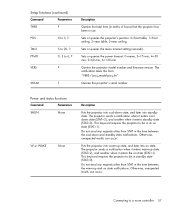
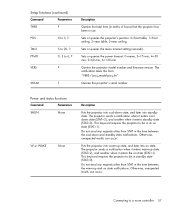
...Sets or queries the menu timeout setting (seconds)
Sets or queries the power timeout: 0=never, 3=15 min, 4=30 min, 5=60 min, 6=120 min.
Queries the projector model number and firmware version. The notification takes this form: *VERS="proj_model:proj_fw"
Queries the projector's serial number.
Power...projector into warm-up state, and later into on state. The projector... requires the projector to be ...
HP vp6300 Series Digital Projector - User's Guide - Page 58
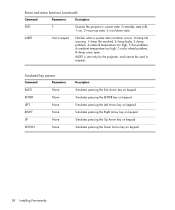
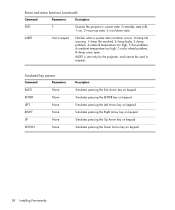
Power and status functions (continued)
Command
Parameters
Description
STAT
?
Queries the projector's current state: 0=standby state (off),
1=on, 2=warm-up state, 3=cool-down state.
ALERT
Not a request
Notifies when a system alert condition occurs: 0=lamp... key on keypad Simulates pressing the Up Arrow key on keypad Simulates pressing the Down Arrow key on keypad
58 Installing Permanently
HP vp6300 Series Digital Projector - User's Guide - Page 59
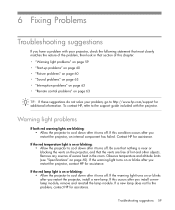
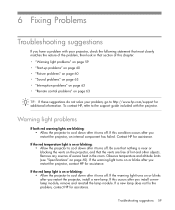
..." on page 63 • "Interruption problems" on page 63 • "Remote control problems" on page 63
TIP: If these suggestions do not solve your problem, go to http://www.hp.com/support for additional information. To contact HP, refer to the support guide included with the projector.
Warning light problems
If both red warning lights are blinking: •...
HP vp6300 Series Digital Projector - User's Guide - Page 60
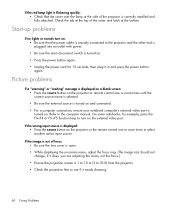
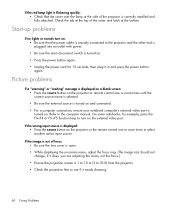
... power button again.
Picture problems
If a "scanning" or "waiting" message is displayed on a blank screen: • Press the source button on the projector or remote control one or more times until the correct source name is selected. • Be sure the external source is turned on and connected. • For a computer connection, ensure your notebook computer's external video port...
HP vp6300 Series Digital Projector - User's Guide - Page 69
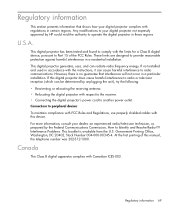
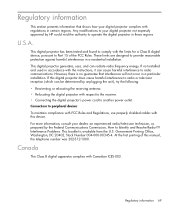
... the digital projector's power cord to another power outlet. Connections to peripheral devices To maintain compliance with FCC Rules and Regulations, use properly shielded cables with this device. For more information, consult your dealer, an experienced radio/television technician, or, prepared by the Federal Communications Commission, How to Identify and Resolve Radio-TV Interference Problems...
HP vp6300 Series Digital Projector - User's Guide - Page 73
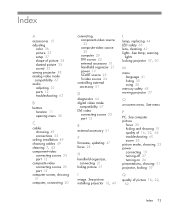
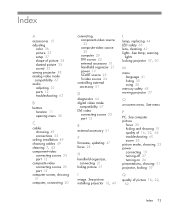
... external accessory 51 handheld organizer 21 power 19 SCART source 22 S-video source 24
controlling external accessory 51
D
diagnostics 64 digital video mode
compatibility 67 DVI video
connecting source 22 port 12
E
external accessory 51
F
firmware, updating 47 focus 28
H
handheld organizer, connecting 21
hiding picture 31
I
image. See picture installing projector 16, 49
L
lamp, replacing 44 LED...
HP vp6300 Series Digital Projector - User's Guide - Page 74
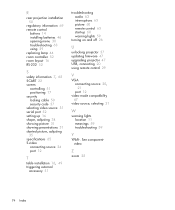
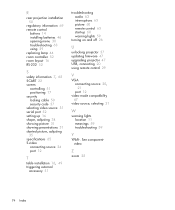
...65 S-video connecting source 24 port 12
T
table installation 16, 49 triggering external
accessory 51
troubleshooting audio 63 interruptions 63 picture 60 remote control 63 start-up 60 warning lights 59
turning on and off 26
U
unlocking projector 37 updating firmware 47 upgrading projector 47 USB, connecting 20 using remote control 29
V
VGA connecting source 20, 21 port 12
video mode compatibility...

