Intel SE7500WV2 - Server Chassis - SR2300 driver and firmware
Drivers and firmware downloads for this Intel item


Related Intel SE7500WV2 Manual Pages
Download the free PDF manual for Intel SE7500WV2 and other Intel manuals at ManualOwl.com
Product Guide - Page 3


... module 24 Install the Server Board 25 Routing Cables ...28
Installing Peripherals ...34 Installing a PCI Card on a Riser Card 35 Installing the Riser Cards on the Server Board 37 Installing a Hard Drive 38 Installing a DVD drive/FDD or CD-ROM drive/FDD Module 40
Finishing Installation ...41 Installing a Serial A port in the Rear I/O 41 Install the Cover...41 Installing the Power Cord and...
Product Guide - Page 4


... Components ...47
Replacing a Hard Drive 47 Replacing a DVD/CD-ROM drive/FDD Module 49 Replacing a PCI Add-in Card 50 Replacing a 480 Watt Power Supply Module 53 Replacing a Power Supply Cage 54 Installing a Redundant Fan 56 Replacing the Fan Module 58 Replacing a Backplane Board 59 Replacing a Front Panel Board 60 Replacing a Server Board 61
A Regulatory and Certification Information...
Product Guide - Page 5


... Service 87
Telephone Support ...87 Returning a Defective Product 88
Figures
1. System Components 8 2. Chassis Front ...9 3. Chassis Back...10 4. Controls and Indicators 11 5. Peripherals ...13 6. Removing the Cover 21 7. Removing the Processor Air Duct 22 8. Removing a Riser Card 23 9. Removing the Fan module 24 10. Mounting the Server Board SE7500WV2 26 11. Installing the Processor...
Product Guide - Page 6


38. Removing the Fan Blank 56 39. Installing the New Fan 57 40. Removing the Fan module 58 41. Replacing a Backplane Board 59 42. Removing the Front Panel Board 60 43. Removing the Server Board 61
Tables
1. Control Button Functions 12 2. LED Indicator Status 12 3. Power Usage Worksheet 1 71 4. Power Usage Worksheet 2 72
vi
Intel SR2300 Chassis Subassembly Product Guide
Product Guide - Page 7


...Front bezel (optional) • Intel Server Board SE7500WV2 (SCSI) • Minimum of one Intel® Xeon™ processor • Registered ECC DDR RAM memory DIMMs • SCSI hard disk drives (HDD) • Slimline DVD/CD-ROM drive/floppy disk drive module (optional) • PCI add-in cards • Hard drive carriers (over the four supplied) • 500 W power supply module for redundancy...
Product Guide - Page 8


... E. Server board (accessory to system) F. PCI add-in card (accessory to
system) G. Riser card assembly (low-profile) H. Processor air duct
L. Flex bay (optional DVD/CD-ROM drive/FDD module available)
M. Tape drive bay (tape drive available from others)
N. Hard drive bay (one of six, accessory to system)
O. Backplane board
I. Front panel board
Figure 1. System Components
8
Intel SR2300 Chassis...
Product Guide - Page 9


...access the system controls and peripherals when a front bezel is installed, grasp the bezel and gently pull it towards you until it unsnaps from the chassis.
AB
C
D
E
F
A. Chassis handles (2) B. Drive bay (1-inch) C. HDD activity/fault Indicator D. Flex bay (optional DVD/CD-ROM drive/FDD module
shown installed) E. Front panel indicator lights F. Tape drive bay (tape drive not included)
Figure...
Product Guide - Page 11


Front Panel Controls and Indicators
Shown with optional DVD/CD-ROM drive/floppy disk drive installed.
AB C D EF G
L
KJ
Figure 4. Controls and Indicators
A. NIC 2 activity LED B. Power button C. Power/sleep LED D. Fixed disk drive status LED E. System status LED F. ID LED
G. ID button H. Reset button I. USB Connector J. NMI button K. Video Connector
H I
OM14083
Chassis Description
11
Product Guide - Page 13


.../CD-ROM drive/floppy disk drive module D. Tape drive E. Hard disk drive
Figure 5. Peripherals
OM14084
Hot Swappable SCSI Hard Drives
The chassis ships with four drive carriers for mounting SCSI hard drives in the hard drive bays. For information on how to install these drives, see "Installing a Hard Drive" on page 38.
The SCSI hard drives are hot swappable. When a drive fails, the SCSI backplane...
Product Guide - Page 14


... V∼ at 50/60 Hz; 3.4 A maximum The power subsystem supports implementation of remote management features including remote enable that permits power to be activated from a variety of sources.
System Cooling
The chassis includes three 60-mm non-hot-swappable system fans for cooling the processor(s), hard drives, and add-in cards. A fourth fan may be added to provide cooling...
Product Guide - Page 15


... and control panel, install the optional front bezel, which provides a key lock. The chassis also includes a preinstalled intrusion switch for the top access cover that can be monitored by server management software. When the cover is opened, the switch, located on the front panel board, transmits a signal to the Baseboard Management Controller (BMC) on the server board, where server management...
Product Guide - Page 17


... Begin
Supplies Needed
Before beginning your work, make sure you have the following supplies available: • Anti-static wrist strap (recommended) • SR2300 accessory kit (included) • SE7500WV2 SCSI server board kit • Processors and memory you purchased separately to add to the server board • Optional peripherals and add-in cards you want to include in the system
17
Product Guide - Page 18


... cautions in the Installation Guide.
To avoid injury, be careful of: • Sharp pins on connectors • Sharp pins on printed circuit assemblies • Rough edges and sharp corners on the chassis • Hot components (like processors, heat sinks, and power supply modules) • Damage to wires that could cause a short circuit
18
Intel SR2300 Chassis Subassembly Product...
Product Guide - Page 19


...:
1. Turn off all peripheral devices connected to the server. 2. Turn off the server by pressing the power button on the
front of the chassis. Then unplug all AC power cords from the chassis or wall outlet. 3. Label and disconnect all peripheral cables and all telecommunication lines connected to I/O connectors or ports on the back of the chassis. 4. Provide some electrostatic...
Product Guide - Page 21


Installing System Components
Remove the Cover
1. While pressing the blue latch button (A) with your left thumb, slide the top cover back using the heel of your right hand on the blue pad.
✏ NOTE
A non-skid surface or a stop behind the chassis... may be needed if attempting to remove the top cover on a flat surface. 2. Set the cover aside and away from ...
Product Guide - Page 24


..., push on the tab to release it from
the chassis (A). 4. While pushing on the tab, lift up on the module to clear the retention stub. 5. Slide the module towards the power supply until it comes free. 6. Lift the fan module out of the chassis.
3
2
1
C
B A
Figure 9. Removing the Fan module
OM14088
24
Intel SR2300 Chassis Subassembly Product Guide
Product Guide - Page 25


Install the Server Board
CAUTION Do not install any server board support bumpers in the SR2300 chassis.
System components must be installed in the order presented below. If installed in a different order, component damage may occur.
1. Ensure that the insulator sheet is seated securely over the standoffs, is laying flat on the chassis floor, and that the edge of the sheet is seated...
Product Guide - Page 27


6. Install processors and memory, following the directions on the Intel Server Board SE7500WV2 Quick Start User Guide.
7. If you only install one processor, you must install the processor air dam. a. Attach processor retention piece (B) to the server board (C) using the provided screws (A). b. Put the air dam(D) into place.
D A
B
C
Figure 11. Installing the Processor Air Dam
OM14579
Assembling ...
Product Guide - Page 29


... the main server board power cable to the white 24-pin connector on the server board. Firmly press the two connectors together until they are fully seated.
B B
A
OM14616
Figure 13. Connecting the Main Power Cable
Install the Fan module
CAUTION When installing the fan module, avoid pinching cables routed in the area.
1. Note the raised tabs on the chassis floor and the...
Product Guide - Page 85
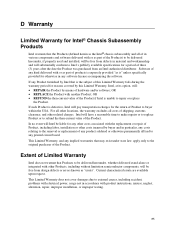
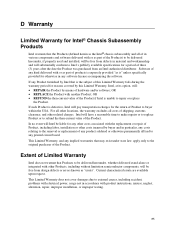
D Warranty
Limited Warranty for Intel® Chassis Subassembly Products
Intel warrants that the Products (defined herein as the Intel® chassis subassembly and all of its various components and software delivered with or as part of the Products) to be delivered hereunder, if properly used and installed, will be free from defects in material and workmanship and will...
