Intel SC5400RA - Server System - 0 MB RAM driver and firmware
Drivers and firmware downloads for this Intel item

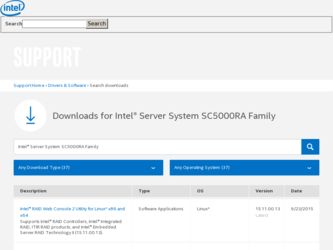
Related Intel SC5400RA Manual Pages
Download the free PDF manual for Intel SC5400RA and other Intel manuals at ManualOwl.com
User Guide - Page 5


... jumpers do not have such a tab, take care when using needle nosed pliers to remove or install a jumper; grip the narrow sides of the jumper with the pliers, never the wide sides. ...controlled by that jumper. Take care to grip with, but not squeeze, the pliers or other tool you use to remove a jumper, or you may bend or break the pins on the board.
Intel® Server System SC5400RA User's Guide...
User Guide - Page 7


... as the fans, power supply, drives, and other components. Chapter 3 provides instructions on using the utilities that are shipped with the board or that may be required to update the system. This includes how to navigate through the BIOS Setup screens, how to perform a BIOS update, and how to reset the password or CMOS. Information about the specific BIOS settings and screens is...
User Guide - Page 8


... drive, floppy drive, CD-ROM or DVD-ROM drive, RAID controller, operating system.
For information about which accessories, memory, processors, and third-party hardware have been tested and can be used with your board, and for ordering information for Intel products, see http://support.intel.com/support/motherboards/server/SC5400RA/ compat.htm.
viii
Intel® Server System SC5400RA User's Guide
User Guide - Page 9


... this product, including BIOS settings and chipset information If you just received this product and need to install it For virtual system tours and interactive repair information
Accessories or other Intel server products Hardware (peripheral boards, adapter cards) and operating systems that have been tested with this product For software to manage your Intel® server For diagnostics test...
User Guide - Page 11


... Devices 10 Server Board Connector and Header Locations 11 Configuration Jumpers 13 Intel® Light-Guided Diagnostics 15
Intel® Remote Management Module and RMM NIC Accessory 17 Rack-mount Installation Options 17 Storage Device Options 17
Hard Disk Drives ...18 Floppy / CD-ROM / DVD-ROM Slimline Carriers 18 Processor and Memory Requirements 18 Processor ...18 Memory ...19...
User Guide - Page 12


... a System Fan 84 Installing an Additional Hot-swap Power Supply Module 85 Replacing a Hot-swap Power Supply 86 Replacing the Power Distribution Board 88 Replacing the CMOS Battery 97 Replacing the Server Board 99 Removing the Server Board 99 Installing a Server Board 102
Chapter 3: System Utilities 105
Using the BIOS Setup Utility 105
xii
Intel® Server System SC5400RA User's Guide
User Guide - Page 13


... Previous BIOS 109 Clearing the Password 110 Clearing the CMOS 112
Chapter 4: Technical Reference 113
Power Cable Routing to Fixed Drives 113 Data Cable Routing to Fixed Drives 114 Power Supply Specifications 115
830-W Single Power Input Voltages 115 830-W Single Power Supply Output Voltages 115 System Environmental Specifications 116
Appendix A: Installation/Assembly Safety Instructions...
User Guide - Page 17


... 37. Releasing Drive Carrier from Hot-swap Cage 40 Figure 38. Removing Hard Drive from Drive Carrier 40 Figure 39. Installing Plastic Air Baffle in Drive Carrier 41 Figure 40. Inserting Drive Carrier into Hot Swap Cage 41 Figure 41. Removing Drive Cage from Drive Bay 42 Figure 42. Removing Cage Top from Drive Cage 43
Intel® Server System SC5400RA User's Guide
xvii
User Guide - Page 18


... Protective Cover onto Load Plate 75 Figure 83. Applying Thermal Grease 76 Figure 84. Installing a Heatsink 77 Figure 85. Preparing System for Addition of Intel® RMM NIC 79 Figure 86. Installing Intel® RMM NIC 80 Figure 87. Installing the Intel® Remote Management Module 81 Figure 88. Removing the Intel® RMM NIC 82
xviii
Intel® Server System SC5400RA User's Guide
User Guide - Page 38


... fault, or a major system error. For details about this LED, see the Technical Product Specification. This LED is green whenever AC power is applied to the system. The system does not need to be powered on in order for this LED to be on. This LED indicates a fault has occurred with the processor installed in socket CPU_2 socket...
User Guide - Page 40


... temperature of 45o C. The Intel® Server System SC5400RA does not support all hard drives. See "Additional Information and Software" on page ix for an Internet link to a list of supported hardware.
Floppy / CD-ROM / DVD-ROM Slimline Carriers
For installation instructions on installing a floppy drive see "Installing and Removing a Slimline USB Floppy/CD-ROM / DVD-ROM Drive Combo" on page 42...
User Guide - Page 43


... 1 GB DIMMs installed in sockets A2, B2, C2, and D2.
Note: Full DIMM heat spreader (FDHS) FBDIMMs are required.
During the boot process, FBDIMMs that do not meet the population requirements are disabled.
For a complete list of supported FBDIMMs, see the links under "Additional Information and Software" on page ix.
Intel® Server System SC5400RA User's Guide
21
User Guide - Page 45


2 Hardware Installations and
Upgrades
Before You Begin
Before working with your server product, pay close attention to the "Safety Information" on page iii. This document provides instructions for adding and replacing server system components.
Tools and Supplies Needed
• Phillips* (cross head) screwdriver (#1 bit and #2 bit) • Needle nosed pliers • Antistatic wrist strap and ...
User Guide - Page 82


... devices connected to the server. Turn off the server. 3. Disconnect the AC power cord from the server. 4. Remove the chassis cover. For instructions, see "Removing the Chassis Cover" on page 24. 5. Loosen the thumbscrew on the DIMM cage. See letter "A" in the following figure. 6. Lift the DIMM cage cover. See letter "B" in the figure.
60
Intel® Server System SC5400RA...
User Guide - Page 92
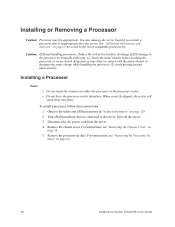
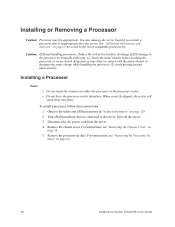
..." on page 129.
2. Turn off all peripheral devices connected to the server. Turn off the server.
3. Disconnect the AC power cord from the server.
4. Remove the chassis cover. For instructions, see "Removing the Chassis Cover" on page 24.
5. Remove the processor air duct. For instructions, see "Removing the Processor Air Duct" on page 68.
70
Intel® Server System SC5400RA User's Guide
User Guide - Page 129


...without affecting any existing values.
Upgrading the BIOS
The upgrade utility allows you to upgrade the BIOS in flash memory. The code and data in the upgrade file include the following:
• On-board system BIOS, including the recovery code, BIOS Setup utility, and
strings.
• On-board video BIOS and other option ROMs for devices embedded on the
workstation board.
• OEM binary area...
User Guide - Page 130


... which you performed the upgrade.
Caution: Do not power down the system during the BIOS update process!
Note: You may encounter a CMOS Checksum error or other problem after reboot. If this happens, shut down the system and boot it again. CMOS checksum errors require that you enter Setup, check your settings, save your settings, and exit Setup.
108
Intel® Server System SC5400RA User's Guide
User Guide - Page 131


... board position J1C3. See Figure 110. 4. Move the jumper from the normal operation position, covering pins 2 and 3, to the Bank_0 position, covering pins 1 and 2, as shown by the diagram.
BIOS Bank Select
2 3 J1C3
Force Lower Bank
Normal Operation (default)
AF001426
Figure 110. BIOS Bank Select Jumper in Force Lower Bank Position
Intel® Server System SC5400RA User's Guide...
User Guide - Page 132


... cover. For instructions, see "Installing the Chassis Cover" on page 25.
6. Reconnect the AC power and power up the server system.
The BIOS will boot to the previous BIOS until you either move the jumper again or until you perform another BIOS update.
Clearing the Password
If the user or administrator password(s) is lost or forgotten, moving the password clear jumper into the...
User Guide - Page 195


Appendix E: Warranty
Limited Warranty for Intel® Server System Subassembly Products
Intel warrants that the Products (defined herein as the Intel® chassis subassembly and all of its various components and software delivered with or as part of the Products) to be delivered hereunder, if properly used and installed, will be free from defects in material and workmanship...
