Konica Minolta bizhub PRO 1100 driver and firmware
Drivers and firmware downloads for this Konica Minolta item

Related Konica Minolta bizhub PRO 1100 Manual Pages
Download the free PDF manual for Konica Minolta bizhub PRO 1100 and other Konica Minolta manuals at ManualOwl.com
bizhub PRO 1100 Safety Information Guide - Page 5
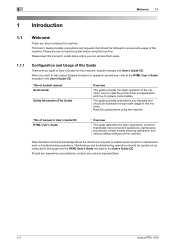
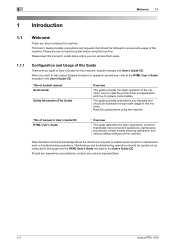
... knowledge about the machine is required to enable users to perform maintenance work or troubleshooting operations. Maintenance and troubleshooting operations should be carried out as instructed in this guide and the HTML User's Guide included in the User's Guide CD.
Should you experience any problems, contact your service representative.
1-2
bizhub PRO 1100
bizhub PRO 1100 Quick Guide - Page 1
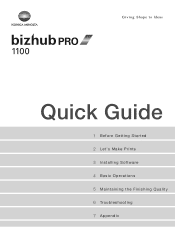
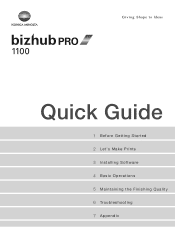
Quick Guide
1 Before Getting Started 2 Let's Make Prints 3 Installing Software 4 Basic Operations 5 Maintaining the Finishing Quality 6 Troubleshooting 7 Appendix
bizhub PRO 1100 Quick Guide - Page 4
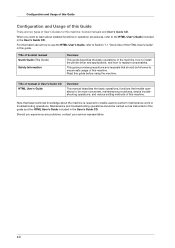
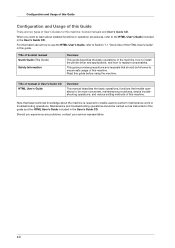
... how to use the HTML User's Guide, refer to Section 7.1 "Good Use of the HTML User's Guide" in this guide.
Title of booklet manual Quick Guide (This Guide)
Safety Information
Overview
This guide describes the basic operations of the machine, how to install the printer driver and applications, and how to replace consumables.
This guide provides precautions and requests that should...
bizhub PRO 1100 Quick Guide - Page 9
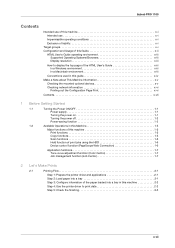
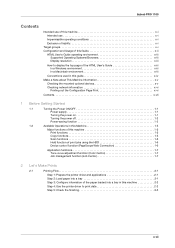
bizhub PRO 1100
Contents
Intended use of this machine x-i Intended use x-i Impermissible operating conditions x-i Exclusion of liability x-i
Target groups x-i Configuration and Usage of this Guide x-ii
HTML User's Guide operating environment x-iii Supported Operating Systems/Browsers x-iii Display resolution x-iii
How to display the top page of the HTML User's Guide x-iii In a Windows ...
bizhub PRO 1100 Quick Guide - Page 10
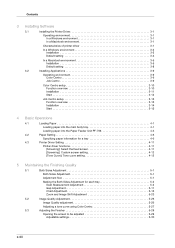
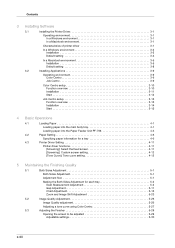
Contents
3 Installing Software
3.1
Installing the Printer Driver 3-1
Operating environment 3-1 In a Windows environment 3-1 In a Macintosh environment 3-1
Characteristics of printer driver 3-1
In a Windows environment 3-2 Installation 3-2 Default setting 3-4
In a Macintosh environment 3-5 Installation 3-5
Default setting 3-8
3.2
Installing Applications 3-9
Operating ...
bizhub PRO 1100 Quick Guide - Page 11
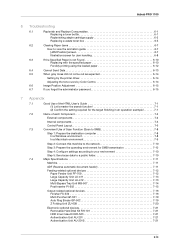
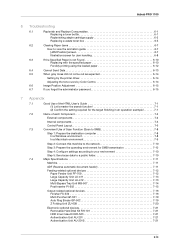
...components 7-2
Internal components 7-4
Control Panel Layout 7-6
7.3
Convenient Use of Scan Function (Scan to SMB 7-8
Step 1: Prepare the destination computer 7-8 In a Windows environment 7-8 In a Macintosh environment 7-9
Step 2: Connect this machine to the network 7-10
Step 3: Prepare the operating environment for SMB transmission 7-10
Step 4: Configure settings according to your...
bizhub PRO 1100 Quick Guide - Page 17
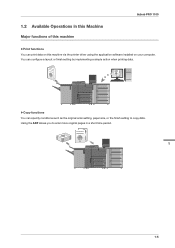
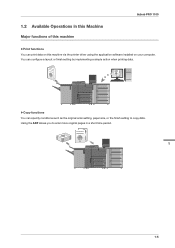
bizhub PRO 1100
1.2 Available Operations in this Machine
Major functions of this machine
)Print functions You can print data on this machine via the printer driver using the application software installed on your computer. You can configure a layout or finish setting by implementing a simple action when printing data.
)Copy functions You can specify conditions such as the original scan setting, ...
bizhub PRO 1100 Quick Guide - Page 20
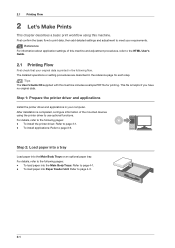
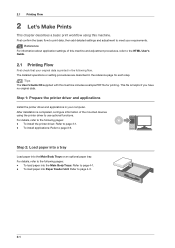
...Prepare the printer driver and applications
Install the printer driver and applications in your computer. After installation is completed, configure information of the mounted devices using the printer driver to use optional functions. For details, refer to the following pages: - To install the printer driver: Refer to page 3-1. - To install applications: Refer to page 3-9.
Step 2: Load paper into...
bizhub PRO 1100 Quick Guide - Page 21
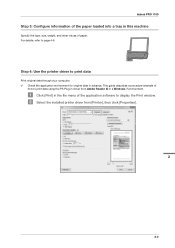
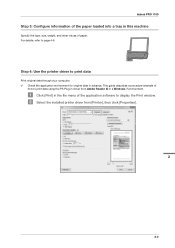
... data through your computer. 0 Check the application environment for original data in advance. This guide describes a procedure example of
how to print data using the PS Plug-in driver from Adobe Reader XI in a Windows 7 environment.
" Click [Print] in the file menu of the application software to display the Print window. # Select the installed printer driver from [Printer], then click [Properties...
bizhub PRO 1100 Quick Guide - Page 23
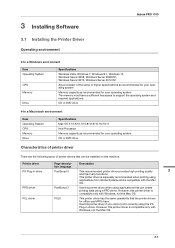
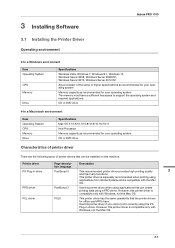
3 Installing Software
3.1 Installing the Printer Driver
Operating environment
bizhub PRO 1100
)In a Windows environment
Item Operating System
CPU Memory
Drive
Specifications
Windows Vista, Windows 7, Windows 8.1, Windows 10, Windows Server 2008, Windows Server 2008 R2, Windows Server 2012, Windows Server 2012 R2
Any processor of the same or higher specifications as recommended for your ...
bizhub PRO 1100 Quick Guide - Page 24
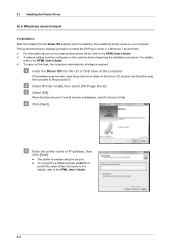
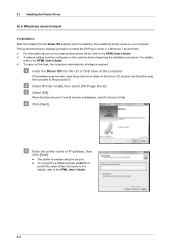
... CD or DVD drive of the computer.
If the installer does not start, open the printer driver folder on the Driver CD, double-click [AutoRun.exe], then proceed to the procedure 2.
# Select [Printer Install], then select [PS Plugin Driver]. $ Select [EN].
When the [User Account Control] window is displayed, click [Continue] or [Yes].
% Click [Next].
& Enter the printer name or IP address, then
click...
bizhub PRO 1100 Quick Guide - Page 25
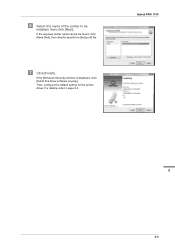
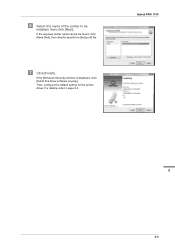
... the name of the printer to be
installed, then click [Next].
If the required printer name cannot be found, click [Have Disk], then directly specify the [Setup.inf] file.
(
Click [Finish].
If the [Windows Security] window is displayed, click [Install this driver software anyway]. Then, configure the default setting for the printer driver. For details, refer to page 3-4.
bizhub PRO 1100
3
3-3
bizhub PRO 1100 Quick Guide - Page 26
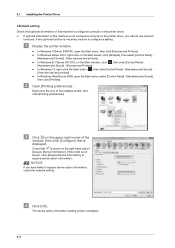
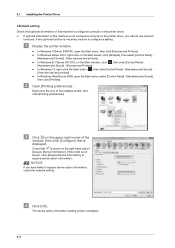
...driver, you cannot use optional
functions. If any optional function is mounted, be sure to configure a setting.
" Display the printer window.
- In Windows 7/Server 2008 R2, open the Start menu, then click [Devices and Printers]. - In Windows Server 2012, right-click on the Start screen, click [All Apps], then select [Control Panel] -
[Hardware and Sound] - [View devices and printers]. - In Windows...
bizhub PRO 1100 Quick Guide - Page 27
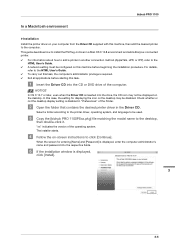
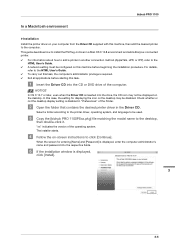
... not the desktop display setting is disabled in "Preferences" of the Finder.
# Open the folder that contains the desired printer driver in the Driver CD.
Select a folder according to the printer driver, operating system, and language to be used.
$ Copy the [bizhub PRO 1100PSxx.pkg] file matching the model name to the desktop,
then double-click it.
"xx" indicates the version of the...
bizhub PRO 1100 Quick Guide - Page 28


3.1 Installing the Printer Driver
' When the installation has been
completed, click [Close].
Then, add a Bonjour-connected printer to your computer.
( In the Apple Menu, select [System Preferences], then click the [Printers & Scanners]
icon.
- In OS X 10.6, click the [Print & Fax]. - In OS X 10.7/10.8, click the [Print & Scan].
) Click [+].
If the menu appears, select [Add Printer or Scanner].
* ...
bizhub PRO 1100 Quick Guide - Page 29
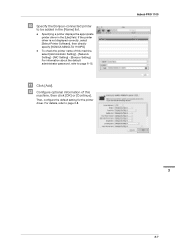
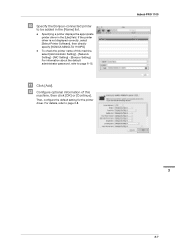
... a printer displays the appropriate printer driver in the [Use] field. If the printer driver is not displayed correctly, select [Select Printer Software], then directly specify [KONICA MINOLTA 1100PS].
- To check the printer name of this machine, select [Administrator Setting] - [Network Setting] - [NIC Setting] - [Bonjour Setting]. For information about the default administrator password, refer...
bizhub PRO 1100 Quick Guide - Page 30
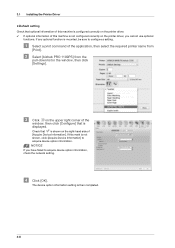
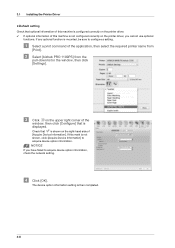
... the application, then select the required printer name from
[Print].
# Select [bizhub PRO 1100PS] from the
pull-down list in the window, then click [Settings].
$ Click on the upper right corner of the
window, then click [Configure] that is displayed.
Check that is shown on the right-hand side of [Acquire Device Information]. If this mark is not...
bizhub PRO 1100 Quick Guide - Page 31
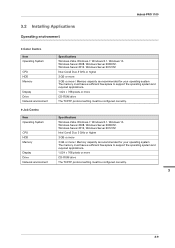
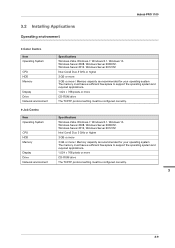
bizhub PRO 1100
3.2 Installing Applications
Operating environment
)Color Centro Item Operating System
CPU HDD Memory
Display Drive Network environment
Specifications
Windows Vista, Windows 7, Windows 8.1, Windows 10, Windows Server 2008, Windows Server 2008 R2, Windows Server 2012, Windows Server 2012 R2
Intel Core2 Duo 3 GHz or higher
3 GB or more
3 GB or more / Memory capacity as recommended ...
bizhub PRO 1100 Quick Guide - Page 33
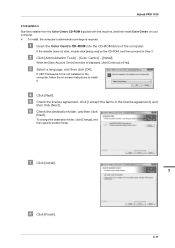
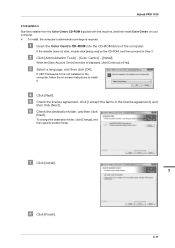
... Centro on your computer. 0 To install, the computer's administrator privilege is required.
" Insert the Color Centro CD-ROM into the CD-ROM drive of the computer.
If the installer does not start, double-click [setup.exe] on the CD-ROM, and then proceed to Step 3.
# Click [Administration Tools] - [Color Centro] - [Install].
When the [User Account Control] window is displayed, click [Continue] or...
bizhub PRO 1100 Quick Guide - Page 48
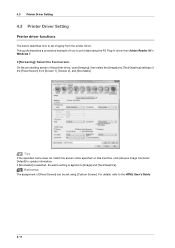
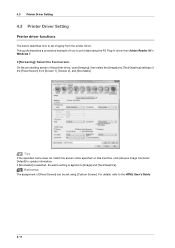
4.3 Printer Driver Setting
4.3 Printer Driver Setting
Printer driver functions
The below describes how to set imaging from the printer driver. This guide describes a procedure example of how to print data using the PS Plug-in driver from Adobe Reader XI in Windows 7. )[Screening]: Select the fixed screen. On the print setting screen of the printer driver, open [Imaging], then select the [Image] ...
