Konica Minolta bizhub C35P driver and firmware
Drivers and firmware downloads for this Konica Minolta item

Related Konica Minolta bizhub C35P Manual Pages
Download the free PDF manual for Konica Minolta bizhub C35P and other Konica Minolta manuals at ManualOwl.com
bizhub C35P Reference Guide - Page 3
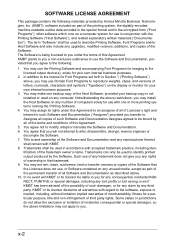
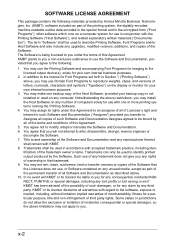
... set forth in Section 1 ("Printing Software") above, you may use Roman Font Programs to reproduce weights, styles, and versions of letters, numerals, characters and symbols ("Typefaces") on the display or monitor for your own internal business purposes.
3. You may make one backup copy of the Host Software, provided your backup copy is not installed or used on any computer...
bizhub C35P Reference Guide - Page 21
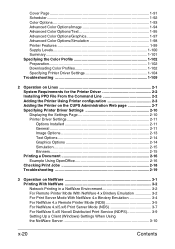
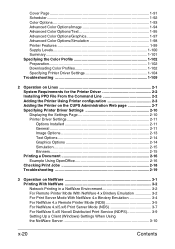
...102 Downloading Color Profiles 1-102 Specifying Printer Driver Settings 1-104 Troubleshooting 1-109
2 Operation on Linux 2-1 System Requirements for the Printer Driver 2-2 Installing PPD File From the Command Line 2-2 Adding the Printer Using Printer configuration 2-3 Adding the Printer on the CUPS Administration Web page 2-7 Specifying Printer Driver Settings 2-10 Displaying the Settings...
bizhub C35P Reference Guide - Page 22
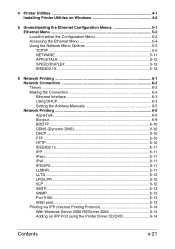
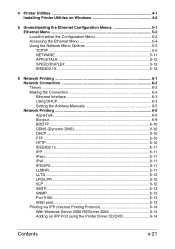
... ...6-2 Making the Connection 6-3 Ethernet Interface 6-3 Using DHCP 6-3 Setting the Address Manually 6-5 Network Printing 6-9 AppleTalk 6-9 Bonjour 6-9 BOOTP 6-10 DDNS (Dynamic DNS 6-10 DHCP 6-10 FTP ...6-10 HTTP 6-10 IEEE802.1x 6-11 IPP ...6-11 IPsec 6-11 IPv6...6-11 IPX/SPX 6-11 LLMNR 6-11 LLTD 6-12 LPD/LPR 6-12 SLP ...6-12 SMTP 6-13 SNMP 6-13 Port 9100 6-13 WSD...
bizhub C35P Reference Guide - Page 23
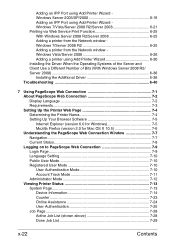
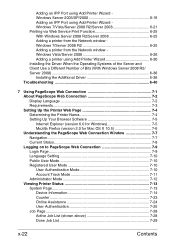
... R2/ Server 2008 6-36 Installing the Additional Driver 6-36 Troubleshooting 6-40
7 Using PageScope Web Connection 7-1 About PageScope Web Connection 7-2 Display Language 7-2 Requirements 7-3 Setting Up the Printer Web Page 7-4 Determining the Printer Name 7-4 Setting Up Your Browser Software 7-5 Internet Explorer (version 6.0 for Windows 7-5 Mozilla Firefox (version 2.0 for Mac OS X 10...
bizhub C35P Reference Guide - Page 127
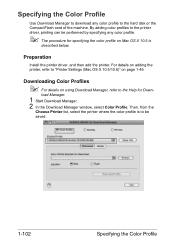
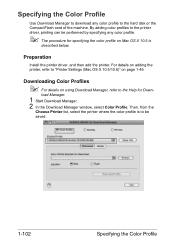
... X 10.5 is
described below.
Preparation
Install the printer driver, and then add the printer. For details on adding the printer, refer to "Printer Settings (Mac OS X 10.5/10.6)" on page 1-45.
Downloading Color Profiles
" For details on using Download Manager, refer to the Help for Down-
load Manager.
1 Start Download Manager. 2 In the Download Manager window, select Color Profile. Then, from the...
bizhub C35P Reference Guide - Page 165
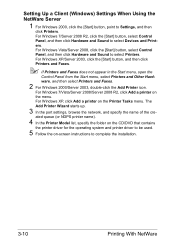
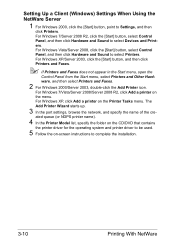
... up.
3 In the port settings, browse the network, and specify the name of the cre-
ated queue (or NDPS printer name).
4 In the Printer Model list, specify the folder on the CD/DVD that contains
the printer driver for the operating system and printer driver to be used.
5 Follow the on-screen instructions to complete the installation.
3-10
Printing With NetWare
bizhub C35P Reference Guide - Page 167
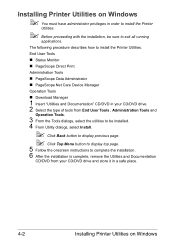
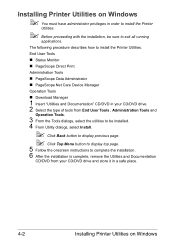
...
applications.
The following procedure describes how to install the Printer Utilities.
End User Tools
„ Status Monitor
„ PageScope Direct Print
Administration Tools
„ PageScope Data Administrator
„ PageScope Net Care Device Manager
Operation Tools
„ Download Manager
1 Insert "Utilities and Documentation" CD/DVD in your CD/DVD drive. 2 Select the type of tools from...
bizhub C35P Reference Guide - Page 183
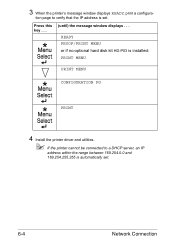
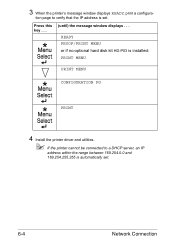
... . . .
(until) the message window displays . . . READY
PROOF/PRINT MENU or if no optional hard disk kit HD-P03 is installed:
PRINT MENU
PRINT MENU
CONFIGURATION PG
PRINT
4 Install the printer driver and utilities.
" If the printer cannot be connected to a DHCP server, an IP
address within the range between 169.254.0.0 and
169.254.255.255 is automatically set.
6-4
Network Connection
bizhub C35P Reference Guide - Page 184
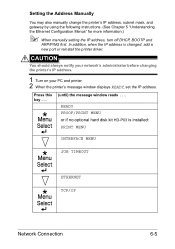
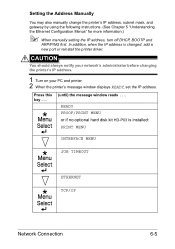
...Ethernet Configuration Menus" for more information.)
" When manually setting the IP address, turn off DHCP, BOOTP and
ARP/PING first. In addition, when the IP address is changed, add a
new port or reinstall the printer driver.
CAUTION
You should always notify your network's administrator before changing the printer's IP address.
1 Turn on your PC and printer. 2 When the printer's message window...
bizhub C35P Reference Guide - Page 187
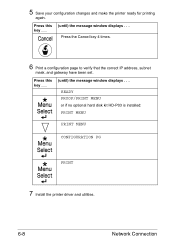
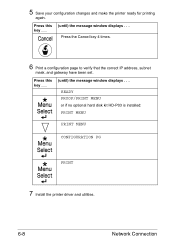
.... Press the Cancel key 4 times.
6 Print a configuration page to verify that the correct IP address, subnet
mask, and gateway have been set.
Press this key . . .
(until) the message window displays . . .
READY PROOF/PRINT MENU or if no optional hard disk kit HD-P03 is installed:
PRINT MENU
PRINT MENU
CONFIGURATION PG
PRINT
7 Install the printer driver and utilities.
6-8
Network Connection
bizhub C35P Reference Guide - Page 192
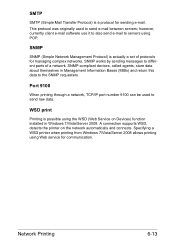
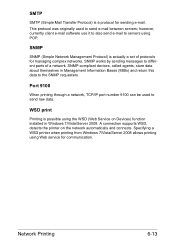
...the SNMP requesters.
Port 9100
When printing through a network, TCP/IP port number 9100 can be used to send raw data.
WSD print
Printing is possible using the WSD (Web Service on Devices) function installed in Windows 7/Vista/Server 2008. A connection supports WSD, detects the printer on the network automatically and connects. Specifying a WSD printer when printing from Windows 7/Vista/Server 2008...
bizhub C35P Reference Guide - Page 193
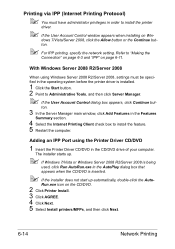
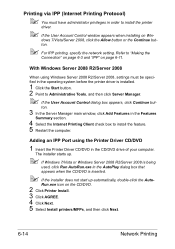
Printing via IPP (Internet Printing Protocol)
" You must have administrator privileges in order to install the printer
driver.
" If the User Account Control window appears when installing on Win-
dows 7/Vista/Server 2008, click the Allow button or the Continue button.
" For IPP printing, specify the network setting. Refer to "Making the
Connection" on page 6-3 and "IPP" on page 6-11...
bizhub C35P Reference Guide - Page 204
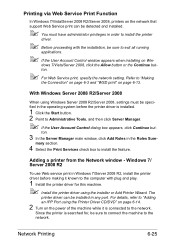
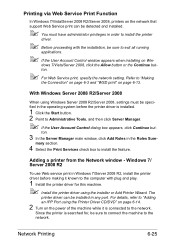
... feature.
Adding a printer from the Network window - Windows 7/ Server 2008 R2
To use Web service print in Windows 7/Server 2008 R2, install the printer driver before making it known to the computer with plug and play.
1 Install the printer driver for this machine.
" Install the printer driver using the installer or Add Printer Wizard. The
printer driver can be installed in any port. For details...
bizhub C35P Reference Guide - Page 211
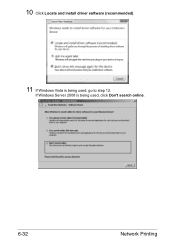
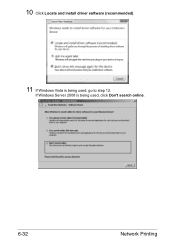
10 Click Locate and install driver software (recommended).
11 If Windows Vista is being used, go to step 12.
If Windows Server 2008 is being used, click Don't search online.
6-32
Network Printing
bizhub C35P Reference Guide - Page 223
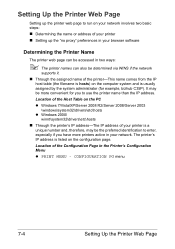
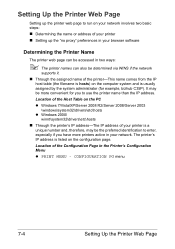
... example, bizhub C35P). It may be more convenient for you to use the printer name than the IP address.
Location of the Host Table on the PC z Windows 7/Vista/XP/Server 2008 R2/Server 2008/Server 2003
\windows\system32\drivers\etc\hosts z Windows 2000\
winnt\system32\drivers\etc\hosts „ Through the printer's IP address-The IP address of your printer is a
unique...
bizhub C35P Reference Guide - Page 390
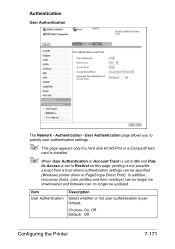
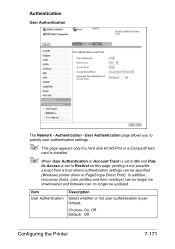
...
card is installed.
" When User Authentication or Account Track is set to On and Pub-
lic Access is set to Restrict on this page, printing is not possible
except from a host where authentication settings can be specified
(Windows printer driver or PageScope Direct Print). In addition,
resources (fonts, color profiles and form overlays) can no longer be
downloaded and firmware...
bizhub C35P User Guide - Page 11
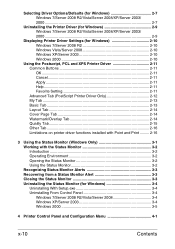
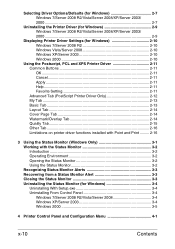
.../XP/Server 2003/ 2000 ...2-7
Uninstalling the Printer Driver (for Windows 2-9 Windows 7/Server 2008 R2/Vista/Server 2008/XP/Server 2003/ 2000 ...2-9
Displaying Printer Driver Settings (for Windows 2-10 Windows 7/Server 2008 R2 2-10 Windows Vista/Server 2008 2-10 Windows XP/Server 2003 2-10 Windows 2000 2-10
Using the Postscript, PCL and XPS Printer Driver 2-11 Common Buttons 2-11 OK...2-11...
bizhub C35P User Guide - Page 28
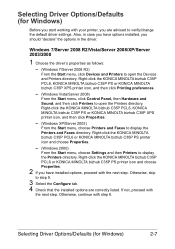
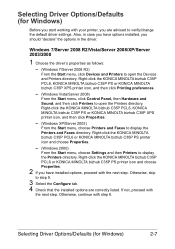
... driver settings. Also, in case you have options installed, you should "declare" the options in the driver.
Windows 7/Server 2008 R2/Vista/Server 2008/XP/Server 2003/2000
1 Choose the driver's properties as follows:
- (Windows 7/Server 2008 R2)
From the Start menu, click Devices and Printers to open the Devices and Printers directory. Right-click the KONICA MINOLTA bizhub C35P PCL6, KONICA MINOLTA...
bizhub C35P User Guide - Page 29
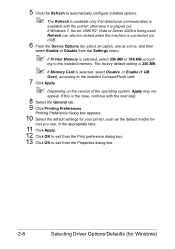
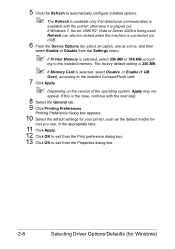
... when the machine is connected via
USB.
6 From the Device Options list, select an option, one at a time, and then
select Enable or Disable from the Settings menu.
" If Printer Memory is selected, select 256 MB or 768 MB accord-
ing to the installed memory. The factory default setting is 256 MB.
" If Memory Card is selected, select Disable, or...
bizhub C35P User Guide - Page 241
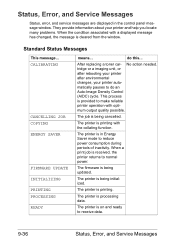
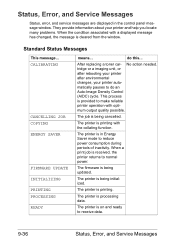
... Service Messages
Status, error, and service messages are displayed in the control panel message window. They provide information about your printer and help you locate many problems. When the condition associated with a displayed message has changed, the message is cleared from the window.
Standard Status Messages
This message... CALIBRATING
CANCELLING JOB COPYING ENERGY SAVER
FIRMWARE UPDATE...
