Lexmark MX617 driver and firmware
Related Lexmark MX617 Manual Pages
Download the free PDF manual for Lexmark MX617 and other Lexmark manuals at ManualOwl.com
User Guide - Page 10
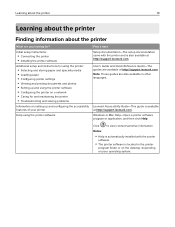
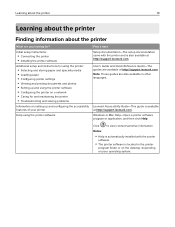
...Setup documentation-The setup documentation came with the printer and is also available at http://support.lexmark.com.
User's Guide and Quick Reference Guide-The guides are available at http://support.lexmark.com. Note: These guides are also available in other languages.
Lexmark Accessibility Guide-This guide is available at http://support.lexmark.com.
Windows or Mac Help-Open a printer software...
User Guide - Page 11
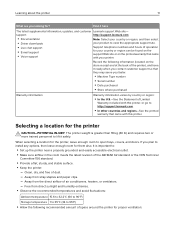
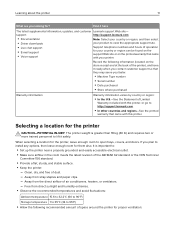
... the printer
11
What are you looking for?
Find it here
The latest supplemental information, updates, and customer Lexmark support Web site-
support:
http://support.lexmark.com
• Documentation • Driver downloads
Note: Select your country or region, and then select your product to view the appropriate support site.
• Live chat support
• E‑mail support •...
User Guide - Page 23
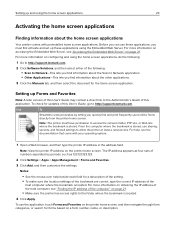
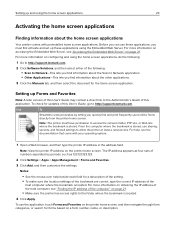
... the other applications.
3 Click the Manuals tab, and then select the document for the home screen application.
Setting up Forms and Favorites
Note: A later version of this User's Guide may contain a direct link to the Administrator's Guide of this application. To check for updates of this User's Guide, go to http://support.lexmark.com.
Use
To
Streamline work processes...
User Guide - Page 28
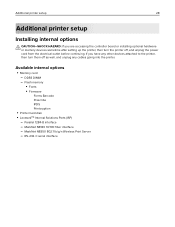
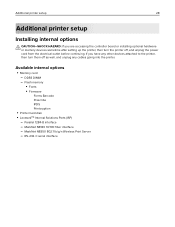
...controller board or installing optional hardware or memory devices sometime after setting up the printer, then turn the printer off, and unplug the power cord from the electrical outlet before continuing. If you have any other devices attached to the printer, then turn them off as well, and unplug any cables going into the printer.
Available internal options
• Memory card - DDR3 DIMM - Flash...
User Guide - Page 31
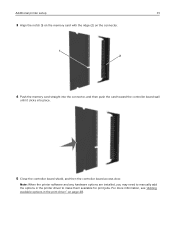
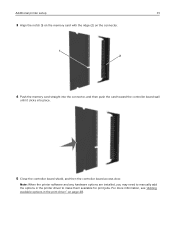
... the connector.
1 2
4 Push the memory card straight into the connector, and then push the card toward the controller board wall
until it clicks into place.
5 Close the controller board shield, and then the controller board access door.
Note: When the printer software and any hardware options are installed, you may need to manually add the options in the printer driver to make them available for...
User Guide - Page 40
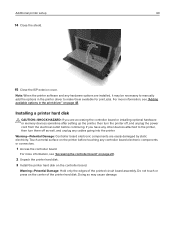
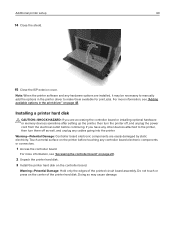
... the printer software and any hardware options are installed, it may be necessary to manually add the options in the printer driver to make them available for print jobs. For more information, see "Adding available options in the print driver" on page 48.
Installing a printer hard disk
CAUTION-SHOCK HAZARD: If you are accessing the controller board or installing optional hardware or memory devices...
User Guide - Page 42
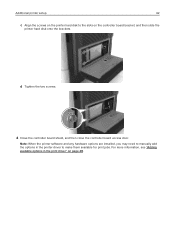
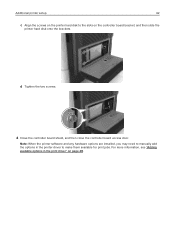
Additional printer setup
42
c Align the screws on the printer hard disk to the slots on the controller board bracket, and then slide the
printer hard disk onto the brackets.
d Tighten the two screws.
4 Close the controller board shield, and then close the controller board access door.
Note: When the printer software and any hardware options are installed, you may need to manually add the ...
User Guide - Page 46
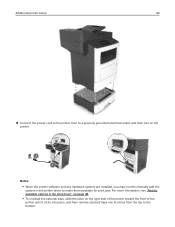
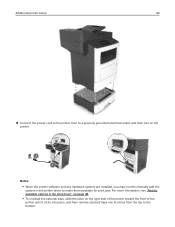
Additional printer setup
46
1
2
8 Connect the power cord to the printer, then to a properly grounded electrical outlet, and then turn on the
printer.
2 1
Notes:
• When the printer software and any hardware options are installed, you may need to manually add the
options in the printer driver to make them available for print jobs. For more information, see "Adding available options in...
User Guide - Page 48
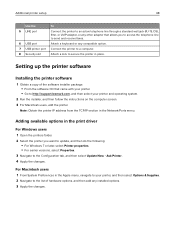
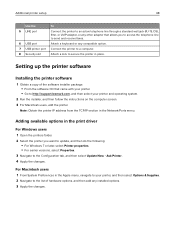
... software CD that came with your printer. • Go to http://support.lexmark.com, and then select your printer and operating system.
2 Run the installer, and then follow the instructions on the computer screen. 3 For Macintosh users, add the printer.
Note: Obtain the printer IP address from the TCP/IP section in the Network/Ports menu.
Adding available options in the print driver
For Windows...
User Guide - Page 52
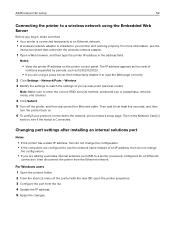
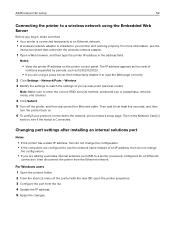
... an Ethernet network. • A wireless network adapter is installed in your printer and working properly. For more information, see the
instruction sheet that came with the wireless network adapter.
1 Open a Web browser, and then type the printer IP address in the address field.
Notes:
• View the printer IP address on the printer control panel. The IP address appears as four sets of...
User Guide - Page 53
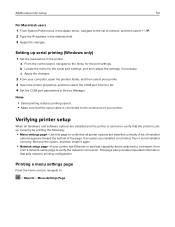
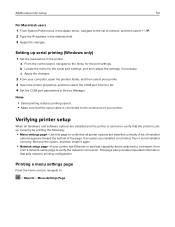
... and then select the COM port from the list. 4 Set the COM port parameters in Device Manager.
Notes:
• Serial printing reduces printing speed. • Make sure that the serial cable is connected to the serial port on your printer.
Verifying printer setup
When all hardware and software options are installed and the printer is turned on, verify that the printer is set up correctly by printing...
User Guide - Page 132
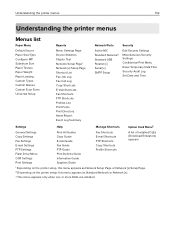
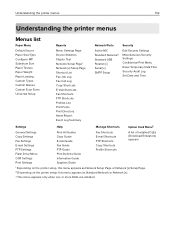
... Settings Fax Settings E‑mail Settings FTP Settings Flash Drive Menu OCR Settings Print Settings
Print All Guides Copy Guide E‑mail Guide Fax Guide FTP Guide Print Defects Guide Information Guide Supplies Guide
Fax Shortcuts E-mail Shortcuts FTP Shortcuts Copy Shortcuts Profile Shortcuts
A list of installed DLEs (Download Emulators) appears.
1 Depending on the printer setup...
User Guide - Page 145


... when the setting is changed from the
control panel. The menu selection is then updated.
Mac Binary PS On Off Auto
Set the printer to process Macintosh binary PostScript print jobs. Note: Auto is the factory default setting.
Standard Network Setup OR Network [x] Setup
Reports Network Card TCP/IP IPv6 Wireless AppleTalk
Show and set the printer network settings.
Note: The Wireless menu appears...
User Guide - Page 151
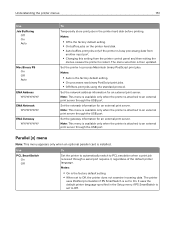
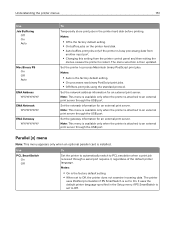
... to an external print server through the USB port.
Parallel [x] menu
Note: This menu appears only when an optional parallel card is installed.
Use
PCL SmartSwitch On Off
To
Set the printer to automatically switch to PCL emulation when a print job received through a serial port requires it, regardless of the default printer language.
Notes:
• On is the factory...
User Guide - Page 155
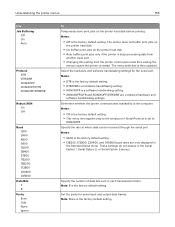
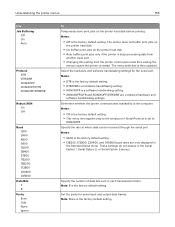
...• Changing this setting from the printer control panel and then exiting the
menus causes the printer to restart. The menu selection is then updated. Select the hardware and software handshaking settings for the serial port. Notes:
• DTR is the factory default setting. • DTR/DSR is a hardware handshaking setting. • XON/XOFF is a software handshaking setting. • XON/XOFF...
User Guide - Page 160
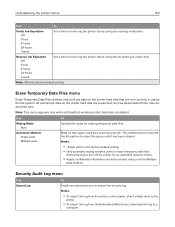
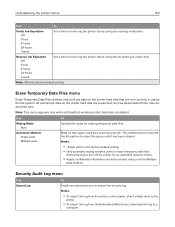
...All permanent data on the printer hard disk are preserved, such as downloaded fonts, macros, and held jobs.
Note: This menu appears only when a formatted, working printer hard disk is installed.
Use
To
Wiping Mode Auto... export the log from the printer control panel, attach a flash drive to the
printer.
• To export the log from the Embedded Web Server, download the log to a
computer.
User Guide - Page 260
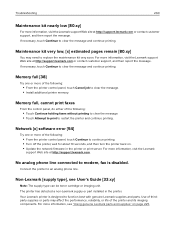
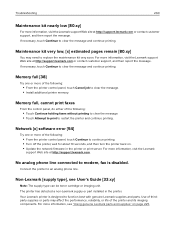
...; From the printer control panel, touch Continue to continue printing. • Turn off the printer, wait for about 10 seconds, and then turn the printer back on. • Update the network firmware in the printer or print server. For more information, visit the Lexmark
support Web site at http://support.lexmark.com.
No analog phone line connected to modem, fax is disabled.
Connect...
User Guide - Page 280
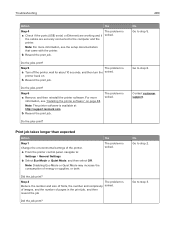
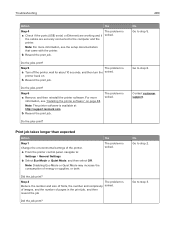
... and then reinstall the printer software. For more
information, see "Installing the printer software" on page 48.
Note: The printer software is available at http://support.lexmark.com.
b Resend the print job.
The problem is solved.
Do the jobs print?
Print job takes longer than expected
Action
Step 1 Change the environmental settings of the printer.
a From the printer control panel, navigate to...
User Guide - Page 332
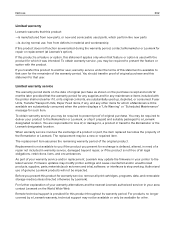
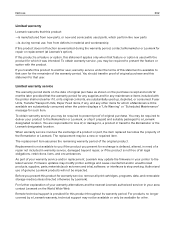
... latest version. Firmware updates may modify printer settings and cause counterfeit and/or unauthorized products, supplies, parts, materials (such as toners and inks), software, or interfaces to stop working. Authorized use of genuine Lexmark products will not be impacted.
Before you present this product for warranty service, remove all print cartridges, programs, data, and removable storage media...
User Guide - Page 337
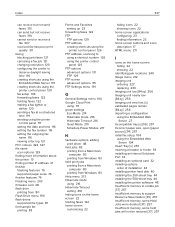
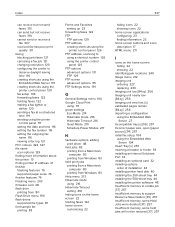
... initial fax setup 104
using the Embedded Web Server 104
Insert Tray [x] 257 inserting a header or footer 93 installing an Internal Solutions Port 33 installing an optional card 32 installing options
order of installation 44 installing printer hard disk 40 installing the 250‑sheet tray 44 installing the 550‑sheet tray 44 installing the printer software 48 Insufficient memory to collate...

