Lexmark X4500 - MFP - Option driver and firmware
Drivers and firmware downloads for this Lexmark item

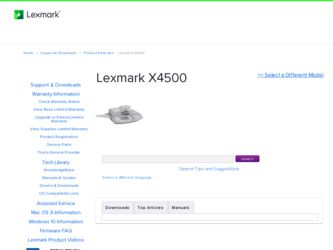
Related Lexmark X4500 Manual Pages
Download the free PDF manual for Lexmark X4500 and other Lexmark manuals at ManualOwl.com
MFP X4500 Option Setup Guide - Page 3


... advice.
© Copyright 2002 Lexmark International, Inc. All rights reserved.
UNITED STATES GOVERNMENT RESTRICTED RIGHTS This software and documentation are provided with RESTRICTED RIGHTS. Use, duplication or disclosure by the Government is subject to restrictions as set forth in subparagraph (c)(1)(ii) of the Rights in Technical Data and Computer Software clause at DFARS 252.227...
MFP X4500 Option Setup Guide - Page 4
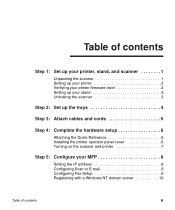
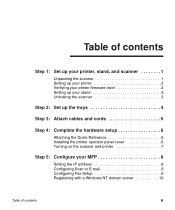
...the scanner 3
Step 2: Set up the trays 4
Step 3: Attach cables and cords 5
Step 4: Complete the hardware setup 6
Attaching the Quick Reference 6 Installing the printer operator panel cover 6 Turning on the scanner and printer 7
Step 5: Configure your MFP 8
Setting the IP address 8 Configuring Scan to E-mail 9 Configuring Fax Setup 9 Registering with a Windows NT domain server 10
Table...
MFP X4500 Option Setup Guide - Page 7
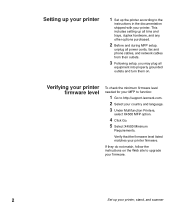
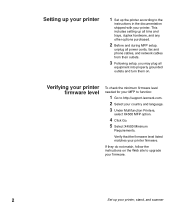
... cords, fax and phone cables, and network cables from their outlets.
3 Following setup, you may plug all
equipment into properly grounded outlets and turn them on.
Verifying your printer firmware level
To check the minimum firmware level needed for your MFP to function:
1 Go to http://support.lexmark.com. 2 Select your country and language. 3 Under Multifunction Printers,
select X4500 MFP option...
MFP X4500 Option Setup Guide - Page 11
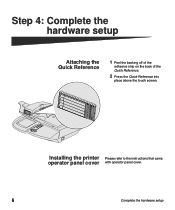
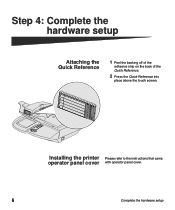
Step 4: Complete the hardware setup
Attaching the Quick Reference
1 Peel the backing off of the
adhesive strip on the back of the Quick Reference.
2 Press the Quick Reference into
place above the touch screen.
Installing the printer Please refer to the instructions that came operator panel cover with operator panel cover.
6
Complete the hardware setup
MFP X4500 Option Setup Guide - Page 15
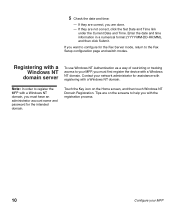
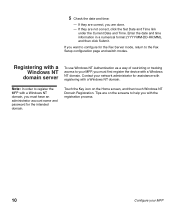
... you want to configure for the Fax Server mode, return to the Fax Setup configuration page and switch modes.
Registering with a Windows NT
domain server
To use Windows NT Authentication as a way of restricting or tracking access to your MFP, you must first register the device with a Windows NT domain. Contact your network administrator for assistance with registering with...
MFP X4500 Option Setup Guide - Page 23
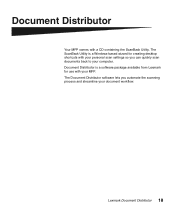
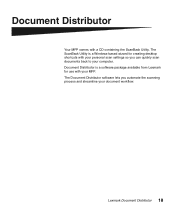
...containing the ScanBack Utility. The ScanBack Utility is a Windows-based wizard for creating desktop shortcuts with your personal scan settings so you can quickly scan documents back to your computer. Document Distributor is a software package available from Lexmark for use with your MFP. The Document Distributor software lets you automate the scanning process and streamline your document workflow...
MFP X4500 Option Setup Guide - Page 24
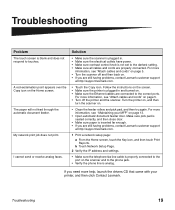
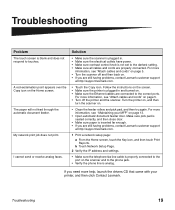
... problems, contact Lexmark customer support
at http://support.lexmark.com.
1 Print a network setup page:
a From the Home screen, touch the Key icon, and then touch Print Reports.
b Touch Network Setup Page.
2 Verify the IP address and settings.
• Make sure the telephone fax line cable is properly connected to the port on the scanner and to the phone jack.
• Verify the phone line is...
MFP X4500 Option Setup Guide - Page 25
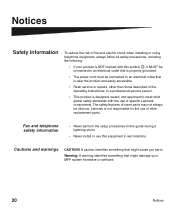
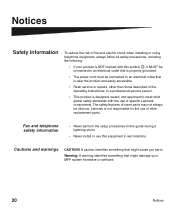
... parts.
Fax and telephone safety information
• Never perform the setup procedures in this guide during a lightning storm.
• Never install or use this equipment in wet locations.
Cautions and warnings
CAUTION! A caution identifies something that might cause you harm.
Warning: A warning identifies something that might damage your MFP system hardware or software.
20
Notices
MFP X4500 Option Setup Guide - Page 26
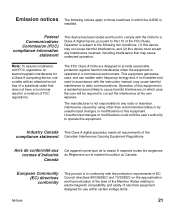
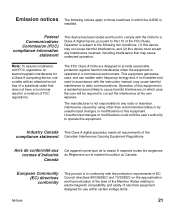
... to those machines in which the X4500 is
installed.
Federal Communications Commission (FCC) compliance information
statement
This device has been tested and found to comply with the limits for a Class A digital device, pursuant to Part 15 of the FCC Rules. Operation is subject to the following two conditions: (1) this device may not cause harmful interference, and...
MFP X4500 Option Setup Guide - Page 28
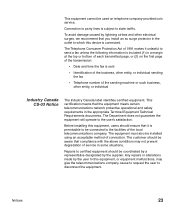
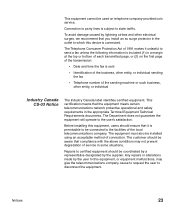
... cannot be used on telephone company-provided coin service.
Connection to party lines is subject to state tariffs.
To avoid damage caused by lightning strikes and other electrical surges, we recommend that you install an ac surge protector in the outlet to which this device is connected.
The Telephone Consumer Protection Act of...
X4500, X7500 MFP Options User's Guide - Page 2
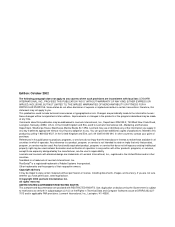
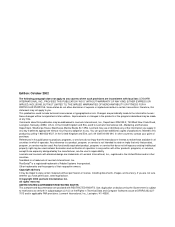
... STATES GOVERNMENT RESTRICTED RIGHTS This software and documentation are provided with RESTRICTED RIGHTS. Use, duplication or disclosure by the Government is subject to restrictions as set forth in subparagraph (c)(1)(ii) of the Rights in Technical Data and Computer Software clause at DFARS 252.2277013 and in applicable FAR provisions: Lexmark International, Inc., Lexington, KY 40550...
X4500, X7500 MFP Options User's Guide - Page 6
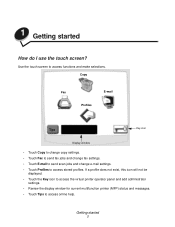
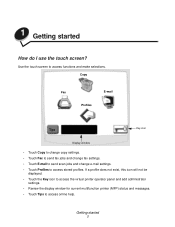
...
Key icon
Display window
• Touch Copy to change copy settings. • Touch Fax to send fax jobs and change fax settings. • Touch E-mail to send scan jobs and change e-mail settings. • Touch Profiles to access stored profiles. If a profile does not exist, this icon will not be
displayed. • Touch the Key icon to access the virtual printer operator panel...
X4500, X7500 MFP Options User's Guide - Page 28
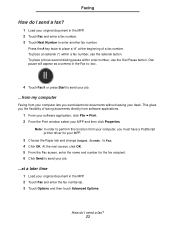
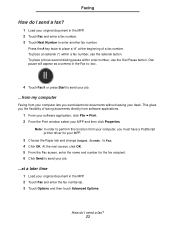
... your desk. This gives you the flexibility of faxing documents directly from software applications.
1 From your software application, click File ➠ Print. 2 From the Print window, select your MFP and then click Properties.
Note: In order to perform this function from your computer, you must have a PostScript printer driver for your MFP.
3 Choose the Paper tab and change Output...
X4500, X7500 MFP Options User's Guide - Page 31
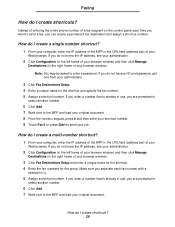
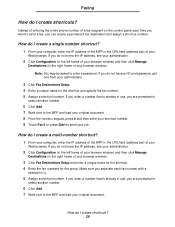
... shortcuts?
Instead of entering the entire phone number of a fax recipient on the control panel each time you want to send a fax, you can create a permanent fax destination and assign a shortcut number.
How do I create a single number shortcut?
1 From your computer, enter the IP address of the MFP in the URL field (address bar) of your
Web browser. If...
X4500, X7500 MFP Options User's Guide - Page 37
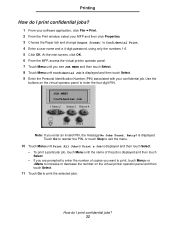
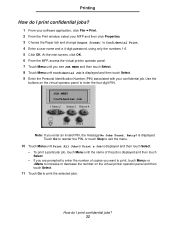
...?
1 From your software application, click File ➠ Print. 2 From the Print window, select your MFP and then click Properties. 3 Choose the Paper tab and change Output format: to Confidential Print. 4 Enter a user name and a 4-digit password, using only the numbers 1-6. 5 Click OK. At the next screen, click OK. 6 From the MFP, access the virtual printer operator panel...
X4500, X7500 MFP Options User's Guide - Page 39
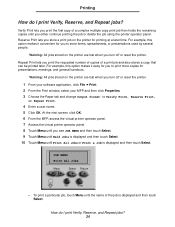
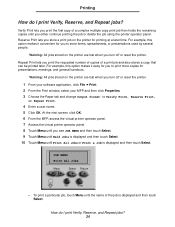
... later. For example, this option makes it easy for you to print more copies for presentations, meetings, and general handouts.
Warning: All jobs stored on the printer are lost when you turn off or reset the printer.
1 From your software application, click File ➠ Print. 2 From the Print window, select your MFP and then click Properties. 3 Choose...
X4500, X7500 MFP Options User's Guide - Page 50
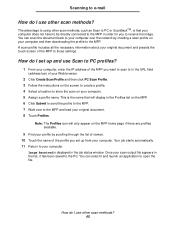
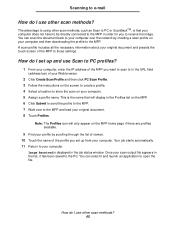
... computer over the network by creating a scan profile on your computer and then downloading the profile to the MFP. A scan profile includes all the necessary information about your original document and presets the touch screen of the MFP to those settings.
How do I set up and use Scan to PC profiles?
1 From your computer, enter the IP address of the MFP you want to scan...
X4500, X7500 MFP Options User's Guide - Page 51
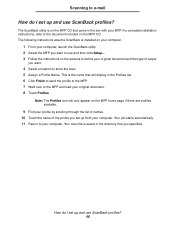
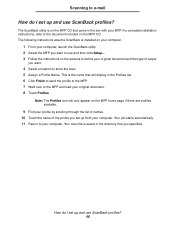
Scanning to e-mail
How do I set up and use ScanBack profiles?
The ScanBack utility is on the MFP CD that came in the box with your MFP. For complete installation instructions, refer to the document included on the MFP CD. The following instructions assume ScanBack is installed on your computer.
1 From your computer, launch the ScanBack utility. 2 Select the MFP you want to...
