Lexmark X658 driver and firmware
Related Lexmark X658 Manual Pages
Download the free PDF manual for Lexmark X658 and other Lexmark manuals at ManualOwl.com
Embedded Web Server Administrator's Guide - Page 14
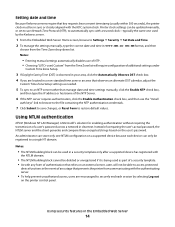
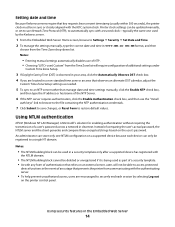
... (Windows NT LAN Manager) is Microsoft's solution for enabling authentication without requiring the transmission of a user's password across a network in clear text. Instead of comparing the user's actual password, the NTLM server and the client generate and compare three encrypted strings based on the user's password. An administrator can store only one NTLM configuration on a supported device...
Embedded Web Server Administrator's Guide - Page 29
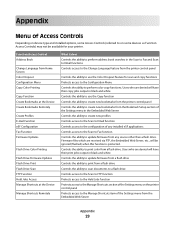
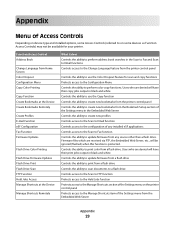
... from the Bookmark Setup section of the Settings menu in the Embedded Web Server Controls the ability to create new profiles Controls access to the Scan to Email function Controls access to the configuration of any installed eSF applications Controls access to the Scan to Fax function Controls the ability to update firmware from any source other than a flash drive. Firmware files which are...
Embedded Web Server Administrator's Guide - Page 36
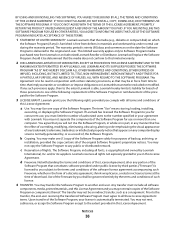
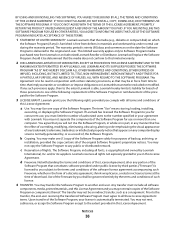
... provided you comply with all terms and conditions of
this License Agreement:
a Use. You may Use one copy of the Software Program. The term "Use" means storing, loading, installing,
executing, or displaying the Software Program. If Lexmark has licensed the Software Program to you for concurrent use, you must limit the number of authorized users to the number...
Embedded Web Server Administrator's Guide - Page 37
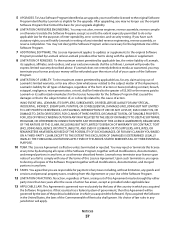
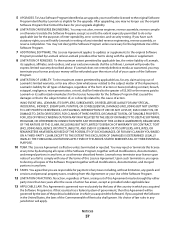
... inter-operability, error correction, and security testing. If you have such statutory rights, you will notify Lexmark in writing of any intended reverse engineering, reverse assembly, or reverse compilation. You may not decrypt the Software Program unless necessary for the legitimate Use of the Software Program.
7 ADDITIONAL SOFTWARE. This License Agreement applies to updates or supplements...
Troubleshooting Guide - Page 1
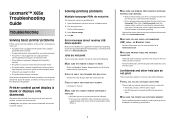
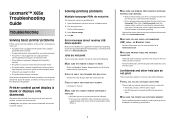
... OK.
Error message about reading USB drive appears
Make sure the USB drive is supported. For information regarding tested and approved USB flash memory devices, visit the Lexmark Web site at www.lexmark.com.
Jobs do not print
These are possible solutions. Try one or more of the following:
MAKE SURE THE PRINTER IS READY TO PRINT
Make sure Ready or Power Saver appears...
Troubleshooting Guide - Page 8
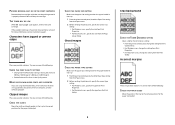
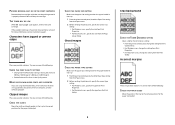
... QUALITY SETTINGS
• Change the Print Resolution setting in the Quality menu to 600 dpi, 1200 Image Q, 1200 dpi, or 2400 Image Q.
• Enable Enhance Fine Lines in the Quality menu.
MAKE SURE DOWNLOADED FONTS ARE SUPPORTED
If you are using downloaded fonts, then verify that the fonts are supported by the printer, the host computer, and the software program...
User's Guide - Page 2
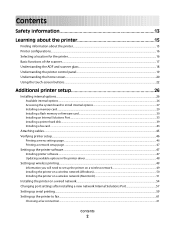
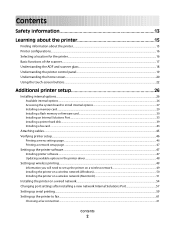
...29 Installing a flash memory or firmware card...30 Installing an Internal Solutions Port...33 Installing a printer hard disk ...39 Installing a fax card ...43
Attaching cables...45 Verifying printer setup...46
Printing a menu settings page...46 Printing a network setup page ...47
Setting up the printer software...47
Installing printer software ...47 Updating available options in the printer driver...
User's Guide - Page 47
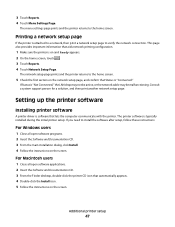
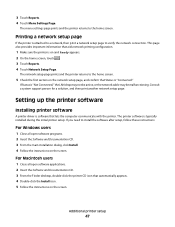
... a system support person for a solution, and then print another network setup page.
Setting up the printer software
Installing printer software
A printer driver is software that lets the computer communicate with the printer. The printer software is typically installed during the initial printer setup. If you need to install the software after setup, follow these instructions:
For Windows users...
User's Guide - Page 48
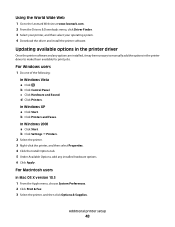
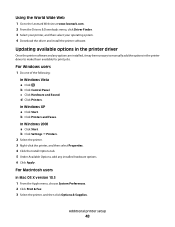
... your operating system. 4 Download the driver and install the printer software.
Updating available options in the printer driver
Once the printer software and any options are installed, it may be necessary to manually add the options in the printer driver to make them available for print jobs.
For Windows users
1 Do one of the following:
In Windows Vista a Click . b Click Control Panel. c Click...
User's Guide - Page 49
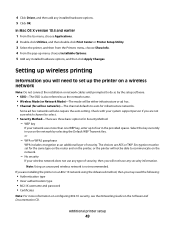
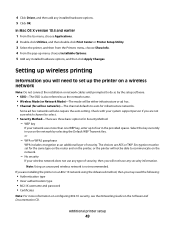
... unsecured wireless network is not recommended. If you are installing the printer on an 802.1X network using the Advanced method, then you may need the following:
• Authentication type • Inner authentication type • 802.1X username and password • Certificates
Note: For more information on configuring 802.1X security, see the Networking Guide on the Software and...
User's Guide - Page 50
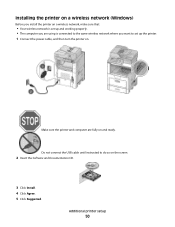
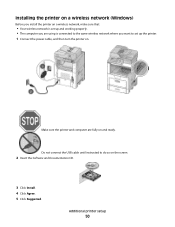
... using is connected to the same wireless network where you want to set up the printer.
1 Connect the power cable, and then turn the printer on.
Make sure the printer and computer are fully on and ready.
Do not connect the USB cable until instructed to do so on the screen
2 Insert the Software and Documentation CD.
3 Click Install. 4 Click Agree. 5 Click Suggested.
Additional...
User's Guide - Page 54
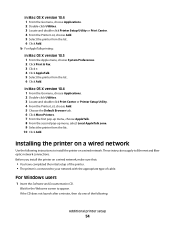
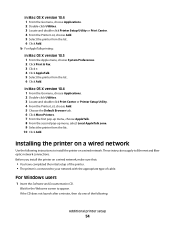
...the following instructions to install the printer on a wired network. These instructions apply to Ethernet and fiber optic network connections. Before you install the printer on a wired network, make sure that:
• You have completed the initial setup of the printer. • The printer is connected to your network with the appropriate type of cable.
For Windows users
1 Insert the Software and...
User's Guide - Page 55
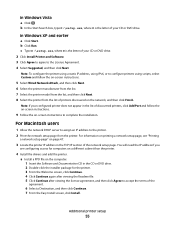
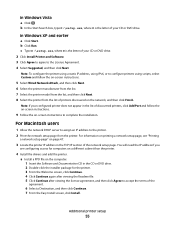
... on printing a network setup page, see "Printing
a network setup page" on page 47.
3 Locate the printer IP address in the TCP/IP section of the network setup page. You will need the IP address if you
are configuring access for computers on a different subnet than the printer.
4 Install the drivers and add the printer. a Install a PPD file on the computer: 1 Insert the Software and Documentation CD...
User's Guide - Page 59
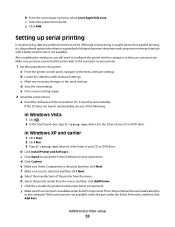
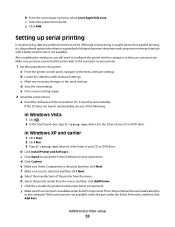
... printer control panel, navigate to the menu with port settings. b Locate the submenu with serial port settings. c Make any necessary changes to the serial settings. d Save the new settings. e Print a menu settings page.
2 Install the printer driver: a Insert the Software and Documentation CD. It launches automatically.
If the CD does not launch automatically, do one of the following:
In Windows...
User's Guide - Page 60
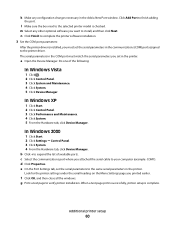
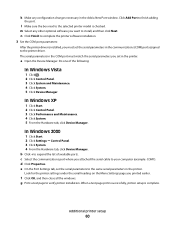
...the printer software installation. 3 Set the COM port parameters:
After the printer driver is installed, you must set the serial parameters in the communications (COM) port assigned to the printer driver. The serial parameters in the COM port must match the serial parameters you set in the printer.
a Open the Device Manager. Do one of the following:
In Windows Vista
1 Click . 2 Click Control Panel...
User's Guide - Page 242
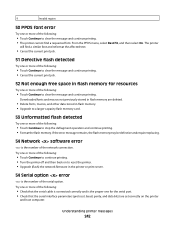
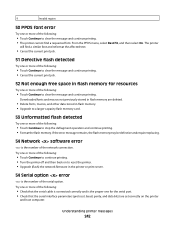
... memory. If the error message remains, the flash memory may be defective and require replacing.
54 Network software error
is the number of the network connection. Try one or more of the following:
• Touch Continue to continue printing. • Turn the printer off and then back on to reset the printer. • Upgrade (flash) the network firmware in the printer or print server.
54 Serial...
User's Guide - Page 244
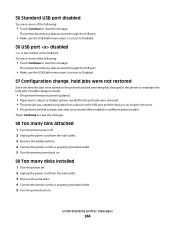
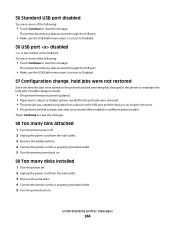
... print job was created using data from a device in the USB port and the device is no longer in the port. • The printer hard disk contains jobs that were stored while installed in a different printer model.
Touch Continue to clear the message.
58 Too many bins attached
1 Turn the printer power off. 2 Unplug the power cord from the wall outlet. 3 Remove...
User's Guide - Page 306
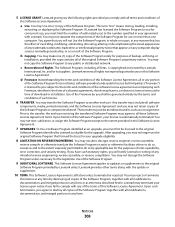
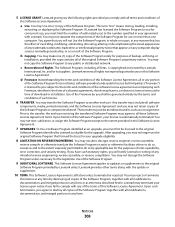
... you the following rights provided you comply with all terms and conditions of
this Software License Agreement:
a Use. You may Use one (1) copy of the Software Program. The term "Use" means storing, loading, installing,
executing, or displaying the Software Program. If Lexmark has licensed the Software Program to you for concurrent use, you must limit the number of authorized...
User's Guide - Page 310
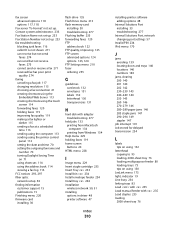
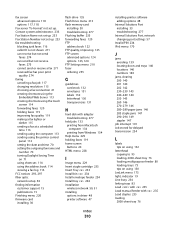
... control
panel 112 setting the date and time 70 setting the outgoing fax name and
number 70 turning Daylight Saving Time
on 71 using shortcuts 114 using the address book 114 viewing a fax log 116 FCC notices 293, 297 fiber optic network setup 54 finding information customer support 15 publications 15 Finishing menu 220 firmware card installing 30
flash drive 135 Flash Drive menu 213 flash memory...
User's Guide - Page 315
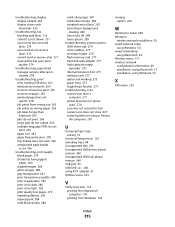
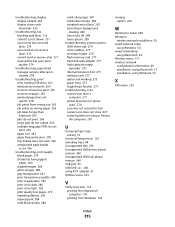
... networking
using Macintosh 54 Wireless menu 171 wireless network
configuration information 49 installation, using Macintosh 51 installation, using Windows 50
X
XPS menu 229
U
Universal Paper Size setting 72
Universal Setup menu 162 unlinking trays 84 Unsupported disk 239 Unsupported USB device, please remove 240 Unsupported USB hub, please remove 240 USB port 45 USB/USB 240 using RJ11 adapter...

