Lexmark Z1400 driver and firmware
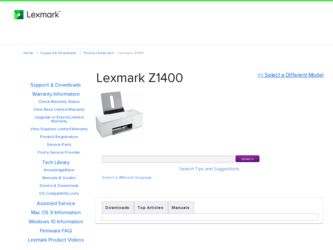
Related Lexmark Z1400 Manual Pages
Download the free PDF manual for Lexmark Z1400 and other Lexmark manuals at ManualOwl.com
Getting Started - Page 2
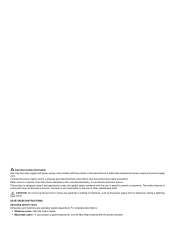
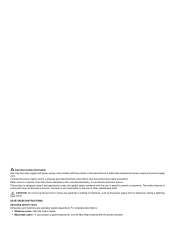
... electrical or cabling connections, such as the power supply cord or telephone, during a lightning storm.
SAVE THESE INSTRUCTIONS.
Operating system notice All features and functions are operating system-dependent. For complete descriptions:
• Windows users-See the User's Guide. • Macintosh users-If your product supports Macintosh, see the Mac Help installed with the printer software.
Getting Started - Page 3
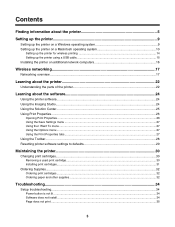
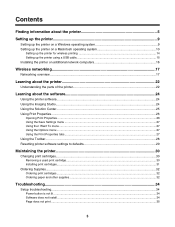
... a Windows operating system 9 Setting up the printer on a Macintosh operating system 10
Setting up the printer for wireless printing 14 Setting up the printer using a USB cable...15 Installing the printer on additional network computers 16
Wireless networking...17
Networking overview...17
Learning about the printer 22
Understanding the parts of the printer 22
Learning about the software 24...
Getting Started - Page 4
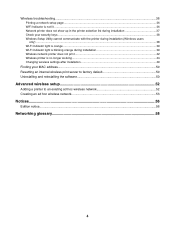
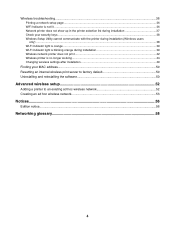
... light is blinking orange during installation 39 Wireless network printer does not print ...42 Wireless printer is no longer working...44 Changing wireless settings after installation 49
Finding your MAC address...50 Resetting an internal wireless print server to factory default 50 Uninstalling and reinstalling the software 50
Advanced wireless setup 52
Adding a printer to an existing ad hoc...
Getting Started - Page 5
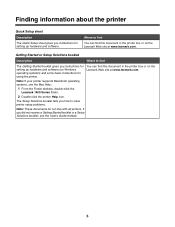
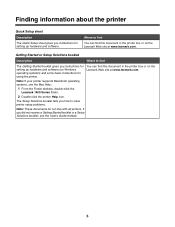
... booklet gives you instructions for setting up hardware and software (on Windows operating systems) and some basic instructions for using the printer.
You can find this document in the printer box or on the Lexmark Web site at www.lexmark.com.
Note: If your printer supports Macintosh operating systems, see the Mac Help:
1 From the Finder desktop, double-click the Lexmark 1400 Series folder...
Getting Started - Page 6
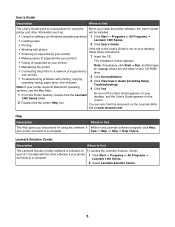
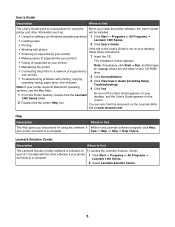
... the printer to a network (if supported by
drive.
your printer)
2 Click Documentation.
• Troubleshooting problems with printing, copying, scanning, faxing, paper jams, and misfeeds
3 Click View User's Guide (including Setup
Troubleshooting).
Note: If your printer supports Macintosh operating systems, see the Mac Help:
4 Click Yes.
1 From the Finder desktop, double-click the Lexmark...
Getting Started - Page 24
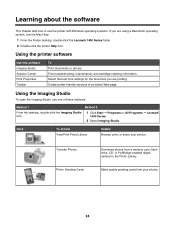
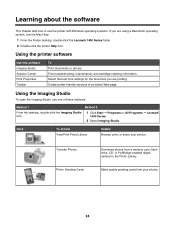
... 1
Method 2
From the desktop, double-click the Imaging Studio icon.
1 Click Start ΠPrograms or All Programs ΠLexmark 1400 Series.
2 Select Imaging Studio.
Click
To access View/Print Photo Library
Details Browse, print, or share your photos.
Transfer Photos Photo Greeting Cards
Download photos from a memory card, flash drive, CD, or PictBridge-enabled digital camera to the Photo...
Getting Started - Page 26
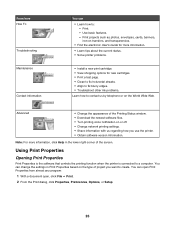
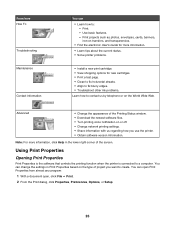
... World Wide Web.
Advanced
• Change the appearance of the Printing Status window. • Download the newest software files. • Turn printing voice notification on or off. • Change network printing settings. • Share information with us regarding how you use the printer. • Obtain software version information.
Note: For more information, click Help in the lower right...
Getting Started - Page 34
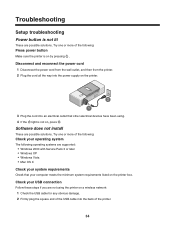
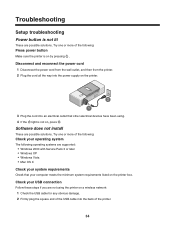
...operating systems are supported: • Windows 2000 with Service Pack 3 or later • Windows XP • Windows Vista • Mac OS X
Check your system requirements
Check that your computer meets the minimum system requirements listed on the printer box.
Check your USB connection
Follow these steps if you are not using the printer on a wireless network: 1 Check the USB cable for any obvious...
Getting Started - Page 36
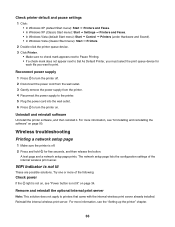
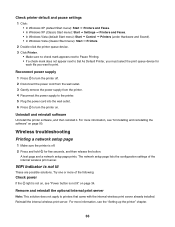
... Start menu): Start Œ Printers and Faxes. • In Windows XP (Classic Start menu): Start Œ Settings Œ Printers and Faxes. • In Windows Vista (default Start menu): Start Œ Control Œ Printers (under Hardware and Sound). • In Windows Vista (Classic Start menu): Start Œ Printers. 2 Double-click the printer queue device. 3 Click Printer. • Make sure no...
Getting Started - Page 37
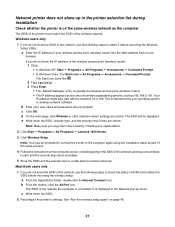
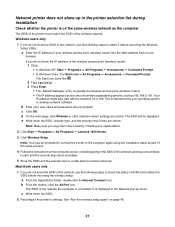
... during installation
Check whether the printer is on the same wireless network as the computer
The SSID of the printer must match the SSID of the wireless network. Windows users only
1 If you do not know the SSID of the network, use the following steps to obtain it before rerunning the Wireless Setup Utility. a Enter the IP address of your wireless access point (wireless router) into...
Getting Started - Page 38
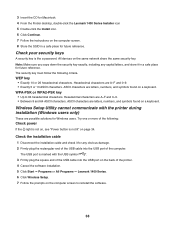
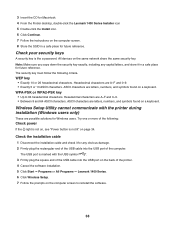
... end of the USB cable into the USB port of the computer.
The USB port is marked with the USB symbol
.
3 Firmly plug the square end of the USB cable into the USB port on the back of the printer.
4 Cancel the software installation.
5 Click Start ΠPrograms or All Programs ΠLexmark 1400 Series.
6 Click Wireless Setup.
7 Follow the prompts on the computer screen to reinstall...
Getting Started - Page 50
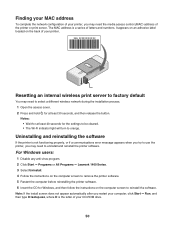
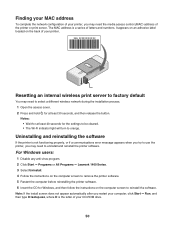
... to remove the printer software. 5 Restart the computer before reinstalling the printer software. 6 Insert the CD for Windows, and then follow the instructions on the computer screen to reinstall the software. Note: If the install screen does not appear automatically after you restart your computer, click Start ΠRun, and then type D:\setup.exe, where D is the letter of your CD-ROM drive.
50
Getting Started - Page 51
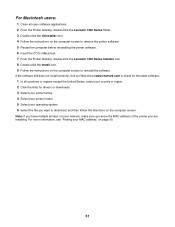
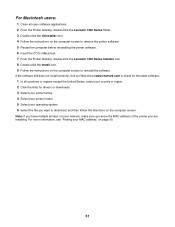
... links for drivers or downloads. 3 Select your printer family. 4 Select your printer model. 5 Select your operating system. 6 Select the file you want to download, and then follow the directions on the computer screen. Note: If you have multiple printers on your network, make sure you know the MAC address of the printer you are installing. For more information, see "Finding your MAC address" on...
User's Guide - Page 7
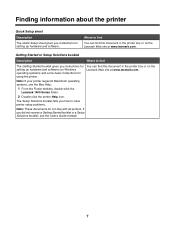
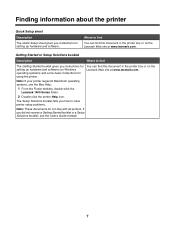
... booklet gives you instructions for setting up hardware and software (on Windows operating systems) and some basic instructions for using the printer.
You can find this document in the printer box or on the Lexmark Web site at www.lexmark.com.
Note: If your printer supports Macintosh operating systems, see the Mac Help:
1 From the Finder desktop, double-click the Lexmark 1400 Series folder...
User's Guide - Page 8
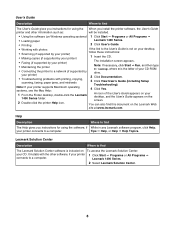
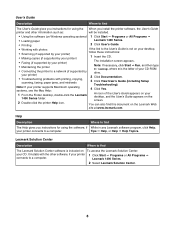
... the printer to a network (if supported by
drive.
your printer)
2 Click Documentation.
• Troubleshooting problems with printing, copying, scanning, faxing, paper jams, and misfeeds
3 Click View User's Guide (including Setup
Troubleshooting).
Note: If your printer supports Macintosh operating systems, see the Mac Help:
4 Click Yes.
1 From the Finder desktop, double-click the Lexmark...
User's Guide - Page 17
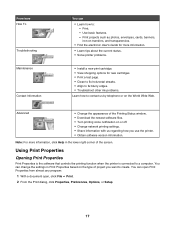
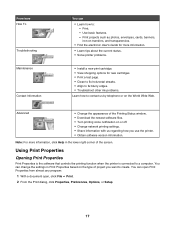
... World Wide Web.
Advanced
• Change the appearance of the Printing Status window. • Download the newest software files. • Turn printing voice notification on or off. • Change network printing settings. • Share information with us regarding how you use the printer. • Obtain software version information.
Note: For more information, click Help in the lower right...
User's Guide - Page 39
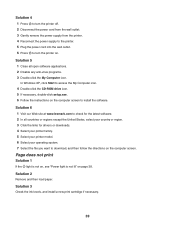
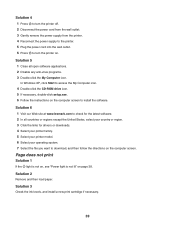
...-ROM drive icon. 5 If necessary, double-click setup.exe. 6 Follow the instructions on the computer screen to install the software.
Solution 6 1 Visit our Web site at www.lexmark.com to check for the latest software. 2 In all countries or regions except the United States, select your country or region. 3 Click the links for drivers or downloads. 4 Select your printer family. 5 Select your printer...
User's Guide - Page 40


... Home: Start Œ Control Panel Œ Printers and Faxes. • In Windows 2000 or Windows Vista: Start Œ Settings Œ Printers.
2 Double-click the name of your printer.
3 Click Printer. • Make sure no check mark appears next to Pause Printing. • Make sure a check mark does appear next to Set As Default.
Solution 6
1 Uninstall the printer software, and then reinstall it...
User's Guide - Page 42
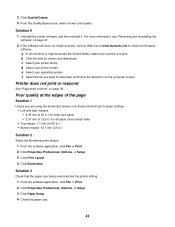
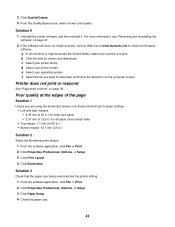
... and reinstalling the
software" on page 47. 2 If the software still does not install correctly, visit our Web site at www.lexmark.com to check for the latest
software. a In all countries or regions except the United States, select your country or region. b Click the links for drivers and downloads. c Select your printer family. d Select your printer model. e Select...
User's Guide - Page 43
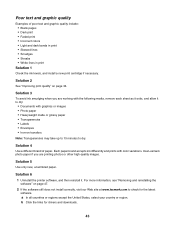
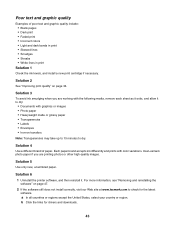
... it. For more information, see "Removing and reinstalling the
software" on page 47. 2 If the software still does not install correctly, visit our Web site at www.lexmark.com to check for the latest
software. a In all countries or regions except the United States, select your country or region. b Click the links for drivers and downloads.
43

