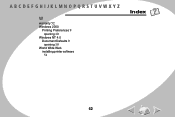Lexmark Z52 Color Jetprinter driver and firmware
Drivers and firmware downloads for this Lexmark item

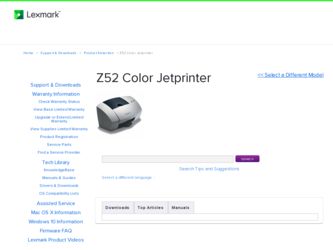
Related Lexmark Z52 Color Jetprinter Manual Pages
Download the free PDF manual for Lexmark Z52 Color Jetprinter and other Lexmark manuals at ManualOwl.com
User's Guide for Windows 95 and Windows 98 (1.1 MB) - Page 3
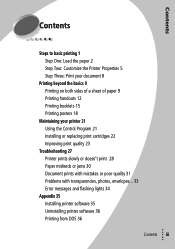
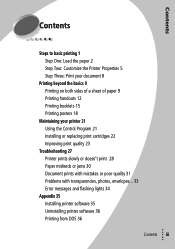
... the Control Program 21 Installing or replacing print cartridges 22 Improving print quality 23
Troubleshooting 27 Printer prints slowly or doesn't print 28 Paper misfeeds or jams 30 Document prints with mistakes or poor quality 31 Problems with transparencies, photos, envelopes... 33 Error messages and flashing lights 34
Appendix 35 Installing printer software 35 Uninstalling printer software 36...
User's Guide for Windows 95 and Windows 98 (1.1 MB) - Page 5
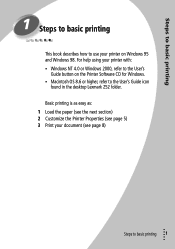
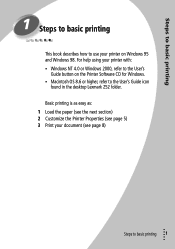
... how to use your printer on Windows 95 and Windows 98. For help using your printer with: • Windows NT 4.0 or Windows 2000, refer to the User's
Guide button on the Printer Software CD for Windows. • Macintosh OS 8.6 or higher, refer to the User's Guide icon
found in the desktop Lexmark Z52 folder. Basic printing is as easy as: 1 Load the paper (see the...
User's Guide for Windows 95 and Windows 98 (1.1 MB) - Page 9
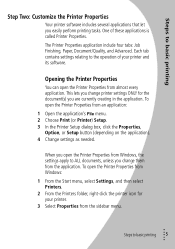
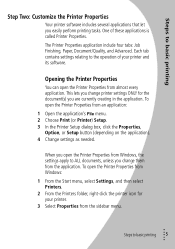
... creating in the application. To open the Printer Properties from an application:
1 Open the application's File menu. 2 Choose Print (or Printer) Setup. 3 In the Printer Setup dialog box, click the Properties,
Option, or Setup button (depending on the application). 4 Change settings as needed.
When you open the Printer Properties from Windows, the settings apply to ALL documents, unless you change...
User's Guide for Windows 95 and Windows 98 (1.1 MB) - Page 11
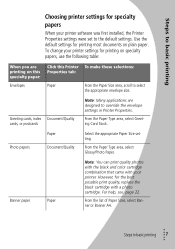
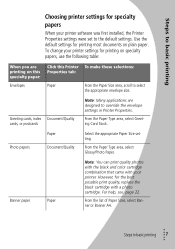
Steps to basic printing
Choosing printer settings for specialty
papers
When your printer software was first installed, the Printer Properties settings were set to the default settings. Use the default settings for printing most documents on plain paper. To change your printer settings for printing on specialty papers, use the following table:
When you are printing on this specialty paper:
...
User's Guide for Windows 95 and Windows 98 (1.1 MB) - Page 25
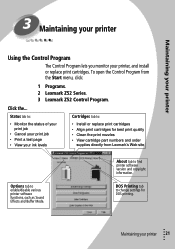
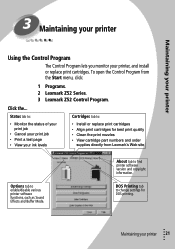
3 Maintaining your printer
Maintaining your printer
Using the Control Program
The Control Program lets you monitor your printer, and install or replace print cartridges. To open the Control Program from the Start menu, click:
1 Programs. 2 Lexmark Z52 Series. 3 Lexmark Z52 Control Program.
Click the...
Status tab to:
Cartridges tab to:
• Monitor the status of your print job
• ...
User's Guide for Windows 95 and Windows 98 (1.1 MB) - Page 30
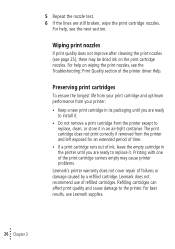
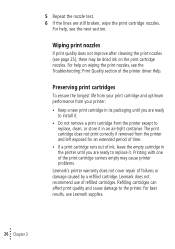
...printer driver Help.
Preserving print cartridges
To ensure the longest life from your print cartridge and optimum performance from your printer:
• Keep a new print cartridge in its packaging until you are ready to install... in the printer until you are ready to replace it. Printing with one of the print cartridge carriers empty may cause printer problems.
Lexmark's printer warranty does ...
User's Guide for Windows 95 and Windows 98 (1.1 MB) - Page 39
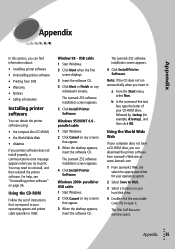
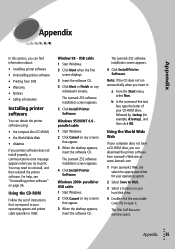
...page 36.
Using the CD-ROM
Follow the set of instructions that correspond to your operating system and printer cable (parallel or USB):
Window 98 - USB cable 1 Start Windows. 2 Click Next when the first
screen displays. 3 Insert the software CD. 4 Click Next or Finish on any
subsequent screens.
The Lexmark Z52 software installation screen appears.
5 Click Install Printer Software.
Windows 95/98/NT...
User's Guide for Windows 95 and Windows 98 (1.1 MB) - Page 40
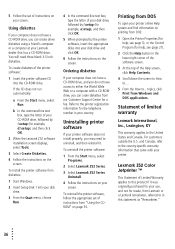
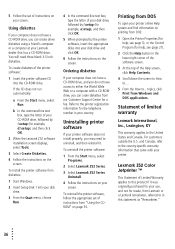
...box, type the letter of your CD-ROM drive, followed by :\setup (for example, d:\setup), and then click OK.
2 When the Lexmark Z52 software installation screen displays, select Tools.
3 Select Create Diskettes.
4 Follow the instructions on the screen.
To install the printer software from diskettes:
1 Start Windows.
2 Insert Setup Disk 1 into your disk drive.
3 From the Start menu, choose Run.
4 In...
User's Guide for Windows 95 and Windows 98 (1.1 MB) - Page 45
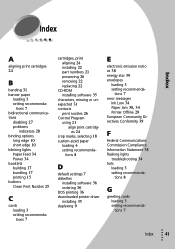
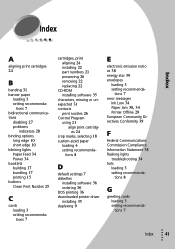
...
print nozzles 26 Control Program
using 21 align print cartridges 24
crop marks, selecting 18 custom-sized paper
loading 4 setting recommenda-
tions 8
D
default settings 7 diskettes
installing software 36 ordering 36 DOS printing 36 downloaded printer driver installing 35 duplexing 9
E
electronic emission notices 38 energy star 39 envelopes
loading 3 setting recommenda-
tions 7 error messages
Ink...
User's Guide for Windows 95 and Windows 98 (1.1 MB) - Page 46
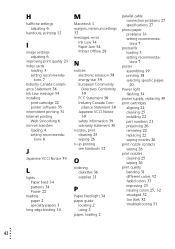
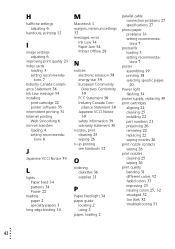
... 38 Ink Low message 34 installing
print cartridge 22 printer software 35 intermittent printing 31 Internet printing Web Smoothing 6 iron-on transfers loading 4 setting recommenda-
tions 8
J
Japanese VCCI Notice 39
L
lights Paper Feed 34 patterns 34 Power 22
loading paper 2 specialty papers 3
long edge binding 10
M
Macintosh 1 margins, minimum settings 32 messages, error
Ink Low 34 Paper Jam...
User's Guide for Windows 95 and Windows 98 (1.1 MB) - Page 47
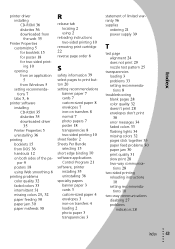
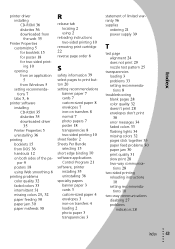
... customizing 5 for booklets 15 for poster 18 for two-sided printing 10 opening
from an application 5
from Windows 5 setting recommenda-
tions 7
tabs 5, 6
printer software
installing CD-ROM 35 diskettes 35 downloaded driver 35
Printer Properties 5 uninstalling 36 printing booklets 15 from DOS 36 handouts 12 on both sides of the pa-
per 9 posters 18 using Web smoothing 6 printing problems...
User's Guide for Windows 95 and Windows 98 (1.1 MB) - Page 48
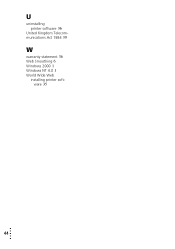
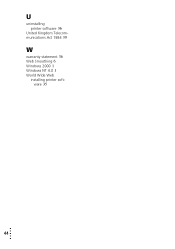
U
uninstalling printer software 36
United Kingdom Telecommunications Act 1984 39
W
warranty statement 36 Web Smoothing 6 Windows 2000 1 Windows NT 4.0 1 World Wide Web
installing printer software 35
•
44
• • •
•
User's Guide for Windows NT 4.0 and Windows 2000 (2.7 MB) - Page 2
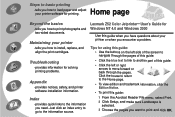
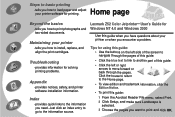
...printer software installation information.
Index
-provides quick links to the information you need. Just click an index entry to go to the information source.
Lexmark Z52 Color JetprinterTM User's Guide for Windows NT 4.0 and Windows 2000
Use this guide when you have questions about your printer...To print this guide:
1 From the Acrobat Reader File menu, select Print. 2 Click Setup, and make sure Landscape...
User's Guide for Windows NT 4.0 and Windows 2000 (2.7 MB) - Page 9
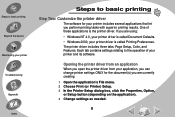
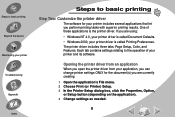
... applications is the printer driver. If you are using:
• Windows NT 4.0, your printer driver is called Document Defaults. • Windows 2000, your printer driver is called Printing Preferences. The printer driver includes three tabs: Page Setup, Color, and Features. Each tab contains settings relating to the operation of your printer and its software.
Opening the printer driver from an...
User's Guide for Windows NT 4.0 and Windows 2000 (2.7 MB) - Page 12
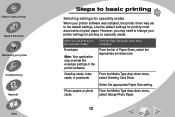
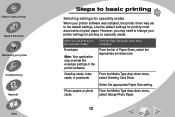
...your printer software was installed, the printer driver was set to the default settings. Use the default settings for printing most documents on plain paper. However, you may need to change your printer settings for printing on specialty media.
When you are printing on this specialty media:
Envelopes
Note: Your application may override the envelope settings in the printer software.
Greeting cards...
User's Guide for Windows NT 4.0 and Windows 2000 (2.7 MB) - Page 50
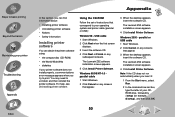
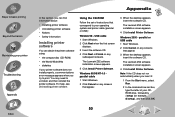
...printer software.
Using the CD-ROM
Follow the set of instructions that correspond to your operating system and printer cable (parallel or USB):
Window 98 - USB cable 1 Start Windows. 2 Click Next when the first screen
displays. 3 Insert the software CD. 4 Click Next or Finish on any
subsequent screens.
The Lexmark Z52 software installation screen appears.
5 Click Install Printer Software.
Windows...
User's Guide for Windows NT 4.0 and Windows 2000 (2.7 MB) - Page 51
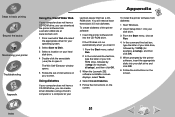
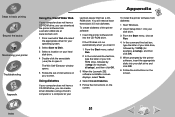
... box, type the letter of your CDROM drive, followed by :\setup (for example, d:\setup), and then click OK.
3 When the Lexmark Z52 software installation screen displays, select Tools.
4 Select Create Diskettes.
5 Follow the instructions on the screen.
To install the printer software from diskettes:
1 Start Windows.
2 Insert Setup Disk 1 into your disk drive.
3 From the Start menu, choose Run.
4 In...
User's Guide for Windows NT 4.0 and Windows 2000 (2.7 MB) - Page 55
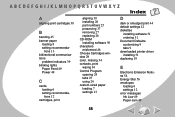
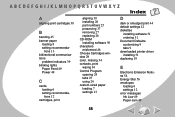
... 26 CD-ROM installing software 50 characters misformed 46 Choose Cartridges window 29 color, missing 34 contacts, print wiping 36 Control Program opening 24 tabs 25 using 24 custom-sized paper loading 7 settings 13
D
dark or smudged print 44 default settings 12 diskettes
installing software 51 ordering 51 Document Defaults customizing 9 tabs 9 downloaded printer driver installing 51 duplexing...
User's Guide for Windows NT 4.0 and Windows 2000 (2.7 MB) - Page 57
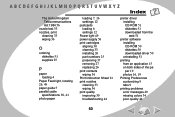
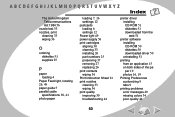
...postcards loading 6 settings 12 Power light 49 power supply 56 print cartridges aligning 30 cleaning 33 installing 26 part numbers 25 preserving 37 removing 27 replacing 26 print contacts wiping 36 Print Instruction Sheet 21 print nozzles cleaning 33 wiping 36 print quality improving 30 troubleshooting 44
printer driver installing CD-ROM 51 diskettes 51 downloaded from the web 51
printer software...