Lexmark Z53 Color Jetprinter driver and firmware
Drivers and firmware downloads for this Lexmark item

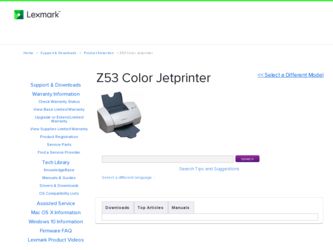
Related Lexmark Z53 Color Jetprinter Manual Pages
Download the free PDF manual for Lexmark Z53 Color Jetprinter and other Lexmark manuals at ManualOwl.com
User's Guide for Windows 95 and Windows 98 (1.9 MB) - Page 5
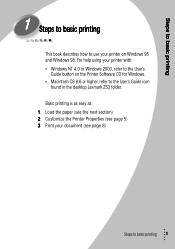
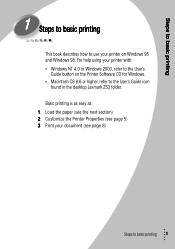
... how to use your printer on Windows 95 and Windows 98. For help using your printer with: • Windows NT 4.0 or Windows 2000, refer to the User's
Guide button on the Printer Software CD for Windows. • Macintosh OS 8.6 or higher, refer to the User's Guide icon
found in the desktop Lexmark Z53 folder.
Basic printing is as easy as: 1 Load the paper (see the...
User's Guide for Windows 95 and Windows 98 (1.9 MB) - Page 9
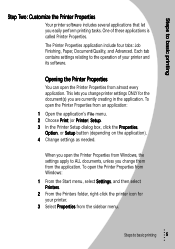
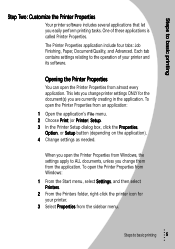
... creating in the application. To open the Printer Properties from an application:
1 Open the application's File menu. 2 Choose Print (or Printer) Setup. 3 In the Printer Setup dialog box, click the Properties,
Option, or Setup button (depending on the application). 4 Change settings as needed.
When you open the Printer Properties from Windows, the settings apply to ALL documents, unless you change...
User's Guide for Windows 95 and Windows 98 (1.9 MB) - Page 11
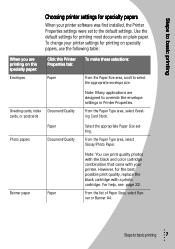
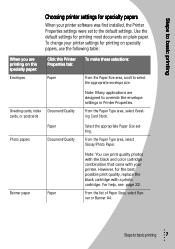
Steps to basic printing
Choosing printer settings for specialty papers
When your printer software was first installed, the Printer Properties settings were set to the default settings. Use the default settings for printing most documents on plain paper. To change your printer settings for printing on specialty papers, use the following table:
When you are printing on this specialty paper:
...
User's Guide for Windows 95 and Windows 98 (1.9 MB) - Page 25
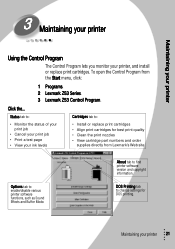
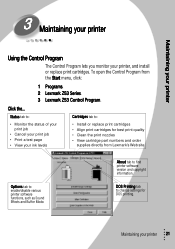
Maintaining your printer
3 Maintaining your printer
Using the Control Program
The Control Program lets you monitor your printer, and install or replace print cartridges. To open the Control Program from the Start menu, click:
1 Programs. 2 Lexmark Z53 Series. 3 Lexmark Z53 Control Program.
Click the...
Status tab to:
Cartridges tab to:
• Monitor the status of your print job
• ...
User's Guide for Windows 95 and Windows 98 (1.9 MB) - Page 30
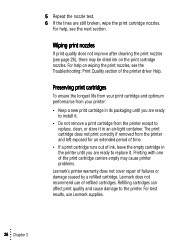
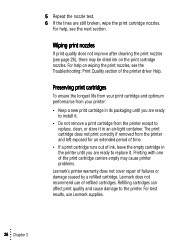
...printer driver Help.
Preserving print cartridges
To ensure the longest life from your print cartridge and optimum performance from your printer: • Keep a new print cartridge in its packaging until you are ready
to install... in the printer until you are ready to replace it. Printing with one of the print cartridge carriers empty may cause printer problems. Lexmark's printer warranty does ...
User's Guide for Windows 95 and Windows 98 (1.9 MB) - Page 39
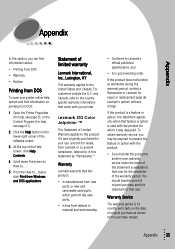
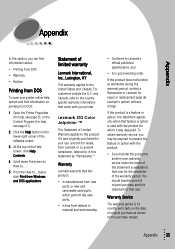
... the How to... topics, click Print from Windows and DOS applications.
Statement of limited warranty
Lexmark International, Inc., Lexington, KY
This warranty applies to the United States and Canada. For customers outside the U.S. and Canada, refer to the countryspecific warranty information that came with your printer.
Lexmark Z53 Color Jetprinter ™
This Statement of Limited Warranty applies...
User's Guide for Windows 95 and Windows 98 (1.9 MB) - Page 44
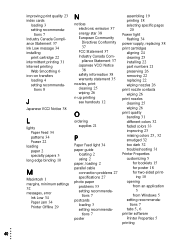
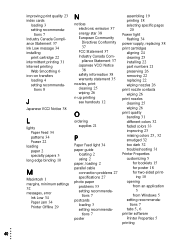
... Low message 34 installing
print cartridge 22 intermittent printing 31 Internet printing
Web Smoothing 6 iron-on transfers
loading 4 setting recommenda-
tions 8
J
Japanese VCCI Notice 38
L
lights Paper Feed 34 patterns 34 Power 22
loading paper 2 specialty papers 3
long edge binding 10
M
Macintosh 1 margins, minimum settings 32 messages, error
Ink Low 34 Paper Jam 34 Printer Offline 29
N
notices...
User's Guide for Windows 95 and Windows 98 (1.9 MB) - Page 45
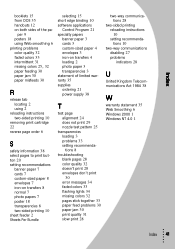
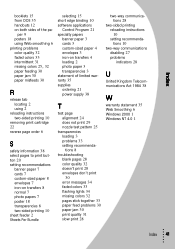
...binding 10 software applications
Control Program 21 specialty papers
banner paper 3 cards 3 custom-sized paper 4 envelopes 3 iron-on transfers 4 loading 2 photo paper 3 transparencies 3 statement of limited warranty 35 supplies ordering 21 power supply 38
T
test page alignment 24 does not print 29 nozzle test pattern 25
transparencies loading 3 problems 33 setting recommendations 8
troubleshooting...
User's Guide for Windows NT and Windows 2000 (4.0 MB) - Page 2
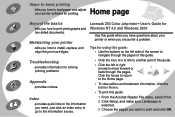
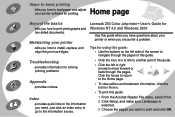
... load paper and adjust
your printer software for printing.
Beyond the basics
-tells you how to print photographs and two-sided documents.
Maintaining your printer
-tells you how to install,...source.
Lexmark Z53 Color JetprinterTM User's Guide for Windows NT 4.0 and Windows 2000
Use this guide when you have questions about your printer or when you encounter a problem.
Tips for using this guide: &#...
User's Guide for Windows NT and Windows 2000 (4.0 MB) - Page 9


... applications is the printer driver. If you are using:
• Windows NT 4.0, your printer driver is called Document Defaults. • Windows 2000, your printer driver is called Printing Preferences. The printer driver includes three tabs: Page Setup, Color, and Features. Each tab contains settings relating to the operation of your printer and its software.
Opening the printer driver from an...
User's Guide for Windows NT and Windows 2000 (4.0 MB) - Page 10


... Appendix Index
Steps to basic printing
Opening the printer driver from Windows
When you open the printer driver from Windows, the settings apply to ALL documents, unless you change them from the application. 1 From the Start menu, select Settings, and then select Printers. 2 From the Printers folder, right-click the printer icon for your printer. 3 Select Document Defaults from the sidebar menu...
User's Guide for Windows NT and Windows 2000 (4.0 MB) - Page 12
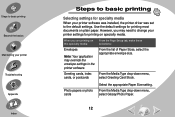
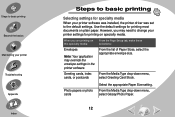
...your printer software was installed, the printer driver was set to the default settings. Use the default settings for printing most documents on plain paper. However, you may need to change your printer settings for printing on specialty media.
When you are printing on this specialty media:
Envelopes
Note: Your application may override the envelope settings in the printer software.
Greeting cards...
User's Guide for Windows NT and Windows 2000 (4.0 MB) - Page 17
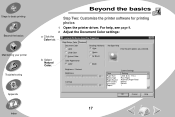
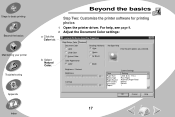
...
Step Two: Customize the printer software for printing photos
1 Open the printer driver. For help, see page 9. 2 Adjust the Document Color settings:
a Click the Color tab.
b Select Natural Color.
Lexmark Z53 Series ColorFine Properties
Page Setup Color Features Document Color Auto Vivid Color Natural Color
Shading (Halftone) Auto
Matrix Air Brush
Color Appearance Color
Black
Hot Spot Help...
User's Guide for Windows NT and Windows 2000 (4.0 MB) - Page 20
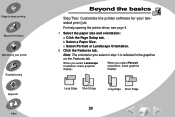
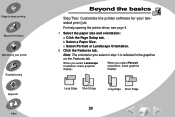
Steps to basic printing Beyond the basics
Maintaining your printer Troubleshooting Appendix Index
Beyond the basics
Step Two: Customize the printer software for your twosided print job
For help opening the printer driver, see page 9.
1 Select the paper size and orientation:
a Click the Page Setup tab.
b Select a Paper Size.
c Select Portrait or Landscape Orientation.
2 Click the Features...
User's Guide for Windows NT and Windows 2000 (4.0 MB) - Page 23


... to basic printing Beyond the basics
Maintaining your printer Troubleshooting Appendix Index
Maintaining your printer
This section describes how to install, replace, and care for your print cartridges. You can use the Control Program, one of your printer's software programs, to help you with these tasks. Using the Control Program Installing or replacing a print cartridge Improving print quality...
User's Guide for Windows NT and Windows 2000 (4.0 MB) - Page 24
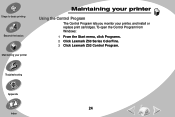
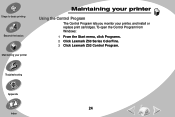
... to basic printing Beyond the basics
Maintaining your printer
Maintaining your printer
Using the Control Program
The Control Program lets you monitor your printer, and install or replace print cartridges. To open the Control Program from Windows:
1 From the Start menu, click Programs. 2 Click Lexmark Z53 Series ColorFine. 3 Click Lexmark Z53 Control Program.
Troubleshooting
Appendix
24
Index
User's Guide for Windows NT and Windows 2000 (4.0 MB) - Page 25
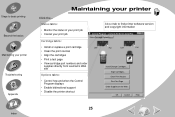
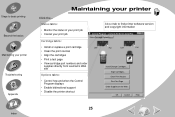
... tab to:
About tab to find printer software version and copyright information
Control Program - Lexmark Z53 Series ColorFine StatusCartridge OptionAbout
• Install or replace a print cartridge
Low
...Lexmark's Web site
Options tab to:
• Control how and when the Control Program displays
• Enable bidirectional support
• Disable the printer shortcut
Full
Low
Full
Install...
User's Guide for Windows NT and Windows 2000 (4.0 MB) - Page 29
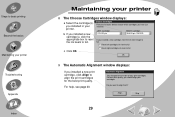
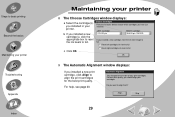
... Appendix Index
Maintaining your printer
8 The Choose Cartridges window displays:
a Select the cartridge(s) you installed in your printer.
b If you installed a new cartridge(s), click the appropriate box to reset the ink levels to full.
Choose Cartridges
From the list boxes below, choose which cartridges you have just installed.
LEFT Cartridge: COLOR p/n
RIGHT Cartridge: BLACK p/n 12A1970...
User's Guide for Windows NT and Windows 2000 (4.0 MB) - Page 56
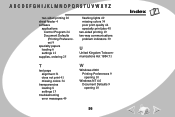
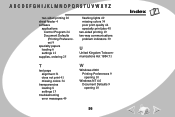
...G H I J K L M N O P Q R S T U V W X Y Z
two-sided printing 20 sheet feeder 4
software applications
Control Program 24
Document Defaults (Printing Preferenc-
es) 9
specialty papers
loading 6 settings 12 supplies, ordering 25
flashing lights 49 missing colors 34 poor print quality 44 specialty print jobs 48 two-sided printing 19
two-way communications
problem indicators 39
U
United Kingdom Telecom...
User's Guide for Macintosh (3 MB) - Page 2
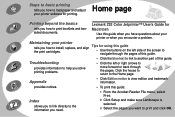
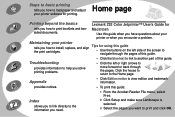
...
tells you how to load paper and adjust your printer software for printing.
Home page
Printing beyond the basics
tells you how to print booklets and twosided documents.
Lexmark Z53 Color Jetprinter™ User's Guide for Macintosh
Use this guide when you have questions about your printer or when you encounter a problem.
Maintaining your printer
tells you how to install, replace, and align...
