Lexmark Z32 Color Jetprinter driver and firmware
Drivers and firmware downloads for this Lexmark item

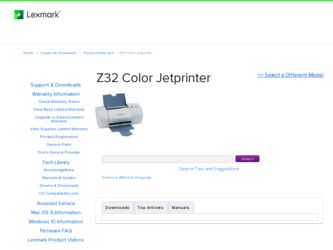
Related Lexmark Z32 Color Jetprinter Manual Pages
Download the free PDF manual for Lexmark Z32 Color Jetprinter and other Lexmark manuals at ManualOwl.com
User's Guide for Windows 95, Windows 98, and Macintosh OS 8.6 and 9 - Page 4
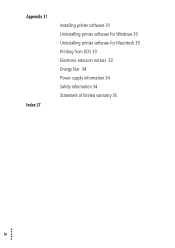
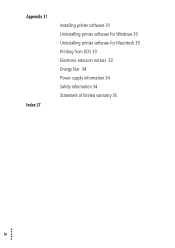
Appendix 31 Index 37
Installing printer software 31 Uninstalling printer software for Windows 33 Uninstalling printer software for Macintosh 33 Printing from DOS 33 Electronic emission notices 33 Energy Star 34 Power supply information 34 Safety information 34 Statement of limited warranty 35
•
iv
• • •
•
User's Guide for Windows 95, Windows 98, and Macintosh OS 8.6 and 9 - Page 7
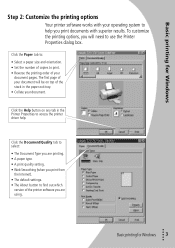
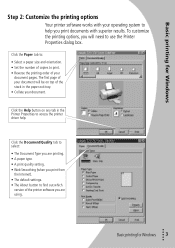
... the printer driver help.
Click the Document/Quality tab to select:
• The Document Type you are printing. • A paper type. • A print quality setting. • Web Smoothing (when you print from
the Internet). • The default settings. • The About button to find out which
version of the printer software you are using.
•
Basic printing for Windows...
User's Guide for Windows 95, Windows 98, and Macintosh OS 8.6 and 9 - Page 19
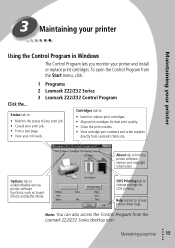
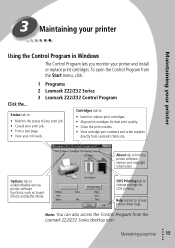
... find the printer software version and copyright information.
Options tab to enable/disable various printer software functions, such as Sound Effects and Buffer Mode.
DOS Printing tab to change settings for DOS printing.
Help button to access printer driver help.
Note: You can also access the Control Program from the Lexmark Z22/Z32 Series desktop icon.
Maintaining your printer
• •...
User's Guide for Windows 95, Windows 98, and Macintosh OS 8.6 and 9 - Page 20
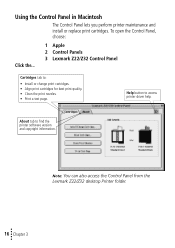
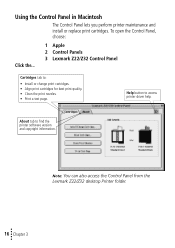
... Panel, choose:
Click the...
1 Apple 2 Control Panels 3 Lexmark Z22/Z32 Control Panel
Cartridges tab to:
• Install or change print cartridges. • Align print cartridges for best print quality. • Clean the print nozzles. • Print a test page.
Help button to access printer driver help.
About tab to find the printer software version and copyright information.
Note: You can...
User's Guide for Windows 95, Windows 98, and Macintosh OS 8.6 and 9 - Page 22


... installed a combined Lexmark Z22/Z32 printer driver, you can print with either the black or color cartridge. It is not necessary to install two cartridges for printing.
For the best possible photo quality, print with a photo and color cartridge combination in your printer. To replace the black cartridge with a photo cartridge, see page 17.
The Lexmark Z22 ships with a High Resolution Color...
User's Guide for Windows 95, Windows 98, and Macintosh OS 8.6 and 9 - Page 28
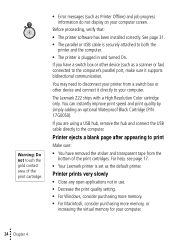
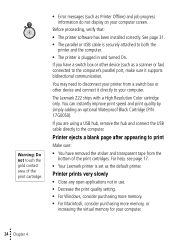
.... If you have a switch box or other device (such as a scanner or fax) connected to the computer's parallel port, make sure it supports bidirectional communication.
You may need to disconnect your printer from a switch box or other device and connect it directly to your computer.
The Lexmark Z22 ships with a High Resolution Color cartridge only. You can instantly improve print speed...
User's Guide for Windows 95, Windows 98, and Macintosh OS 8.6 and 9 - Page 35
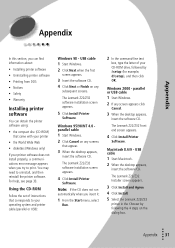
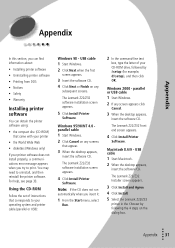
...33.
Using the CD-ROM
Follow the set of instructions that corresponds to your operating system and printer cable (parallel or USB):
Windows 98 - USB cable 1 Start Windows. 2 Click Next when the first
screen appears.
3 Insert the software CD. 4 Click Next or Finish on any
subsequent screens.
The Lexmark Z22/Z32 software installation screen appears.
5 Click Install Printer
Software.
Windows 95/98/NT...
User's Guide for Windows 95, Windows 98, and Macintosh OS 8.6 and 9 - Page 36
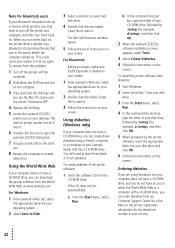
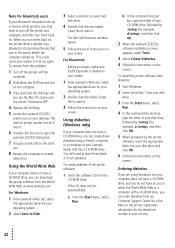
... box, type the letter of your CD-ROM drive, followed by :\setup (for example, d:\setup), and then click OK.
2 When the Lexmark Z22/Z32
software installation screen appears, select Tools.
3 Select Create Diskettes.
4 Follow the instructions on the
screen.
To install the printer software from diskettes:
1 Start Windows.
2 Insert Setup Disk 1 into your disk
drive.
3 From the Start menu, select
Run...
User's Guide for Windows 95, Windows 98, and Macintosh OS 8.6 and 9 - Page 37
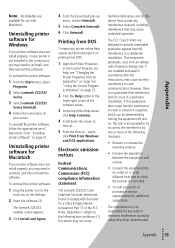
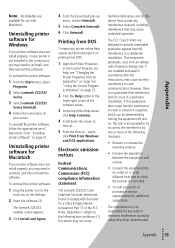
... to the correct port, you may need to uninstall, and then reinstall the software.
To uninstall the printer software:
1 From the Start menu, select
Programs.
2 Select Lexmark Z22/Z32
Series.
3 Select Lexmark Z22/Z32
Series Uninstall.
4 Follow the instructions on
your screen.
To reinstall the printer software, follow the appropriate set of instructions from "Installing printer software" on page 31...
User's Guide for Windows 95, Windows 98, and Macintosh OS 8.6 and 9 - Page 41
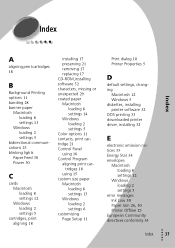
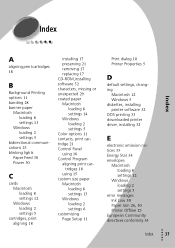
... loading 8 settings 13 Windows loading 2 settings 6 customizing Page Setup 11
Print dialog 10 Printer Properties 5
Index
D
default settings, changing
Macintosh 12 Windows 5 diskettes, installing printer software 32 DOS printing 33 downloaded printer driver, installing 32
E
electronic emission notices 33 Energy Star 34 envelopes
Macintosh loading 8 settings 12
Windows loading 2 settings 5
error...
User's Guide for Windows 95, Windows 98, and Macintosh OS 8.6 and 9 - Page 42
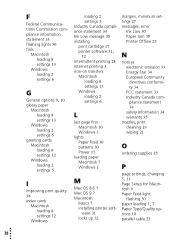
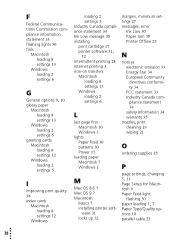
... software 31,
32 intermittent printing 28 Internet printing 3 iron-on transfers
Macintosh loading 8 settings 13
Windows loading 2 settings 6
L
last page first Macintosh 10 Windows 3
lights Paper Feed 30 patterns 30 Power 17
loading paper Macintosh 7 Windows 1
M
Mac OS 8.6 7 Mac OS 9 7 Macintosh
basics 7 installing printer soft-
ware 31 locks up 32
margins, minimum settings 27 messages, error...
User's Guide for Windows 95, Windows 98, and Macintosh OS 8.6 and 9 - Page 43


... colors 20, 29
smudged 28 too dark 28 troubleshooting 27 print settings,specialty paper Macintosh 12 Windows 5 printer driver downloading 32
installing 31, 32
uninstalling 33 printer driver Help
Macintosh 9, 10
Windows 3 Printer Properties for Windows 3
customizing 3 opening 4 setting recommenda-
tions 5 printer software
installing 31
ordering diskettes 32 Page Setup 9 Print dialog 10 Printer...
User's Guide for Windows 95, Windows 98, and Macintosh OS 8.6 and 9 - Page 44
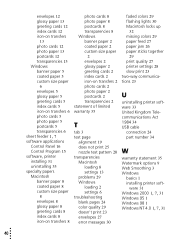
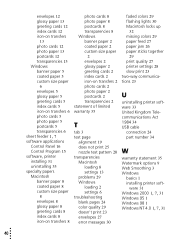
... flashing lights 30 Macintosh locks up
32 missing colors 29 paper feed 27 paper jam 26 paper sticks together
29 print quality 27 printer settings 28 slow print 23 two-way communications 23
U
uninstalling printer software 33 United Kingdom Telecommunications Act 1984 34 USB cable
connection 24 part number 34
W
warranty statement 35 Watermark options 9 Web Smoothing 3 Windows
basics 1 installing...
User's Guide for Windows NT 4.0 and Windows 2000 - Page 2
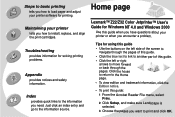
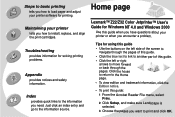
...load paper and adjust your printer software for printing.
Maintaining your printer
tells you how to install...Lexmark™ Z22/Z32 Color Jetprinter™ User's Guide for Windows NT 4.0 and Windows 2000
Use this guide when you have questions about your printer or when you encounter a problem.
Tips for using this guide...this guide: 1 From the Acrobat Reader File menu, select
Print. 2 Click Setup, and ...
User's Guide for Windows NT 4.0 and Windows 2000 - Page 10
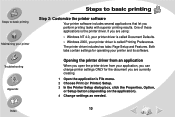
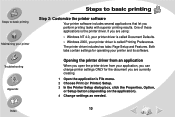
...of these applications is the printer driver. If you are using:
• Windows NT 4.0, your printer driver is called Document Defaults. • Windows 2000, your printer driver is called Printing Preferences. The printer driver includes two tabs: Page Setup and Features. Both tabs contain settings for operating your printer and its software.
Opening the printer driver from an application
When you...
User's Guide for Windows NT 4.0 and Windows 2000 - Page 13
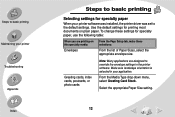
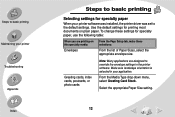
... to basic printing
Selecting settings for specialty paper
When your printer software was installed, the printer driver was set to the default settings. Use the default settings for printing most documents on plain paper. To change these settings for specialty paper, use the following table:
When you are printing on this specialty media:
Envelopes
From the Page Setup tab, make these...
User's Guide for Windows NT 4.0 and Windows 2000 - Page 23
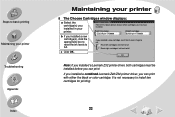
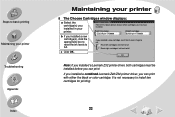
... left cartridge's ink level to full Reset right cartridge's ink level to full
c Click OK.
OK
Note: If you installed a Lexmark Z32 printer driver, both cartridges must be installed before you can print.
If you installed a combined Lexmark Z22/Z32 printer driver, you can print with either the black or color cartridge. It is not necessary to install two cartridges for printing.
23
User's Guide for Windows NT 4.0 and Windows 2000 - Page 47
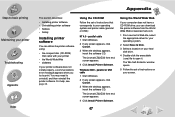
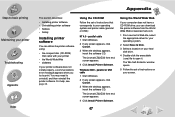
... software CD.
The Lexmark Z22/Z32 front end screen appears.
4 Click Install Printer Software.
Using the World Wide Web
If your computer does not have a CD-ROM drive, you can download the printer software from the World Wide Web at www.lexmark.com.
1 From Lexmark's Web site, select the appropriate driver for your operating system.
2 Select Save to Disk.
3 Select a location on your hard disk drive...
User's Guide for Windows NT 4.0 and Windows 2000 - Page 48
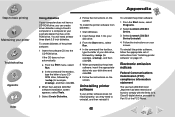
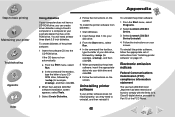
... on your screen.
To reinstall the printer software, follow the appropriate set of instructions from "Installing printer software" on page 47.
Electronic emission notices
Federal Communications Commission (FCC) compliance information statement
The Lexmark Z22/Z32 Color Jetprinter has been tested and found to comply with the limits for a Class B digital device, pursuant to Part 15 of the FCC...
User's Guide for Windows NT 4.0 and Windows 2000 - Page 52
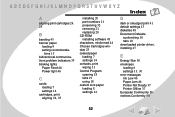
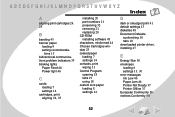
...21 replacing 20 CD-ROM installing software 48 characters, misformed 44 Choose Cartridges window 23 coated paper loading 7 settings 14 contacts, print wiping 31 Control Program opening 18 tabs 19 using 18 custom size paper loading 8 settings 14
D
dark or smudged print 41 default settings 13 diskettes 48 Document Defaults
customizing 10 tabs 10 downloaded printer driver, installing 47
E
Energy Star...
