Lexmark Z715 driver and firmware
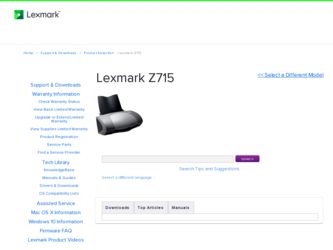
Related Lexmark Z715 Manual Pages
Download the free PDF manual for Lexmark Z715 and other Lexmark manuals at ManualOwl.com
User's Guide - Page 1
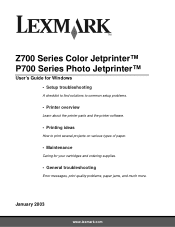
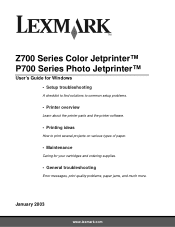
Z700 Series Color Jetprinter™ P700 Series Photo Jetprinter™
User's Guide for Windows • Setup troubleshooting
A checklist to find solutions to common setup problems.
• Printer overview
Learn about the printer parts and the printer software.
• Printing ideas
How to print several projects on various types of paper.
• Maintenance
Caring for your cartridges and ...
User's Guide - Page 4
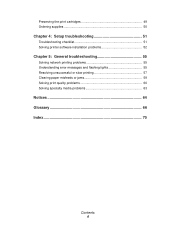
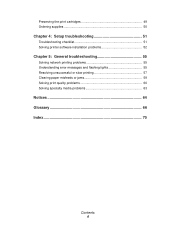
Preserving the print cartridges 49 Ordering supplies 50
Chapter 4: Setup troubleshooting 51
Troubleshooting checklist 51 Solving printer software installation problems 52
Chapter 5: General troubleshooting 55
Solving network printing problems 55 Understanding error messages and flashing lights 55 Resolving unsuccessful or slow printing 57 Clearing paper misfeeds or jams 59 Solving print ...
User's Guide - Page 8
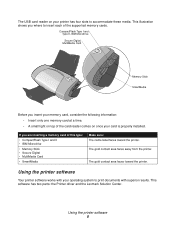
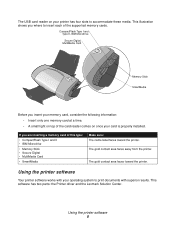
The USB card reader on your printer has four slots to accommodate these media. This illustration shows you where to insert each of the supported memory cards.
CompactFlash Type I and Type II, IBM Microdrive
Secure Digital, MultiMedia Card
Memory Stick SmartMedia
Before you insert your memory card, consider the following information: • Insert only one memory card at a time. • A small ...
User's Guide - Page 9
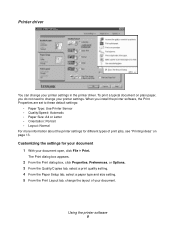
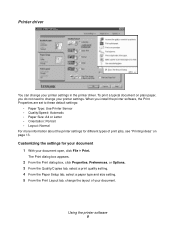
...
You can change your printer settings in the printer driver. To print a typical document on plain paper, you do not need to change your printer settings. When you install the printer software, the Print Properties are set to these default settings:
• Paper Type: Use Printer Sensor • Quality/Speed: Automatic • Paper Size: A4 or Letter • Orientation: Portrait • Layout...
User's Guide - Page 10
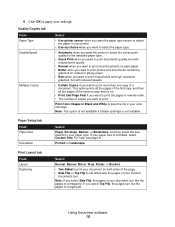
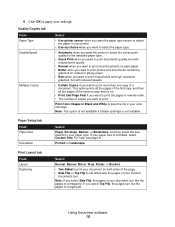
... to apply your settings.
Quality/Copies tab
From: Paper Type Quality/Speed
Multiple Copies
Select:
• Use printer sensor when you want the paper type sensor to detect the paper in your printer.
• Use my choice when you want to select the paper type.
• Automatic when you want the printer to select the correct...
User's Guide - Page 12
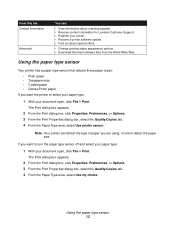
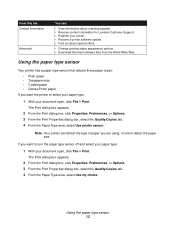
... Lexmark Customer Support. • Register your printer. • Receive a printer software update. • Find out about special offers.
• Change printing status appearance options. • Download the latest software... Print Properties dialog box, select the Quality/Copies tab. 4 From the Paper Type area, select Use printer sensor.
Note: Your printer can detect the type of paper you are...
User's Guide - Page 53
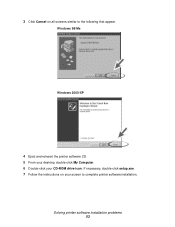
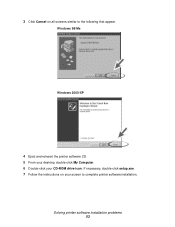
... Click Cancel on all screens similar to the following that appear.
Windows 98/Me
Windows 2000/XP
4 Eject and reinsert the printer software CD. 5 From your desktop, double-click My Computer. 6 Double-click your CD-ROM drive icon. If necessary, double-click setup.exe. 7 Follow the instructions on your screen to complete printer software installation.
Solving printer software installation problems 53
User's Guide - Page 54
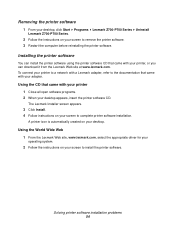
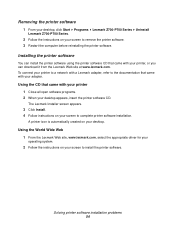
... Follow the instructions on your screen to remove the printer software. 3 Restart the computer before reinstalling the printer software.
Installing the printer software
You can install the printer software using the printer software CD that came with your printer, or you can download it from the Lexmark Web site at www.lexmark.com. To connect your printer to a network with a Lexmark adapter, refer...
User's Guide - Page 57
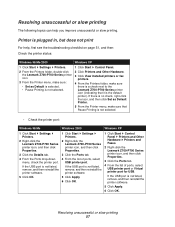
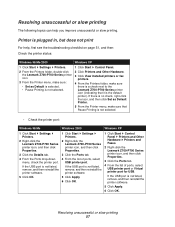
... OK.
1 Click Start Settings Printers.
2 Right-click the Lexmark Z700-P700 Series printer icon, and then click Properties.
3 Click the Ports tab.
4 From the list of ports, select USB printer port.
If the USB port is not listed, remove, and then reinstall the printer software.
5 Click Apply.
6 Click OK.
1 Click Start Control Panel Printers and Other Hardware Printers and Faxes.
2 Right-click the...
User's Guide - Page 58
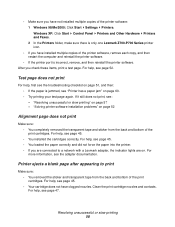
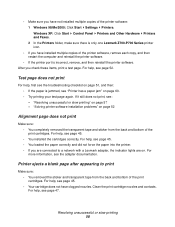
... Start Settings Printers. Windows XP: Click Start Control Panel Printers and Other Hardware Printers and Faxes. 2 In the Printers folder, make sure there is only one Lexmark Z700-P700 Series printer icon.
• If you have installed multiple copies of the printer software, remove each copy, and then restart the computer and reinstall the printer software.
• If the printer port is incorrect...
User's Guide - Page 69
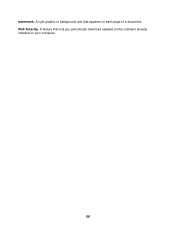
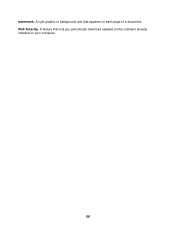
watermark. A light graphic or background text that appears on each page of a document. Web Tune-Up. A feature that lets you periodically download updated printer software already installed on your computer.
69
User's Guide - Page 70
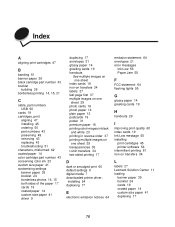
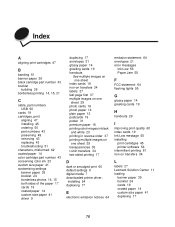
... default settings 9 digital media 7 downloaded printer driver,
installing 54 duplexing 17
E
electronic emission notices 64
emission statement 64 envelopes 21 error messages
Ink Low 55 Paper Jam 55
F
FCC statement 64 flashing lights 55
G
glossy paper 14 greeting cards 19
H
handouts 29
I
improving print quality 60 index cards 19 Ink Low message 55 installing
print cartridges 45 printer software 54...
User's Guide - Page 71
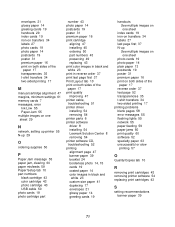
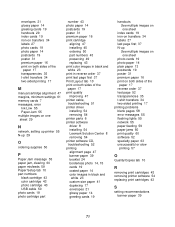
... both sides of the
paper 17 transparencies 35 t-shirt transfers 34 two-sided printing 17
M
manual cartridge alignment 47 margins, minimum settings 61 memory cards 7 messages, error
Ink Low 55 Paper Jam 55 multiple images on one sheet 29
N
network, setting up printer 55 N-up 29
O
ordering supplies 50
P
Paper Jam message 55 paper jam, clearing 60 paper...
User's Guide - Page 72
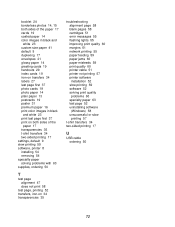
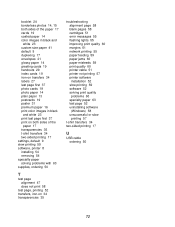
... 58 cartridges 51 error messages 55 flashing lights 55 improving print quality 60 margins 61 network printing 55 paper feeding 59 paper jams 60 paper misfeeds 59 print quality 60 printer cable 51 printer not printing 57 printer software installation 52 slow printing 59 software 52 solving print quality problems 60 specialty paper 63 test page 52 uninstalling software (Windows) 58 unsuccessful...
User's Guide for Mac OS X - Page 47
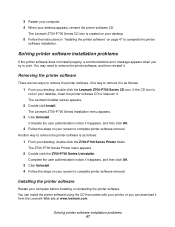
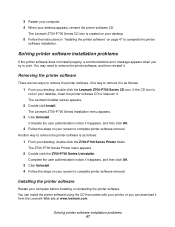
...Restart your computer. 4 When your desktop appears, reinsert the printer software CD.
The Lexmark Z700-P700 Series CD icon is created on your desktop.
5 Follow the instructions in "Installing the printer software" on page 47 to complete the printer
software installation.
Solving printer software installation problems
If the printer software does not install properly, a communications error message...
User's Guide for Mac OS X - Page 48
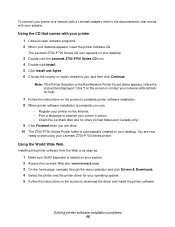
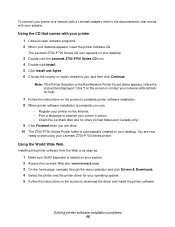
...sure Stuffit Expander is loaded on your system. 2 Access the Lexmark Web site, www.lexmark.com. 3 On the home page, navigate through the menu selection and click Drivers & Downloads. 4 Select the printer and the printer driver for your operating system. 5 Follow the instructions on the screen to download the driver and install the printer software.
Solving printer software installation problems 48
User's Guide for Mac OS X - Page 52
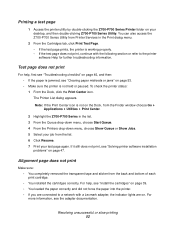
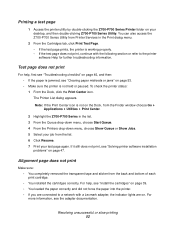
... the back and bottom of each print cartridge. • You installed the cartridges correctly. For help, see "Install the cartridges" on page 39. • You loaded the paper correctly and did not force the paper into the printer. • If you are connected to a network with a Lexmark adapter, the indicator lights are on. For more information, see...
User's Guide for Mac OS X - Page 64
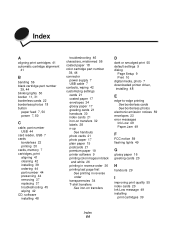
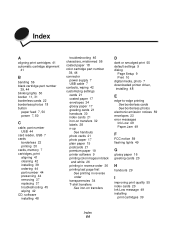
...D
dark or smudged print 55 default settings 9 dialog
Page Setup 9 Print 10 digital media, photo 7 downloaded printer driver, installing 48
E
edge-to-edge printing See borderless cards See borderless photos
electronic emission notices 59 envelopes 23 error messages
Ink Low 49 Paper Jam 49
F
FCC notice 59 flashing lights 49
G
glossy paper 16 greeting cards 20
H
handouts 29
I
improving print quality...
User's Guide for Mac OS X - Page 65
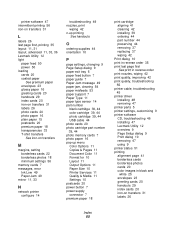
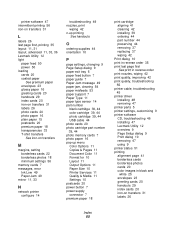
... quality, troubleshooting
55 printer cable, troubleshooting
45 printer driver
installing 48 removing 47 printer parts 5 printer settings, customizing 9 printer software CD, troubleshooting 46 installing 47 Lexmark Utility 12 overview 9 Page Setup dialog 9 Print dialog 10 removing 47 using 9 printer status 51 printing alignment page 41 borderless cards borderless photos cards 20 color images in...
User's Guide for Mac OS X - Page 66
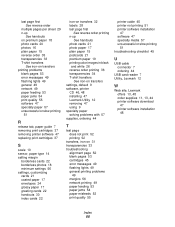
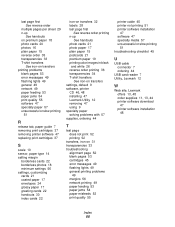
... messages 49 flashing lights 49 general printing problems
49 margins 56 network printing 49 paper feeding 53 paper jams 54 paper misfeeds 53 print quality 55
printer cable 45 printer not printing 51 printer software installation
47 software 47 specialty media 57 unsuccessful or slow printing
51 troubleshooting checklist 45
U
USB cable connector 7 ordering 44
USB card reader 7 Utility, Lexmark 12...

