Lexmark Z65p Photo Jetprinter driver and firmware
Drivers and firmware downloads for this Lexmark item

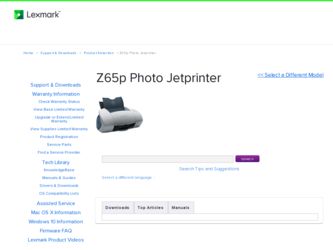
Related Lexmark Z65p Photo Jetprinter Manual Pages
Download the free PDF manual for Lexmark Z65p Photo Jetprinter and other Lexmark manuals at ManualOwl.com
User's Guide - Page 2
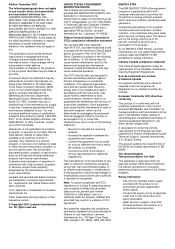
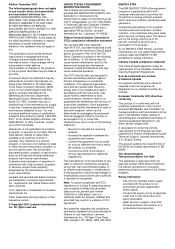
... this equipment.
Note: To assure compliance with FCC regulations for a Class B computing device, use a properly shielded and grounded cable such as Lexmark part number 12A2405 for USB attach. Use of a substitute cable not properly shielded and grounded may result in a violation of FCC regulations.
Any questions regarding this compliance information statement should be directed to Director of...
User's Guide - Page 3
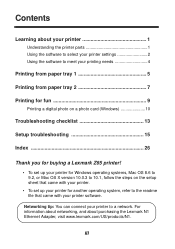
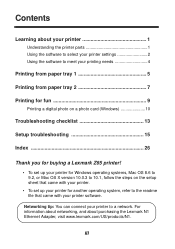
...2 Using the software to meet your printing needs 4
Printing from paper tray 1 5
Printing from paper tray 2 7
Printing for fun 9
Printing a digital photo on a photo card (Windows 10
Troubleshooting checklist 13
Setup troubleshooting 15
Index 26
Thank you for buying a Lexmark Z65 printer!
• To set up your printer for Windows operating systems, Mac OS 8.6 to 9.2, or Mac OS X version 10...
User's Guide - Page 5
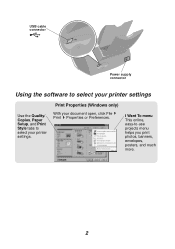
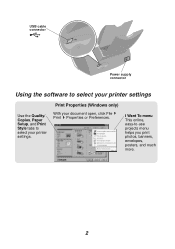
USB cable connector
Power supply connector
Using the software to select your printer settings
Use the Quality/ Copies, Paper Setup, and Print Style tabs to select your printer settings.
Print Properties (Windows only)
With your document open, click File Print Properties or Preferences.
I Want To menu This online, easy-to-use projects menu helps you print photos, banners, envelopes, posters, ...
User's Guide - Page 6
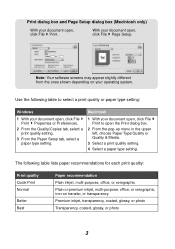
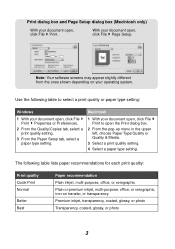
..., click File Page Setup.
Note: Your software screens may appear slightly different from the ones shown depending on your operating system.
Use the following table to select a print quality or paper type setting:
Windows
1 With your document open, click File Print Properties or Preferences.
2 From the Quality/Copies tab, select a print quality setting.
3 From the Paper...
User's Guide - Page 7
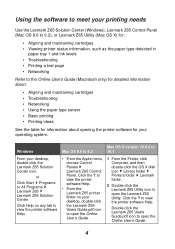
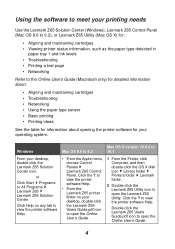
... the Apple menu, choose Control Panels Lexmark Z65 Control Panel. Click the ? to view the printer software Help.
• From the Lexmark Z65 printer folder on your desktop, double-click the Lexmark Z65 Users Guide.pdf icon to open the Online User's Guide.
1 From the Finder, click Computer, and then double-click the OS X disk icon Library folder Printers folder Lexmark folder.
2 Double-click the...
User's Guide - Page 8
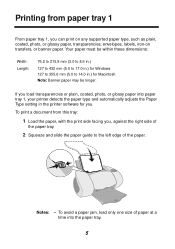
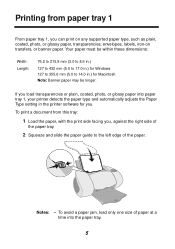
... mm (5.0 to 17.0 in.) for Windows 127 to 355.6 mm (5.0 to 14.0 in.) for Macintosh Note: Banner paper may be longer.
If you load transparencies or plain, coated, photo, or glossy paper into paper tray 1, your printer detects the paper type and automatically adjusts the Paper Type setting in the printer software for you.
To print a document...
User's Guide - Page 9
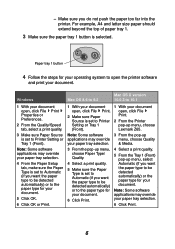
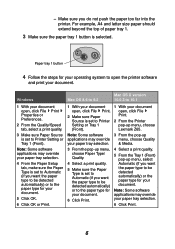
... your operating system to open the printer software
and print your document.
Windows
Mac OS 8.6 to 9.2
Mac OS X version 10.0.3 to 10.1
1 With your document open, click File Print Properties or Preferences.
2 From the Quality/Speed tab, select a print quality.
3 Make sure Paper Source is set to Printer Setting or Tray 1 (Front).
Note: Some software applications may override your paper...
User's Guide - Page 11
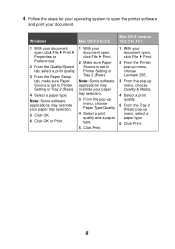
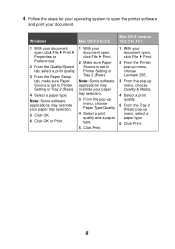
... your operating system to open the printer software
and print your document.
Windows
Mac OS 8.6 to 9.2
Mac OS X version 10.0.3 to 10.1
1 With your document open, click File Print Properties or Preferences.
2 From the Quality/Speed tab, select a print quality.
3 From the Paper Setup tab, make sure Paper Source is set to Printer Setting or Tray 2 (Rear).
4 Select a paper type...
User's Guide - Page 16
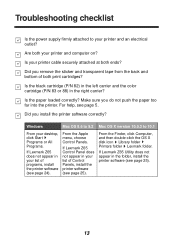
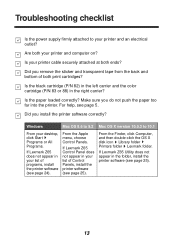
...install the printer software correctly?
Windows
Mac OS 8.6 to 9.2 Mac OS X version 10.0.3 to 10.1
From your desktop, click Start Programs or All Programs.
If Lexmark Z65 does not appear in your list of programs, install the printer software (see page 24).
From the Apple menu, choose Control Panels.
If Lexmark Z65 Control Panel does not appear in your list of Control Panels, install the printer...
User's Guide - Page 19
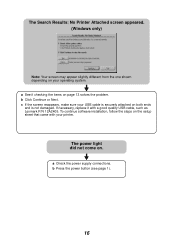
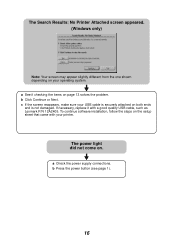
..., make sure your USB cable is securely attached on both ends and is not damaged. If necessary, replace it with a good quality USB cable, such as Lexmark P/N 12A2405. To continue software installation, follow the steps on the setup sheet that came with your printer.
The power light did not come on.
a Check the power supply connections. b Press the power button (see page...
User's Guide - Page 21
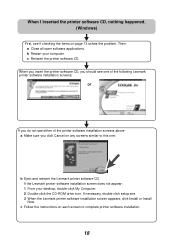
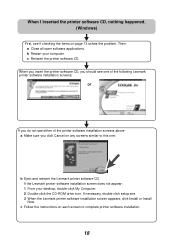
... Lexmark printer software CD. If the Lexmark printer software installation screen does not appear: 1 From your desktop, double-click My Computer. 2 Double-click the CD-ROM drive icon. If necessary, double-click setup.exe. 3 When the Lexmark printer software installation screen appears, click Install or Install Now.
c Follow the instructions on each screen to complete printer software installation...
User's Guide - Page 24
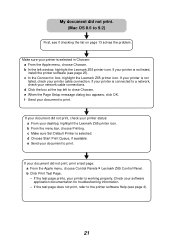
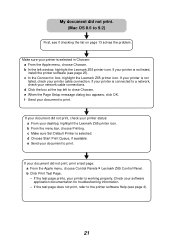
... menu, choose Chooser. b In the left window, highlight the Lexmark Z65 printer icon. If your printer is not listed, install the printer software (see page 25). c In the Connect to: box, highlight the Lexmark Z65 printer icon. If your printer is not listed, check your printer cable connection. If your printer is connected to a network, check your network cable connections. d Click the box at the...
User's Guide - Page 25
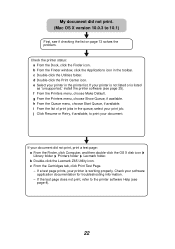
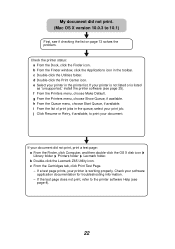
..., print a test page: a From the Finder, click Computer, and then double-click the OS X disk icon Library folder Printers folder Lexmark folder. b Double-click the Lexmark Z65 Utility icon. c From the Cartridges tab, click Print Test Page. - If a test page prints, your printer is working properly. Check your software application documentation for troubleshooting information. - If the test...
User's Guide - Page 26
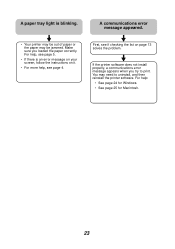
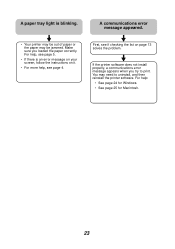
... sure you loaded the paper correctly. For help, see page 5.
• If there is an error message on your screen, follow the instructions on it.
• For more help, see page 4.
A communications error message appeared.
First, see if checking the list on page 13 solves the problem.
If the printer software does not install properly, a communications error message...
User's Guide - Page 27
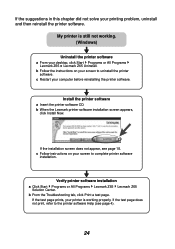
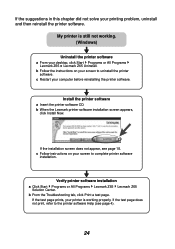
.... (Windows)
Uninstall the printer software
a From your desktop, click Start Programs or All Programs Lexmark Z65 Lexmark Z65 Uninstall.
b Follow the instructions on your screen to uninstall the printer software.
c Restart your computer before reinstalling the printer software.
Install the printer software
a Insert the printer software CD. b When the Lexmark printer software installation screen...
User's Guide - Page 29
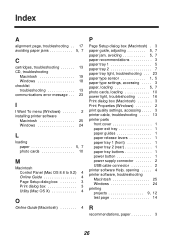
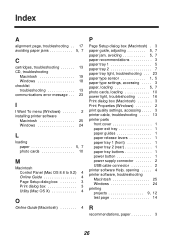
...
Macintosh 19 Windows 18 checklist troubleshooting 13 communications error message . . . 23
I
I Want To menu (Windows 2 installing printer software
Macintosh 25 Windows 24
L
loading paper 5, 7 photo cards 10
M
Macintosh Control Panel (Mac OS 8.6 to 9.2) 4 Online Guide 4 Page Setup dialog box 3 Print dialog box 3 Utility (Mac OS X 4
O
Online Guide (Macintosh 4
P
Page Setup dialog box...
User's Guide - Page 30
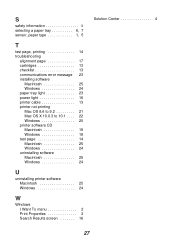
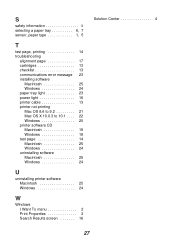
... error message 23 installing software
Macintosh 25 Windows 24 paper tray light 23 power light 16 printer cable 13 printer not printing Mac OS 8.6 to 9.2 21 Mac OS X 10.0.3 to 10.1 . . . . 22 Windows 20 printer software CD Macintosh 19 Windows 18 test page 14 Macintosh 25 Windows 24 uninstalling software Macintosh 25 Windows 24
U
uninstalling printer software Macintosh 25 Windows...
Setup Guide (575 KB) - Page 3
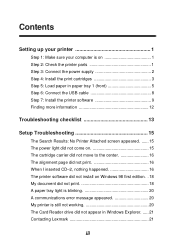
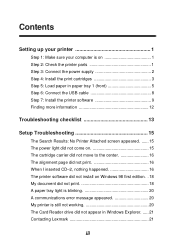
Contents
Setting up your printer 1
Step 1: Make sure your computer is on 1 Step 2: Check the printer parts 1 Step 3: Connect the power supply 2 Step 4: Install the print cartridges 3 Step 5: Load paper in paper tray 1 (front 5 Step 6: Connect the USB cable 8 Step 7: Install the printer software 9 Finding more information 12
Troubleshooting checklist 13
Setup Troubleshooting 15
The ...
Setup Guide (575 KB) - Page 21
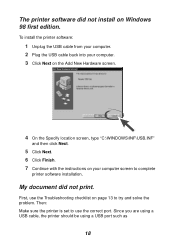
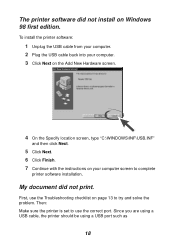
... "C:\WINDOWS\INF\USB.INF"
and then click Next.
5 Click Next. 6 Click Finish. 7 Continue with the instructions on your computer screen to complete
printer software installation.
My document did not print.
First, use the Troubleshooting checklist on page 13 to try and solve the problem. Then: Make sure the printer is set to use the correct port. Since you are using a USB cable...
Setup Guide (575 KB) - Page 24
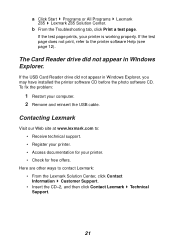
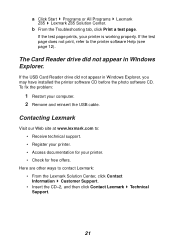
... page 12).
The Card Reader drive did not appear in Windows Explorer.
If the USB Card Reader drive did not appear in Windows Explorer, you may have installed the printer software CD before the photo software CD. To fix the problem:
1 Restart your computer. 2 Remove and reinsert the USB cable.
Contacting Lexmark
Visit our Web site at www.lexmark.com to:
• Receive technical support. •...
