Netgear 340U driver and firmware
Related Netgear 340U Manual Pages
Download the free PDF manual for Netgear 340U and other Netgear manuals at ManualOwl.com
AT Command Reference - Page 5
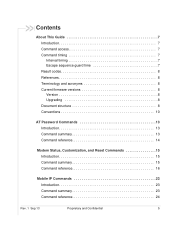
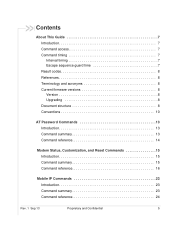
... Result codes 8 References 8 Terminology and acronyms 8 Current firmware versions 8 Version 8 Upgrading 8 Document structure 8 Conventions 10
AT Password Commands 13 Introduction 13 Command summary 13 Command reference 14
Modem Status, Customization, and Reset Commands 15 Introduction 15 Command summary 15 Command reference 16
Mobile IP Commands 23 Introduction 23 Command summary...
AT Command Reference - Page 8
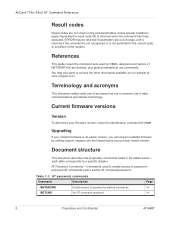
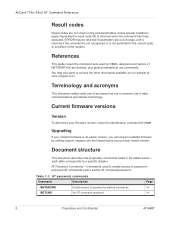
... the identification command AT+GMR.
Upgrading
If your modem firmware is an earlier version, you can acquire updated firmware by visiting support.netgear.com and searching by your product model number.
Document structure
This document describes the proprietary commands listed in the tables below- each table corresponds to a specific chapter.
AT Password Commands-Commands used to enable access...
AT Command Reference - Page 9
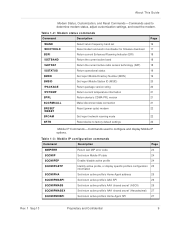
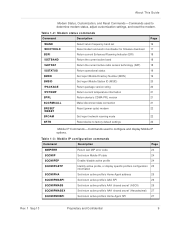
... connection
21
$RESET
Reset (power cycle) modem
22
!RESET
$ROAM
Set/report network roaming mode
22
$RTN
Reset device to factory default settings
22
Mobile IP Commands-Commands used to configure and display Mobile IP options.
Table 1-3: Mobile IP configuration commands
Command
Description
Page
$MIPERR
Return last MIP error code
24
$QCMIP
Set/return Mobile IP state
24
$QCMIPEP...
AT Command Reference - Page 15
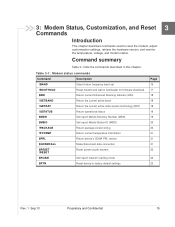
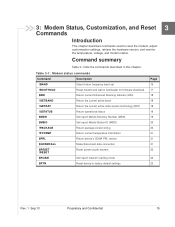
... set
!BOOTHOLD
Reset modem and wait in bootloader for firmware download
$ERI
Return current Enhanced Roaming Indicator (ERI)
!GETBAND
Return the current active band
!GETRAT
Return the current active radio access technology (RAT)
!GSTATUS
Return operational status
$MDN
Set/report Mobile Directory Number (MDN)
$MSID
Set/report Mobile Station ID (MSID)
!PACKAGE
Return package version...
AT Command Reference - Page 17
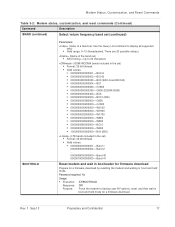
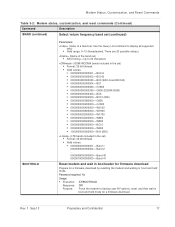
... (850)
(LTE bands included in the set) • Format: 32-bit bitmask • Valid values: • 0000000000000001-Band 1 0000000000000002-Band 2 ... 0000008000000000-Band 40 0000010000000000-Band 41
Reset modem and wait in bootloader for firmware download
Prepare for a firmware download by resetting the modem and waiting in 'boot and hold' mode.
Password required: No
Usage: • Execution...
AT Command Reference - Page 36
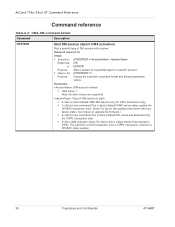
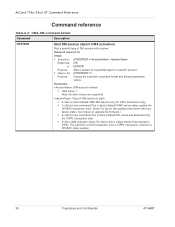
... only) • 1=(Sprint-only command) Run a client-initiated FUMO server status update (for
CIFUMO transaction only). (Note: For Sprint, this updates their server with your device status, but it does not upgrade the firmware.) • 4=(Sprint-only command) Run a client-initiated PRL check and download only (for CIPRL transaction only) • 5=Run OMA activation (Note: For...
AT Command Reference - Page 53
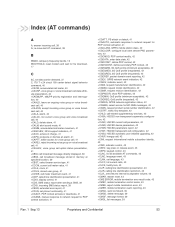
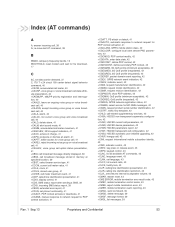
... event, 41 +CDIP, called line identification presentation, 41 +CDIS, display control, 41 +CDS, SMS status report after sending a SMS, 39 +CDSI, incoming SMS status report, 39 +CEER, extended error report, 41 +CFUN, set phone functionality, 41 +CGACT, PDP context activate or deactivate, 41 +CGANS, manual response to network request for PDP context activation, 41
+CGATT, PS attach...
AT Command Reference - Page 57
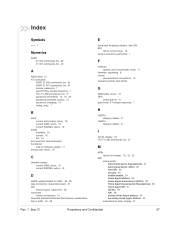
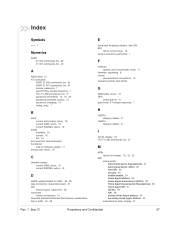
..., 26, 28
E
Enhanced Roaming Indicator. See ERI. ERI
return current value, 18 escape sequence guard time, 7
F
firmware update, wait in bootloader mode, 17
firmware, upgrading, 8 format
documentation conventions, 10 frequency bands. See bands.
G
GMM state, return, 19 GPS
command list, 10 guard time, AT escape sequence, 7
H
HSDPA category details, 47
HSUPA category details, 47
I
ICCID...
AT Command Reference - Page 58
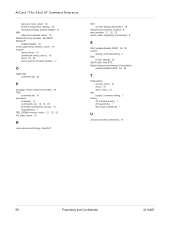
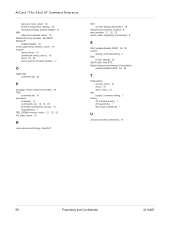
... AT Command Reference
last error code, return, 24 profile configuration, display, 25 reverse tunneling, enable/disable, 31 MM state and substate, return, 19 Mobile Directory Number. See MDN. Mobile IP enable/disable, 24 mode acquired by modem, return, 19 modem mode, return, 19 operational status, return, 19 reset, 22, 22 reset, wait for firmware update, 17
O
OMA-DM...
Quick Start Guide - Page 1
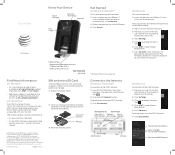
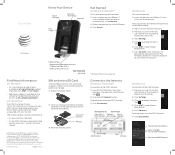
...device in a USB port. Drivers will install automatically.
Then, to connect to the AT&T network and install the software:
Sign in to your Microsoft account.
Move your cursor to the top right corner of the screen to display the Charm bar.
Click Settings.
Click the available networks icon .
Click AT&T (under Mobile Broadband).
Click Connect. AT&T AllAccess will download automatically from the Windows...
Quick Start Guide - Page 2
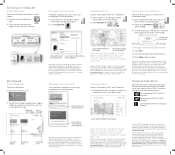
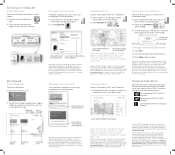
....
Share Your Connection
Share Internet access with other Wi-Fi enabled devices.
Click the arrow at the right side of the window to see the ribbon.
Hover over HOTSPOT and click ON.
On other devices, find the Wi-Fi Network Name and enter the Wi-Fi Password.
Name and password
Devices
Settings
Change name and password
Click OFF. Click...
AirCard USB Modem User Guide - Page 4
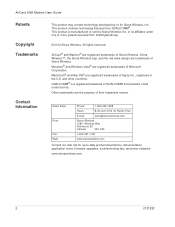
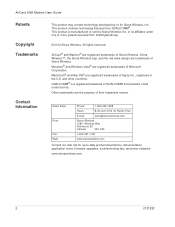
...:
Phone:
1-604-232-1488
Hours: E-mail:
8:00 AM to 5:00 PM Pacific Time [email protected]
Sierra Wireless
13811 Wireless Way
Richmond, BC
Canada
V6V 3A4
1-604-231-1109 www.sierrawireless.com
Consult our web site for up-to-date product descriptions, documentation, application notes, firmware upgrades, troubleshooting tips, and press releases:
www.sierrawireless.com...
AirCard USB Modem User Guide - Page 5
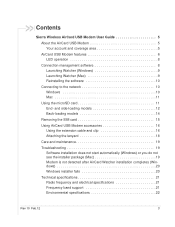
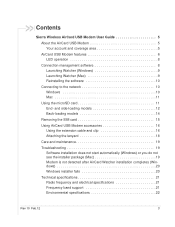
... (Windows 9 Launching Watcher (Mac 9 Reinstalling the software 10 Connecting to the network 10 Windows 10 Mac 11 Using the microSD card 11 End- and side-loading models 12 Back-loading models 14 Removing the SIM card 15 Using AirCard USB Modem accessories 16 Using the extension cable and clip 16 Attaching the lanyard 18 Care and maintenance 19 Troubleshooting 19 Software installation...
AirCard USB Modem User Guide - Page 7
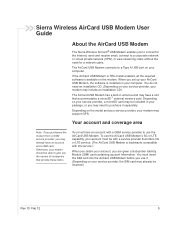
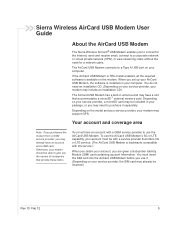
... for a network cable.
The AirCard USB Modem connects to a Type A USB port on your computer.
If the AirCard USB Modem is TRU-Install enabled, all the required software is available on the modem. When you set up your AirCard USB Modem, the software is installed on your computer. You do not need an installation CD. (Depending on your service provider, your modem may include an installation CD.)
The...
AirCard USB Modem User Guide - Page 10
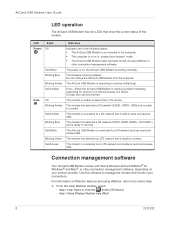
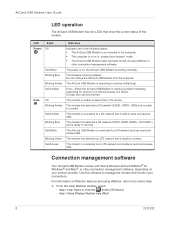
... Watcher or
other connection management software.
Solid Blue
The power is on, the AirCard USB Modem is working normally.
Blinking Blue
The firmware is being updated. Do not remove the AirCard USB Modem from the computer.
Blinking Amber The AirCard USB Modem is searching for service (initializing).
Solid Amber
Error-Either the AirCard USB Modem is having a problem initializing (searching...
AirCard USB Modem User Guide - Page 12
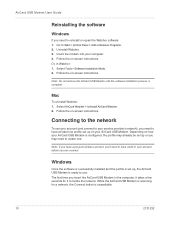
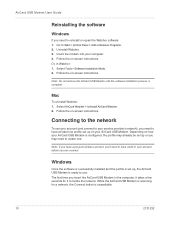
... your account before you can connect.
Windows
Once the software is successfully installed and the profile is set up, the AirCard USB Modem is ready to use. The first time you insert the AirCard USB Modem in the computer, it takes a few seconds for it to locate the network. While the AirCard USB Modem is scanning for a network, the Connect button is unavailable.
10...
AirCard USB Modem User Guide - Page 13
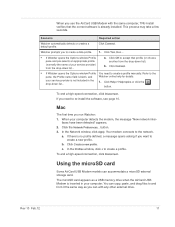
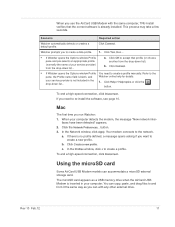
... + to create a profile. To end a high-speed connection, click Disconnect.
Using the microSD card
Some AirCard USB Modem models can accommodate a microSD external storage card.
The microSD card appears as a USB memory drive when the AirCard USB Modem is inserted in your computer. You can copy, paste, and drag files to and from it the same way as you can with any other...
AirCard USB Modem User Guide - Page 21
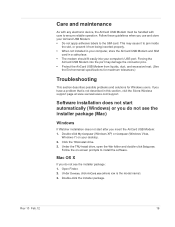
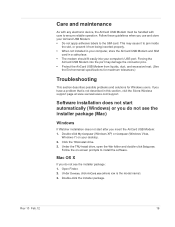
... the Sierra Wireless support page at www.sierrawireless.com/support.
Software installation does not start automatically (Windows) or you do not see the installer package (Mac)
Windows
If Watcher installation does not start after you insert the AirCard USB Modem: 1. Double-click My Computer (Windows XP) or Computer (Windows Vista,
Windows 7) on your desktop. 2. Click the TRU-Install drive. 3. Under...
AirCard USB Modem User Guide - Page 22
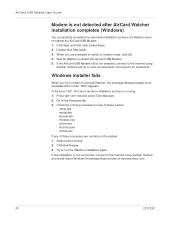
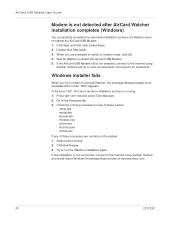
... for Watcher to detect the AirCard USB Modem. 5. If the AirCard USB Modem still is not detected, connect to the Internet using
another method and go to www.sierrawireless.com/support for assistance.
Windows installer fails
When you try to install or uninstall Watcher, the message Windows Installer is not accessible (Error code: 1601) appears.
To fix Error 1601, first see if another...
AirCard USB Modem User Guide - Page 26
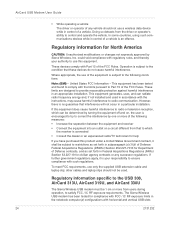
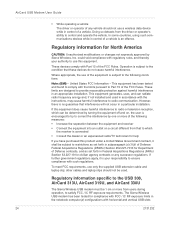
AirCard USB Modem User Guide
• While operating a vehicle The driver or operator of any vehicle should not use a wireless data device while in control of a vehicle. Doing so detracts from the driver or operator's ability to control and operate the vehicle. In some countries, using such communications devices while in control of a vehicle is an offence.
Regulatory information for North ...

