Netgear WNR3500v2 - RangeMax Wireless N Gigabit Router driver and firmware
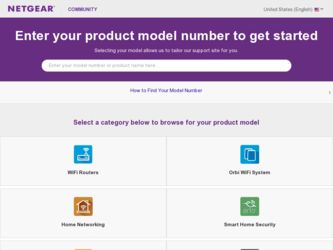
Related Netgear WNR3500v2 Manual Pages
Download the free PDF manual for Netgear WNR3500v2 and other Netgear manuals at ManualOwl.com
WNR3500v2 User Manual - Page 2
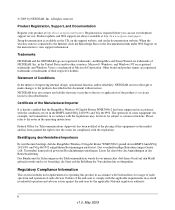
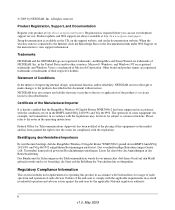
.../register. Registration is required before you can use our telephone support service. Product updates and Web support are always available at http://www.netgear.com/support. Setup documentation is available on the CD, on the support website, and on the documentation website. When the wireless router is connected to the Internet, click the Knowledge Base or the Documentation link under Web...
WNR3500v2 User Manual - Page 8
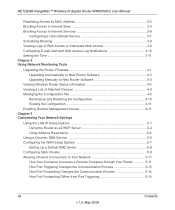
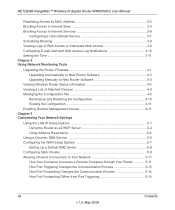
NETGEAR RangeMax™ Wireless-N Gigabit Router WNR3500v2 User Manual
Restricting Access by MAC Address 3-3 Blocking Access to Internet Sites 3-4 Blocking Access to Internet Services 3-6
Configuring a User-Defined Service 3-7 Scheduling Blocking ...3-8 Viewing Logs of Web Access or Attempted Web Access 3-9 Configuring E-mail Alert and Web Access Log Notifications 3-10 Setting the Time ...
WNR3500v2 User Manual - Page 12
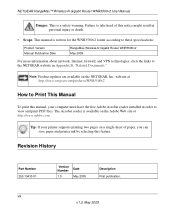
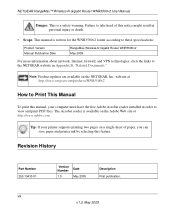
... death.
• Scope. This manual is written for the WNR3500v2 router according to these specifications:
Product Version Manual Publication Date
RangeMax Wireless-N Gigabit Router WNR3500v2 May 2009
For more information about network, Internet, firewall, and VPN technologies, click the links to the NETGEAR website in Appendix B, "Related Documents."
Note: Product updates are available on the...
WNR3500v2 User Manual - Page 15
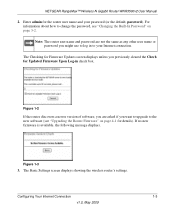
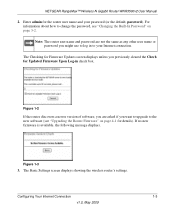
... box.
Figure 1-2
If the router discovers a newer version of software, you are asked if you want to upgrade to the new software (see "Upgrading the Router Firmware" on page 4-1 for details). If no new firmware is available, the following message displays.
Figure 1-3
3. The Basic Settings screen displays showing the wireless router's settings.
Configuring Your Internet Connection
1-3
v1.0, May...
WNR3500v2 User Manual - Page 28
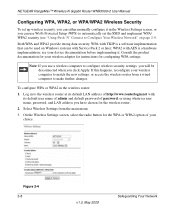
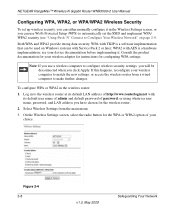
NETGEAR RangeMax™ Wireless-N Gigabit Router WNR3500v2 User Manual
Configuring WPA, WPA2, or WPA/WPA2 Wireless Security
To set up wireless security, you can either manually configure it in the Wireless Settings screen, or you can use Wi-Fi Protected Setup (WPS) to automatically set the SSID and implement WPA/ WPA2 security (see "Using Push 'N' Connect to Configure Your Wireless Network" on ...
WNR3500v2 User Manual - Page 49
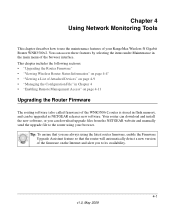
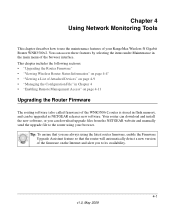
...; "Enabling Remote Management Access" on page 4-11
Upgrading the Router Firmware
The routing software (also called firmware) of the WNR3500v2 router is stored in flash memory, and can be upgraded as NETGEAR releases new software. Your router can download and install the new software, or you can download upgrade files from the NETGEAR website and manually send the upgrade file to the router using...
WNR3500v2 User Manual - Page 50
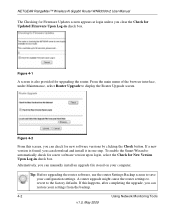
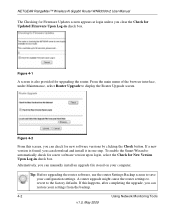
NETGEAR RangeMax™ Wireless-N Gigabit Router WNR3500v2 User Manual
The Checking for Firmware Updates screen appears at login unless you clear the Check for Updated Firmware Upon Log-in check box.
Figure 4-1
A screen is also provided for upgrading the router. From the main menu of the browser interface, under Maintenance, select Router Upgrade to display the Router Upgrade screen.
Figure 4-2
...
WNR3500v2 User Manual - Page 51
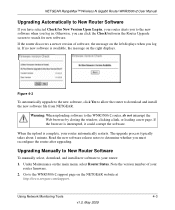
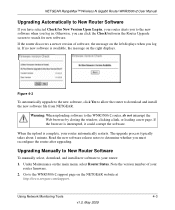
... you must reconfigure the router after upgrading.
Upgrading Manually to New Router Software
To manually select, download, and install new software to your router: 1. Under Maintenance on the main menu, select Router Status. Note the version number of your
router firmware. 2. Go to the WNR3500v2 support page on the NETGEAR website at
http://www.netgear.com/support.
Using Network Monitoring Tools...
WNR3500v2 User Manual - Page 52
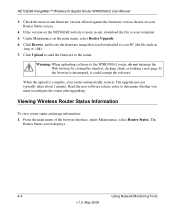
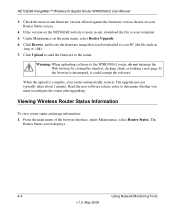
...RangeMax™ Wireless-N Gigabit Router WNR3500v2 User Manual
3. Check the most recent firmware version offered against the firmware version shown on your Router Status screen.
4. If the version on the NETGEAR website is more recent, download the file to your computer. 5. Under Maintenance on the main menu, select Router Upgrade. 6. Click Browse, and locate the firmware image that you downloaded...
WNR3500v2 User Manual - Page 53
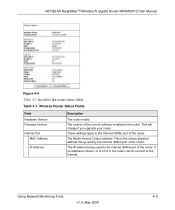
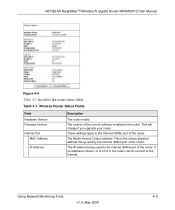
NETGEAR RangeMax™ Wireless-N Gigabit Router WNR3500v2 User Manual
Figure 4-4
Table 4-1 describes the router status fields.
Table 4-1. Wireless Router Status Fields
Field Hardware Version Firmware Version
Internet Port MAC Address
IP Address
Description
The router model.
The version of the current software installed in the router. This will change if you upgrade your router.
These settings...
WNR3500v2 User Manual - Page 106
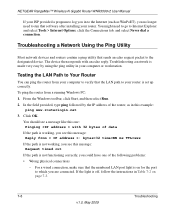
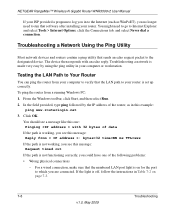
NETGEAR RangeMax™ Wireless-N Gigabit Router WNR3500v2 User Manual
If your ISP provided a program to log you in to the Internet (such as WinPoET), you no longer need to run that software after installing your router. You might need to go to Internet Explorer and select Tools > Internet Options, click the Connections tab, and select Never dial a connection.
Troubleshooting a Network Using the ...
WNR3500v2 User Manual - Page 107
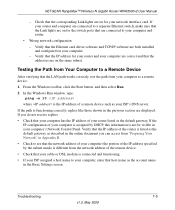
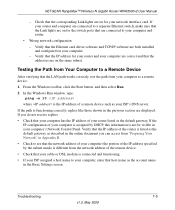
... switch ports that are connected to your computer and router.
• Wrong network configuration
- Verify that the Ethernet card driver software and TCP/IP software are both installed and configured on your computer.
- Verify that the IP address for your router and your computer are correct and that the addresses are on the same subnet.
Testing the Path from Your Computer to a Remote Device
After...
WNR3500v2 Setup Manual - Page 3
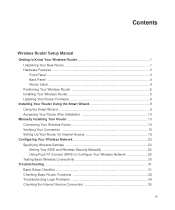
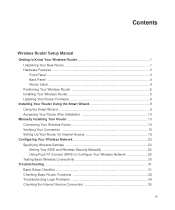
...Your Wireless Router 5 Installing Your Wireless Router 5 Updating Your Router Firmware 6
Installing Your Router Using the Smart Wizard 9 Using the Smart Wizard ...9 Accessing Your Router After Installation 10
Manually Installing Your Router 13 Connecting Your Wireless Router 14 Verifying Your Connection 18 Setting Up Your Router for Internet Access 19
Configuring Your Wireless Network 23...
WNR3500v2 Setup Manual - Page 7
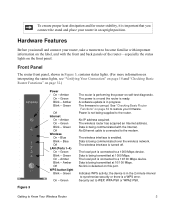
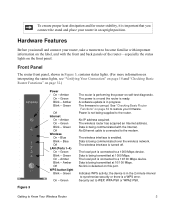
... 32 to restore your firmware. Power is not being supplied to the router.
No IP address acquired. The wireless router has acquired an Internet address. Data is being communicated with the Internet. No Ethernet cable is connected to the modem.
The wireless interface is enabled. Data is being communicated over the wireless network. The wireless interface is turned off.
The local port is connected to...
WNR3500v2 Setup Manual - Page 10
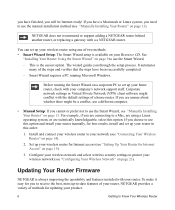
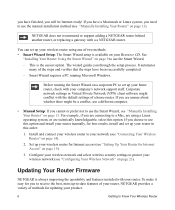
...you will be Internet ready! If you have a Macintosh or Linux system, you need to use the manual installation method (see "Manually Installing Your Router" on page 13).
NETGEAR does not recommend or support adding a NETGEAR router behind another router, or replacing a gateway with a a NETGEAR router.
You can set up your wireless router using one of two methods: • Smart Wizard Setup: The Smart...
WNR3500v2 Setup Manual - Page 13
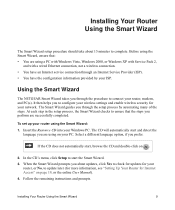
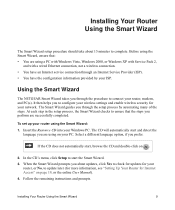
...service connection through an Internet Service Provider (ISP). • You have the configuration information provided by your ISP.
Using the Smart Wizard
The NETGEAR Smart Wizard takes you through the procedure to connect your router, modem, and PC(s). It then helps you to configure your wireless settings and enable wireless security for your network. The Smart Wizard guides you through the setup...
WNR3500v2 Setup Manual - Page 15
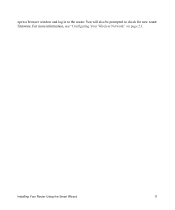
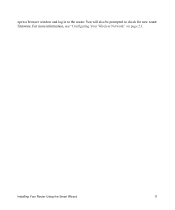
open a browser window and log in to the router. You will also be prompted to check for new router firmware. For more information, see "Configuring Your Wireless Network" on page 23.
Installing Your Router Using the Smart Wizard
11
WNR3500v2 Setup Manual - Page 24
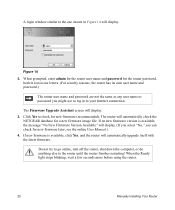
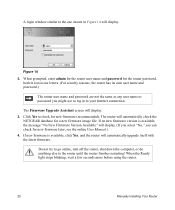
... as any user name or password you might use to log in to your Internet connection.
The Firmware Upgrade Assistant screen will display. 3. Click Yes to check for new firmware (recommended). The router will automatically check the
NETGEAR database for a new firmware image file. If no new firmware version is available, the message "No New Firmware Version Available" will display. (If you select "No...
WNR3500v2 Setup Manual - Page 37
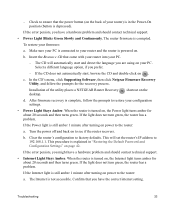
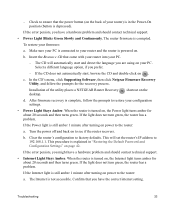
... the power off and back on to see if the router recovers.
b. Clear the router's configuration to factory defaults. This will set the router's IP address to 192.168.1.1. This procedure is explained in "Restoring the Default Password and Configuration Settings" on page 42.
If the error persists, you might have a hardware problem and should contact technical support.
• Internet Light Stays...
WNR3500v2 Setup Manual - Page 42
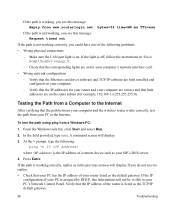
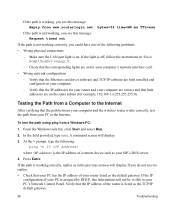
... LAN port light is on. If the light is off, follow the instructions in "Basic Setup Checklist" on page 31.
- Check that the corresponding lights are on for your computer's network interface card. • Wrong network configuration
- Verify that the Ethernet card driver software and TCP/IP software are both installed and configured on your computer.
- Verify that the IP addresses for your router...

