Netgear AC815S driver and firmware
Related Netgear AC815S Manual Pages
Download the free PDF manual for Netgear AC815S and other Netgear manuals at ManualOwl.com
User Manual - Page 5
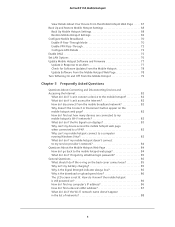
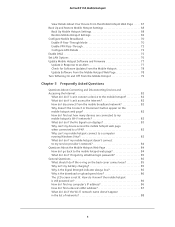
... DMZ 75 Set LAN Options 76 Update Mobile Hotspot Software and Firmware 77 Update in Response to an Alert 77 Check for Software Updates From the Mobile Hotspot 78 Update Software From the Mobile Hotspot Web Page 78 Turn Tethering On and Off From the Mobile Hotspot 79
Chapter 5 Frequently Asked Questions
Questions About Connecting and Disconnecting Devices and Accessing the Internet 82
What...
User Manual - Page 6
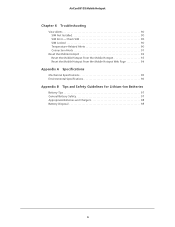
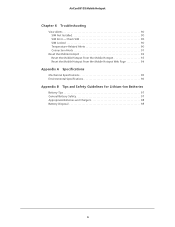
... Hotspot
Chapter 6 Troubleshooting
View Alerts 90 SIM Not Installed 90 SIM Error - Check SIM 90 SIM Locked 90 Temperature-Related Alerts 90 Connection Alerts 91
Reset the Mobile Hotspot 93 Reset the Mobile Hotspot From the Mobile Hotspot 93 Reset the Mobile Hotspot From the Mobile Hotspot Web Page 94
Appendix A Specifications
Mechanical Specifications 96 Environmental Specifications...
User Manual - Page 7
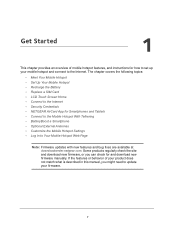
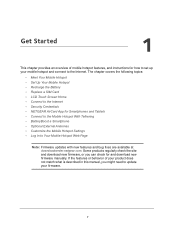
... • Optional External Antennas • Customize the Mobile Hotspot Settings • Log In to Your Mobile Hotspot Web Page
Note: Firmware updates with new features and bug fixes are available at downloadcenter.netgear.com. Some products regularly check the site and download new firmware, or you can check for and download new firmware manually. If the features or behavior of your...
User Manual - Page 10


... resistant and dust proof.
5. Press the Power button to power on the mobile hotspot.
Recharge the Battery
Your battery comes partially charged. To recharge your battery:
1. Connect the micro USB charging cable to your mobile hotspot.
AC charging 2. Connect the other end of the cable to the USB port on your computer or to the USB charger.
Get Started 10
User Manual - Page 12
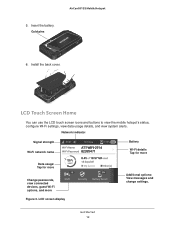
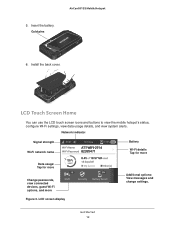
..., configure Wi-Fi settings, view data usage details, and view system alerts.
Network indicator
Signal strength Wi-Fi network name
Battery
Wi-Fi details Tap for more
Data usage: Tap for more
Change passwords, view connected devices, guest Wi-Fi options, and more
Figure 3. LCD screen display
Additional options: View messages and change settings.
Get Started 12
User Manual - Page 15
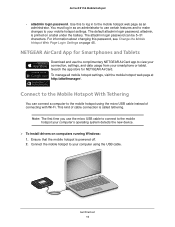
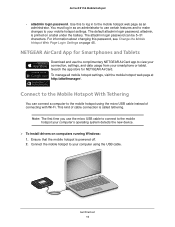
... with Wi-Fi. This kind of cable connection is called tethering.
Note: The first time you use the micro USB cable to connect to the mobile hotspot your computer's operating system detects the new device.
To install drivers on computers running Windows: 1. Ensure that the mobile hotspot is powered off. 2. Connect the mobile hotspot to your computer using the USB cable.
Get Started 15
User Manual - Page 16
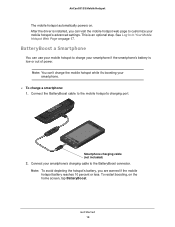
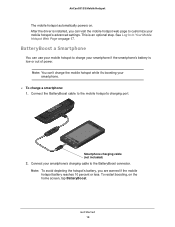
AirCard 815S Mobile Hotspot
The mobile hotspot automatically powers on. After the driver is installed, you can visit the mobile hotspot web page to customize your mobile hotspot's advanced settings. This is an optional step. See Log In to Your Mobile Hotspot Web Page on page 17.
BatteryBoost a Smartphone
You can use your mobile hotspot to charge your smartphone if the...
User Manual - Page 30
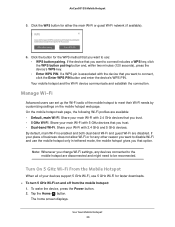
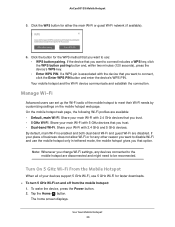
....
Turn On 5 GHz Wi-Fi From the Mobile Hotspot
When all of your devices support 5 GHz Wi-Fi, use 5 GHz Wi-Fi for faster downloads. To turn 5 GHz Wi-Fi on and off from the mobile hotspot:
1. To wake the device, press the Power button. 2. Tap the Home ( ) button.
The home screen displays.
Use Your Mobile Hotspot 30
User Manual - Page 31
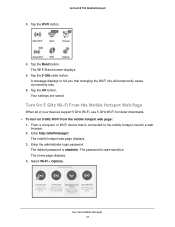
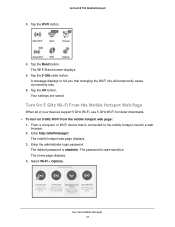
... devices support 5 GHz Wi-Fi, use 5 GHz Wi-Fi for faster downloads. To turn on 5 GHz Wi-Fi from the mobile hotspot web page:
1. From a computer or Wi-Fi device that is connected to the mobile hotspot, launch a web browser.
2. Enter http://attwifmanager/. The mobile hotspot web page displays.
3. Enter the administrator login password. The default password is attadmin. The password...
User Manual - Page 39
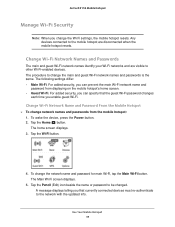
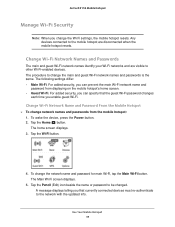
... enable guest Wi-Fi.
Change Wi-Fi Network Name and Password From the Mobile Hotspot
To change network names and passwords from the mobile hotspot: 1. To wake the device, press the Power button. 2. Tap the Home ( ) button. The home screen displays. 3. Tap the Wi-Fi button.
4. To change the network name and password for main Wi-Fi, tap the Main...
User Manual - Page 62
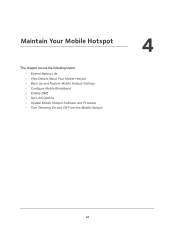
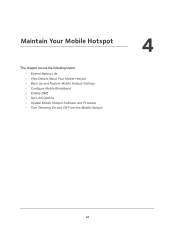
4. Maintain Your Mobile Hotspot
The chapter covers the following topics: • Extend Battery Life • View Details About Your Mobile Hotspot • Back Up and Restore Mobile Hotspot Settings • Configure Mobile Broadband • Enable DMZ • Set LAN Options • Update Mobile Hotspot Software and Firmware • Turn Tethering On and Off From the Mobile Hotspot
4
62
User Manual - Page 63
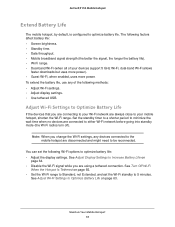
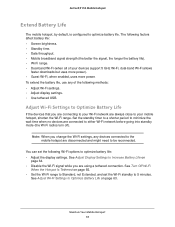
...
faster downloads but uses more power). • Guest Wi-Fi, when enabled, uses more power. To extend the battery life, use any of the following methods: • Adjust Wi-Fi settings. • Adjust display settings. • Use tethered USB.
Adjust Wi-Fi Settings to Optimize Battery Life
If the devices that you are connecting to your Wi-Fi network are...
User Manual - Page 66
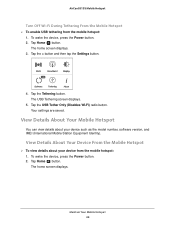
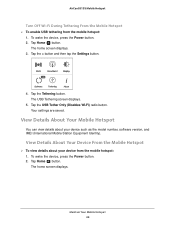
... the Tethering button. The USB Tethering screen displays.
5. Tap the USB Tether Only (Disables Wi-Fi) radio button. Your settings are saved.
View Details About Your Mobile Hotspot
You can view details about your device such as the model number, software version, and IMEI (International Mobile Station Equipment Identity).
View Details About Your Device From the Mobile Hotspot
To view...
User Manual - Page 69
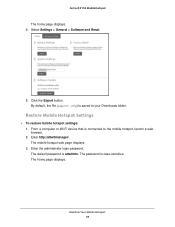
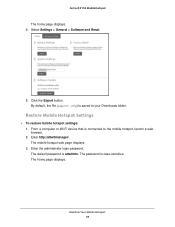
... home page displays. 4. Select Settings > General > Software and Reset.
5. Click the Export button. By default, the file (export.cfg) is saved to your Downloads folder.
Restore Mobile Hotspot Settings
To restore mobile hotspot settings: 1. From a computer or Wi-Fi device that is connected to the mobile hotspot, launch a web browser. 2. Enter http://attwifmanager/. The mobile hotspot web...
User Manual - Page 70
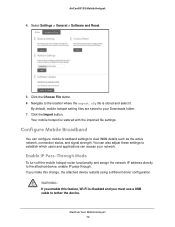
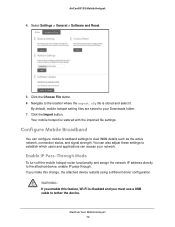
...
To turn off the mobile hotspot router functionality and assign the network IP address directly to the attached device, enable IP pass-through. If you make this change, the attached device restarts using a different driver configuration.
WARNING: If you enable this feature, Wi-Fi is disabled and you must use a USB cable to tether the device.
Maintain Your Mobile Hotspot 70
User Manual - Page 77
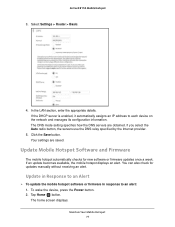
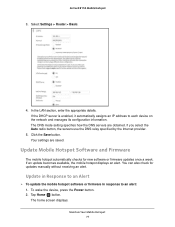
... DNS relay specified by the Internet provider.
5. Click the Save button. Your settings are saved.
Update Mobile Hotspot Software and Firmware
The mobile hotspot automatically checks for new software or firmware updates once a week. If an update becomes available, the mobile hotspot displays an alert. You can also check for updates manually without receiving an alert.
Update in Response to an Alert...
User Manual - Page 78
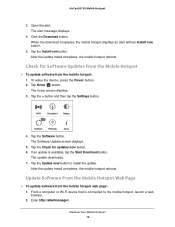
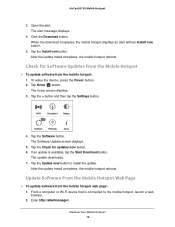
... device, press the Power button. 2. Tap Home ( ) button. The home screen displays. 3. Tap the > button and then tap the Settings button.
NEW
4. Tap the Software button. The Software Update screen displays.
5. Tap the Check for updates now button. 6. If an update is available, tap the Start Download button.
The update downloads. 7. Tap the Update now button to install the update.
After the update...
User Manual - Page 79
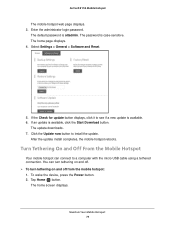
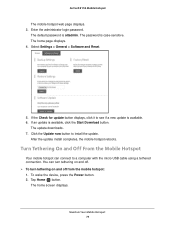
.... The password is case-sensitive. The home page displays. 4. Select Settings > General > Software and Reset.
5. If the Check for update button displays, click it to see if a new update is available. 6. If an update is available, click the Start Download button.
The update downloads. 7. Click the Update now button to install the update.
After the update install completes, the mobile hotspot reboots...
User Manual - Page 86
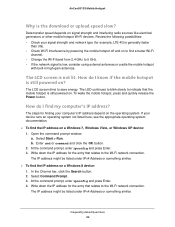
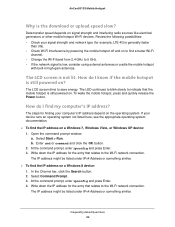
..., press and quickly release the Power button.
How do I find my computer's IP address?
The steps for finding your computer's IP address depend on the operating system. If your device runs an operating system not listed here, see the appropriate operating system documentation.
To find the IP address on a Windows 7, Windows Vista, or Windows XP device: 1. Open the command prompt...
User Manual - Page 97
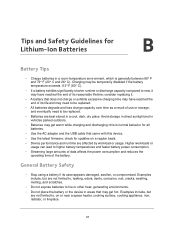
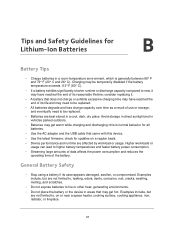
... all batteries.
• Use the AC adapter and the USB cable that came with this device. • Use the latest firmware; check for updates on a regular basis. • Device performance and runtime are affected by workload or usage. Higher workloads or
usage can lead to higher battery temperatures and faster battery power consumption. • Streaming large amounts of...

