Netgear DG824M - 802.11b Wireless ADSL Modem driver and firmware
Drivers and firmware downloads for this Netgear item

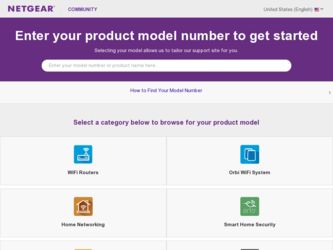
Related Netgear DG824M Manual Pages
Download the free PDF manual for Netgear DG824M and other Netgear manuals at ManualOwl.com
DG824M Reference Manual - Page 2
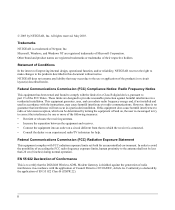
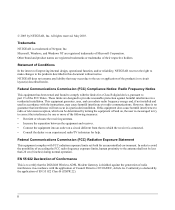
... exposure limits set forth for an uncontrolled environment. In order to avoid the possibility of exceeding the FCC radio frequency exposure limits, human proximity to the antenna shall not be less than 20 cm (8 inches) during normal operation.
EN 55 022 Declaration of Conformance This is to certify that the DG824M Wireless ADSL Modem Gateway...
DG824M Reference Manual - Page 7
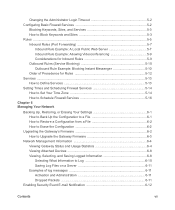
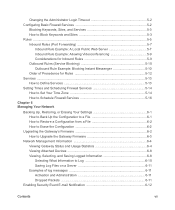
...5-14 How to Schedule Firewall Services 5-16 Chapter 6 Managing Your Network
Backing Up, Restoring, or Erasing Your Settings 6-1 How to Back Up the Configuration to a File 6-1 How to Restore a Configuration from a File 6-2 How to Erase the Configuration 6-2
Upgrading the Gateway's Firmware 6-2 How to Upgrade the Gateway Firmware 6-3
Network Management Information 6-4 Viewing Gateway Status...
DG824M Reference Manual - Page 9
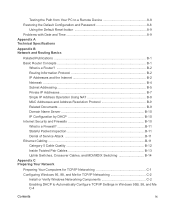
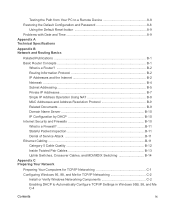
... B-11 Denial of Service Attack B-11 Ethernet Cabling ...B-11 Category 5 Cable Quality B-12 Inside Twisted Pair Cables B-13 Uplink Switches, Crossover Cables, and MDI/MDIX Switching B-14 Appendix C Preparing Your Network
Preparing Your Computers for TCP/IP Networking C-1 Configuring Windows 95, 98, and Me for TCP/IP Networking C-2
Install or Verify Windows Networking Components C-2 Enabling...
DG824M Reference Manual - Page 10
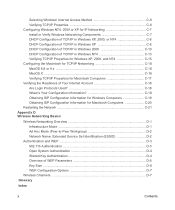
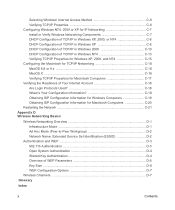
... Information for Windows Computers C-19 Obtaining ISP Configuration Information for Macintosh Computers C-20 Restarting the Network C-21 Appendix D Wireless Networking Basics
Wireless Networking Overview D-1 Infrastructure Mode D-1 Ad Hoc Mode (Peer-to-Peer Workgroup D-2 Network Name: Extended Service Set Identification (ESSID D-2
Authentication and WEP D-3 802.11b Authentication D-3 Open...
DG824M Reference Manual - Page 17
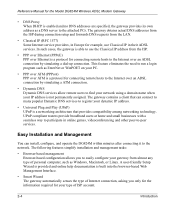
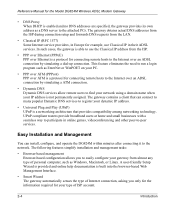
... Manual for the Model DG824M Wireless ADSL Modem Gateway
• DNS Proxy When DHCP is enabled and no DNS addresses are specified, the gateway provides its own address as a DNS server to the attached PCs. The gateway obtains actual DNS addresses from the ISP during connection setup and forwards DNS requests from the LAN.
• Classical IP (RFC 1577) Some Internet service...
DG824M Reference Manual - Page 18
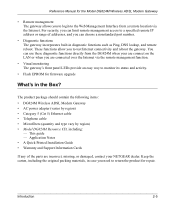
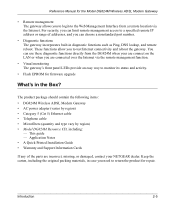
...the Internet via the remote management function.
• Visual monitoring The gateway's front panel LEDs provide an easy way to monitor its status and activity.
• Flash EPROM for firmware upgrade
What's in the Box?
The product package should contain the following items: • DG824M Wireless ADSL Modem Gateway • AC power adapter (varies by region) • Category 5 (Cat 5) Ethernet...
DG824M Reference Manual - Page 71
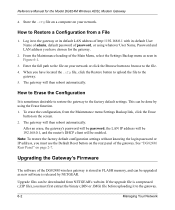
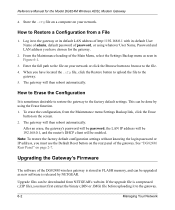
... settings without knowing the login password or IP address, you must use the Default Reset button on the rear panel of the gateway. See "DG824M Rear Panel" on page 2-7.
Upgrading the Gateway's Firmware
The software of the DG824M wireless gateway is stored in FLASH memory, and can be upgraded as new software is released by NETGEAR.
Upgrade files can be downloaded from NETGEAR's website...
DG824M Reference Manual - Page 72
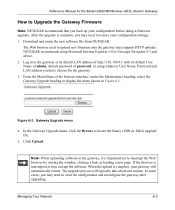
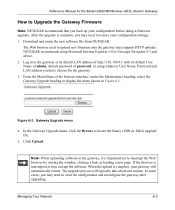
... Model DG824M Wireless ADSL Modem Gateway
How to Upgrade the Gateway Firmware
Note: NETGEAR recommends that you back up your configuration before doing a firmware upgrade. After the upgrade is complete, you may need to restore your configuration settings. 1. Download and unzip the new software file from NETGEAR.
The Web browser used to upload new firmware into the gateway must support HTTP uploads...
DG824M Reference Manual - Page 75
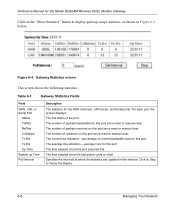
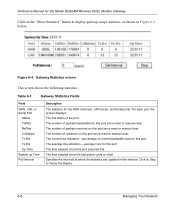
Reference Manual for the Model DG824M Wireless ADSL Modem Gateway
Click on the "Show Statistics" button to display gateway usage statistics, as shown in Figure 6-3 below:
Figure 6-4: Gateway Statistics screen
This screen shows the following statistics:.
Table 6-1.
Gateway Statistics Fields
Field
WAN, LAN, or Serial Port
Status TxPkts RxPkts Collisions Tx B/s Tx B/s Up Time System up Time Poll...
DG824M Reference Manual - Page 105
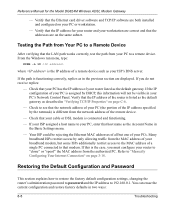
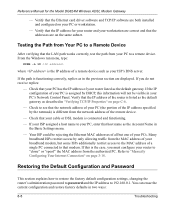
Reference Manual for the Model DG824M Wireless ADSL Modem Gateway
- Verify that the Ethernet card driver software and TCP/IP software are both installed and configured on your PC or workstation.
- Verify that the IP address for your router and your workstation are correct and that the addresses are on the same subnet.
Testing the Path from Your PC to a Remote Device
After verifying that the LAN ...
DG824M Reference Manual - Page 126
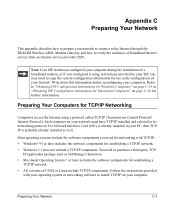
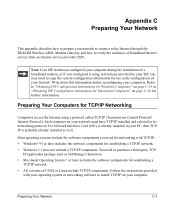
...
This appendix describes how to prepare your network to connect to the Internet through the DG824M Wireless ADSL Modem Gateway and how to verify the readiness of broadband Internet service from an Internet service provider (ISP).
Note: If an ISP technician configured your computer during the installation of a broadband modem, or if you configured it using instructions provided by your ISP, you may...
DG824M Reference Manual - Page 127
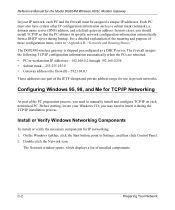
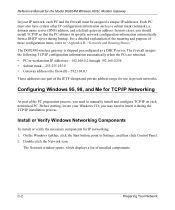
Reference Manual for the Model DG824M Wireless ADSL Modem Gateway
In your IP network, each PC and the firewall must be assigned a unique IP addresses. Each PC must also have certain other IP configuration information such as a subnet mask (netmask), a domain name server (DNS) address, and a default gateway address. In most cases, you should install TCP/IP so that the PC...
DG824M Reference Manual - Page 128
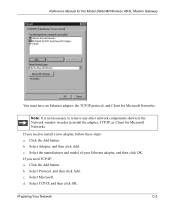
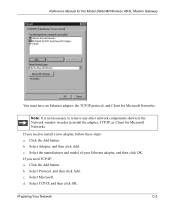
Reference Manual for the Model DG824M Wireless ADSL Modem Gateway
You must have an Ethernet adapter, the TCP/IP protocol, and Client for Microsoft Networks.
Note: It is not necessary to remove any other network components shown in the Network window in order to install the adapter, TCP/IP, or Client for Microsoft Networks.
If you need to install a new adapter, follow these steps: a. Click the ...
DG824M Reference Manual - Page 132
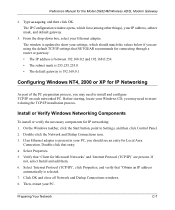
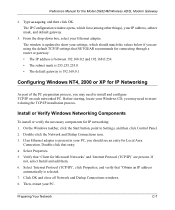
... DG824M Wireless ADSL Modem Gateway
2. Type winipcfg, and then click OK. The IP Configuration window opens, which lists (among other things), your IP address, subnet mask, and default gateway.
3. From the drop-down box, select your Ethernet adapter. The window is updated to show your settings, which should match the values below if you are using the default TCP/IP settings that NETGEAR...
DG824M Reference manual - Page 69
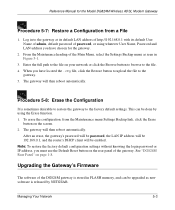
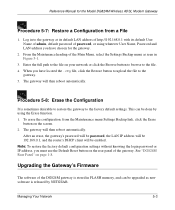
...: To restore the factory default configuration settings without knowing the login password or IP address, you must use the Default Reset button on the rear panel of the gateway. See "DG824M Rear Panel" on page 1-8.
Upgrading the Gateway's Firmware
The software of the DG824M gateway is stored in FLASH memory, and can be upgraded as new software is released by NETGEAR.
Managing Your Network
5-3
DG824M Reference manual - Page 70
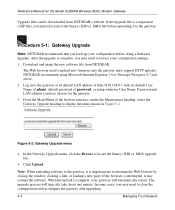
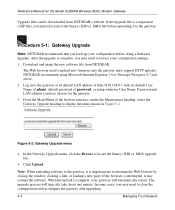
... Manual for the Model DG824M Wireless ADSL Modem Gateway
Upgrade files can be downloaded from NETGEAR's website. If the upgrade file is compressed (.ZIP file), you must first extract the binary (.BIN or .IMG) file before uploading it to the gateway.
Procedure 5-1: Gateway Upgrade
Note: NETGEAR recommends that you back up your configuration before doing a firmware upgrade. After the upgrade...
DG824M Reference manual - Page 104
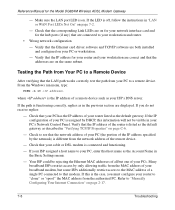
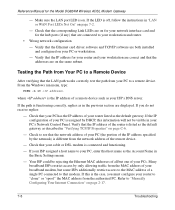
... and router.
• Wrong network configuration
- Verify that the Ethernet card driver software and TCP/IP software are both installed and configured on your PC or workstation.
- Verify that the IP address for your router and your workstation are correct and that the addresses are on the same subnet.
Testing the Path from Your PC to a Remote Device
After verifying that the LAN path...
DG824M Reference manual - Page 125
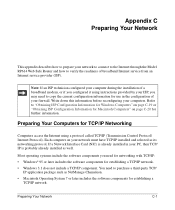
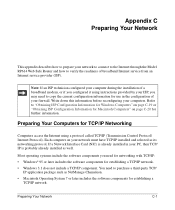
... TCP/IP (Transmission Control Protocol/ Internet Protocol). Each computer on your network must have TCP/IP installed and selected as its networking protocol. If a Network Interface Card (NIC) is already installed in your PC, then TCP/ IP is probably already installed as well.
Most operating systems include the software components you need for networking with TCP/IP: • Windows® 95 or...
DG824M Reference manual - Page 126
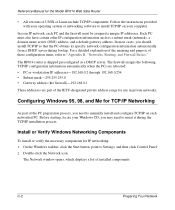
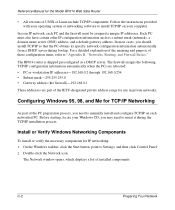
Reference Manual for the Model RP614 Web Safe Router
• All versions of UNIX or Linux include TCP/IP components. Follow the instructions provided with your operating system or networking software to install TCP/IP on your computer.
In your IP network, each PC and the firewall must be assigned a unique IP addresses. Each PC must also have certain other IP...
DG824M Reference manual - Page 131
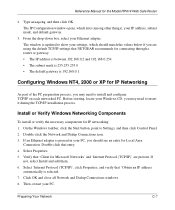
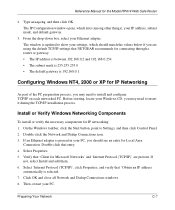
..., and default gateway.
3. From the drop-down box, select your Ethernet adapter. The window is updated to show your settings, which should match the values below if you are using the default TCP/IP settings that NETGEAR recommends for connecting through a router or gateway: • The IP address is between 192.168.0.2 and 192.168.0.254 • The subnet...
