Netgear WN1000RP driver and firmware
Related Netgear WN1000RP Manual Pages
Download the free PDF manual for Netgear WN1000RP and other Netgear manuals at ManualOwl.com
Installation Guide - Page 9
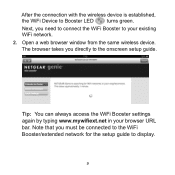
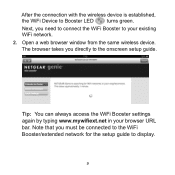
... the WiFi Booster to your existing WiFi network.
2. Open a web browser window from the same wireless device. The browser takes you directly to the onscreen setup guide.
Tip: You can always access the WiFi Booster settings again by typing www.mywifiext.net in your browser URL bar. Note that you must be connected to the WiFi Booster/extended network for the setup guide to display.
9
Installation Guide - Page 18
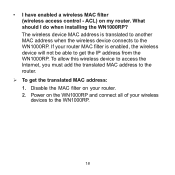
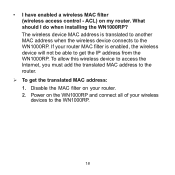
... MAC filter (wireless access control - ACL) on my router. What should I do when installing the WN1000RP? The wireless device MAC address is translated to another MAC address when the wireless device connects to the WN1000RP. If your router MAC filter is enabled, the wireless device will not be able to get the IP address from the WN1000RP. To allow this wireless device to access the Internet...
Installation Guide - Page 20
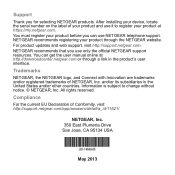
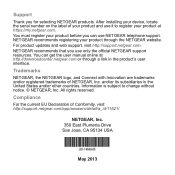
... NETGEAR products. After installing your device, locate the serial number on the label of your product and use it to register your product at https://my.netgear.com. You must register your product before you can use NETGEAR telephone support. NETGEAR recommends registering your product through the NETGEAR website. For product updates and web support, visit http://support.netgear.com. NETGEAR...
User Manual - Page 2
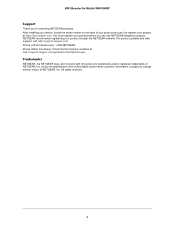
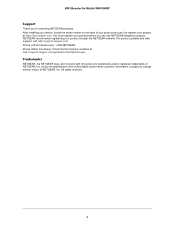
WiFi Booster for Mobile WN1000RP
Support
Thank you for selecting NETGEAR products. After installing your device, locate the serial number on the label of your product and use it to register your product at https://my.netgear.com. You must register your product before you can use NETGEAR telephone support. NETGEAR recommends registering your product through the NETGEAR website. For product updates ...
User Manual - Page 3
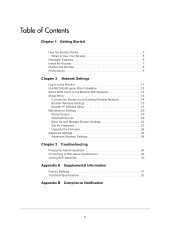
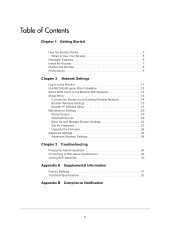
... 11 Use NETGEAR genie After Installation 12 Add a WPS Client to the Booster WiFi Network 13 Setup Menu 14
Connect the Booster to an Existing Wireless Network 14 Booster Wireless Settings 15 Booster IP Address Setup 19 Maintenance Settings 20 Status Screen 20 Attached Devices 22 Back Up and Manage Booster Settings 22 Set the Password 23 Upgrade the Firmware 24 Advanced Settings 24...
User Manual - Page 4
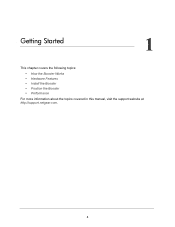
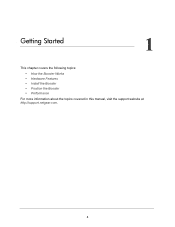
1. Getting Started
1
This chapter covers the following topics:
• How the Booster Works • Hardware Features • Install the Booster • Position the Booster • Performance
For more information about the topics covered in this manual, visit the support website at http://support.netgear.com.
4
User Manual - Page 7
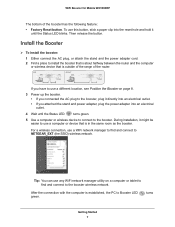
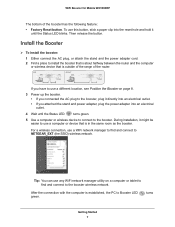
... attached the stand and power adapter, plug the power adapter into an electrical outlet.
4 Wait until the Status LED
turns green.
5 Use a computer or wireless device to connect to the booster. During installation, it might be easier to use a computer or device that is in the same room as the booster. For a wireless connection, use a WiFi network manager to find and...
User Manual - Page 8
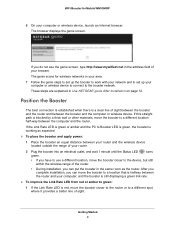
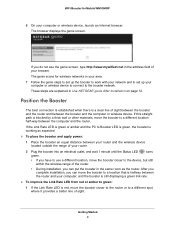
...://www.mywifiext.net in the address field of your browser. The genie scans for wireless networks in your area. 7 Follow the genie steps to set up the booster to work with your network and to set up your computer or wireless device to connect to the booster network. These steps are explained in Use NETGEAR genie After Installation on page 12.
Position the...
User Manual - Page 10
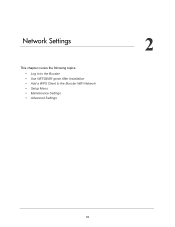
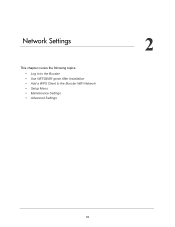
2. Network Settings
This chapter covers the following topics: • Log In to the Booster • Use NETGEAR genie After Installation • Add a WPS Client to the Booster WiFi Network • Setup Menu • Maintenance Settings • Advanced Settings
2
10
User Manual - Page 11
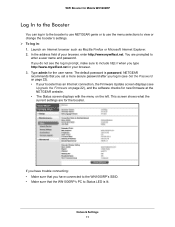
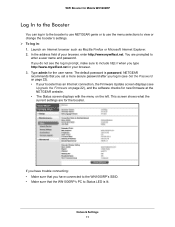
... an Internet connection, the Firmware Update screen displays (see
Upgrade the Firmware on page 22), and the software checks for new firmware at the NETGEAR website. • The Status screen displays with the menu on the left. This screen shows what the current settings are for the booster.
If you have trouble connecting: • Make sure that you have connected to the WN1000RP...
User Manual - Page 12
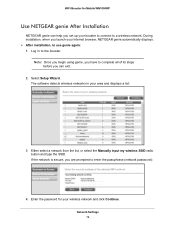
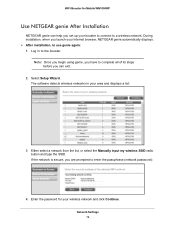
... Booster for Mobile WN1000RP
Use NETGEAR genie After Installation
NETGEAR genie can help you set up your booster to connect to a wireless network. During installation, when you launch your Internet browser, NETGEAR genie automatically displays. After installation, to use genie again: 1. Log in to the booster.
Note: Once you begin using genie, you have to complete all of its steps before...
User Manual - Page 14
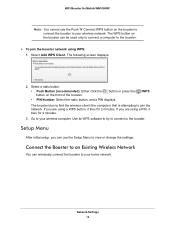
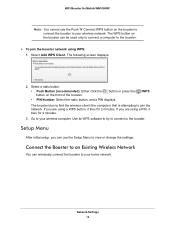
.... If you are using a PIN, it tries for 4 minutes.
3. Go to your wireless computer. Use its WPS software to try to connect to the booster.
Setup Menu
After initial setup, you can use the Setup Menu to view or change the settings.
Connect the Booster to an Existing Wireless Network
You can wirelessly connect the booster to your home network.
Network Settings 14
User Manual - Page 17
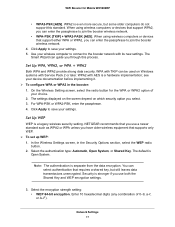
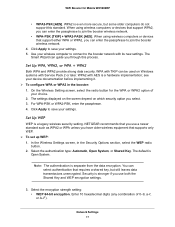
... wireless computer to connect to the booster network with its new settings. The
Smart Wizard can guide you through this process.
Set Up WPA, WPA2, or WPA + WPA2
Both WPA and WPA2 provide strong data security. WPA with TKIP can be used on Windows systems with Service Pack 2 or later. WPA2 with AES is a hardware implementation; see your device...
User Manual - Page 20
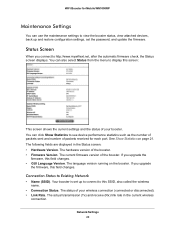
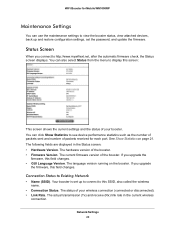
... for Mobile WN1000RP
Maintenance Settings
You can use the maintenance settings to view the booster status, view attached devices, back up and restore configuration settings, set the password, and update the firmware.
Status Screen
When you connect to http://www.mywifiext.net, after the automatic firmware check, the Status screen displays. You can also select Status from the menu to display this...
User Manual - Page 22
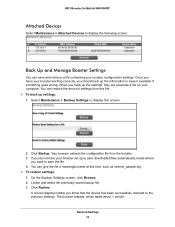
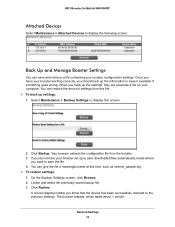
... are saved as a file on your computer. You can restore the device's settings from this file. To back up settings: 1 Select Maintenance > Backup Settings to display this screen.
2 Click Backup. Your browser extracts the configuration file from the booster. 3. If you do not have your browser set up to save downloaded files automatically, locate where
you want...
User Manual - Page 23
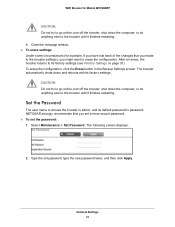
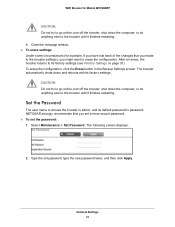
... booster until it finishes restarting.
Set the Password
The user name to access the booster is admin, and its default password is password. NETGEAR strongly recommends that you set a more secure password. To set the password: 1. Select Maintenance > Set Password. The following screen displays:
2. Type the old password, type the new password twice, and then click Apply.
Network Settings 23
User Manual - Page 24
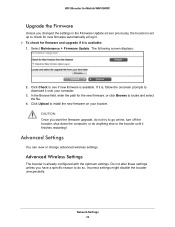
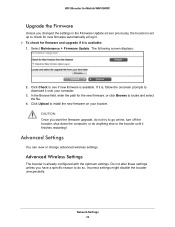
... Booster for Mobile WN1000RP
Upgrade the Firmware
Unless you changed the settings in the Firmware Update screen previously, the booster is set up to check for new firmware automatically at log in. To check for firmware and upgrade if it is available: 1. Select Maintenance > Firmware Update. The following screen displays:
2. Click Check to see if new firmware is available. If it is, follow...
User Manual - Page 28
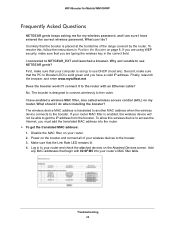
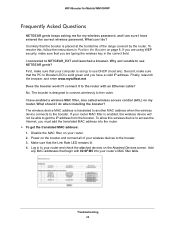
...an Ethernet cable? No. The booster is designed to connect wirelessly to the router. I have enabled a wireless MAC filter, also called wireless access control (ACL) on my router. What should I do when installing the booster? The wireless device MAC address is translated to another MAC address when the wireless device connects to the booster. If your router MAC filter is enabled, the wireless device...
User Manual - Page 29
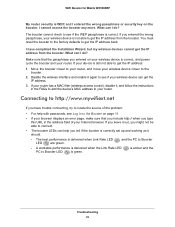
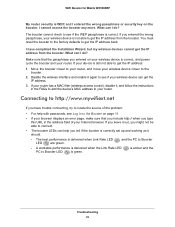
... (wireless access control), disable it, and follow the instructions in the FAQs to add the device's MAC address to your router.
Connecting to http://www.mywifiext.net
If you have trouble connecting, try to locate the source of the problem:
• For help with passwords, see Log In to the Booster on page 11.
• If your browser displays an error...
User Manual - Page 33
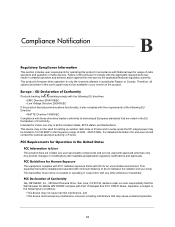
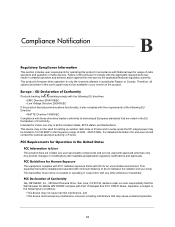
...product's firmware limits operation to only the channels allowed in a particular Region or Country. Therefore, all options described in this user's guide may not be available in your version of ...FCC Declaration of Conformity We, NETGEAR, Inc., 350 East Plumeria Drive, San Jose, CA 95134, declare under our sole responsibility that the WiFi Booster for Mobile WN1000RP complies with Part 15 Subpart B...

