Netgear EX6200 driver and firmware
Related Netgear EX6200 Manual Pages
Download the free PDF manual for Netgear EX6200 and other Netgear manuals at ManualOwl.com
Learn more about your EX6200 - Page 10
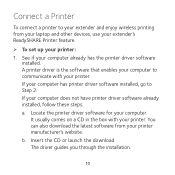
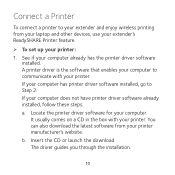
...your extender and enjoy wireless printing from your laptop and other devices, use your extender's ReadySHARE Printer feature.
To set up your printer: 1. See if your computer already has the printer driver software
installed. A printer driver is the software that enables your computer to communicate with your printer. If your computer has printer driver software installed, go to Step 2. If...
Learn more about your EX6200 - Page 11
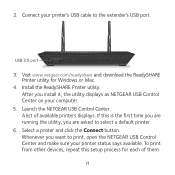
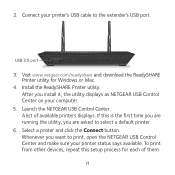
2. Connect your printer's USB cable to the extender's USB port.
USB 3.0 port
3. Visit www.netgear.com/readyshare and download the ReadySHARE Printer utility for Windows or Mac.
4. Install the ReadySHARE Printer utility. After you install it, the utility displays as NETGEAR USB Control Center on your computer.
5. Launch the NETGEAR USB Control Center. A list of available printers displays. If this ...
Learn more about your EX6200 - Page 20
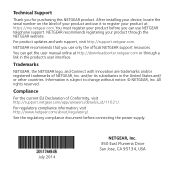
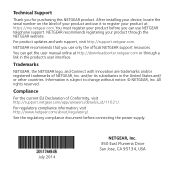
...product. After installing your device, locate the serial number on the label of your product and use it to register your product at https://my.netgear.com. You must register your product before you can use NETGEAR telephone support. NETGEAR recommends registering your product through the NETGEAR website.
For product updates and web support, visit http://support.netgear.com.
NETGEAR recommends that...
Installation Guide - Page 2
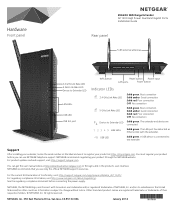
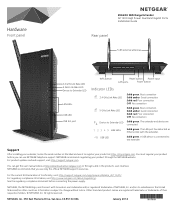
Hardware
Front panel
EX6200 WiFi Range Extender AC1200 High Power Dual Band Gigabit Ports Installation Guide
Rear panel
5 dBi external antennas
2.4 GHz Link Rate LED 5 GHz Link Rate LED Device to Extender LED
LAN LEDs
USB LED USB 3.0 port
WPS button
Reset button Power input
LAN ports
Power button
Indicator LEDs
2.4 GHz Link Rate LED
Solid green. Best connection Solid amber. Good ...
Product Data Sheet - Page 4
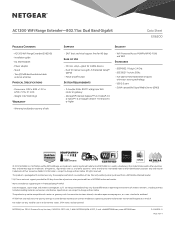
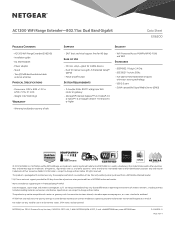
... or higher
• WiFi Protected Access® (WPA/WPA2-PSK) and WEP
Standards
• IEEE® 802.11 b/g/n 2.4GHz • IEEE 802.11 a/n/ac 5GHz • Five (5) 10/100/1000 Ethernet ports
with auto-sensing technology • USB 3.0 port • DLNA compatible Digital Media Server (DMS)
Dual Core Processor
© 2013 NETGEAR, Inc. NETGEAR, and the NETGEAR logo, are trademarks...
User Manual - Page 2
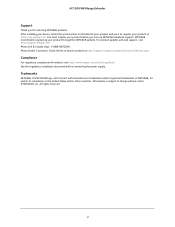
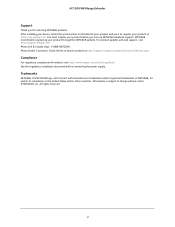
... NETGEAR products. After installing your device, locate the serial number on the label of your product and use it to register your product at https://my.netgear.com. You must register your product before you can use NETGEAR telephone support. NETGEAR recommends registering your product through the NETGEAR website. For product updates and web support, visit http://support.netgear.com. Phone...
User Manual - Page 4
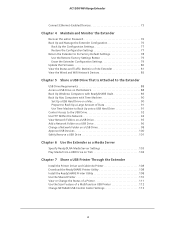
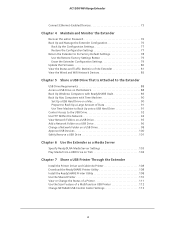
...from a USB Drive on TiVo 104
Chapter 7 Share a USB Printer Through the Extender
Install the Printer Driver and Cable the Printer 108 Download the ReadySHARE Printer Utility 108 Install the ReadySHARE Printer Utility 108 Use the Shared Printer 110 View or Change the Status of a Printer 111 Use the Scan Feature of a Multifunction USB Printer 112 Change NETGEAR USB Control Center Settings 113...
User Manual - Page 6
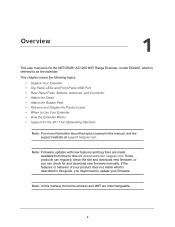
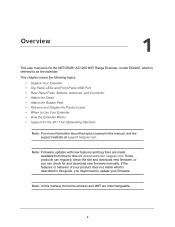
....11ac Networking Standard
Note: For more information about the topics covered in this manual, visit the support website at support.netgear.com.
Note: Firmware updates with new features and bug fixes are made available from time to time on downloadcenter.netgear.com. Some products can regularly check the site and download new firmware, or you can check for and download new firmware manually...
User Manual - Page 8
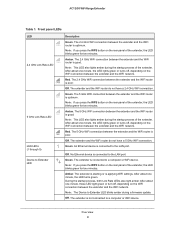
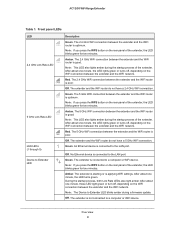
... between the extender and the WiFi network.
Red. The 5 GHz WiFi connection between the extender and the WiFi router is poor.
Off. The extender and the WiFi router do not have a 5 GHz WiFi connection.
Green. An Ethernet device is connected to the LAN port.
Off. No Ethernet device is connected to the LAN port.
Green. The extender is connected to a computer or WiFi device.
Note: If you press the...
User Manual - Page 36
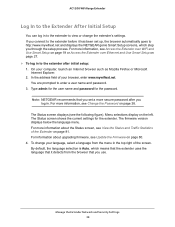
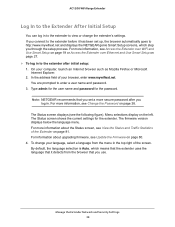
... extender after initial setup: 1. On your computer, launch an Internet browser such as Mozilla Firefox or Microsoft
Internet Explorer. 2. In the address field of your browser, enter www.mywifiext.net.
You are prompted to enter a user name and password. 3. Type admin for the user name and password for the password.
Note: NETGEAR recommends that you set a more secure password after you...
User Manual - Page 75
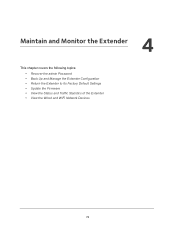
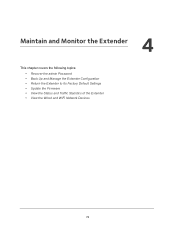
4. Maintain and Monitor the Extender
4
This chapter covers the following topics:
• Recover the admin Password • Back Up and Manage the Extender Configuration • Return the Extender to Its Factory Default Settings • Update the Firmware • View the Status and Traffic Statistics of the Extender • View the Wired and WiFi Network Devices
75
User Manual - Page 80
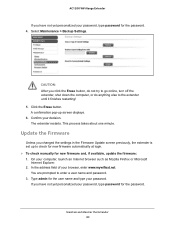
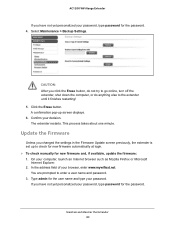
... extender is set up to check for new firmware automatically at login. To check manually for new firmware and, if available, update the firmware: 1. On your computer, launch an Internet browser such as Mozilla Firefox or Microsoft
Internet Explorer. 2. In the address field of your browser, enter www.mywifiext.net.
You are prompted to enter a user name and password. 3. Type...
User Manual - Page 81
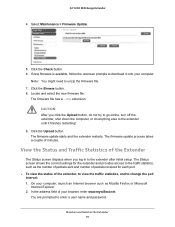
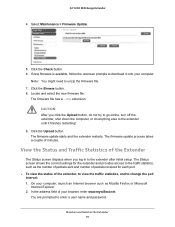
... restarting! 9. Click the Upload button. The firmware update starts and the extender restarts. The firmware update process takes a couple of minutes.
View the Status and Traffic Statistics of the Extender
The Status screen displays when you log in to the extender after initial setup. The Status screen shows the current settings for the extender and provides access...
User Manual - Page 82
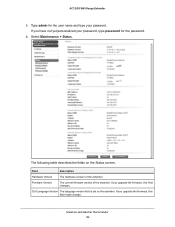
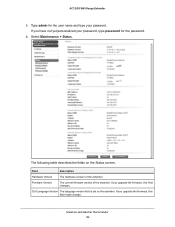
... your password, type password for the password.
4. Select Maintenance > Status.
The following table describes the fields on the Status screen.
Field
Description
Hardware Version
The hardware version of the extender.
Firmware Version
The current firmware version of the extender. If you upgrade the firmware, this field changes.
GUI Language Version The language version that is set on...
User Manual - Page 89
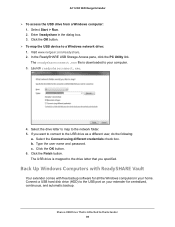
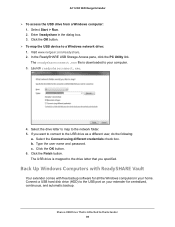
...button.
To map the USB device to a Windows network drive: 1. Visit www.netgear.com/readyshare. 2. In the ReadySHARE USB Storage Access pane, click the PC Utility link. The readyshareconnect.exe file is downloaded to your computer. 3. Launch readyshareconnect.exe.
4. Select the drive letter to map to the network folder. 5. If you want to connect to the USB drive as a different user, do the...
User Manual - Page 90
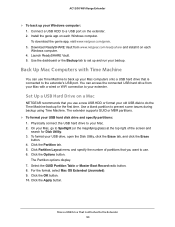
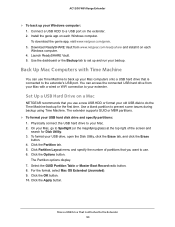
....netgear.com/genie. 3. Download ReadySHARE Vault from www.netgear.com/readyshare and install it on each Windows computer. 4. Launch ReadySHARE Vault. 5. Use the dashboard or the Backup tab to set up and run your backup.
Back Up Mac Computers with Time Machine
You can use Time Machine to back up your Mac computers onto a USB hard drive that is connected to the extender's USB port...
User Manual - Page 107
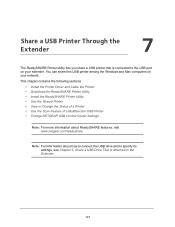
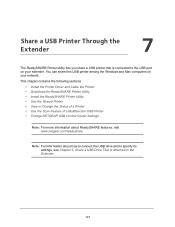
...your network. This chapter contains the following sections:
• Install the Printer Driver and Cable the Printer • Download the ReadySHARE Printer Utility • Install the ReadySHARE Printer Utility • Use the Shared Printer • View or Change the Status of a Printer • Use the Scan Feature of a Multifunction USB Printer • Change NETGEAR USB Control Center Settings...
User Manual - Page 108


... computer on your network that shares the USB printer, install the driver
software for the USB printer. If you do not have the printer driver, contact the printer manufacturer. 2. Use a USB printer cable to connect the USB printer to the extender USB port.
Download the ReadySHARE Printer Utility
The utility works on Windows and Mac computers. To download the utility:
1. Visit www.netgear...
User Manual - Page 109
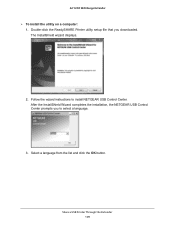
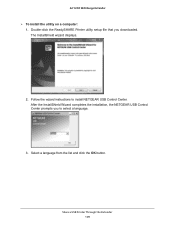
AC1200 WiFi Range Extender
To install the utility on a computer: 1. Double-click the ReadySHARE Printer utility setup file that you downloaded. The InstallShield wizard displays.
2. Follow the wizard instructions to install NETGEAR USB Control Center. After the InstallShield Wizard completes the installation, the NETGEAR USB Control Center prompts you to select a language.
3. Select a ...
User Manual - Page 110
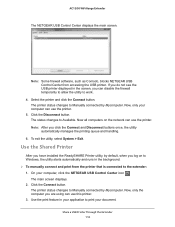
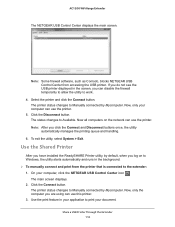
....
Use the Shared Printer
After you have installed the ReadySHARE Printer utility, by default, when you log on to Windows, the utility starts automatically and runs in the background. To manually connect and print from the printer that is connected to the extender: 1. On your computer, click the NETGEAR USB Control Center icon .
The main screen displays. 2. Click the Connect...

