Netgear DGN1000 - Wireless-N Router With Built-in DSL Modem driver and firmware
Drivers and firmware downloads for this Netgear item

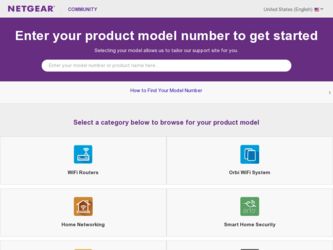
Related Netgear DGN1000 Manual Pages
Download the free PDF manual for Netgear DGN1000 and other Netgear manuals at ManualOwl.com
DGN1000 Installation Guide - Page 1
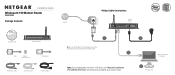
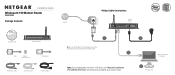
... Cable
Power Adapter
Internet
4-Step Cable Connection:
Power on/off
Line
ADSL Phone
1
Tip: Use an ADS r for every telephone on the same phone line as your wireless modem router.
2
Note: If your laptop does not have a CD drive, see "Manual Installation (PC with No CD Drive)" on the back to complete your router setup.
3
Laptop or Desktop Computer
4
Wireless-N 150 Modem Router DGN1000...
DGN1000 Installation Guide - Page 2
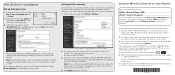
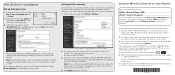
... to your router.
2. The wireless software will scan for all wireless networks in your area. Look for your network-the one you named when you set up your router. Select it.
3. If you set up security, you will be prompted for a Passphrase or network key. Enter the Passphrase you selected and click Connect.
If your wireless device supports WPS (WiFi Protected Setup)-NETGEAR calls this method...
DGN1000 Product datasheet - Page 1
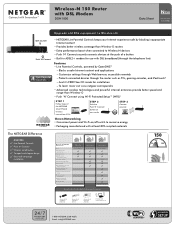
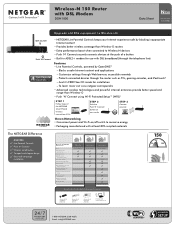
... Router with DSL Modem
DGN1000
Data Sheet
N150
2.4 GHz
Upgrade old DSL equipment to Wireless-N
WiFi On/Off Push 'N' Connect
• NETGEAR Live Parental Controls keeps your Internet experience safe by blocking inappropriate Internet content
• Provides better wireless coverage than Wireless-G routers • Extra performance boost when connected to Wireless-N devices...
DGN1000 Product datasheet - Page 2
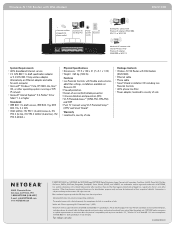
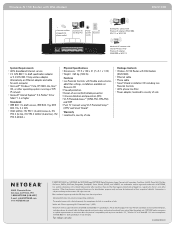
...8226; Wireless-N 150 Router with DSL Modem
(DGN1000) • Ethernet cable • Phone cable • Smart Wizard installation CD including Live
Parental Controls • ADSL phone line filter • Power adapter, localized to country of sale
350 E. Plumeria Drive San Jose, CA 95134-1911 1-888-NETGEAR (638-4327) E-mail: info@NETGEAR.com w w w.N E TG E A R .com
© 2009 NETGEAR, Inc...
DGN1000 Setup Manual - Page 2
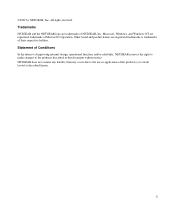
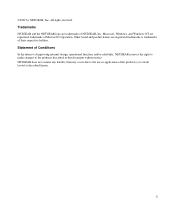
..., Inc. All rights reserved. Trademarks NETGEAR and the NETGEAR logo are trademarks of NETGEAR, Inc. Microsoft, Windows, and Windows NT are registered trademarks of Microsoft Corporation. Other brand and product names are registered trademarks or trademarks of their respective holders. Statement of Conditions In ...
DGN1000 Setup Manual - Page 3
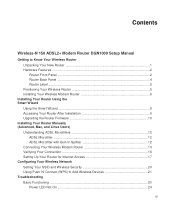
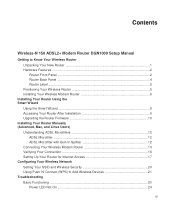
... Your Router After Installation 9 Upgrading the Router Firmware 10 Installing Your Router Manually (Advanced, Mac, and Linux Users) Understanding ADSL Microfilters 12
ADSL Microfilter ...12 ADSL Microfilter with Built-In Splitter 12 Connecting Your Wireless Modem Router 13 Verifying Your Connection 16 Setting Up Your Router for Internet Access 17 Configuring Your Wireless Network Setting...
DGN1000 Setup Manual - Page 5
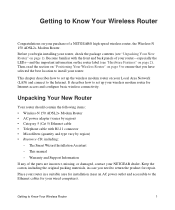
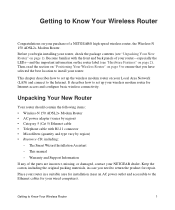
... modem router on your Local Area Network (LAN) and connect to the Internet. It describes how to set up your wireless modem router for Internet access and configure basic wireless connectivity.
Unpacking Your New Router
Your router should contain the following items:
• Wireless-N 150 ADSL2+ Modem Router • AC power adapter (varies by region) • Category 5 (Cat 5) Ethernet cable...
DGN1000 Setup Manual - Page 6
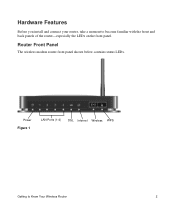
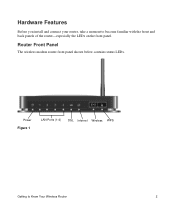
Hardware Features
Before you install and connect your router, take a moment to become familiar with the front and back panels of the router-especially the LEDs on the front panel.
Router Front Panel
The wireless modem router front panel shown below contains status LEDs.
Power Figure 1
LAN Ports (1-4) DSL Internet Wireless WPS
Getting to Know Your Wireless Router
2
DGN1000 Setup Manual - Page 10
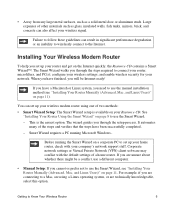
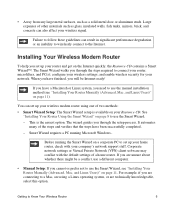
... your wireless settings; and enable wireless security for your network. When you have finished, you will be Internet ready!
If you have a Macintosh or Linux system, you need to use the manual installation method (see "Installing Your Router Manually (Advanced, Mac, and Linux Users)" on page 11).
You can set up your wireless modem router using one of two methods: • Smart Wizard Setup: The...
DGN1000 Setup Manual - Page 11
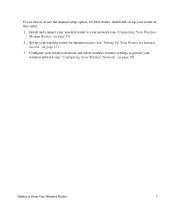
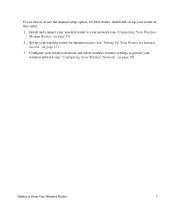
...use the manual setup option, for best results, install and set up your router in this order:
1. Install and connect your wireless router to your network (see "Connecting Your Wireless Modem Router" on page 13).
2. Set up your wireless router for Internet access (see "Setting Up Your Router for Internet Access" on page 17).
3. Configure your wireless network and select wireless security settings to...
DGN1000 Setup Manual - Page 12
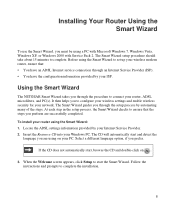
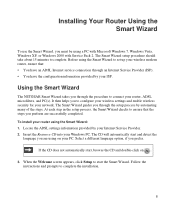
Installing Your Router Using the Smart Wizard
To use the Smart Wizard, you must be using a PC with Microsoft Windows 7, Windows Vista, Windows XP, or Windows 2000 with Service Pack 2. The Smart Wizard setup procedure should take about 15 minutes to complete. Before using the Smart Wizard to set up your wireless modem router, ensure that: • You have an ADSL Internet service connection through...
DGN1000 Setup Manual - Page 13
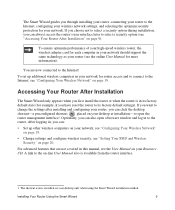
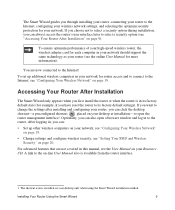
... "Accessing Your Router After Installation" on page 9).
To ensure optimum performance of your high-speed wireless router, the wireless adapter card for each computer in your network should support the same technology as your router (see the online User Manual for more information).
You are now connected to the Internet!
To set up additional wireless computers in your network for router access and...
DGN1000 Setup Manual - Page 14
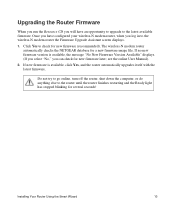
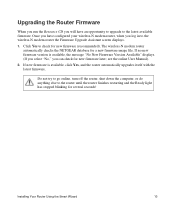
...modem router the Firmware Upgrade Assistant screen displays.
1. Click Yes to check for new firmware (recommended). The wireless-N modem router automatically checks the NETGEAR database for a new firmware image file. If no new firmware version is available, the message "No New Firmware Version Available" displays. (If you select "No," you can check for new firmware later; see the online User Manual...
DGN1000 Setup Manual - Page 15
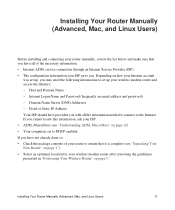
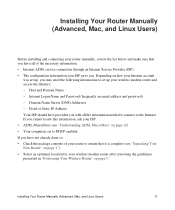
...installing and connecting your router manually, review the list below and make sure that you have all of the necessary information. • Internet ADSL service connection through an Internet Service Provider (ISP). • The configuration information your ISP gave you. Depending on how your Internet account
was set up, you may need the following information to set up your wireless modem router...
DGN1000 Setup Manual - Page 16
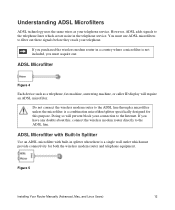
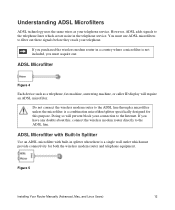
... to the Internet. If you have any doubts about this, connect the wireless modem router directly to the ADSL line.
ADSL Microfilter with Built-In Splitter
Use an ADSL microfilter with built-in splitter when there is a single wall outlet which must provide connectivity for both the wireless modem router and telephone equipment.
Figure 5
Installing Your Router Manually (Advanced, Mac, and Linux...
DGN1000 Setup Manual - Page 17
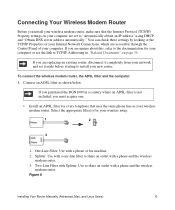
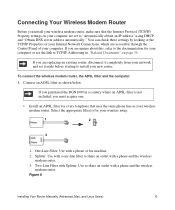
... Wireless Modem Router
Before you install your wireless modem router, make sure that the Internet Protocol (TCP/IP) Property settings on your computer are set to "automatically obtain an IP address" using DHCP and "Obtain DNS server address automatically." You can check these settings by looking at the TCP/IP Properties of your Internal Network Connections, which are accessible through the Control...
DGN1000 Setup Manual - Page 20
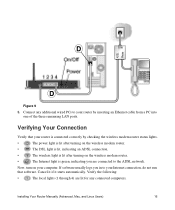
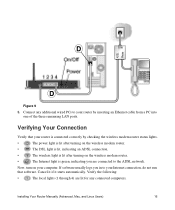
... Connect any additional wired PCs to your router by inserting an Ethernet cable from a PC into one of the three remaining LAN ports.
Verifying Your Connection
Verify that your router is connected correctly by checking the wireless modem router status lights.
•
The power light is lit after turning on the wireless modem router.
•
The DSL light is lit, indicating an ADSL connection...
DGN1000 Setup Manual - Page 21
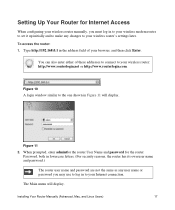
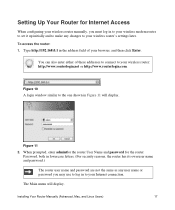
Setting Up Your Router for Internet Access
When configuring your wireless router manually, you must log in to your wireless modem router to set it up initially and to make any changes to your wireless router's settings later. To access the router: 1. Type http://192.168.0.1 in the address field of your browser, and then click Enter.
You can also enter either of these addresses to connect...
DGN1000 Setup Manual - Page 33
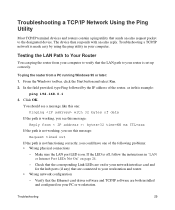
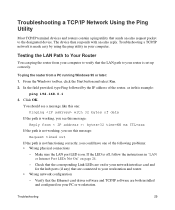
... off, follow the instructions in "LAN or Internet Port LEDs Not On" on page 24.
- Check that the corresponding Link LEDs are on for your network interface card and for the hub ports (if any) that are connected to your workstation and router.
• Wrong network configuration - Verify that the Ethernet card driver software and TCP/IP software are both installed and configured on your...
DGN1000 Setup Manual - Page 39
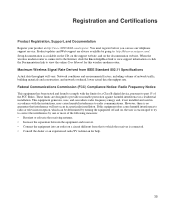
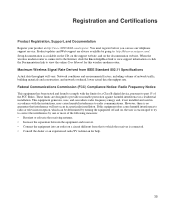
... support service. Product updates and Web support are always available by going to: http://kbserver.netgear.com/. Setup documentation is available on the CD, on the support website, and on the documentation website. When the wireless modem router is connected to the Internet, click the KnowledgeBase link to view support information or click the Documentation link to view the online User Manual...
