Netgear R6900 driver and firmware
Related Netgear R6900 Manual Pages
Download the free PDF manual for Netgear R6900 and other Netgear manuals at ManualOwl.com
Genie Apps User Manual - Page 7
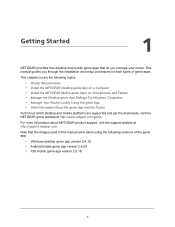
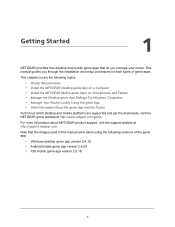
...you manage your router. This manual guides you through the installation and setup procedures for both types of genie apps.
This chapter covers the following topics:
• Router Requirements • Install the NETGEAR Desktop genie App on a Computer • Install the NETGEAR Mobile genie Apps on Smartphones and Tablets • Manage the Desktop genie App Settings For Windows Computers •...
Genie Apps User Manual - Page 8
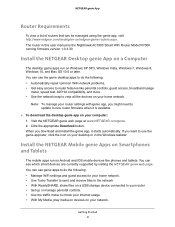
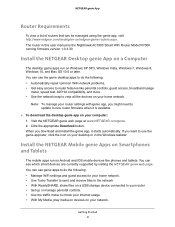
... parental controls, guest access, broadband usage
meter, speed test, AirPrint compatibility, and more. • Use the network map to view all the devices on your home network.
Note: To manage your router settings with genie app, you might need to update to new router firmware when it is available.
To download the desktop genie app on your computer: 1. Visit the NETGEAR genie...
Genie Apps User Manual - Page 89
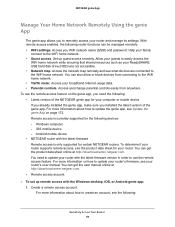
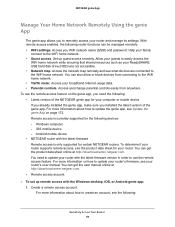
... sure you installed the latest version of the genie app. For more information about how to update the genie app, see Update the genie App on page 172. Remote access is currently supported for the following devices: - Windows computer - iOS mobile device - Android mobile device • NETGEAR router with the latest firmware Remote access is only supported for certain NETGEAR routers. To determine...
Genie Apps User Manual - Page 101
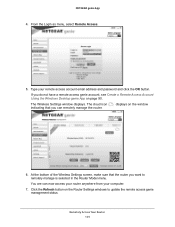
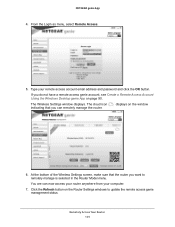
NETGEAR genie App
4. From the Login as menu, select Remote Access.
5. Type your remote access account email address and password and click the OK button.
If you do not have a remote access genie account, see Create a Remote Access Account Using the Windows Desktop genie App on page 90.
The Wireless Settings window displays. The cloud icon indicating that you can remotely manage the router.
...
Genie Apps User Manual - Page 107
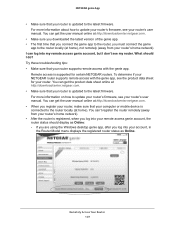
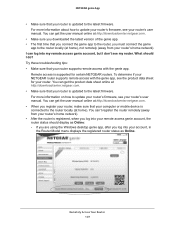
....netgear.com. • When you register your router, make sure that your computer or mobile device is connected to the router locally (at home). You can't register the router remotely (away from your router's home network). • After the router is registered, when you log into your remote access genie account, the router status should display as Online: - If you are using the Windows desktop...
Genie Apps User Manual - Page 171
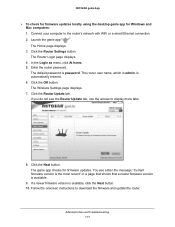
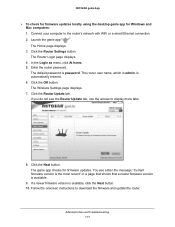
NETGEAR genie App
To check for firmware updates locally using the desktop genie app for Windows and Mac computers:
1. Connect your computer to the router's network with WiFi or a wired Ethernet connection.
2. Launch the genie app
.
The Home page displays.
3. Click the Router Settings button. The Router Login page displays.
4. In the Login as menu, click At home. 5. Enter the router...
Genie Apps User Manual - Page 173
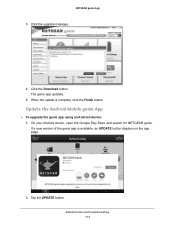
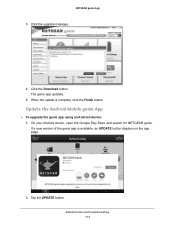
...
3. Click the upgrade message.
4. Click the Download button. The genie app updates.
5. When the update is complete, click the Finish button.
Update the Android Mobile genie App
To upgrade the genie app using an Android device: 1. On your Android device, open the Google Play Store and search for NETGEAR genie. If a new version of the genie app is available, an UPDATE button displays on the...
Product Data Sheet - Page 1


... & video streaming experience
• Airtime Fairness® prevents network lag when slower devices connect
• Free automatic backup software for Windows® PC & Time Machine® compatible for Macs
• Easy & automatic installation of the NETGEAR router with Internet provider gateway to upgrade your WiFi
STREAMING | UNLIMITED HD
Stop buffering and start enjoying uninterrupted...
User Manual - Page 5


... a USB Printer
Install the Printer Driver and Cable the Printer 133 Download the ReadySHARE Printer Utility 133 Install the ReadySHARE Printer Utility 134 Use the Shared Printer 136
Manually Connect and Print 136 Print and Release the Printer 136 View or Change the Status of a Printer 137 Use the Scan Feature of a Multifunction USB Printer 137 Manage the NETGEAR USB Control Center Settings...
User Manual - Page 7


...Access Your Network
Set Up a VPN Connection 210 Specify VPN Service in the Router 210 Install OpenVPN Software on a Windows Computer 211 Install OpenVPN Software on a Mac Computer 214
Use a VPN Tunnel on a Windows Computer 214 Use VPN to Access the Router's USB Device and Media From a Windows Computer...216 Use VPN to Access Your Internet Service at Home 216
Set Up VPN Client Internet Access...
User Manual - Page 10


Note Firmware updates with new features and bug fixes are made available from time to time at downloadcenter.netgear.com.You can check for and download new firmware manually. If the features or behavior of your product does not match what is described in this guide, you might need to update your firmware.
Note In this manual, the terms wireless and WiFi are interchangeable.
10
User Manual - Page 13


... ready. • Blinking white. The firmware is corrupted. • Off. Power is not supplied to the router.
• Solid white. The Internet connection is ready. • Solid amber. The router detected an Ethernet cable connection to the modem. • Off. No Ethernet cable is connected between the router and the modem.
• Solid white. The 2.4 GHz WiFi radio is operating. • Blinking...
User Manual - Page 97


... use the power supply when you connect the USB device to the router. When you connect the storage device to the router's port, it might take up to two minutes before it is ready for sharing. By default, the device is available to all computers on your local area network (LAN). 3. Download ReadySHARE Vault from netgear.com/readyshare and install it on each Windows computer. 4. Launch ReadySHARE...
User Manual - Page 132


...USB Printer
9
The ReadySHARE Printer utility lets you share a USB printer that is connected to the USB port on your router. You can share this USB printer among the Windows and Mac computers on your network. This chapter contains the following sections: • Install the Printer Driver and Cable the Printer on page 133 • Download the ReadySHARE Printer Utility on page 133 • Install...
User Manual - Page 133


... driver and cable the printer: 1. On each computer on your network that shares the USB printer, install the driver software for the USB printer.
If the printer driver is not installed, contact the printer manufacturer. 2. Use a USB printer cable to connect the USB printer to the router USB port on the front panel.
Download the ReadySHARE Printer Utility
The utility works on Windows computers, Mac...
User Manual - Page 185


... also visit the NETGEAR support website, download the firmware manually, and update the router to the new firmware.
Check for New Firmware and Update the Router
For you to check for new firmware, the router must be connected to the Internet. To check for new firmware and update your router: 1. Launch a web browser from a computer or WiFi device that is connected to the network. 2. Enter http://www...
User Manual - Page 186


...firmware manually and update your router: 1. Visit downloadcenter.netgear.com, locate the support page for your product, and download the new firmware. 2. Read the new firmware release notes to determine whether you must reconfigure the router after updating. 3. Launch a web browser from a computer or WiFi device that is connected to the network. 4. Enter http://www.routerlogin.net.
A login window...
User Manual - Page 208


... your computer or mobile device. Remote access with the genie app is supported for Windows computers, iOS mobile devices, and Android mobile devices. For more information about how to update your router's firmware, see Update the Firmware of the Router on page 185. To download the latest genie app for your computer or mobile device, visit netgear.com/genie. For more information about how to set up...
User Manual - Page 214


.../admin-guides/183-how-to-connect-to-access-server-from-a-mac.html.
Use a VPN Tunnel on a Windows Computer
After you set up the router to use VPN and install the OpenVPN application on your computer, you can open a VPN tunnel from your computer to your router over the Internet. For the VPN tunnel to work, the local LAN IP address of the remote router must...
User Manual - Page 241


... that the link LEDs are lit for the switch ports that are connected to your computer and router. • Wrong network configuration Verify that the Ethernet card driver software and TCP/IP software are both installed and configured on your computer. Verify that the IP address for your router and your computer are correct and that the addresses are on the same subnet.
Troubleshooting 241

