Netgear LG6100D driver and firmware
Related Netgear LG6100D Manual Pages
Download the free PDF manual for Netgear LG6100D and other Netgear manuals at ManualOwl.com
Quick Start Guide - Page 1


... activated, visit sprint.com/support for assistance. If you do not have access to the Internet, call Sprint Customer Service at 1-888-211-4727.
Connect to Your Gateway's Network You can connect with Wi-Fi or you can use an Ethernet Cable for a wired connection.
Wi-Fi:
1. On your computer or wireless device, open the software or application that manages...
User Manual - Page 5


...the Scan Feature of a Multifunction USB Printer 91 Change NETGEAR USB Control Center Settings 91 Mobile Network Settings ...93 View Network Activation Information 93 View Data Usage ...93 Network Settings...94 Set the Roaming Mode 94 Enable or Disable the Roaming Guard Warning Message 95 Set the Network Mode 95 Ethernet WAN Settings ...97 Connect the Ethernet WAN Port 97 Internet Connection...
User Manual - Page 6


Export Settings ...108 Import Settings ...108 Update the Software and Firmware 109 Download Software Updates 109 Upgrade Firmware from a File 110 Reset Your Gateway...111 Clear Account Details Only 111 Reset Device Settings Only 111 Reset the Gateway to Factory Default Settings 112 Set Up a Virtual Private Network (VPN 114 VPN Overview ...114 IPsec Parameters ...115 Set Up a Remote Client-...
User Manual - Page 22


... issues they describe are resolved. Some of the alerts you may encounter include:
● Software Update Available ● Max Wi-Fi devices reached ● Mobile Broadband disconnected ● Wi-Fi is off ● Gateway is not activated ● SIM errors ● Roam Guard
Activate Your Account from the Home Page
Until your account is activated...
User Manual - Page 67


...the Confirm New Password field, type the new password again.
8. Click Submit.
Software and Reset
From this page, you can save your current device settings and restore them later, update your software, reset your device to default settings, and set your device startup options.
1. On a computer or wireless device that is connected to your gateway, launch a Web browser.
2. In the address or URL field...
User Manual - Page 68


...
You can:
● Back up and restore your gateway's configuration, if needed. See Export Settings and Import Settings.
● Update your gateway's software. See Update the Software and Firmware.
● Reset some or all of your gateway's settings. See Reset Device Settings Only, Reset the Gateway to Factory Default Settings, and Clear Account Details Only.
● Reboot the gateway.
Gateway...
User Manual - Page 69


... saved copy of your device configuration. See Importing Settings.
Software Update
Click Check for update to see if a new version of software has been released and if there is, download and install it. The last time you checked is shown on the screen (Last checked at). See Update the Software and Firmware.
Note: Software downloads count against your plan's data limit.
Firmware Update Click...
User Manual - Page 95


... on your network that shares the USB printer, install the driver software for the USB printer.
If you do not have the printer driver, contact the printer manufacturer.
2. Use a USB printer cable to connect the USB printer to the router USB port.
Download the ReadySHARE Printer Utility
The ReadySHARE Printer utility works on Windows and Mac computers.
To download the utility:
1. Visit netgear.com...
User Manual - Page 96


... After you install it, the utility displays as NETGEAR USB Control Center on your computer.
To install the utility:
1. Double-click the ReadySHARE Printer utility setup file that you downloaded. The InstallShield wizard displays.
2. Follow the wizard instructions to install NETGEAR USB Control Center. After the InstallShield Wizard completes the installation, the NETGEAR USB Control Center prompts...
User Manual - Page 116


... backed up using the same version of firmware.
To import settings:
1. On a computer or wireless device that is connected to your gateway, launch a Web browser.
2. In the address or URL field of your browser, type http://myrouter.
3. When prompted to log in, enter admin for the user name and type the password. (The default password is password.)
Software and Reset
108
User Manual - Page 117


... updates manually.
The updates may improve performance and add or modify features. The updates may include the following:
● Firmware
● Software
● Other files
Download Software Updates
You can download software updates from your device or from the Web page.
When a software update becomes available:
● If your device is connected to Sprint's LTE network, the update downloads...
User Manual - Page 118


... appears. 6. Click Install Now. 7. Click Continue.
Upgrade Firmware from a File
You can download firmware upgrades from Sprint, if available. The file name is MobileApp.upg. To perform a manual software update:
1. Download the MobileApp.upg file from sprint.com/downloads. 2. On a computer or wireless device that is connected to your gateway, launch a Web
browser. 3. In the address or URL field of...
User Manual - Page 119


....
To clear account details:
1. On a computer or wireless device that is connected to your gateway, launch a Web browser.
2. In the address or URL field of your browser, type http://myrouter.
3. When prompted to log in, enter admin for the user name and type the password. (The default password is password.)
4. Click Settings > General > Software and Reset.
5. Below Clear Programming...
User Manual - Page 126
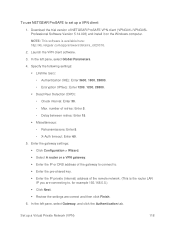
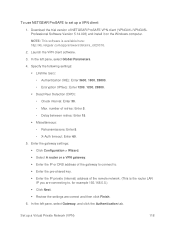
To use NETGEAR ProSAFE to set up a VPN client: 1. Download the trial version of NETGEAR ProSAFE VPN client (VPNG01L/VPNG05L Professional Software Version 5.14.003) and install it on the Windows computer. NOTE: This software is available here: http://kb.netgear.com/app/answers/detail/a_id/20316. 2. Launch the VPN client software. 3. In the left pane, select Global Parameters. 4. Specify the ...
User Manual - Page 145


...?
You may have to manually connect to Wi-Fi after certain events - for example, as part of the initial device setup, or after a software update.
Tip: The Wi-Fi network name and password are displayed on the label of the gateway.
Tip: Alternatively, you can use WPS to connect a device to the gateway, if your device supports WPS. (See Connecting Through...
User Manual - Page 149


... PRL (Preferred Roaming List) is an account configuration item set by your service provider. It controls the radio channels and network carrier used by the 3G modem. To check for these updates:
1. On a computer or wireless device that is connected to your gateway, launch a Web browser.
2. In the address or URL field of your browser, type http://myrouter. 3. When prompted...
User Manual - Page 200


... information in this manual is subject to change without notice and does not represent a commitment on the part of NETGEAR, Inc. NETGEAR AND ITS AFFILIATES ...NETGEAR product.
Additional Information and Updates
For up-to-date product descriptions, documentation, application notes, firmware upgrades, troubleshooting tips, and press releases, visit netgear.com. This document has been assigned Netgear...
User Manual - Page 203


... 125 Ethernet LAN connections, 6 LAN LED, 10 WAN connection, 92 WAN LED, 10 Ethernet WAN settings, 92 Export, gateway settings, 94 Facebook link, 22 Factory Reset, 59 FAQ, 113 FAX, 125 FCC Regulatory notices, 128 Feedback, 21 Link, 19 File sharing, USB, 52 Filtered ports list, 81 Firewall rules, 43 Firewall software, 122 Firmware
Upgrading, 96 Version, 20 First time usage, 4 Forgot admin password...
User Manual - Page 206


..., network, supported, 125 PS service type, 3G, 67 Questions, frequently asked (FAQ), 112 Radio frequency (RF) specifications, 124 Receive data indicator, 17 Receive frequencies, 124 Regulatory notices, 128 Remote Desktop, accessing, 77 Remote Management page, 41 Require SIM PIN to use gateway, 64 Requirements, installation, 2 Resetting Account details, 96 Gateway, 96 Gateway settings, 97 Software...
User Manual - Page 207


... Wi-Fi, 120 Cannot display the home page, 121 General tips, 120 TTY support, 125 Turn on Guest Wi-Fi network, 23 Turning the gateway on, 10 TVs, 115 Twitter link, 22 TX Frequencies, 124 Power, LTE, 66 Unblock devices, 35 Universal Plug and Play. See UPnP Update network settings, 63 Update PRL, 63 Update software and firmware, 95 Updates,cannot check for, 123...

