Netgear DM200 driver and firmware
Related Netgear DM200 Manual Pages
Download the free PDF manual for Netgear DM200 and other Netgear manuals at ManualOwl.com
User Manual - Page 3
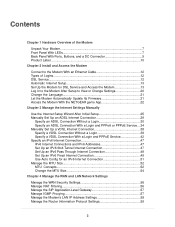
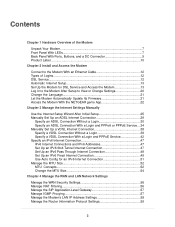
...the Modem With an Ethernet Cable 12 Types of Logins...12 DSL Service...12 Automatic Internet Setup 13 Set Up the Modem for DSL Service and Access the Modem 13 Log In to the Modem After Setup to View or Change Settings 20 Change the Language 21 Let the Modem Automatically Update Its Firmware 21 Access the Modem With the NETGEAR genie App 22
Chapter 3 Manage the Internet Settings Manually
Use...
User Manual - Page 4
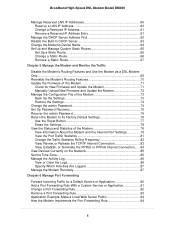
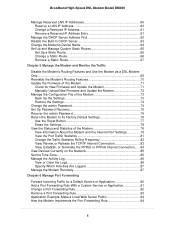
... as a DSL Modem Only...69 Reenable the Modem's Routing Features 70 Update the Firmware of the Modem 71
Check for New Firmware and Update the Modem 71 Manually Upload New Firmware and Update the Modem 72 Manage the Configuration File of the Modem 73 Back Up the Settings 73 Restore the Settings 74 Change the admin Password 74 Set Up Password Recovery 75 Recover the admin Password 76 Return...
User Manual - Page 6
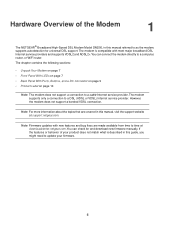
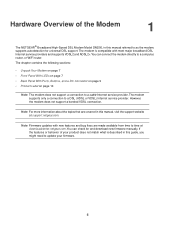
Hardware Overview of the Modem
1
The NETGEAR® Broadband High-Speed DSL Modem Model DM200, in this manual referred to as the modem, supports autodetection for universal DSL support. The modem is compatible with most major broadband DSL Internet service providers and supports VDSL2 and ADSL2+.You can connect the modem directly to a computer, router, or WiFi router. The chapter contains the ...
User Manual - Page 8
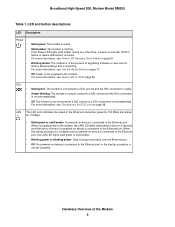
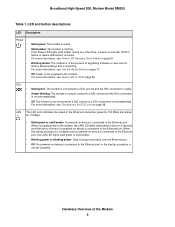
... lights solid amber during any other time, a power-on self-test (POST) failure or device malfunction occurred. For more information, see Power LED Remains Solid Amber on page 97.
Blinking amber. The modem is in the process of upgrading firmware or was reset to factory default settings and is restarting. For more information, see Use the Reset...
User Manual - Page 11
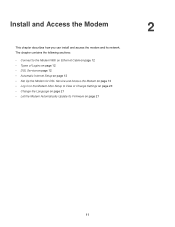
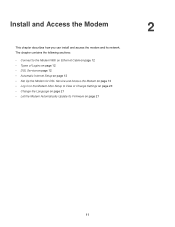
... how you can install and access the modem and its network. The chapter contains the following sections: • Connect to the Modem With an Ethernet Cable on page 12 • Types of Logins on page 12 • DSL Service on page 12 • Automatic Internet Setup on page 13 • Set Up the Modem for DSL Service and Access the Modem on page...
User Manual - Page 17
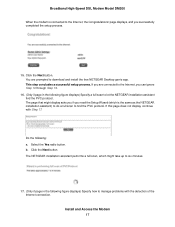
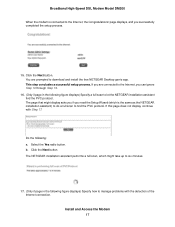
Broadband High-Speed DSL Modem Model DM200
When the modem is connected to the Internet, the Congratulations! page displays, and you successfully completed the setup process.
15. Click the Next button. You are prompted to download and install the free NETGEAR Desktop genie app. This step concludes a successful setup process. If you are connected to the Internet, you can ignore Step 16 through...
User Manual - Page 20
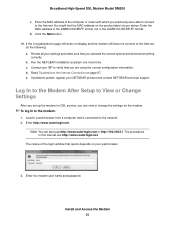
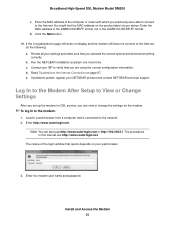
... Internet Connection on page 97. e. If problems persist, register your NETGEAR product and contact NETGEAR technical support.
Log In to the Modem After Setup to View or Change Settings
After you set up the modem for DSL service, you can view or change the settings for the modem. To log in to the modem: 1. Launch a web browser from a computer that is connected to the network...
User Manual - Page 21
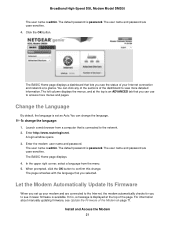
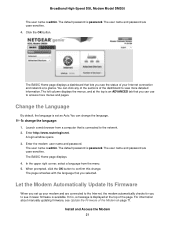
... you selected.
Let the Modem Automatically Update Its Firmware
When you set up your modem and are connected to the Internet, the modem automatically checks for you to see if newer firmware is available. If it is, a message is displayed at the top of the page. For information about manually updating firmware, see Update the Firmware of the Modem on page 71.
Install and Access the...
User Manual - Page 22
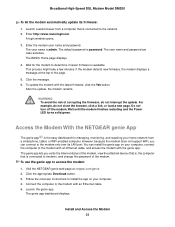
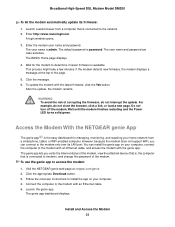
... NETGEAR genie App
The genie app is the easy dashboard for managing, monitoring, and repairing your home network from a smartphone, tablet, or WiFi-enabled computer. However, because the modem does not support WiFi, you can connect to the modem only over its LAN port. You can install the genie app on your computer, connect the computer to the modem with an Ethernet cable, and access the modem...
User Manual - Page 23
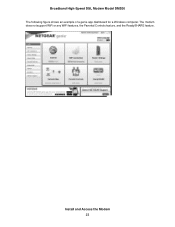
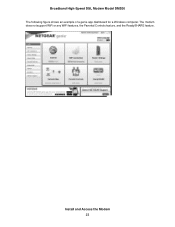
Broadband High-Speed DSL Modem Model DM200 The following figure shows an example of a genie app dashboard for a Windows computer. The modem does not support WiFi or any WiFi features, the Parental Controls feature, and the ReadySHARE feature.
Install and Access the Modem 23
User Manual - Page 25
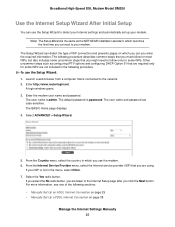
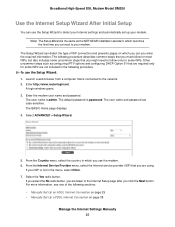
Broadband High-Speed DSL Modem Model DM200
Use the Internet Setup Wizard After Initial Setup
You can use the Setup Wizard to detect your Internet settings and automatically set up your modem.
Note The Setup Wizard is the same as the NETGEAR installation assistant, which launches the first time you connect to your modem.
The Setup Wizard can detect the type of ISP connection and presents...
User Manual - Page 67
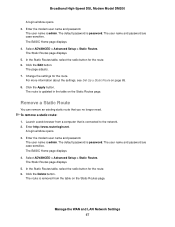
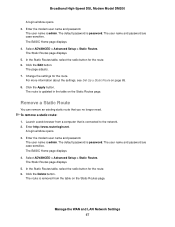
Broadband High-Speed DSL Modem Model DM200
A login window opens. 3. Enter the modem user name and password.
The user name is admin. The default password is password. The user name and password are case-sensitive. The BASIC Home page displays. 4. Select ADVANCED > Advanced Setup > Static Routes. The Static Routes page displays. 5. In the Static Routes table, select the radio button for the...
User Manual - Page 68
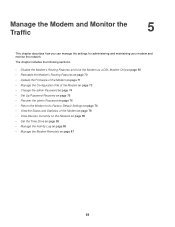
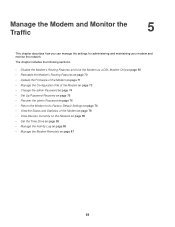
... Use the Modem as a DSL Modem Only on page 69 • Reenable the Modem's Routing Features on page 70 • Update the Firmware of the Modem on page 71 • Manage the Configuration File of the Modem on page 73 • Change the admin Password on page 74 • Set Up Password Recovery on page 75 • Recover the admin Password on page...
User Manual - Page 71
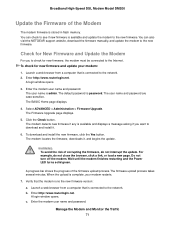
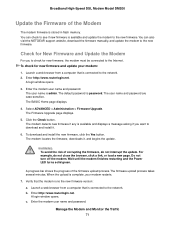
... NETGEAR support website, download the firmware manually, and update the modem to the new firmware.
Check for New Firmware and Update the Modem
For you to check for new firmware, the modem must be connected to the Internet. To check for new firmware and update your modem:
1. Launch a web browser from a computer that is connected to the network. 2. Enter http://www.routerlogin.net.
A login window...
User Manual - Page 72
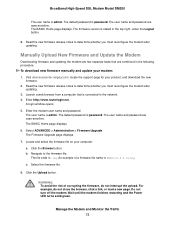
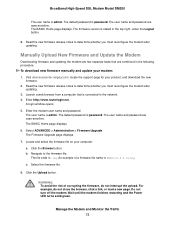
... To download new firmware manually and update your modem:
1. Visit downloadcenter.netgear.com, locate the support page for your product, and download the new firmware.
2. Read the new firmware release notes to determine whether you must reconfigure the modem after updating.
3. Launch a web browser from a computer that is connected to the network. 4. Enter http://www.routerlogin.net.
A login window...
User Manual - Page 73
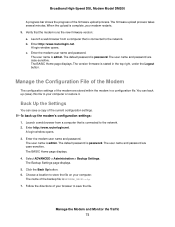
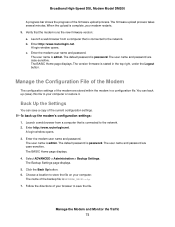
... window opens. c. Enter the modem user name and password.
The user name is admin. The default password is password. The user name and password are case-sensitive. The BASIC Home page displays. The version firmware is stated in the top right, under the Logout button.
Manage the Configuration File of the Modem
The configuration settings of the modem are stored within the modem...
User Manual - Page 74
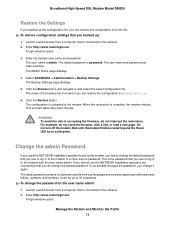
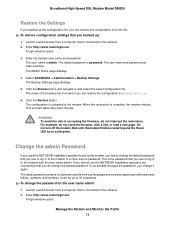
... of corrupting the firmware, do not interrupt the restoration. For example, do not close the browser, click a link, or load a new page. Do not turn off the modem.Wait until the modem finishes restarting and the Power LED turns solid green.
Change the admin Password
If you used the NETGEAR installation assistant to set up the modem, you had to...
User Manual - Page 75
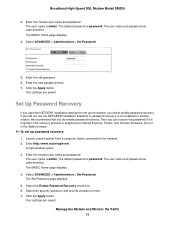
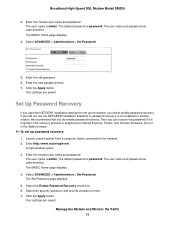
... you do enable password recovery. Then you can recover the password if it is forgotten. This recovery process is supported in Internet Explorer, Firefox, and Chrome browsers, but not in the Safari browser. To set up password recovery: 1. Launch a web browser from a computer that is connected to the network. 2. Enter http://www.routerlogin.net.
A login window opens. 3. Enter the modem user name and...
User Manual - Page 79
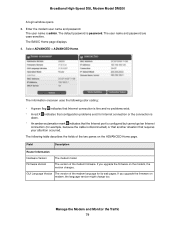
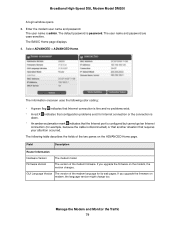
... an Internet connection (for example, because the cable is disconnected) or that another situation that requires your attention occurred.
The following table describes the fields of the two panes on the ADVANCED Home page.
Field
Description
Router Information
Hardware Version
The modem model.
Firmware Version
The version of the modem firmware. If you upgrade the firmware on the modem, the...
User Manual - Page 102
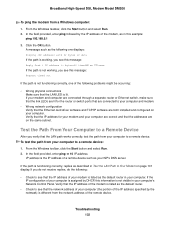
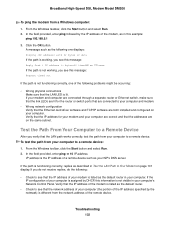
... to your computer and modem.
• Wrong network configuration Verify that the Ethernet card driver software and TCP/IP software are both installed and configured on your computer. Verify that the IP address for your modem and your computer are correct and that the addresses are on the same subnet.
Test the Path From Your Computer to a Remote Device
After you verify that the LAN path works...

