Netgear C6300 driver and firmware
Related Netgear C6300 Manual Pages
Download the free PDF manual for Netgear C6300 and other Netgear manuals at ManualOwl.com
Installation Guide - Page 1


... about how to set up your Internet service, see the other side of this installation guide.
3. Connect a computer to the modem router. Use an Ethernet cable to connect a computer to the Ethernet port on the modem router. You can also connect with WiFi. Use the WiFi network name and password on the product label.
6. Get the genie app. Download the free genie app from www.NETGEAR.com/genie. Easily...
Installation Guide - Page 2


...support/phone-list
Time Warner Cable
1-800-892-2253
http://www.timewarnercable.com
Note: Your cable Internet provider's contact information might change. You can also find the contact number in your monthly Internet service billing statement.
March 2014
NETGEAR, Inc. 350 East Plumeria Drive San Jose, CA 95134, USA
2. When asked, provide the modem router's serial number and MAC address...
Product Data Sheet - Page 1


... required from your Internet service provider
• Gigabit Ethernet ports-Fastest wired speeds to connect your router
NETGEAR genie® Home Networking Simplified
• Home network manager • MyMedia™-Find & play media files in your network • Turbo Transfer-share files within your home network between PC, Mac®
or Android™ • EZ Mobile connect-Scan QR code...
Product Data Sheet - Page 2
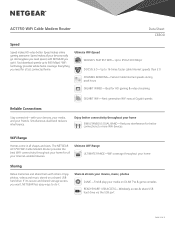
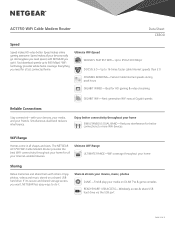
... more WiFi devices
WiFi Range
Homes come in all shapes and sizes. The NETGEAR AC1750 WiFi Cable Modem Router provides the best WiFi connectivity throughout your home for all your Internet-enabled devices.
Ultimate WiFi Range ULTIMATE RANGE-WiFi coverage throughout your home
Sharing
Relive memories and share them with others. Enjoy photos, videos and music stored on a shared USB hard drive. If...
Product Data Sheet - Page 3


...WiFi Cable Modem Router
Data Sheet C6300
Ease of Use
NETGEAR makes it easy to do more with your digital devices. Manage your network with genie® App-a personal, icon-based dashboard that can control and monitor all your devices. Or, use Push 'N' Connect to add devices to your WiFi network with a push of a button. And the simple browserbased installation with no CD makes router installation...
Product Data Sheet - Page 5


...)3x3 (2.4GHz) + 3x3 (5GHz)
• WiFi Boost with high-powered radio amplifiers
• Memory-128 MB flash and 256 MB RAM
• 600MHz Intel® Puma™ 6 processor
• IPv6 Supported (Internet Protocol Version 6)
System Requirements
• Cable broadband Internet service
• Microsoft® Windows® 7, 8, Vista®, XP, 2000, Mac OS®, or other operating systems...
User Manual - Page 2


AC1750 WiFi Cable Modem Router
Support
Thank you for selecting NETGEAR products. After installing your device, locate the serial number on the label of your product and use it to register your product at https://my.netgear.com. You must register your product before you can use NETGEAR telephone support. NETGEAR recommends registering your product through the NETGEAR website. For product updates ...
User Manual - Page 5


...
Use LEDs to Troubleshoot 92 Cannot Log In to the Modem Router 92 Troubleshoot the Cable Internet Connection 93 Troubleshoot a TCP/IP Network Using a Ping Utility 93
Use Ping to Test the LAN Path to Your Modem Router 94 Use Ping to Test the Path from a Windows Computer to a Remote Device . 94
Appendix A Supplemental Information
Factory Default Settings 97 Technical Specifications 98
5
User Manual - Page 18
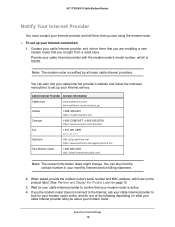
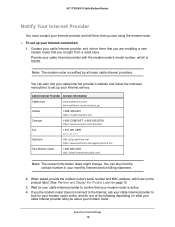
...://www.optimum.net/support/phone-list/
Time Warner Cable
1-800-892-2253 http://www.timewarnercable.com/
Note: The contact information listed might change. You can also find the contact number in your monthly Internet service billing statement.
2. When asked, provide the modem router's serial number and MAC address, which are on the product label. (See Retrieve and Display the Product Label...
User Manual - Page 24


...more about Live Parental Controls and download the application.
To set up Live Parental Controls: 1. Launch a web browser from a computer or wireless device that is connected to the network. 2. Type http://routerlogin.net or http://192.168.0.1. A login screen displays. 3. Enter the modem router user name and password. The user name is admin. The default password is password. The user name...
User Manual - Page 25


AC1750 WiFi Cable Modem Router
After installation, Live Parental Controls automatically starts.
7. Click the Next button. 8. Read the note, and click the Next button again to proceed.
Because Live Parental Controls uses free OpenDNS accounts, you are prompted to log in or create a free ...Next button. If you are creating an account, the following screen displays:
Control Access to the Internet 25
User Manual - Page 34


... the modem router USB port, it might take up to two minutes before it is ready for sharing. By default, the USB drive is available to all computers on your local area network (LAN).
To access the USB drive from a Mac: 1. Select Go > Connect to Server. 2. Enter smb://readyshare as the server address. 3. Click the Connect button.
To access the USB drive from a Windows computer...
User Manual - Page 35


... specified.
Control Access to the USB Drive
You can specify the device name, workgroups, and network folders for your USB device. To specify the USB access settings:
1. Launch a web browser from a computer or wireless device that is connected to the network.
2. Type http://routerlogin.net or http://192.168.0.1. A login screen displays.
3. Enter the modem router user name and password. The...
User Manual - Page 36


AC1750 WiFi Cable Modem Router
4. Select ADVANCED > USB Storage > Advanced Settings.
5. Specify access to the USB storage device: • Network Device Name. This is the name used to access the USB device connected to the modem router. The default is readyshare. • Workgroup. If you are using a Windows workgroup rather than a domain, the workgroup name is displayed here. The name works only ...
User Manual - Page 53


... to the client device and use its WPS software to connect to the WiFi network. The WPS process automatically sets up your wireless computer with the network password when it connects. The modem router WPS screen displays a confirmation message.
Specify Basic WiFi Settings
The modem router comes with preset security. This means that the WiFi network name (SSID), network key (password), and security...
User Manual - Page 55


... preset security, but you can change the password. NETGEAR recommends that you do not disable security.
To change the WPA settings: 1. Launch a web browser from a computer or wireless device that is connected to the network. 2. Type http://routerlogin.net or http://192.168.0.1. A login screen displays. 3. Enter the modem router user name and password. The user name is admin. The...
User Manual - Page 60


... security, allow only specific wireless computers and devices to access the wireless network based on their MAC addresses. To set up wireless card access: 1. Launch a web browser from a computer or wireless device that is connected to the
network. 2. Type http://routerlogin.net or http://192.168.0.1.
A login screen displays. 3. Enter the modem router user name and password.
The user name...
User Manual - Page 67


... the modem router firmware. It changes if you
upgrade the modem router firmware. • Cable Modem Serial Number. The serial number of the cable modem. • CM Certificate. The status of the cable modem certificate. If Not installed displays as
the status, contact your Internet provider. • LAN Port. The following information also displays:
- MAC Address. The Media Access Control address...
User Manual - Page 91


... information about troubleshooting your modem router. This chapter includes the following sections:
• Use LEDs to Troubleshoot • Cannot Log In to the Modem Router • Troubleshoot the Cable Internet Connection • Troubleshoot a TCP/IP Network Using a Ping Utility
Tip: NETGEAR provides helpful articles, documentation, and the latest software updates at support.netgear.com.
91
User Manual - Page 94


...; Wrong network configuration. - Verify that the Ethernet card driver software and TCP/IP software are both installed and configured on your computer or workstation. - Verify that the IP address for your modem router and your workstation are correct and that the addresses are on the same subnet.
Use Ping to Test the Path from a Windows Computer to a Remote Device
After verifying that the LAN path...

