Netgear WAG511 - 802.11a/b/g Dual Band Wireless PC Card driver and firmware
Drivers and firmware downloads for this Netgear item

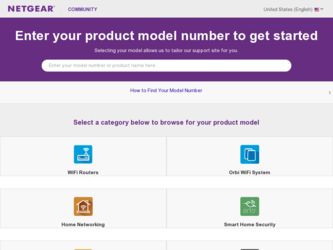
Related Netgear WAG511 Manual Pages
Download the free PDF manual for Netgear WAG511 and other Netgear manuals at ManualOwl.com
WAG511 User Manual - Page 2
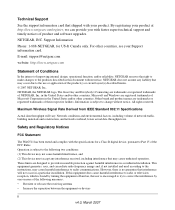
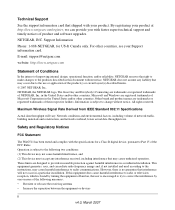
....com/register, we can provide you with faster expert technical support and timely notices of product and software upgrades.
NETGEAR, INC. Support Information
Phone: 1-888-NETGEAR, for US & Canada only. For other countries, see your Support information card.
E-mail: support@netgear.com
website: http://www.netgear.com
Statement of Conditions
In the interest of improving internal design, operational...
WAG511 User Manual - Page 3
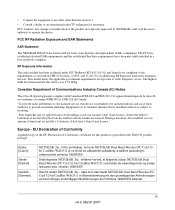
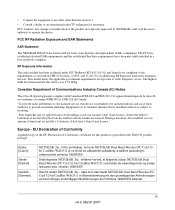
...) est installé à l'extérieur, il doit faire l'objet d'une licence."
Europe - EU Declaration of Conformity
A printed copy of the EU Declaration of Conformity certificate for this product is provided in the WAG511 product package.
Èesky [Czech]
Dansk [Danish]
Deutsch [German]
NETGEAR, Inc. tímto prohlašuje, že tento NETGEAR Dual Band Wireless PC Card 32bit...
WAG511 User Manual - Page 7
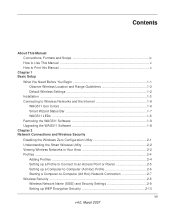
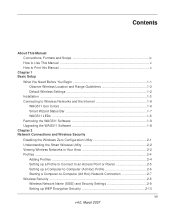
... Use This Manual x How to Print this Manual ...x
Chapter 1 Basic Setup
What You Need Before You Begin 1-1 Observe Wireless Location and Range Guidelines 1-2 Default Wireless Settings 1-2
Installation ...1-3 Connecting to Wireless Networks and the Internet 1-6
WAG511 Icon Colors 1-6 Smart Wizard Status Bar 1-7 WAG511 LEDs ...1-8 Removing the WAG511 Software 1-8 Upgrading the WAG511 Software...
WAG511 User Manual - Page 11
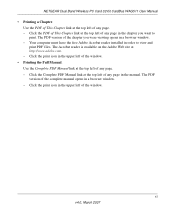
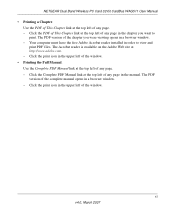
NETGEAR Dual Band Wireless PC Card 32-bit CardBus WAG511 User Manual
• Printing a Chapter. Use the PDF of This Chapter link at the top left of any page. - Click the PDF of This Chapter link at the top left of any page in the chapter you want to print. The PDF version of the chapter you were viewing opens...
WAG511 User Manual - Page 13
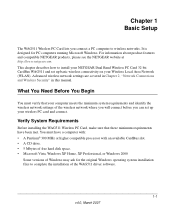
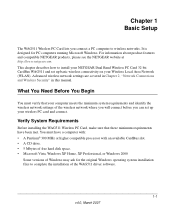
...1 Basic Setup
The WAG511 Wireless PC Card lets you connect a PC computer to wireless networks. It is designed for PC computers running Microsoft Windows. For information about product features and compatible NETGEAR products, please see the NETGEAR website at http://www.netgear.com. This chapter describes how to install your NETGEAR Dual Band Wireless PC Card 32-bit CardBus WAG511 and set up basic...
WAG511 User Manual - Page 14
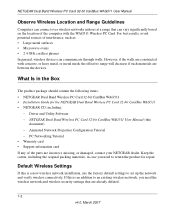
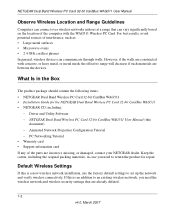
... Band Wireless PC Card 32-bit CardBus WAG511 • Installation Guide for the NETGEAR Dual Band Wireless PC Card 32-bit CardBus WAG511 • NETGEAR CD, including:
- Driver and Utility Software - NETGEAR Dual Band Wireless PC Card 32-bit CardBus WAG511 User Manual (this
document) - Animated Network Properties Configuration Tutorial - PC Networking Tutorial • Warranty card • Support...
WAG511 User Manual - Page 15
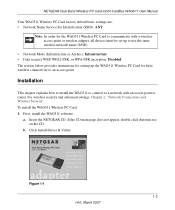
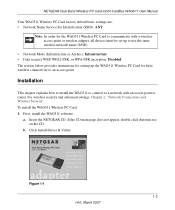
NETGEAR Dual Band Wireless PC Card 32-bit CardBus WAG511 User Manual
Your WAG511 Wireless PC Card factory default basic settings are: • Network Name Service Set Identification (SSID): ANY
Note: In order for the WAG511 Wireless PC Card to communicate with a wireless access point or wireless adapter, all devices must be set up to use the same wireless network name (SSID).
• Network Mode ...
WAG511 User Manual - Page 16
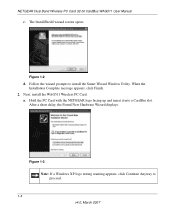
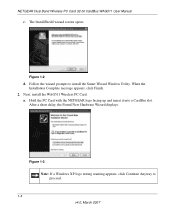
NETGEAR Dual Band Wireless PC Card 32-bit CardBus WAG511 User Manual
c. The InstallSheild wizard screen opens.
Figure 1-2
d. Follow the wizard prompts to install the Smart Wizard Wireless Utility. When the Installation Complete message appears, click Finish.
2. Next, install the WAG511 Wireless PC Card. a. Hold the PC Card with the NETGEAR logo facing up and insert it into a CardBus slot. After a ...
WAG511 User Manual - Page 18
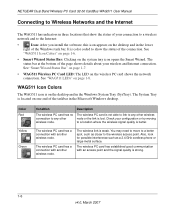
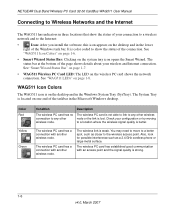
NETGEAR Dual Band Wireless PC Card 32-bit CardBus WAG511 User Manual
Connecting to Wireless Networks and the Internet
The WAG511 has indicators in three locations that show the status of your connection to a wireless network and to the Internet:
•
Icon: After you install the software, this icon appears on the desktop and in the lower
right of the Windows task bar. It is color coded to ...
WAG511 User Manual - Page 20
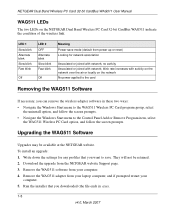
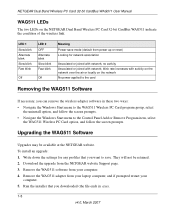
...the Windows Start menu to the Control Panel Add or Remove Program item, select
the WAG511 Wireless PC Card option, and follow the screen prompts.
Upgrading the WAG511 Software
Upgrades may be available at the NETGEAR website. To install an upgrade: 1. Write down the settings for any profiles that you want to save. They will not be retained. 2. Download the upgrade from the NETGEAR website Support...
WAG511 User Manual - Page 23
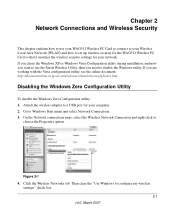
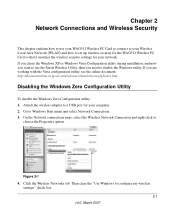
... the WAG511 Wireless PC Card so that it matches the wireless security settings for your network. If you chose the Windows XP or Windows Vista Configuration utility during installation, and now you want to use the Smart Wireless Utility, then you need to disable the Windows utility. If you are working with the Vista configuration utility, see the online document: http://documentation.netgear...
WAG511 User Manual - Page 24
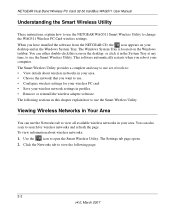
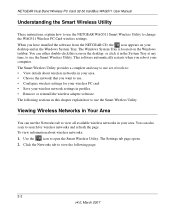
NETGEAR Dual Band Wireless PC Card 32-bit CardBus WAG511 User Manual
Understanding the Smart Wireless Utility
These instructions explain how to use the NETGEAR WAG511 Smart Wireless Utility to change the WAG511 Wireless PC Card wireless settings. When you have installed the software from the NETGEAR CD, the icon appears on your desktop and in the Windows System Tray. The Windows System Tray is ...
WAG511 User Manual - Page 27
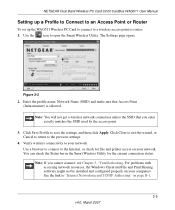
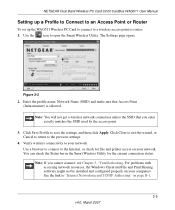
NETGEAR Dual Band Wireless PC Card 32-bit CardBus WAG511 User Manual
Setting up a Profile to Connect to an Access Point or Router
To set up the WAG511 Wireless PC Card to connect to a wireless access point or router: 1. Use the icon to open the Smart Wireless Utility. The Settings page opens.
Figure 2-3
2. Enter the profile name, Network Name (SSID) and make sure that Access Point (Infrastructure)...
WAG511 User Manual - Page 29
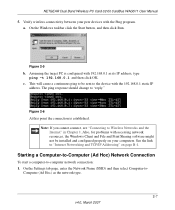
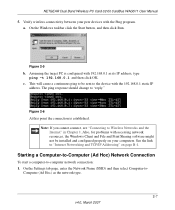
NETGEAR Dual Band Wireless PC Card 32-bit CardBus WAG511 User Manual
5. Verify wireless connectivity between your peer devices with the Ping program. a. On the Windows taskbar click the Start button, and then click Run.
Figure 2-5
b. Assuming the target PC is configured with 192.168.0.1 as its IP address, type ping -t 192.168.0.1 and then click OK.
c. This will cause a continuous ping to be...
WAG511 User Manual - Page 32
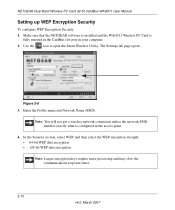
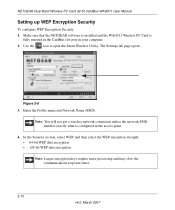
NETGEAR Dual Band Wireless PC Card 32-bit CardBus WAG511 User Manual
Setting up WEP Encryption Security
To configure WEP Encryption Security: 1. Make sure that the NETGEAR software is installed and the WAG511 Wireless PC Card is
fully inserted in the CardBus slot port in your computer. 2. Use the icon to open the Smart Wireless Utility. The Settings tab page opens.
Figure 2-8
3. Enter the Profile...
WAG511 User Manual - Page 33
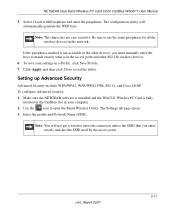
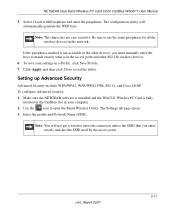
NETGEAR Dual Band Wireless PC Card 32-bit CardBus WAG511 User Manual
5. Select Create with Passphrase and enter the passphrase. The configuration utility will automatically generate the WEP keys.
Note: The characters are case sensitive. Be sure to use the same passphrase for all the wireless devices in the network.
If the passphrase method is not available in the other devices, you must...
WAG511 User Manual - Page 36
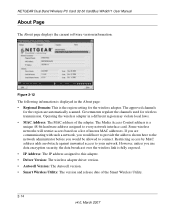
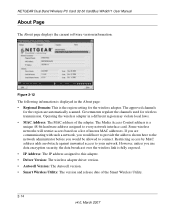
NETGEAR Dual Band Wireless PC Card 32-bit CardBus WAG511 User Manual
About Page
The About page displays the current software version information.
Figure 2-12
The following information is displayed in the About page:
• Regional Domain: This is the region setting for the wireless adapter. The approved channels for the region are automatically scanned. Governments regulate the channels used ...
WAG511 User Manual - Page 37
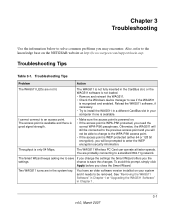
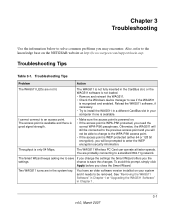
... WEP encryption security information.
Throughput is only 54 Mbps.
The WAG511 Wireless PC Card can operate at faster speeds. You are probably connecting to a standard 802.11g network.
The Smart Wizard keeps asking me to save If you change the settings the Smart Wizard offers you the
settings.
chance to save the changes. To avoid this prompt, simply...
WAG511 User Manual - Page 38
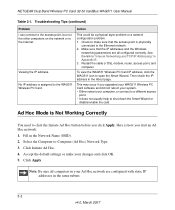
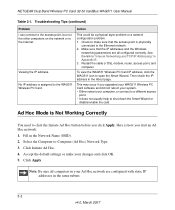
..."Internet Networking and TCP/IP Addressing" in
Appendix B .
3. Restart the cable or DSL modem, router, access point, and computer.
To view the WAG511 Wireless PC Card IP address, click the WAG511 icon to open the Smart Wizard. Then check the IP address in the About page.
No IP address is assigned to the WAG511 Wireless PC Card.
This may occur if you upgraded your WAG511 Wireless PC Card software...
WAG511 User Manual - Page 39
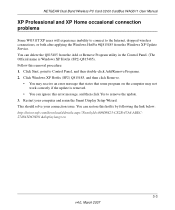
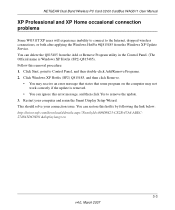
NETGEAR Dual Band Wireless PC Card 32-bit CardBus WAG511 User Manual
XP Professional and XP Home occasional connection problems
Some WG511T XP users will experience inability to connect to the Internet, dropped wireless connections, or both after applying the Windows HotFix #Q815485 from the Windows XP Update Service. You can delete the Q815485 from the Add or Remove Program utility in the Control...
