Netgear XET1001 - Powerline Network Adapter driver and firmware
Drivers and firmware downloads for this Netgear item

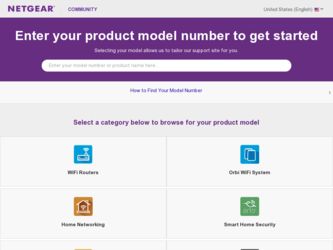
Related Netgear XET1001 Manual Pages
Download the free PDF manual for Netgear XET1001 and other Netgear manuals at ManualOwl.com
XET1001 Install Guide - Page 2
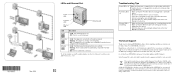
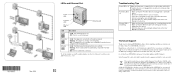
... with power.
• Move the Powerline device to a closer location. • If you have set network security, make sure that all Powerline
devices are using the same encryption key. • Reset the devices to factory default settings. Refer to the User
Manual for instructions.
• Make sure that your router and modem are on and working correctly. • Make sure that the Ethernet cables...
XET1001 User Guide - Page 2
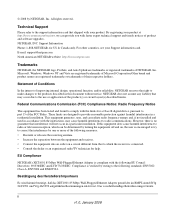
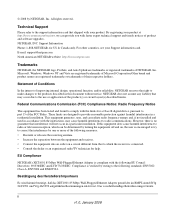
... product and software upgrades. NETGEAR, INC. Support Information Phone: 1-888-NETGEAR, for US & Canada only. For other countries, see your Support information card. E-mail: support@netgear.com North American NETGEAR website: http://www.netgear.com
Trademarks
NETGEAR, the NETGEAR logo, ProSafe, and Auto Uplink are trademarks or registered trademarks of NETGEAR, Inc. Microsoft, Windows, Windows NT...
XET1001 User Guide - Page 5
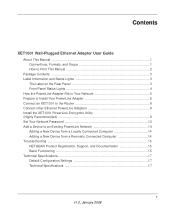
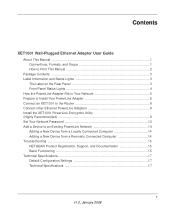
... to the Router 6 Connect other Ethernet PowerLine Adapters 8 Install the XET1001 PowerLine Encryption Utility (Highly Recommended) ...8 Set Your Network Password 12 Add a Device to an Existing PowerLine Network 14 Adding a New Device from a Locally Connected Computer 14 Adding a New Device from a Remotely Connected Computer 14 Troubleshooting ...15 NETGEAR Product Registration, Support, and...
XET1001 User Guide - Page 7
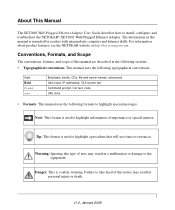
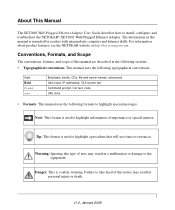
About This Manual
The XET1001 Wall-Plugged Ethernet Adapter User Guide describes how to install, configure, and troubleshoot the NETGEAR® XET1001 Wall-Plugged Ethernet Adapter. The information in this manual is intended for readers with intermediate computer and Internet skills. For information about product features, see the NETGEAR website at http://www.netgear.com.
Conventions, Formats, ...
XET1001 User Guide - Page 8
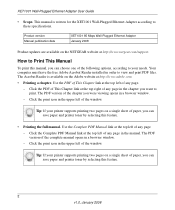
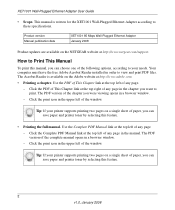
... specifications.
Product version Manual publication date
XET1001 85 Mbps Wall-Plugged Ethernet Adapter January 2008
Product updates are available on the NETGEAR website at http://www.netgear.com/support.
How to Print This Manual
To print this manual, you can choose one of the following options, according to your needs. Your computer must have the free Adobe Acrobat Reader installed in order to...
XET1001 User Guide - Page 9
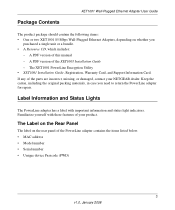
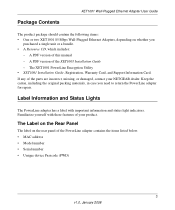
... of this manual - A PDF version of the XET1001 Installation Guide - The XET1001 PowerLine Encryption Utility • XET1001 Installation Guide, Registration, Warranty Card, and Support Information Card. If any of the parts are incorrect, missing, or damaged, contact your NETGEAR dealer. Keep the carton, including the original packing materials, in case you need to return the PowerLine adapter for...
XET1001 User Guide - Page 11
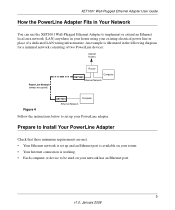
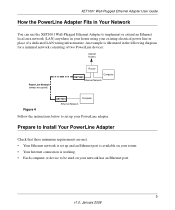
... of two PowerLine devices:
Internet Access
PowerLine Network (always encrypted)
Router
Computer XET1001
Ethernet Network
Figure 4
XET1001 Ethernet Network
Computer
Follow the instructions below to set up your PowerLine adapter.
Prepare to Install Your PowerLine Adapter
Check that these minimum requirements are met. • Your Ethernet network is set up and an Ethernet port is available...
XET1001 User Guide - Page 14
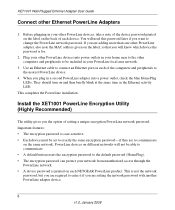
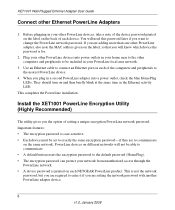
... network password. If you are adding more than one other PowerLine adapter, also note the MAC address given on the label, so that you will know which device the password is for.
2. Plug your other PowerLine devices into power outlets in your home near to the other computers and peripherals to be included in your PowerLine local area network.
3. Use an Ethernet cable to connect an Ethernet port...
XET1001 User Guide - Page 15
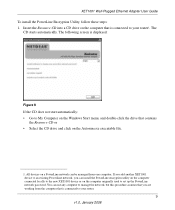
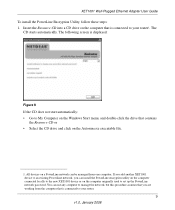
XET1001 Wall-Plugged Ethernet Adapter User Guide
To install the PowerLine Encryption Utility, follow these steps: 1. Insert the Resource CD into a CD drive on the computer that is connected to your router1. The
CD starts automatically. The following screen is displayed:
Figure 8
If the CD does not start automatically: • Go to My Computer on the Windows Start menu, and double-click...
XET1001 User Guide - Page 16
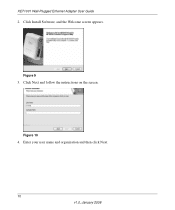
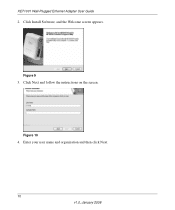
XET1001 Wall-Plugged Ethernet Adapter User Guide
2. Click Install Software, and the Welcome screen appears.
Figure 9
3. Click Next and follow the instructions on the screen.
Figure 10
4. Enter your user name and organization and then click Next.
10 v1.0, January 2008
XET1001 User Guide - Page 17
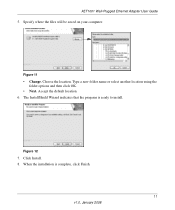
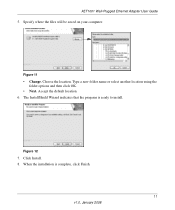
...-Plugged Ethernet Adapter User Guide
5. Specify where the files will be saved on your computer:
Figure 11
• Change. Choose the location. Type a new folder name or select another location using the folder options and then click OK.
• Next. Accept the default location. 6. The InstallShield Wizard indicates that the program is ready to install...
XET1001 User Guide - Page 18
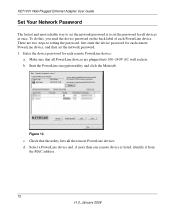
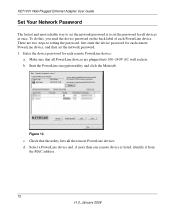
... Ethernet Adapter User Guide
Set Your Network Password
The fastest and most reliable way to set the network password is to set the password for all devices at once. To do this, you need the device password on the back label of each PowerLine device. There are two steps to setting the password: first enter the device password for each remote PowerLine device, and then set the network password...
XET1001 User Guide - Page 19
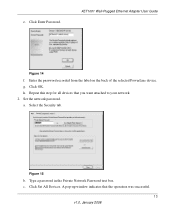
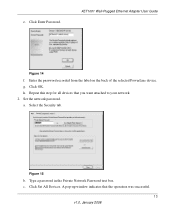
...-Plugged Ethernet Adapter User Guide
Figure 14
f. Enter the password recorded from the label on the back of the selected PowerLine device. g. Click OK. h. Repeat this step for all devices that you want attached to your network. 2. Set the network password. a. Select the Security tab.
Figure 15
b. Type a password in the Private Network Password text box. c. Click Set All Devices. A pop-up window...
XET1001 User Guide - Page 20
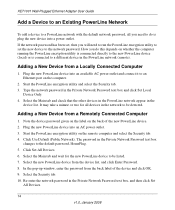
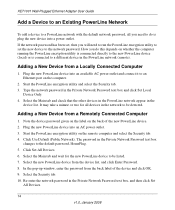
... a different device in the PowerLine network (remote).
Adding a New Device from a Locally Connected Computer
1. Plug the new PowerLine device into an available AC power outlet and connect it to an Ethernet port on the computer.
2. Start the PowerLine encryption utility and select the Security tab. 3. Type the network password in the Private Network Password text box and click Set Local
Device Only...
XET1001 User Guide - Page 21
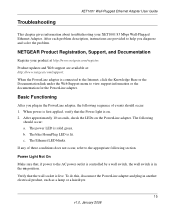
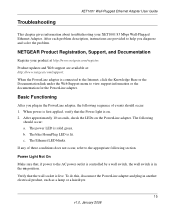
... troubleshooting your XET1001 85 Mbps Wall-Plugged Ethernet Adapter. After each problem description, instructions are provided to help you diagnose and solve the problem.
NETGEAR Product Registration, Support, and Documentation
Register your product at http://www.netgear.com/register.
Product updates and Web support are available at: http://www.netgear.com/support.
When the PowerLine adapter is...
XET1001 User Guide - Page 22
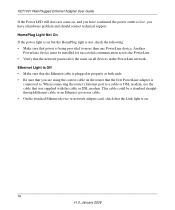
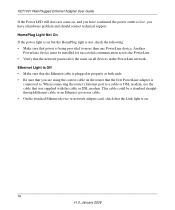
... are using the correct cable on the router that the first PowerLine adapter is
connected to. When connecting the router's Internet port to a cable or DSL modem, use the cable that was supplied with the cable or DSL modem. This cable could be a standard straightthrough Ethernet cable or an Ethernet crossover cable. • On the attached Ethernet device or network adapter card, check that the Link...
