Ricoh GX3050SFN - Aficio Color Inkjet driver and firmware
Drivers and firmware downloads for this Ricoh item

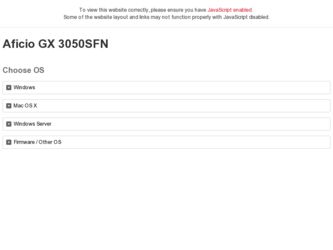
Related Ricoh GX3050SFN Manual Pages
Download the free PDF manual for Ricoh GX3050SFN and other Ricoh manuals at ManualOwl.com
User Guide - Page 5
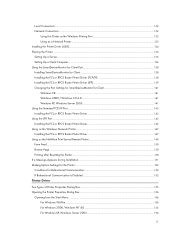
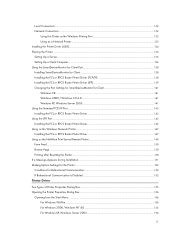
...
Using this Printer as the Windows Printing Port ...132 Using as a Network Printer ...133 Installing the Printer Driver (USB)...134 Sharing the Printer...136 Setting Up a Server...136 Setting Up a Client Computer ...136 Using the SmartDeviceMonitor for Client Port...138 Installing SmartDeviceMonitor for Client ...138 Installing the PCL or RPCS Raster Printer Driver (TCP/IP 138 Installing the PCL...
User Guide - Page 9
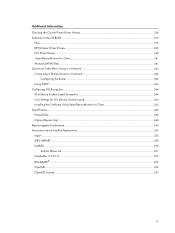
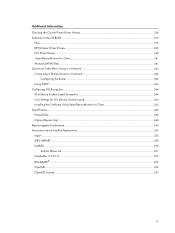
Additional Information
Checking the Current Printer Driver Version...238 Software on the CD-ROM...239
Files...239 RPCS Raster Printer Drivers ...239 PCL Printer Drivers ...240 SmartDeviceMonitor for Client ...241 Manuals (HTML files) ...241 Cautions to Take When Using in a Network ...242 Connecting a Dial-up Router to a Network ...242
Configuring the Router ...242 Using DHCP ...242 Configuring SSL...
User Guide - Page 12
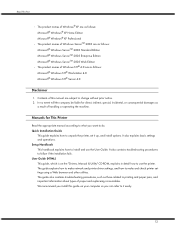
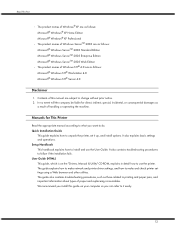
...troubleshooting procedures to follow if the installation fails. User Guide (HTML) This guide, which is on the "Drivers, Manual & Utility" CD-ROM, explains in detail how to use the printer. The guide explains how to make network and printer driver settings, and how to make and check printer settings using a Web browser and other utilities. The guide also contains troubleshooting procedures, such as...
User Guide - Page 83
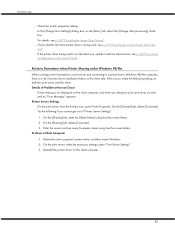
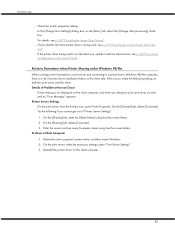
... latest one, update it with the latest version. see p.100 "Error & Status Messages on the Control Panel".
Points to Remember when Printer Sharing under Windows 98/Me
When running printer sharing from a print server and connecting to a printer from a Windows 98/Me computer, there is a risk of printer driver installation failure on the client side. If this occurs, make the following settings on both...
User Guide - Page 103
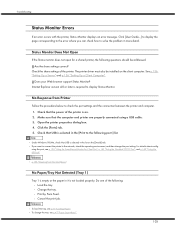
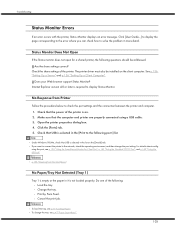
... a shared printer, the following questions should be addressed. Are the share settings correct?
Check the share settings of the printer. The printer driver must also be installed on the client computer. See p.136 "Setting Up a Server" and p.136 "Setting Up a Client Computer".
Does your Web browser support Status Monitor? Internet Explorer version 4.0 or later is required to display Status Monitor...
User Guide - Page 131
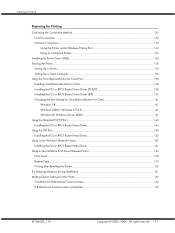
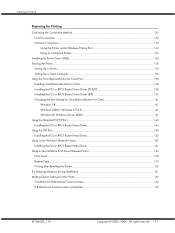
... Using this Printer as the Windows Printing Port ...132 Using as a Network Printer ...133
Installing the Printer Driver (USB)...134 Sharing the Printer...136
Setting Up a Server...136 Setting Up a Client Computer ...136 Using the SmartDeviceMonitor for Client Port...138 Installing SmartDeviceMonitor for Client ...138 Installing the PCL or RPCS Raster Printer Driver (TCP/IP 138 Installing the PCL...
User Guide - Page 132
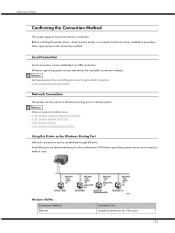
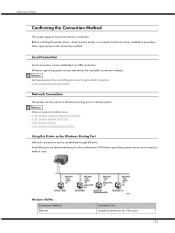
... "Installing the Printer Driver (USB)".
Network Connection
This printer can be used as a Windows printing port or network printer.
z Reference See Quick Installation Guide. z p.138 "Using the SmartDeviceMonitor for Client Port" z p.143 "Using the Standard TCP/IP Port" z p.145 "Using the LPR Port" z p.147 "Using as the Windows Network Printer"
Using this Printer as the Windows Printing Port
Network...
User Guide - Page 133
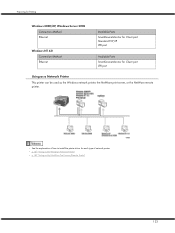
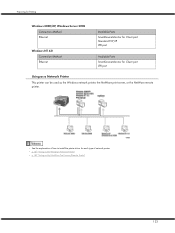
...Method Ethernet
Windows NT 4.0 Connection Method Ethernet
Available Ports SmartDeviceMonitor for Client port Standard TCP/IP LPR port
Available Ports SmartDeviceMonitor for Client port LPR port
Using as a Network Printer
This printer can be used as the Windows network printer, the NetWare print server, or the NetWare remote printer.
z See the explanation of how to install the printer driver for...
User Guide - Page 134
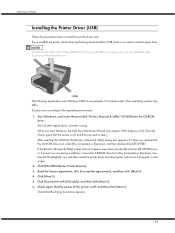
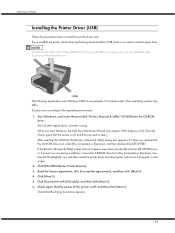
... CD-ROM drive icon under [My Computer] or [Explorer], and then double-click [SETUP.EXE]. If the [Drivers, Manual & Utility] screen does not appear even when you double-click the [SETUP.EXE] icon, or if an error occurs during installation, access the CD-ROM drive from [My Computer] or [Explorer], double-click the [English] icon, and then install the printer driver by following the instructions that...
User Guide - Page 135
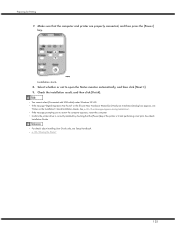
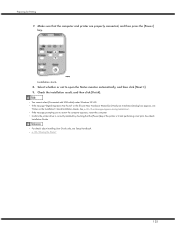
... with USB cable] under Windows NT 4.0. z If the message "Digital Signature Not Found" or the [Found New Hardware Wizard] or [Hardware Installation] dialog box appears, see
"Notes on the Installation", Quick Installation Guide. See p.151 "If a Message Appears during Installation". z If the message prompting you to restart the computer appears, restart the computer. z Confirm the printer driver is...
User Guide - Page 136
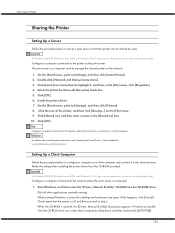
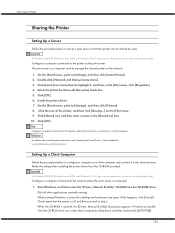
... printer. Make this setting when installing the printer driver from the CD-ROM provided.
z For Windows 2000/XP, Windows Server 2003, and Windows NT 4.0, log on as an administrator (a user with an administrator right).
Configure a computer connected to the network where the print server is connected. 1. Start Windows, and then insert the "Drivers, Manual & Utility" CD-ROM into the CD-ROM drive...
User Guide - Page 138
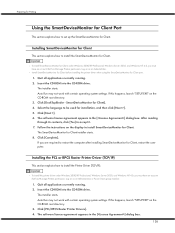
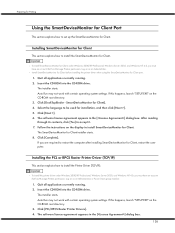
... on as an Administrators or Power Users group member.
1. Quit all applications currently running. 2. Insert the CD-ROM into the CD-ROM drive.
The installer starts. Auto Run may not work with certain operating system settings. If this happens, launch "SETUP.EXE" on the CD-ROM root directory. 3. Click [PCL/RPCS Raster Printer Drivers]. 4. The software license agreement appears in the...
User Guide - Page 139
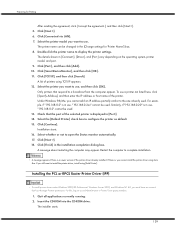
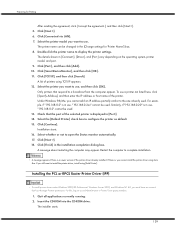
... the computer to complete installation.
z A message appears if there is a newer version of the printer driver already installed. If there is, you cannot install the printer driver using Auto Run. If you still want to install the printer driver, install using [Add Printer].
Installing the PCL or RPCS Raster Printer Driver (IPP)
z To install printer driver under Windows 2000/XP Professional, Windows...
User Guide - Page 140


...://printer's address/ipp" as the printer's address. When setting SSL, a protocol for encrypted communication, under environment which server authentification is issued, enter "https://(printer's address)/ipp". Internet Explorer must be installed on your computer. Use the highest version. Internet Explorer 6.0 or higher is recommended. 13. Enter a name for identifying the printer in [IPP Port Name...
User Guide - Page 143
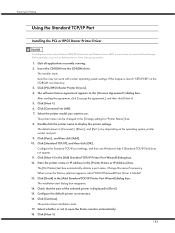
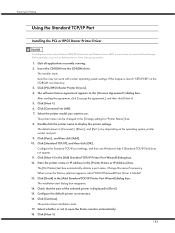
... drive.
The installer starts. Auto Run may not work with certain operating system settings. If this happens, launch "SETUP.EXE" on the CD-ROM root directory. 3. Click [PCL/RPCS Raster Printer Drivers]. 4. The software license agreement appears in the [] dialog box. After reading the agreement, click [I accept the agreement.], and then click [Next >]. 5. Click [Next >]. 6. Click [Connected via LAN...
User Guide - Page 145
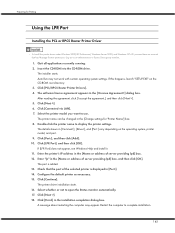
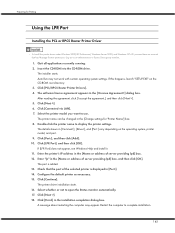
... drive.
The installer starts. Auto Run may not work with certain operating system settings. If this happens, launch "SETUP.EXE" on the CD-ROM root directory. 3. Click [PCL/RPCS Raster Printer Drivers]. 4. The software license agreement appears in the [] dialog box. After reading the agreement, click [I accept the agreement.], and then click [Next >]. 5. Click [Next >]. 6. Click [Connected via LAN...
User Guide - Page 147
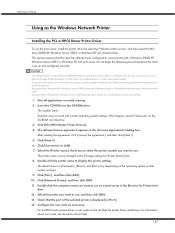
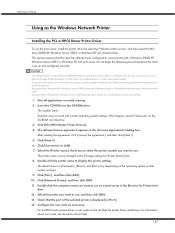
... drive.
The installer starts. Auto Run may not work with certain operating system settings. If this happens, launch "Setup.exe" on the CD-ROM root directory. 3. Click [PCL/RPCS Raster Printer Drivers]. 4. The software license agreement appears in the [] dialog box. After reading the agreement, click [I accept the agreement.], and then click [Next >]. 5. Click [Next >]. 6. Click [Connected via LAN...
User Guide - Page 149
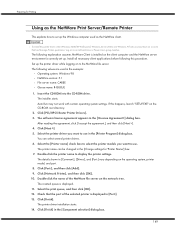
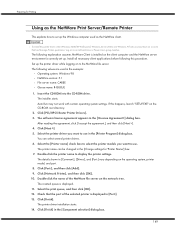
...in the example:
z Operating system: Windows 98 z NetWare version: 5.1 z File server name: CAREE z Queue name: R-QUEUE 1. Insert the CD-ROM into the CD-ROM drive.
The installer starts. Auto Run may not work with certain operating system settings. If this happens, launch "SETUP.EXE" on the CD-ROM root directory. 2. Click [PCL/RPCS Raster Printer Drivers]. 3. The software license agreement appears in...
User Guide - Page 204
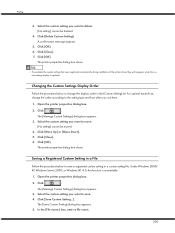
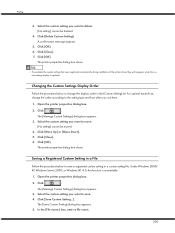
... properties dialog box closes.
z If you delete the custom settings that were registered automatically during installation of the printer driver, they will reappear when the custom settings display is updated.
Changing the Custom Settings Display Order
Follow the procedure below to change the display order in the [Custom Setting] list. For optimal ease-of-use, change the order according to the...
User Guide - Page 241
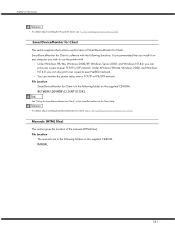
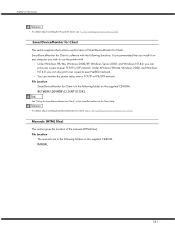
... about installing the PCL printer driver, see "p.134 "Installing the Printer Driver (USB)".
SmartDeviceMonitor for Client
This section explains the functions and location of SmartDeviceMonitor for Client. SmartDeviceMonitor for Client is software with the following functions. It is recommended that you install it on any computer you wish to use the printer with.
z Under Windows 98/Me, Windows 2000...
