Ricoh Pro 8100 EX driver and firmware
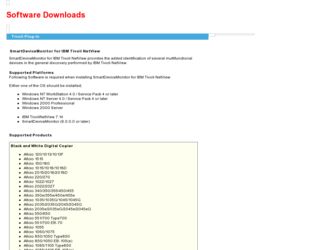
Related Ricoh Pro 8100 EX Manual Pages
Download the free PDF manual for Ricoh Pro 8100 EX and other Ricoh manuals at ManualOwl.com
User Guide - Page 8
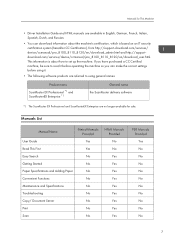
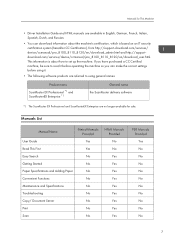
...for This Machine
• Driver Installation Guide and HTML manuals are available in English, German, French, Italian, Spanish, Dutch, and Russian.
• You can download information about the machine's certification, which is based on an IT security certification system (hereafter CC Certification), from http://support-download.com/services/ device/ccmanual/pro_8100_8110_8120/en/download_admin...
User Guide - Page 119
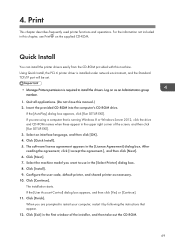
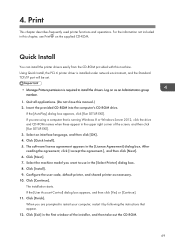
... this machine. Using Quick Install, the PCL 6 printer driver is installed under network environment, and the Standard TCP/IP port will be set.
• Manage Printers permission is required to install the drivers. Log on as an Administrators group member.
1. Quit all applications. (Do not close this manual.) 2. Insert the provided CD-ROM into the computer's CD-ROM drive.
If the [AutoPlay] dialog...
User Guide - Page 277
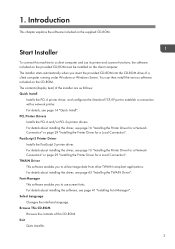
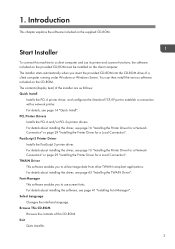
...-ROM drive of a client computer running under Windows or Windows Server. You can then install the various software included on the CD-ROM. The contents (display item) of the installer are as follows: Quick Install
Installs the PCL 6 printer driver, and configures the Standard TCP/IP port to establish a connection with a network printer. For details, see page 14 "Quick Install". PCL Printer Drivers...
User Guide - Page 279
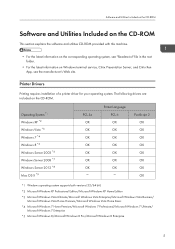
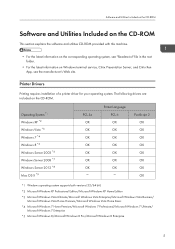
.... The following drivers are included on the CD-ROM.
Operating System*1 Windows XP *2 Windows Vista *3 Windows 7 *4 Windows 8 *5 Windows Server 2003 *6 Windows Server 2008 *7 Windows Server 2012 *8 Mac OS X *9
PCL 5e OK OK OK OK OK OK OK
Printer Language PCL 6 OK OK OK OK OK OK OK
PostScript 3 OK OK OK OK OK OK OK OK
*1 Windows operating system supports both versions (32/64...
User Guide - Page 282
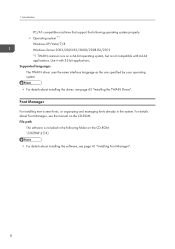
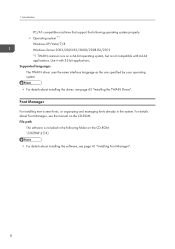
... by your operating system. • For details about installing the driver, see page 43 "Installing the TWAIN Driver".
Font Manager
For installing new screen fonts, or organizing and managing fonts already in the system. For details about Font Manager, see the manual on the CD-ROM. File path
The software is included in the following folder on the...
User Guide - Page 285
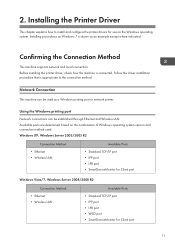
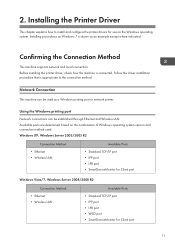
... supports network and local connection. Before installing the printer driver, check how the machine is connected. Follow the driver installation procedure that is appropriate to the connection method.
Network Connection
This machine can be used as a Windows printing port or network printer.
Using the Windows printing port
Network connections can be established through Ethernet and Wireless LAN...
User Guide - Page 288
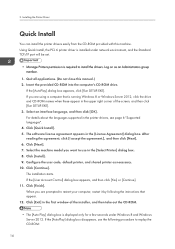
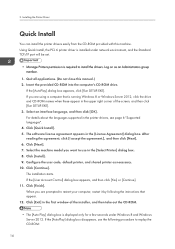
... this machine. Using Quick Install, the PCL 6 printer driver is installed under network environment, and the Standard TCP/IP port will be set.
• Manage Printers permission is required to install the drivers. Log on as an Administrators group member.
1. Quit all applications. (Do not close this manual.) 2. Insert the provided CD-ROM into the computer's CD-ROM drive.
If the [AutoPlay] dialog...
User Guide - Page 290
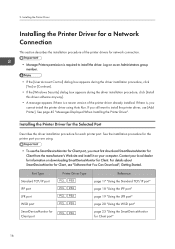
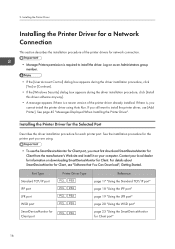
...[Install this driver software anyway].
• A message appears if there is a newer version of the printer driver already installed. If there is, you cannot install the printer driver using Auto Run. If you still want to install the printer driver, use [Add Printer]. See page 45 "Messages Displayed When Installing the Printer Driver".
Installing the Printer Driver for the Selected Port
Describes...
User Guide - Page 291
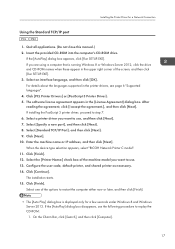
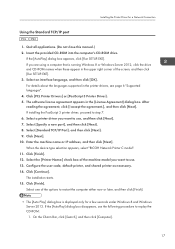
Installing the Printer Driver for a Network Connection
Using the Standard TCP/IP port
1. Quit all applications. (Do not close this manual.) 2. Insert the provided CD-ROM into the computer's CD-ROM drive.
If the [AutoPlay] dialog box appears, click [Run SETUP.EXE]. If you are using a computer that is running Windows 8 or Windows Server 2012, click the drive and CD-ROM names when these appear in the...
User Guide - Page 294
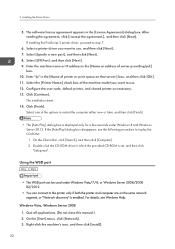
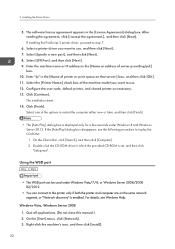
... provided CD-ROM is set, and then click "Setup.exe".
Using the WSD port
• The WSD port can be used under Windows Vista/7/8, or Windows Server 2008/2008 R2/2012.
• You can connect to the printer only if both the printer and computer are on the same network segment, or "Network discovery" is enabled. For details, see Windows Help.
Windows Vista, Windows Server...
User Guide - Page 297
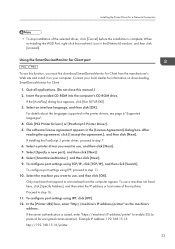
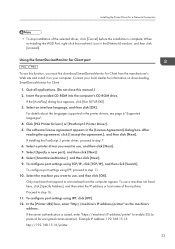
... close this manual.) 2. Insert the provided CD-ROM into the computer's CD-ROM drive.
If the [AutoPlay] dialog box appears, click [Run SETUP.EXE]. 3. Select an interface language, and then click [OK].
For details about the languages supported in the printer drivers, see page 6 "Supported languages". 4. Click [PCL Printer Drivers] or [PostScript 3 Printer Driver]. 5. The software license agreement...
User Guide - Page 306
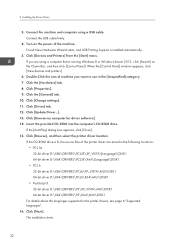
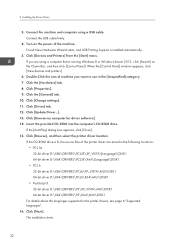
...the machine and computer using a USB cable. Connect the USB cable firmly.
4. Turn on the power of the machine. Found New Hardware Wizard starts, and USB Printing Support is installed automatically.
5. Click [Devices and Printers] from the [Start] menu. If you are using a computer that is running Windows 8 or Windows Server 2012, click [Search] on the Charm Bar, and then click [Control Panel]. When...
User Guide - Page 310
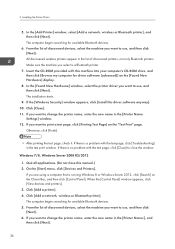
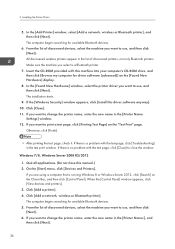
... with this machine into your computer's CD-ROM drive, and then click [Browse my computer for driver software (advanced)] on the [Found New Hardware] display.
8. In the [Found New Hardware] window, select the printer driver you want to use, and then click [Next]. The installation starts.
9. If the [Windows Security] window appears, click [Install this driver software anyway]. 10. Click [Close]. 11...
User Guide - Page 312
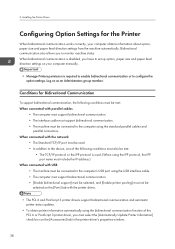
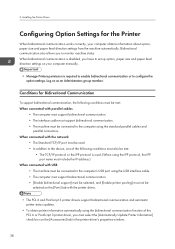
...the computer's USB port using the USB interface cable. • The computer must support bidirectional communication. • [Enable bidirectional support] must be selected, and [Enable printer pooling] must not be selected on the [Ports] tab with the printer driver.
• The PCL 6 and PostScript 3 printer drivers support bidirectional communication and automatic printer status updates.
•...
User Guide - Page 313


...5e printer driver supports bidirectional communication. You can update the printer status manually.
If Bidirectional Communication is Disabled
This section describes how to set up option, paper size and paper feed direction settings on your computer manually.
1. Open the printer window. • Windows XP, Windows Server 2003: On the [Start] menu, select [Printers and Faxes]. • Windows Vista...
User Guide - Page 327
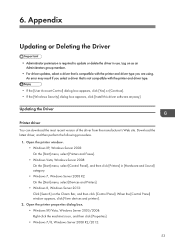
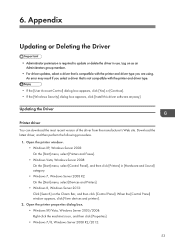
... printer and driver type you are using. An error may result if you select a driver that is not compatible with the printer and driver type.
• If the [User Account Control] dialog box appears, click [Yes] or [Continue]. • If the [Windows Security] dialog box appears, click [Install this driver software anyway].
Updating the Driver
Printer driver You can download the most recent version...
User Guide - Page 328
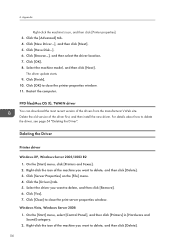
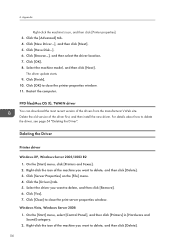
..., and then click [Next].
The driver update starts. 9. Click [Finish]. 10. Click [OK] to close the printer properties window. 11. Restart the computer.
PPD files(Mac OS X), TWAIN driver You can download the most recent version of the drivers from the manufacturer's Web site. Delete the old version of the driver first, and then install the new driver. For details about how to delete...
User Guide - Page 330
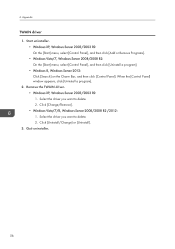
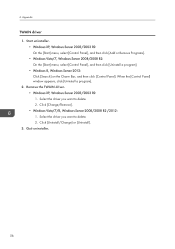
...] on the Charm Bar, and then click [Control Panel]. When the [Control Panel] window appears, click [Uninstall a program]. 2. Remove the TWAIN driver. • Windows XP, Windows Server 2003/2003 R2: 1. Select the driver you want to delete. 2. Click [Change/Remove]. • Windows Vista/7/8, Windows Server 2008/2008 R2 /2012: 1. Select the driver you want to delete. 2. Click [Uninstall/Change...
User Guide - Page 333
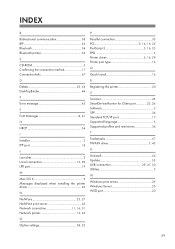
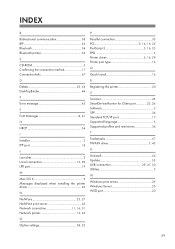
... 47
D
Delete 53, 54 DeskTopBinder 44
E
Error message 45
F
Font Manager 8, 41
H
HRCP 34
I
Installer 3 IPP port 18
L
Launcher 3 Local connection 13, 29 LPR port 19
M
Mac OS X 9 Messages displayed when installing the printer driver 45
N
NetWare 25, 27 NetWare print server 26 Network connection 11, 16, 51 Network printer 12, 25
O
Option settings 38, 52
P
Parallel connection 33 PCL...
User Guide - Page 376
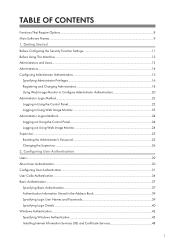
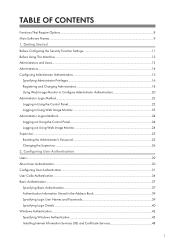
...CONTENTS
Functions That Require Options...8 Main Software Names...9 1. Getting Started Before Configuring the Security Function Settings 11 Before Using This Machine...12 ... in the Address Book 39 Specifying Login User Names and Passwords 39 Specifying Login Details...40 Windows Authentication...42 Specifying Windows Authentication...43 Installing Internet Information Services (IIS) ...

