Ricoh SP 4510SF driver and firmware
Related Ricoh SP 4510SF Manual Pages
Download the free PDF manual for Ricoh SP 4510SF and other Ricoh manuals at ManualOwl.com
User Guide - Page 5
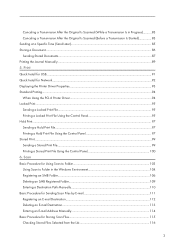
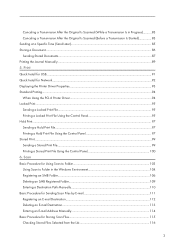
...Document...86 Sending Stored Documents...87 Printing the Journal Manually...89 5. Print Quick Install for USB...91 Quick Install for Network...92 Displaying the Printer Driver Properties...93 Standard Printing...94 When Using the PCL 6 Printer Driver...94 Locked Print...95 Sending a Locked Print File...95 Printing a Locked Print File Using the Control Panel 95 Hold Print...97 Sending a Hold Print...
User Guide - Page 13
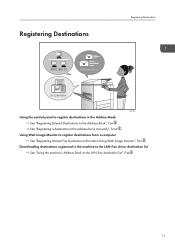
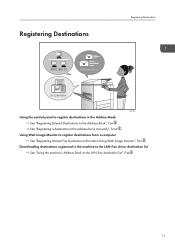
...
BRL060S
Using the control panel to register destinations in the Address Book See "Registering Entered Destinations to the Address Book", Fax . See "Registering a destination in the address book manually", Scan .
Using Web Image Monitor to register destinations from a computer See "Registering Internet Fax Destination Information Using Web Image Monitor", Fax .
Downloading destinations registered...
User Guide - Page 14
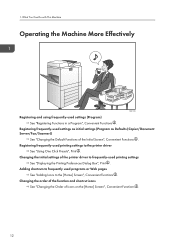
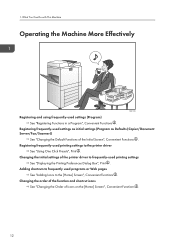
... (Program as Defaults (Copier/Document Server/Fax/Scanner))
See "Changing the Default Functions of the Initial Screen", Convenient Functions . Registering frequently-used printing settings to the printer driver
See "Using One Click Presets", Print . Changing the initial settings of the printer driver to frequently-used printing settings
See "Displaying the Printing Preferences Dialog Box", Print...
User Guide - Page 17
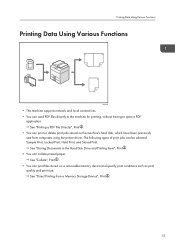
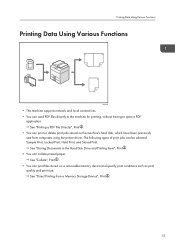
... sent from computers using the printer driver. The following types of print jobs can be selected: Sample Print, Locked Print, Hold Print, and Stored Print. See "Storing Documents in the Hard Disk Drive and Printing them", Print .
• You can collate printed paper. See "Collate", Print .
• You can print files stored on a removable memory device and...
User Guide - Page 18
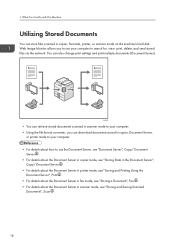
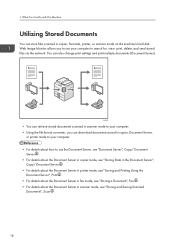
... send stored files via the network. You can also change print settings and print multiple documents (Document Server).
CJQ603
• You can retrieve stored documents scanned in scanner mode to your computer. • Using the file format converter, you can download documents stored in copier, Document Server,
or printer mode to your computer. • For details about...
User Guide - Page 19
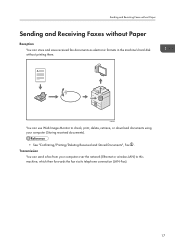
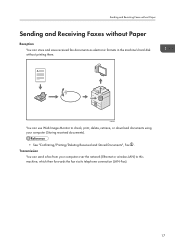
... formats in the machine's hard disk without printing them.
CJQ604
You can use Web Image Monitor to check, print, delete, retrieve, or download documents using your computer (Storing received documents).
• See "Confirming/Printing/Deleting Received and Stored Documents", Fax . Transmission
You can send a fax from your computer over the network (Ethernet or wireless LAN) to this machine, which...
User Guide - Page 93
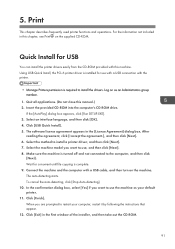
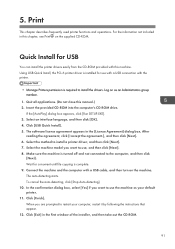
...printer.
• Manage Printers permission is required to install the drivers. Log on as an Administrators group member.
1. Quit all applications. (Do not close this manual.) 2. Insert the provided CD-ROM into the computer's CD-ROM drive.
If the [AutoPlay] dialog box appears, click [Run SETUP.EXE]. 3. Select an interface language, and then click [OK]. 4. Click [USB Quick Install]. 5. The software...
User Guide - Page 94
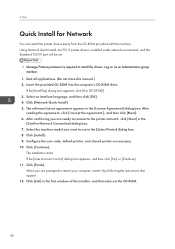
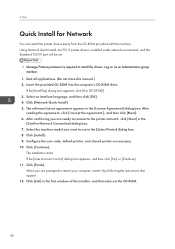
... this machine. Using Network Quick Install, the PCL 6 printer driver is installed under network environment, and the Standard TCP/IP port will be set.
• Manage Printers permission is required to install the drivers. Log on as an Administrators group member.
1. Quit all applications. (Do not close this manual.) 2. Insert the provided CD-ROM into the computer's CD-ROM drive.
If the [AutoPlay...
User Guide - Page 96
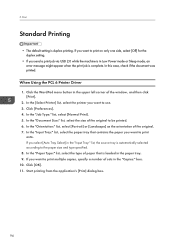
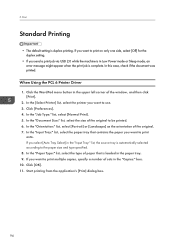
...setting.
• If you send a print job via USB 2.0 while the machine is in Low Power mode or Sleep mode, an error message might appear when the print job is complete. In this case, check if the document was printed.
When Using the PCL 6 Printer Driver... type of paper that is loaded in the paper tray. 9. If you want to print multiple copies, specify a number of sets in the "Copies:" box. 10. Click ...
User Guide - Page 126
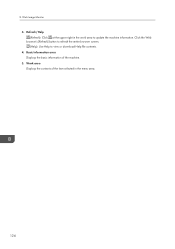
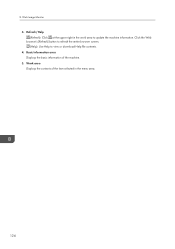
... the upper right in the work area to update the machine information. Click the Web browser's [Refresh] button to refresh the entire browser screen. (Help): Use Help to view or download Help file contents. 4. Basic Information area Displays the basic information of the machine. 5. Work area Displays the contents of the item selected in...
User Guide - Page 178
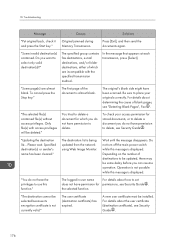
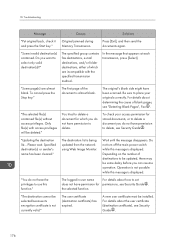
... permission to delete, see Security Guide .
"Updating the destination list... Please wait. Specified destination(s) or sender's name has been cleared."
The destination list is being updated from the network using Web Image Monitor.
Wait until the message disappears. Do not turn off the main power switch while this message is displayed. Depending on the number of...
User Guide - Page 184
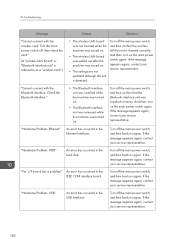
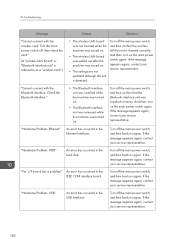
..."Cannot connect with the wireless card. Turn the main power switch off, then check the card."
(A "wireless LAN board" or "Bluetooth interface unit" is referred to as a "wireless card".)
• The wireless LAN board was not inserted when the machine was turned on.
• The wireless LAN board was pulled out after the machine was turned on.
• The settings are not updated although the unit...
User Guide - Page 186
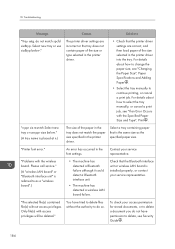
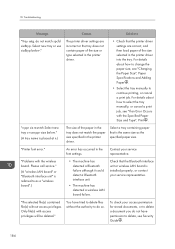
... paper in the tray does not match the paper size specified in the printer driver.
Select a tray containing paper that is the same size as the specified paper size.
"Printer font error."
An error has occurred in the font settings.
Contact your service representative.
"Problems with the wireless board. Please call service."
(A "wireless LAN board" or "Bluetooth interface unit" is referred to as...
User Guide - Page 189
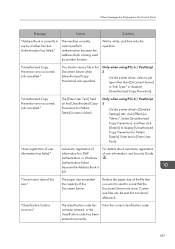
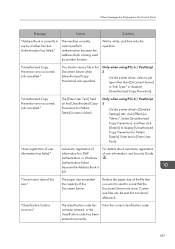
... Copy Prevention].
"Unauthorized Copy Prevention error occurred. Job cancelled."
The [Enter User Text:] field on the [Unauthorized Copy Prevention for Pattern Details] screen is blank.
Only when using PCL 6 / PostScript 3
On the printer driver's [Detailed Settings] tab, click [Effects] in "Menu:". Select [Unauthorized Copy Prevention], and then click [Details] to display [Unauthorized Copy...
User Guide - Page 194
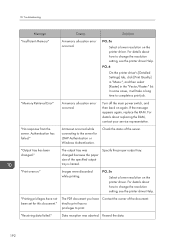
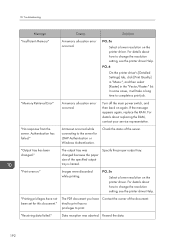
... the printer driver's [Detailed Settings] tab, click [Print Quality] in "Menu:", and then select [Raster] in the "Vector/Raster:" list. In some cases, it will take a long time to complete a print job.
"Memory Retrieval Error"
A memory allocation error occurred.
Turn off the main power switch, and then back on again. If the message appears again, replace the RAM. For...
User Guide - Page 207
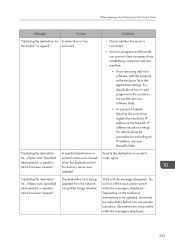
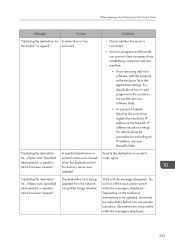
When Messages Are Displayed on the Control Panel
Message
Causes
"Updating the destination list A network error has
has failed. Try again?"
occurred.
"Updating the destination list... Please wait. Specified destination(s) or sender's name has been cleared."
"Updating the destination list... Please wait. Specified destination(s) or sender's name has been cleared."
A specified destination or ...
User Guide - Page 213
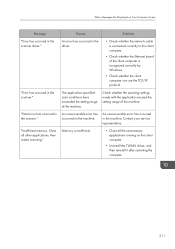
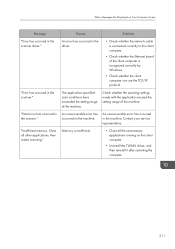
...."
Causes
Solutions
An error has occurred in the driver.
• Check whether the network cable is connected correctly to the client computer.
• Check whether the Ethernet board of the client computer is recognized correctly by Windows.
• Check whether the client computer can use the TCP/IP protocol.
The application-specified scan conditions have exceeded the setting range of the...
User Guide - Page 214
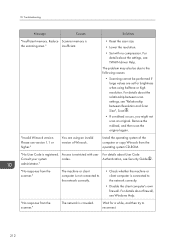
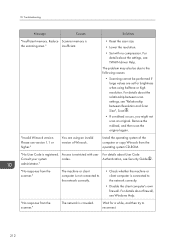
...between scan settings, see "Relationship between Resolution and Scan Size", Scan .
• If a misfeed occurs, you might not scan an original. Remove the misfeed, and then scan the original again.
"Invalid Winsock version. Please use version 1.1 or higher."
You are using an invalid version of Winsock.
Install the operating system of the computer or copy Winsock from the operating system CD-ROM...
User Guide - Page 216
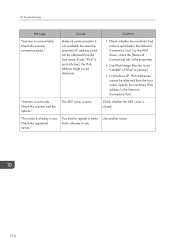
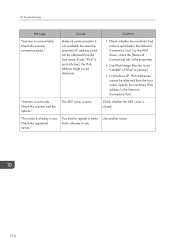
... obtained.
• Check whether the machine's host name is specified in the Network Connection Tool. For the WIA driver, check the [Network Connection] tab in the properties.
• Use Web Image Monitor to set "LLMNR" of "IPv6" to [Active].
• In Windows XP, IPv6 addresses cannot be obtained from the host name. Specify the machine's IPv6...
User Guide - Page 220
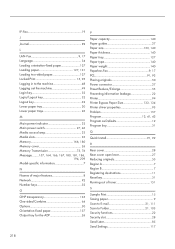
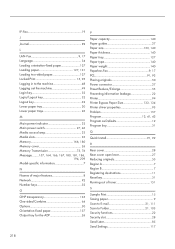
... type 140 Paper weight 140 Paperless Fax 9, 17 PCL 91, 92 Placing originals 50 Power connector 27 Preset Reduce/Enlarge 55 Preventing information leakage 22 Printer 94 Printer Bypass Paper Size 133, 134 Printer driver properties 93 Problem 157 Program 12, 41, 43 Program as Defaults 12 Program key 31
Q
Quick Install 91, 92
R
Rear cover 28...

