Samsung SGH-T639 driver and firmware
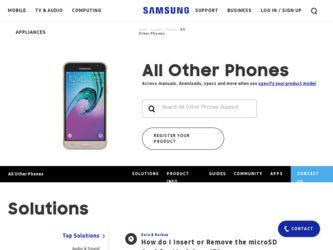
Related Samsung SGH-T639 Manual Pages
Download the free PDF manual for Samsung SGH-T639 and other Samsung manuals at ManualOwl.com
User Manual (ENGLISH) - Page 2
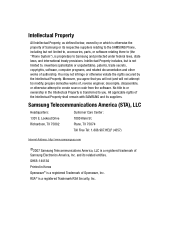
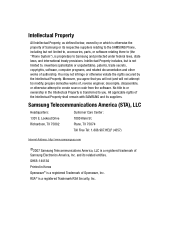
... of the Intellectual Property shall remain with SAMSUNG and its suppliers.
Samsung Telecommunications America (STA), LLC
Headquarters: 1301 E. Lookout Drive Richardson, TX 75082
Customer Care Center: 1000 Klein St. Plano, TX 75074 Toll Free Tel: 1.888.987.HELP (4357)
Internet Address: http://www.samsungusa.com
©2007 Samsung Telecommunications America, LLC is a registered trademark of...
User Manual (ENGLISH) - Page 6
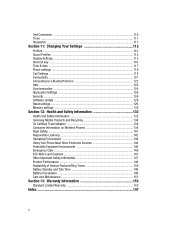
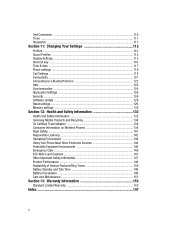
... 122 Help ...124 Synchronization ...124 Application Settings 126 Security ...126 Software Update 129 Reset settings ...129 Memory settings 130
Section 12: Health and Safety Information 132
Health and Safety Information 132 Samsung Mobile Products and Recycling 134 UL Certified Travel Adapter 134 Consumer Information on Wireless Phones 134 Road Safety ...141 Responsible Listening 142...
User Manual (ENGLISH) - Page 7
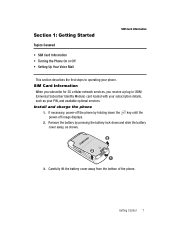
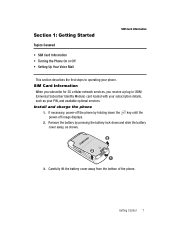
...Setting Up Your Voice Mail
SIM Card Information
This section describes the first steps to operating your phone.
SIM Card Information When you subscribe for 3G cellular network services, you receive a plug-in USIM (Universal Subscriber Identity Module) card loaded with your subscription details, such as your PIN, and available optional services.
Install and charge the phone 1. If necessary, power...
User Manual (ENGLISH) - Page 9
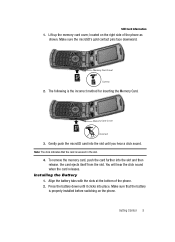
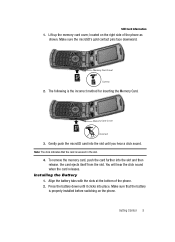
... in the slot.
4. To remove the memory card, push the card further into the slot and then release. the card ejects itself from the slot. You will hear the click sound when the card releases.
Installing the Battery 1. Align the battery tabs with the slots at the bottom of the phone. 2. Press the battery down until it...
User Manual (ENGLISH) - Page 16
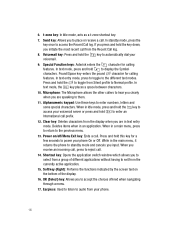
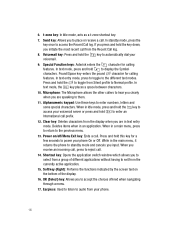
... enters the character for calling features. In text mode, press and hold to display the Symbol characters. Pound/Space key-enters the pound character for calling features. In...power your phone On or Off. While in the main menu, it returns the phone to standby mode and cancels you input. When you receive an incoming call, press to reject call.
14. Shortcut key: Opens the application switch window...
User Manual (ENGLISH) - Page 17


... menu which provides access to the Camera or Video recorder. While in camera mode, this key allows you take/snap a picture. 4. Memory card slot: Used to install an optional microSD™ (memory) card for additional data storage.
Back Light
A back light illuminates the display and the keypad when you press any key or open the phone. It turns off when no...
User Manual (ENGLISH) - Page 20
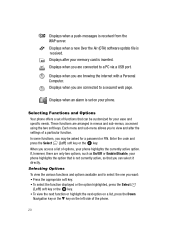
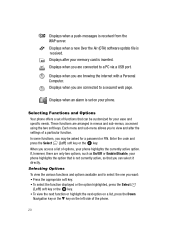
... the Air (OTA) software update file is received. Displays after your memory card is inserted.
H
Displays when you are connected to a PC via a USB port.
Displays when you are browing the internet with a Personal Computer. Displays when you are connected to a secured web page.
Displays when an alarm is set on your phone.
Selecting Functions and Options Your phone offers a set of functions that can...
User Manual (ENGLISH) - Page 28
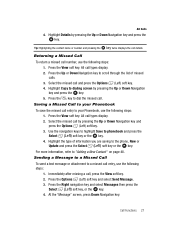
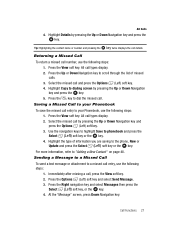
... display. 2. Select the missed call by pressing the Up or Down Navigation key and press the Options (Left) soft key. 3. Use the navigation keys to highlight Save to phonebook and press the Select (Left) soft key or the key. 4. Highlight the type of information you are saving to the phone, New or Update...
User Manual (ENGLISH) - Page 31
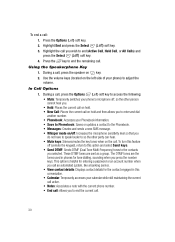
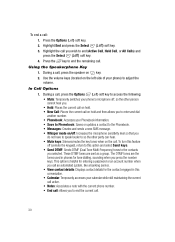
...8226; Phonebook: Accesses your Phonebook information. • Save to Phonebook: Saves or updates a contact to the Phonebook. • Messages: Creates and sends a new ...phones for tone dialling, sounding when you press the number keys. This option is helpful for entering a password or an account number when you call an automated system, like a banking service. • View contact details: Displays...
User Manual (ENGLISH) - Page 46
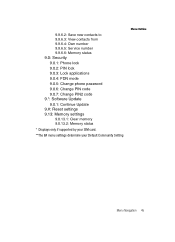
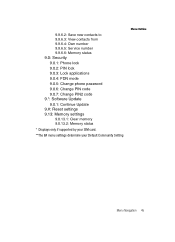
... 9.9.6.5: Service number 9.9.6.6: Memory status 9.0: Security 9.0.1: Phone lock 9.0.2: PIN lock 9.0.3: Lock applications 9.0.4: FDN mode 9.0.5: Change phone password 9.0.6: Change PIN code 9.0.7: Change PIN2 code 9.*: Software Update 9.0.1: Continue Update 9.#: Reset settings 9.13: Memory settings 9.0.13.1: Clear memory 9.0.13.2: Memory status
* Displays only if supported by your SIM card.
**The...
User Manual (ENGLISH) - Page 49
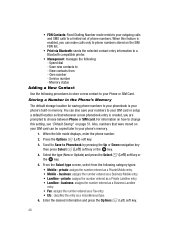
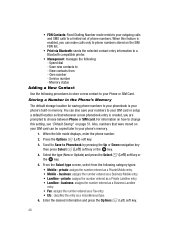
... setup a default location so that whenever a new phonebook entry is created, you are prompted to choose between Phone or SIM card. For information on how to change this setting, see "Default Saving" on page 51. Also, numbers that were stored on your SIM card can be copied later to your phone's memory.
1. When the Idle mode displays, enter the phone...
User Manual (ENGLISH) - Page 50
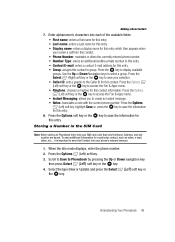
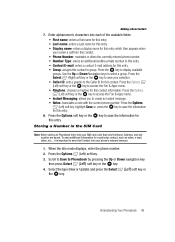
... an Phonebook entry into your SIM card, note that only the Name, Address, and slot location are saved. To save additional information for a particular contact, such as notes, e-mail, dates, etc.., it is important to save that Contact into your phone's onboard memory.
1. When the Idle mode displays, enter the phone number. 2. Press the Options (Left...
User Manual (ENGLISH) - Page 60
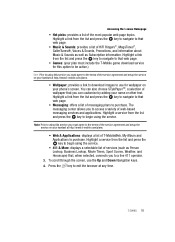
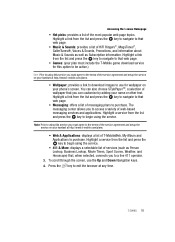
... this option to be active.)
Note: Prior to using this service you must agree to the terms of the service agreement and setup the service on your handset at http://www.t-mobile.com/plans.
• Wallpaper: provides a link to download images to use for wallpaper on your phone's screen. You can also choose STylePaperTM, a selection of wallpaper...
User Manual (ENGLISH) - Page 65
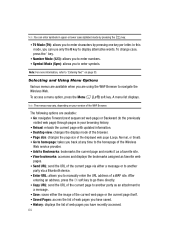
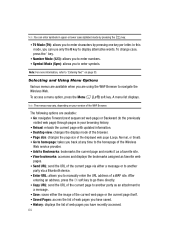
...: reloads the current page with updated information. • Desktop view: changes the display mode of the browser. • Page size: changes the page size of the displayed web page (Large, Normal, or Small). • Go to homepage: takes you back at any time to the homepage of the Wireless
Web service provider. • Add to Bookmarks...
User Manual (ENGLISH) - Page 69
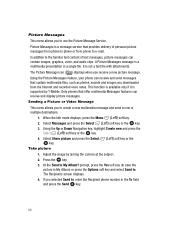
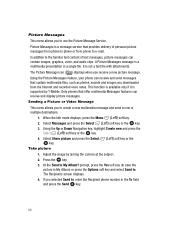
... and images you downloaded from the Internet and recorded voice notes. This function is available only if it is supported by T-Mobile. Only phones that offer multimedia Messages features can receive and display picture messages.
Sending...Select (Left) soft key or the
key. Take picture
1. Adjust the image by aiming the camera at the subject. 2. Press the key. 3. At the Send to My Album? prompt, press...
User Manual (ENGLISH) - Page 70
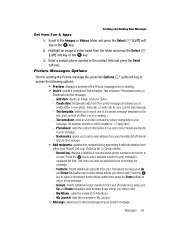
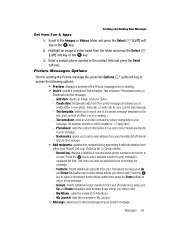
.... - Bookmarks: allows you to add a web address from your Favorites list of Internet
sites to the message. • Add recipients: updates the recipient list by appending it with information form
either your Recent Call Log, Contacts list, or Group entries. - Recent log: displays a brief list of recently dialed phone numbers from which to
choose. Press...
User Manual (ENGLISH) - Page 113
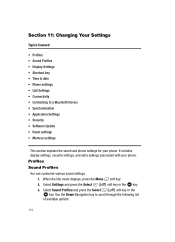
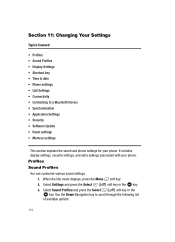
... Connectivity • Connecting to a Bluetooth Device • Synchronization • Application Settings • Security • Software Update • Reset settings • Memory settings
This section explains the sound and phone settings for your phone. It includes display settings, security settings, and extra settings associated with your phone. Profiles Sound Profiles You can customize...
User Manual (ENGLISH) - Page 130
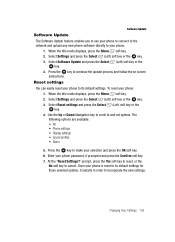
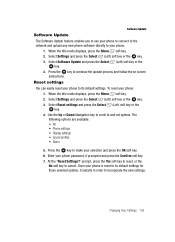
Software Update
Software Update The Software Update feature enables you to use your phone to connect to the network and upload any new phone software directly to your phone. 1. When the Idle mode displays, press the Menu soft key. 2. Select Settings and press the Select (Left) soft key or the key. 3. Select Software Update and press the Select (Left) soft key or the key. 4. Press the...
User Manual (ENGLISH) - Page 161
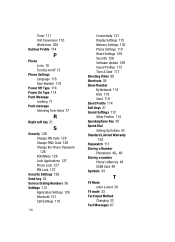
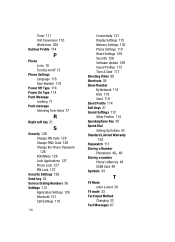
... PIN2 Code 128 Change the Phone Password 128 FDN Mode 128 Lock Applications 127 Phone Lock 127 PIN Lock 127
Security Settings 126 Send key 22 Service Dialing Numbers 56 Settings 112
Application Settings 126 Bluetooth 121 Call Settings 118
160
Connectivity 121 Display Settings 115 Memory Settings 130 Phone Settings 118 Reset Settings 129 Security 126 Software Update 129 Sound Profiles 112 Time...
User Manual (ENGLISH) - Page 162
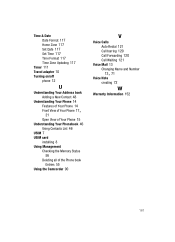
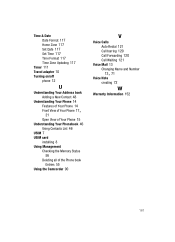
... Zone Updating 117
Timer 111 Travel adapter 10 Turning on/off
phone 12
U
Understanding Your Address book Adding a New Contact 48
Understanding Your Phone 14
, Features of Your Phone 14
Front View of Your Phone 17 21
Open View of Your Phone 15 Understanding Your Phonebook 46
Using Contacts List 46 USIM 7 USIM card
installing 8 Using Management
Checking the Memory Status...

