Samsung SM-G928R4 driver and firmware
Related Samsung SM-G928R4 Manual Pages
Download the free PDF manual for Samsung SM-G928R4 and other Samsung manuals at ManualOwl.com
User Manual - Page 2
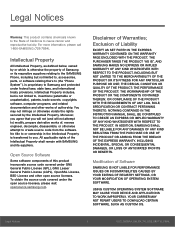
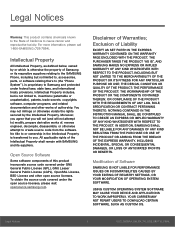
...IN THE INSTRUCTION MANUAL SHALL BE CONSTRUED TO CREATE AN EXPRESS OR IMPLIED WARRANTY OF ANY KIND WHATSOEVER WITH RESPECT TO THE PRODUCT. IN ADDITION, SAMSUNG SHALL NOT ...Software
SAMSUNG IS NOT LIABLE FOR PERFORMANCE ISSUES OR INCOMPATIBILITIES CAUSED BY YOUR EDITING OF REGISTRY SETTINGS, OR YOUR MODIFICATION OF OPERATING SYSTEM SOFTWARE.
USING CUSTOM OPERATING SYSTEM SOFTWARE MAY CAUSE YOUR DEVICE...
User Manual - Page 3
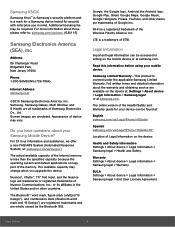
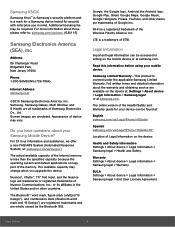
... and detailed information about the warranty and obtaining service are available on the device at: Settings > About device > Legal Information > Samsung legal or at samsung.com.
The online version of the Health/Safety and Warranty guide for your device can be found at:
English samsung.com/us/Legal/Phone-HSGuide
Spanish samsung.com/us/Legal/Phone-HSGuide-SP
Location of Legal Information on...
User Manual - Page 4
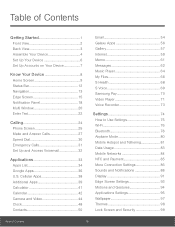
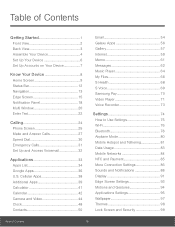
... Galaxy Apps 56 Gallery 57 Internet 59 Memo 61 Messages 62 Music Player 64 My Files 66 S Health 68 S Voice 69 Samsung Pay 70 Video Player 71 Voice Recorder 73
Settings 74
How to Use Settings 75 Wi-Fi 76 Bluetooth 78 Airplane Mode 80 Mobile Hotspot and Tethering 81 Data Usage 83 Mobile Networks 84 NFC and Payment 85...
User Manual - Page 8
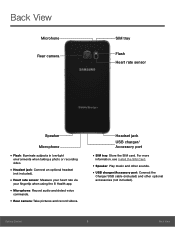
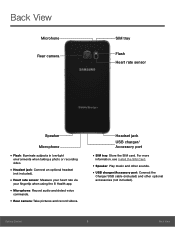
... S Health app.
• Microphone: Record audio and detect voice
commands.
• Rear camera: Take pictures and record videos.
Headset jack USB charger/ Accessory port
• SIM tray: Store the SIM card. For more
information, see Install the SIM Card.
• Speaker: Play music and other sounds. • USB charger/Accessory port: Connect the
Charger/USB cable (included) and other optional...
User Manual - Page 9
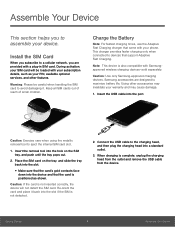
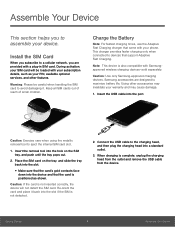
... when connected to devices that support Adaptive Fast Charging.
Note: This device is also compatible with Samsungapproved wireless charging devices--sold separately.
Caution: Use only Samsung-approved charging devices. Samsung accessories are designed to maximize battery life. Using other accessories may invalidate your warranty and may cause damage.
1. Insert the USB cable into the port.
Caution...
User Manual - Page 14
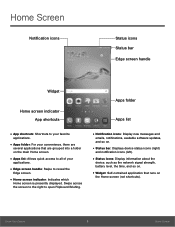
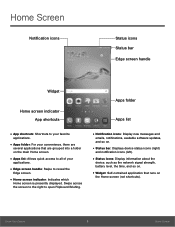
... screen to the right to open Flipboard Briefing.
• Notification icons: Display new messages and
emails, notifications, available software updates, and so on.
• Status bar: Displays device status icons (right)
and notification icons (left).
• Status icons: Display information about the
device, such as the network signal strength, battery level, the time, and so on.
• Widget...
User Manual - Page 17
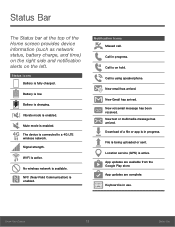
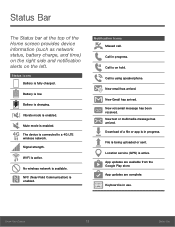
... mode is enabled.
Mute mode is enabled.
The device is connected to a 4G LTE wireless network.
Signal strength.
Wi-Fi is active.
No wireless network is available.
NFC (Near-Field Communication) is enabled... arrived. Download of a file or app is in progress.
File is being uploaded or sent.
Location service (GPS) is active. App updates are available from the Google Play store. App updates are complete...
User Manual - Page 22
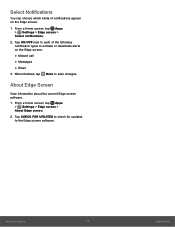
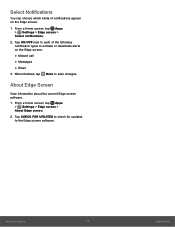
...notifications appear on the Edge screen.
1. From a Home screen, tap Apps > Settings > Edge screen > Select notifications.
2. Tap ON/OFF next to each of ...
View information about the current Edge screen software. 1. From a Home screen, tap Apps
> Settings > Edge screen > About Edge screen.
2. Tap CHECK FOR UPDATES to check for updates to the Edge screen software.
Know Your Device
17
Edge Screen
User Manual - Page 38
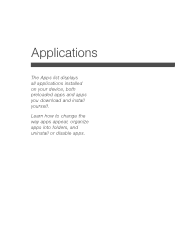
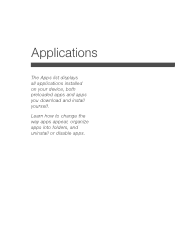
Applications
The Apps list displays all applications installed on your device, both preloaded apps and apps you download and install yourself.
Learn how to change the way apps appear, organize apps into folders, and uninstall or disable apps.
User Manual - Page 39
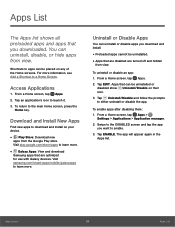
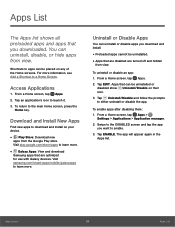
... download
Samsung apps that are optimized for use with Galaxy devices. Visit samsung.com/levant/apps/mobile/galaxyapps to learn more.
Uninstall or Disable Apps
You can uninstall or disable apps you download and install... app.
To enable apps after disabling them: 1. From a Home screen, tap Apps >
Settings > Applications > Application manager.
2. Swipe to the DISABLED screen and tap the app you want...
User Manual - Page 44
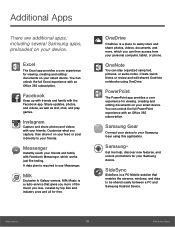
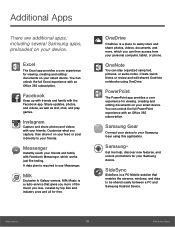
... experience with an Office 365 subscription.
Samsung Gear
Connect your device to your Samsung Gear using this application.
Samsung+
Get live help, discover new features, and unlock promotions for your Samsung device.
SideSync
SideSync is a PC-Mobile solution that enables the screens, windows, and data to be shared easily between a PC and Samsung Android Device.
Applications
39
Additional Apps
User Manual - Page 65
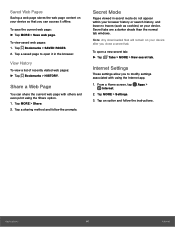
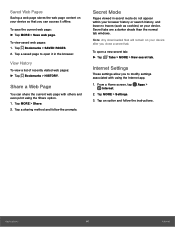
... windows.
Note: Any downloaded files will remain on your device after you close a secret tab.
To open a new secret tab: ►► Tap Tabs > MORE > New secret tab.
Internet Settings
These settings allow you to modify settings associated with using the Internet app.
1. From a Home screen, tap Apps > Internet.
2. Tap MORE > Settings.
3. Tap an option and follow the instructions.
Applications...
User Manual - Page 91
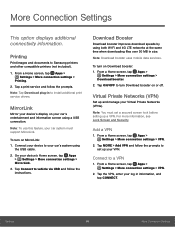
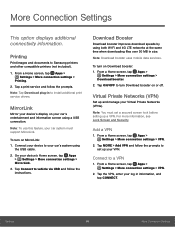
...and documents to Samsung printers and other compatible printers (not included).
1. From a Home screen, tap Apps > Settings > More connection settings >
Printing.
2. Tap a print service and follow the prompts.
Note: Tap Download plug-in to install additional print service drivers.
MirrorLink
Mirror your device's display on your car's entertainment and information screen using a USB connection.
Note...
User Manual - Page 98
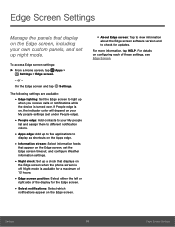
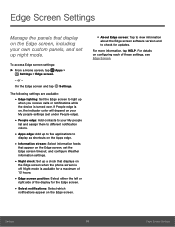
... of the display for the Edge screen.
• Select notifications: Select which
notifications appear on the Edge screen.
• About Edge screen: Tap to view information
about the Edge screen software version and to check for updates.
For more information, tap HELP. For details on configuring each of these settings, see Edge Screen.
Settings
93
Edge...
User Manual - Page 100
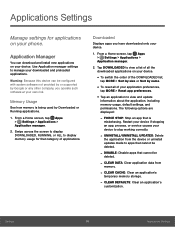
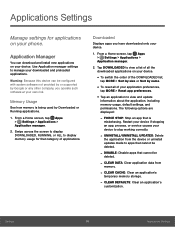
... on your phone.
Application Manager
You can download and install new applications on your device. Use Application manager settings to manage your downloaded and preloaded applications.
Warning: Because this device can be configured with system software not provided by or supported by Google or any other company, you operate such software at your own risk.
Memory Usage
See how memory is being...
User Manual - Page 106
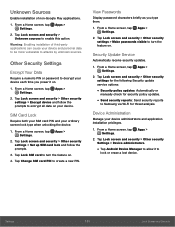
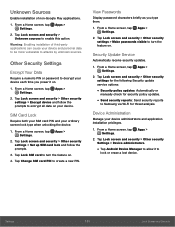
... and security > Other security settings for the following Security update service options:
• Security policy updates: Automatically or
manually check for security policy updates.
• Send security reports: Send security reports
to Samsung via Wi-Fi for threat analysis.
Device Administration
Manage your device administrators and application installation privileges.
1. From a Home screen...
User Manual - Page 107
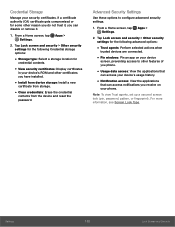
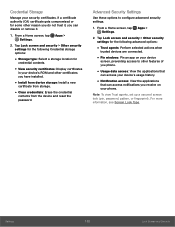
... for
credential contents.
• View security certificates: Display certificates
in your device's ROM and other certificates you have installed.
• Install from device storage: Install a new
certificate from storage.
• Clear credentials: Erase the credential
contents from the device and reset the password.
Advanced Security Settings
Use these options to configure advanced security...
User Manual - Page 111
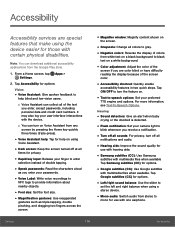
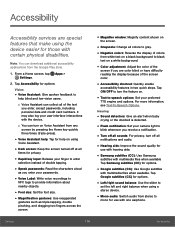
... or the doorbell is detected.
• Flash notification: Set your camera light to
blink whenever you receive a notification.
• Turn off all sounds: For privacy, turn off all
notifications and audio.
• Hearing aids: Improve the sound quality for
use with hearing aids.
• Samsung subtitles (CC): Use Samsung
subtitles with multimedia files when available Tap...
User Manual - Page 112
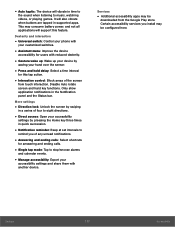
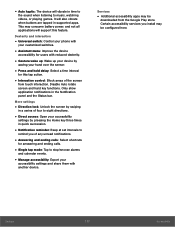
... playing games. It will also vibrate when buttons are tapped in supported apps. This may consume battery power, and not all applications will support this feature.
Dexterity and interaction
• Universal switch: Control your phone with
your customized switches.
• Assistant menu: Improve the device
accessibility for users with reduced dexterity.
• Gesture wake up: Wake...
User Manual - Page 121
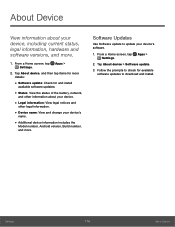
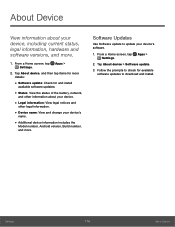
...and change your device's
name.
• Additional device information includes the
Model number, Android version, Build number, and more.
Software Updates
Use Software update to update your device's software.
1. From a Home screen, tap Apps > Settings.
2. Tap About device > Software update.
3. Follow the prompts to check for available software updates to download and install.
Settings
116
About...

