Samsung SM-G935V driver and firmware
Related Samsung SM-G935V Manual Pages
Download the free PDF manual for Samsung SM-G935V and other Samsung manuals at ManualOwl.com
User Guide - Page 3
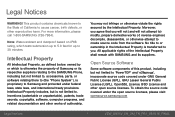
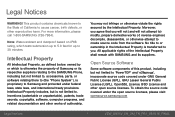
... not limited to, accessories, parts, or software relating there to (the "Phone System"), is proprietary to Samsung and protected under federal laws, state laws, and international treaty provisions. Intellectual Property includes, but is not limited to, inventions (patentable or unpatentable), patents, trade secrets, copyrights, software, computer programs, and related documentation and other works...
User Guide - Page 4
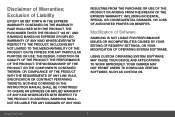
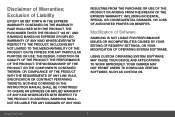
...IN THE INSTRUCTION MANUAL SHALL BE CONSTRUED TO CREATE AN EXPRESS OR IMPLIED WARRANTY OF ANY KIND WHATSOEVER WITH RESPECT TO THE PRODUCT. IN ADDITION, SAMSUNG SHALL NOT ...Software
SAMSUNG IS NOT LIABLE FOR PERFORMANCE ISSUES OR INCOMPATIBILITIES CAUSED BY YOUR EDITING OF REGISTRY SETTINGS, OR YOUR MODIFICATION OF OPERATING SYSTEM SOFTWARE.
USING CUSTOM OPERATING SYSTEM SOFTWARE MAY CAUSE YOUR DEVICE...
User Guide - Page 5
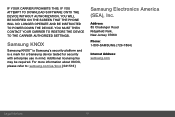
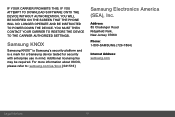
... YOU ATTEMPT TO DOWNLOAD SOFTWARE ONTO THE DEVICE WITHOUT AUTHORIZATION, YOU WILL BE NOTIFIED ON THE SCREEN THAT THE PHONE WILL NO LONGER OPERATE AND BE INSTRUCTED TO POWER DOWN THE DEVICE. YOU MUST THEN CONTACT YOUR CARRIER TO RESTORE THE DEVICE TO THE CARRIER AUTHORIZED SETTINGS.
Samsung KNOX
Samsung KNOX™ is Samsung's security platform and is a mark for a Samsung device tested for...
User Guide - Page 6
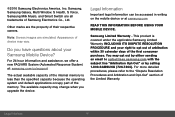
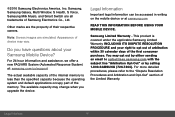
... part of the memory. The available capacity may change when you upgrade the device.
Legal Information
Important legal information can be accessed in writing on the mobile device or at samsung.com
READ THIS INFORMATION BEFORE USING YOUR MOBILE DEVICE.
Samsung Limited Warranty - This product is covered under the applicable Samsung Limited Warranty INCLUDING ITS DISPUTE RESOLUTION PROCEDURE and your...
User Guide - Page 8
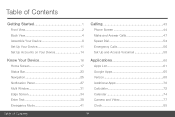
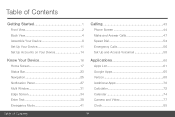
... View 4 Assemble Your Device 6 Set Up Your Device 11 Set Up Accounts on Your Device 14
Calling 43
Phone Screen 44 Make and Answer Calls 47 Speed Dial 54 Emergency Calls 56 Set Up and Access Voicemail 58
Know Your Device 16
Home Screen 17 Status Bar 23 Navigation 25 Notification Panel 27 Multi Window 31 Edge Screen 34...
User Guide - Page 10


Accessibility 188 Help 192 About Phone 193 System Updates 194
Table of Contents
viii
User Guide - Page 13
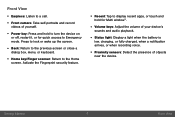
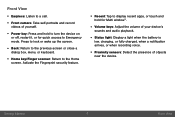
... camera: Take self-portraits and record
videos of yourself.
• Power key: Press and hold to turn the device on...display recent apps, or touch and
hold for Multi window™.
• Volume keys: Adjust the volume of your device's
sounds and audio playback.
• Status light: Display a light when the battery is
low, charging, or fully charged, when a notification arrives, or when recording...
User Guide - Page 15
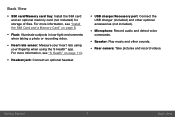
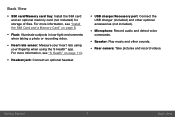
Back View
• SIM card/Memory card tray: Install the SIM card
and an optional memory card (not included) for storage of files. For more information, see "Install the SIM Card and a Memory Card" on page 6.
• Flash: Illuminate subjects in low-light environments
when taking a photo or recording video.
• Heart rate sensor: Measure your heart rate using
your fingertip when using the S ...
User Guide - Page 16
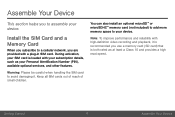
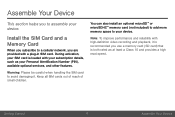
... section helps you to assemble your device.
Install the SIM Card and a Memory Card
When you subscribe to a cellular network, you are provided with a plug-in SIM card. During activation, your SIM card is loaded with your subscription details, such as your Personal Identification Number (PIN), available optional services, and other features.
Warning: Please be careful when handling the SIM...
User Guide - Page 34
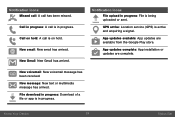
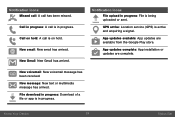
... message has arrived. File download in progress: Download of a file or app is in progress.
Notification Icons File upload in progress: File is being uploaded or sent.
GPS active: Location service (GPS) is active and acquiring a signal.
App updates available: App updates are available from the Google Play store.
App updates complete: App installation or updates are complete.
Know Your...
User Guide - Page 40
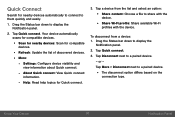
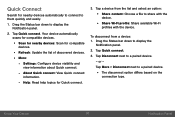
... quickly and easily.
1. Drag the Status bar down to display the Notification panel.
2. Tap Quick connect. Your device automatically scans for compatible devices.
• Scan for nearby devices: Scan for compatible
devices.
• Refresh: Update the list of discovered devices. • More:
-- Settings: Configure device visibility and
view information about Quick connect.
-- About Quick connect...
User Guide - Page 41
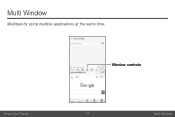
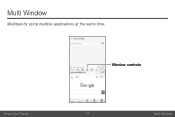
Multi Window
Multitask by using multiple applications at the same time.
Window controls
Know Your Device
31
Multi Window
User Guide - Page 71
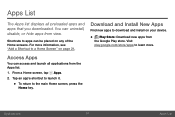
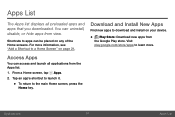
... displays all preloaded apps and apps that you downloaded. You can uninstall, disable, or hide apps from view.
Shortcuts to apps can be placed on any of the Home screens. For more information, see "Add a Shortcut to a Home Screen" on page 21.
Download and Install New Apps
Find new apps to download and install on your device...
User Guide - Page 72
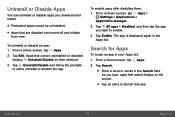
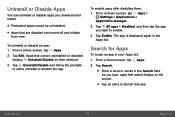
... can uninstall or disable apps you download and install.
• Preloaded apps cannot be uninstalled. • Apps that are disabled are turned off and hidden
from view.
To uninstall or disable an app: 1. From a Home screen, tap Apps. 2. Tap Edit. Apps that can be uninstalled or disabled
display Uninstall/Disable on their shortcut...
User Guide - Page 121
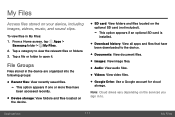
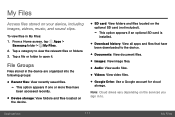
... an optional SD card is installed.
• Download history: View all apps and files that have been downloaded to the device.
• Documents: View document files. • Images: View image files. • Audio: View audio files. • Videos: View video files. • Google Drive: Use a Google account for cloud
storage.
Note: Cloud drives vary depending on the services you sign in...
User Guide - Page 144
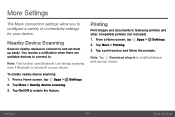
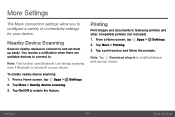
...tap Apps > Settings. 2. Tap More > Nearby device scanning. 3. Tap On/Off to enable the feature.
Printing
Print images and documents to Samsung printers and other compatible printers (not included). 1. From a Home screen, tap Apps > Settings. 2. Tap More > Printing. 3. Tap a print service and follow the prompts.
Note: Tap Download plug-in to install additional print service drivers.
Settings
134...
User Guide - Page 170
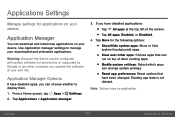
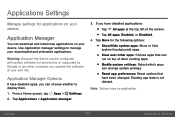
... install new applications on your device. Use Application manager settings to manage your downloaded and preloaded applications.
Warning: Because this device can be configured with system software not provided by or supported by Google or any other company, you operate this software at your own risk.
Application Manager Options
If have disabled apps, you can choose whether to display...
User Guide - Page 192
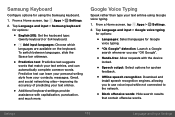
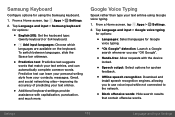
...".
• Hands-free: Allow requests with the device locked.
• Speech output: Select options for spoken feedback.
• Offline speech recognition: Download and install speech recognition engines, allowing you to use voice input while not connected to the network.
• Block offensive words: Hide search results that contain offensive words.
Settings
182
Language and Input...
User Guide - Page 201
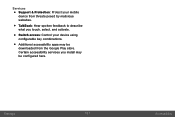
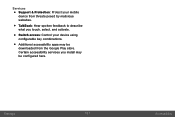
... your mobile device from threats posed by malicious websites.
• TalkBack: Hear spoken feedback to describe what you touch, select, and activate.
• Switch access: Control your device using configurable key combinations.
• Additional accessibility apps may be downloaded from the Google Play store. Certain accessibility services you install may be configured here.
Settings
191...
User Guide - Page 204
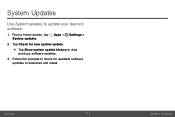
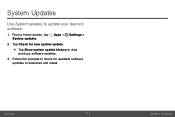
System Updates
Use System updates to update your device's software.
1. From a Home screen, tap Apps > Settings > System updates.
2. Tap Check for new system update.
• Tap Show system update history to view previous software updates. 3. Follow the prompts to check for available software updates to download and install.
Settings
194
System Updates

