Samsung SM-S766C driver and firmware
Related Samsung SM-S766C Manual Pages
Download the free PDF manual for Samsung SM-S766C and other Samsung manuals at ManualOwl.com
User Manual - Page 2
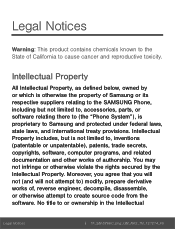
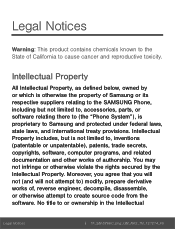
... not limited to, accessories, parts, or software relating there to (the "Phone System"), is proprietary to Samsung and protected under federal laws, state laws, and international treaty provisions. Intellectual Property includes, but is not limited to, inventions (patentable or unpatentable), patents, trade secrets, copyrights, software, computer programs, and related documentation and other works...
User Manual - Page 3
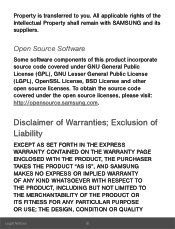
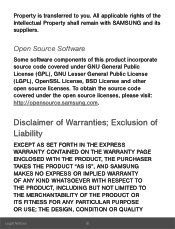
...All applicable rights of the Intellectual Property shall remain with SAMSUNG and its suppliers.
Open Source Software
Some software components of this product incorporate source code covered under ...under the open source licenses, please visit: http://opensource.samsung.com.
Disclaimer of Warranties; Exclusion of
Liability
EXCEPT AS SET FORTH IN THE EXPRESS WARRANTY CONTAINED ON THE WARRANTY PAGE ...
User Manual - Page 4
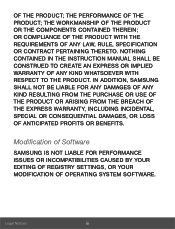
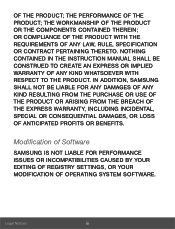
... NOTHING CONTAINED IN THE INSTRUCTION MANUAL SHALL BE CONSTRUED TO CREATE AN EXPRESS OR IMPLIED WARRANTY OF ANY KIND WHATSOEVER WITH RESPECT TO THE PRODUCT. IN ADDITION, SAMSUNG SHALL NOT BE LIABLE FOR... PROFITS OR BENEFITS.
Modification of Software
SAMSUNG IS NOT LIABLE FOR PERFORMANCE ISSUES OR INCOMPATIBILITIES CAUSED BY YOUR EDITING OF REGISTRY SETTINGS, OR YOUR MODIFICATION OF OPERATING SYSTEM...
User Manual - Page 5
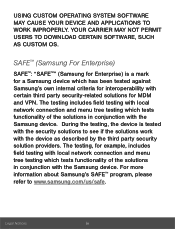
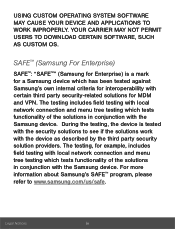
... USERS TO DOWNLOAD CERTAIN SOFTWARE, SUCH AS CUSTOM OS.
SAFE™ (Samsung For Enterprise)
SAFE™: "SAFE™" (Samsung for Enterprise) is a mark for a Samsung device which has been tested against Samsung's own internal criteria for interoperability with certain third party security-related solutions for MDM and VPN. The testing includes field testing with local network connection and...
User Manual - Page 6
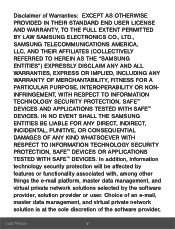
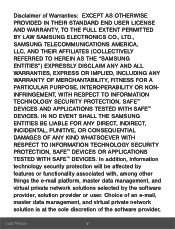
...; DEVICES AND APPLICATIONS TESTED WITH SAFE™ DEVICES. IN NO EVENT SHALL THE SAMSUNG ENTITIES...DEVICES OR APPLICATIONS TESTED WITH SAFE™ DEVICES. In addition, information technology security protection will be affected by features or functionality associated with, among other things the e-mail platform, master data management, and virtual private network solutions selected by the software...
User Manual - Page 7
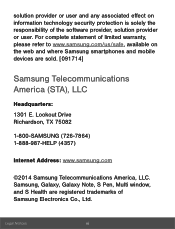
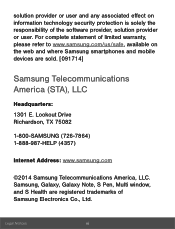
... on the web and where Samsung smartphones and mobile devices are sold. [091714]
Samsung Telecommunications America (STA), LLC
Headquarters: 1301 E. Lookout Drive Richardson, TX 75082
1-800-SAMSUNG (726-7864) 1-888-987-HELP (4357)
Internet Address: www.samsung.com
©2014 Samsung Telecommunications America, LLC. Samsung, Galaxy, Galaxy Note, S Pen, Multi window, and S Health are registered...
User Manual - Page 8
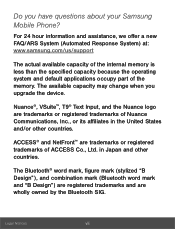
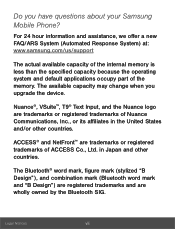
... Samsung Mobile Phone?
For 24 hour information and assistance, we offer a new FAQ/ARS System (Automated Response System) at: www.samsung.com/us/support
The actual available capacity of the internal memory is less than the specified capacity because the operating system and default applications occupy part of the memory. The available capacity may change when you upgrade...
User Manual - Page 19
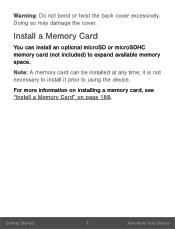
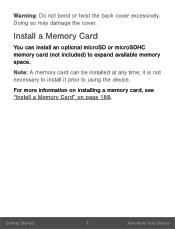
.... Doing so may damage the cover.
Install a Memory Card
You can install an optional microSD or microSDHC memory card (not included) to expand available memory space.
Note: A memory card can be installed at any time; it is not necessary to install it prior to using the device.
For more information on installing a memory card, see "Install a Memory Card" on page 188.
Getting Started
7
Assemble...
User Manual - Page 20
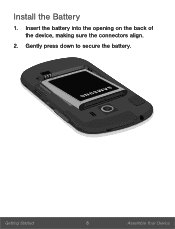
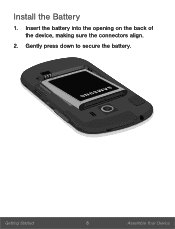
Install the Battery
1. Insert the battery into the opening on the back of the device, making sure the connectors align.
2. Gently press down to secure the battery.
Getting Started
8
Assemble Your Device
User Manual - Page 31
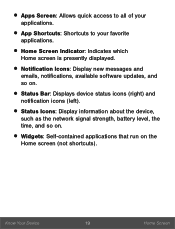
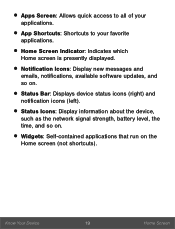
... Screen Indicator: Indicates which Home screen is presently displayed.
• Notification Icons: Display new messages and emails, notifications, available software updates, and so on.
• Status Bar: Displays device status icons (right) and notification icons (left).
• Status Icons: Display information about the device, such as the network signal strength, battery level, the time, and...
User Manual - Page 60
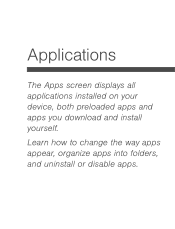
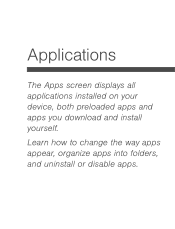
Applications
The Apps screen displays all applications installed on your device, both preloaded apps and apps you download and install yourself. Learn how to change the way apps appear, organize apps into folders, and uninstall or disable apps.
User Manual - Page 62
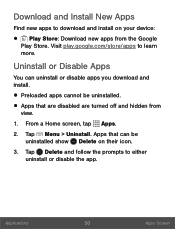
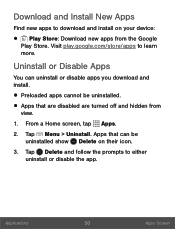
... from the Google Play Store. Visit play.google.com/store/apps to learn more.
Uninstall or Disable Apps
You can uninstall or disable apps you download and install.
• Preloaded apps cannot be uninstalled. • Apps that are disabled are turned off and hidden from
view.
1. From a Home screen, tap Apps.
2. Tap...
User Manual - Page 108
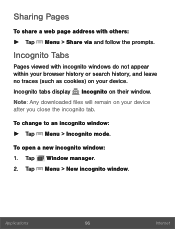
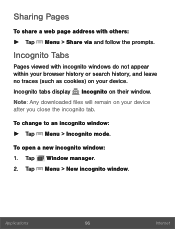
... history, and leave no traces (such as cookies) on your device. Incognito tabs display Incognito on their window. Note: Any downloaded files will remain on your device after you close the incognito tab.
To change to an incognito window: ► Tap Menu > Incognito mode.
To open a new incognito window: 1. Tap Window manager. 2. Tap Menu > New incognito window.
Applications
96
Internet
User Manual - Page 172
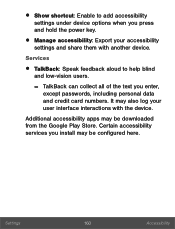
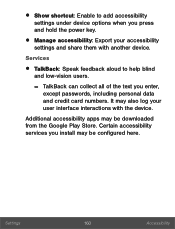
... blind and low-vision users. - TalkBack can collect all of the text you enter, except passwords, including personal data and credit card numbers. It may also log your user interface interactions with the device.
Additional accessibility apps may be downloaded from the Google Play Store. Certain accessibility services you install may be configured here.
Settings
160
Accessibility
User Manual - Page 177
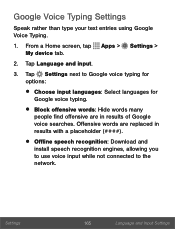
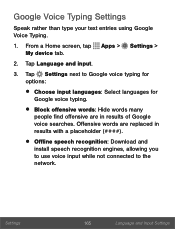
...: Hide words many people find offensive are in results of Google voice searches. Offensive words are replaced in results with a placeholder (####).
• Offline speech recognition: Download and install speech recognition engines, allowing you to use voice input while not connected to the network.
Settings
165
Language and Input...
User Manual - Page 193
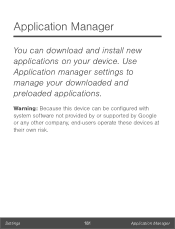
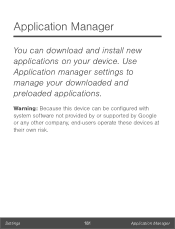
Application Manager
You can download and install new applications on your device. Use Application manager settings to manage your downloaded and preloaded applications.
Warning: Because this device can be configured with system software not provided by or supported by Google or any other company, end-users operate these devices at their own risk.
Settings
181
Application Manager
User Manual - Page 195
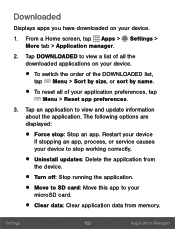
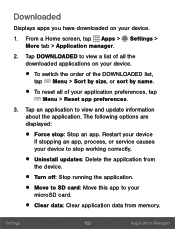
... an app. Restart your device if stopping an app, process, or service causes your device to stop working correctly.
• Uninstall updates: Delete the application from the device.
• Turn off: Stop running the application. • Move to SD card: Move this app to your
microSD card.
• Clear data: Clear application data from memory.
Settings
183
Application Manager
User Manual - Page 196
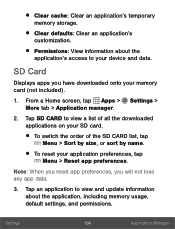
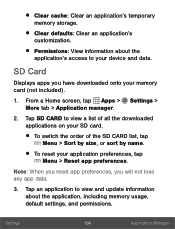
...: Clear an application's temporary memory storage.
• Clear defaults: Clear an application's
customization.
• Permissions: View information about the application's access to your device and data.
SD Card
Displays apps you have downloaded onto your memory card (not included).
1. From a Home screen, tap Apps > Settings > More tab > Application manager.
2. Tap SD CARD to view a list of...
User Manual - Page 205
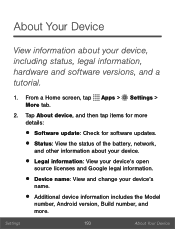
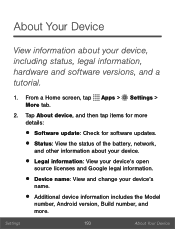
...Check for software updates. • Status: View the status of the battery, network,
and other information about your device.
• Legal information: View your device's open source licenses and Google legal information.
• Device name: View and change your device's name.
• Additional device information includes the Model number, Android version, Build number, and more.
Settings
193...
User Manual - Page 206
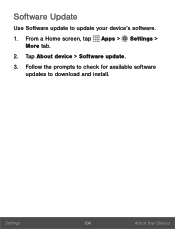
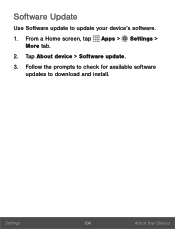
Software Update
Use Software update to update your device's software.
1. From a Home screen, tap Apps > Settings > More tab.
2. Tap About device > Software update.
3. Follow the prompts to check for available software updates to download and install.
Settings
194
About Your Device

