Samsung SM-G935P driver and firmware
Related Samsung SM-G935P Manual Pages
Download the free PDF manual for Samsung SM-G935P and other Samsung manuals at ManualOwl.com
User Guide - Page 3
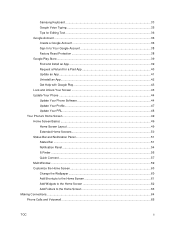
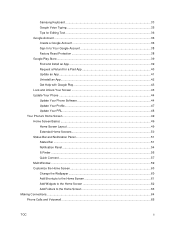
... Google Play Store ...39 Find and Install an App ...39 Request a Refund for a Paid App 40 Update an App ...41 Uninstall an App ...42 Get Help with Google Play 43 Lock and Unlock Your Screen ...43 Update Your Phone ...44 Update Your Phone Software 44 Update Your Profile...47 Update Your PRL ...48 Your Phone's Home Screen...49 Home Screen...
User Guide - Page 11
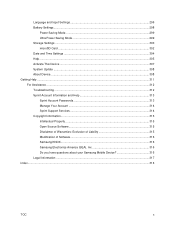
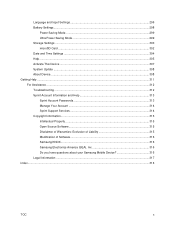
... Mode ...299 Ultra Power Saving Mode 299 Storage Settings ...300 microSD Card ...302 Date and Time Settings ...304 Help ...305 Activate This Device ...307 System Update ...308 About Device...308 Getting Help ...311 For Assistance ...312 Troubleshooting ...312 Sprint Account Information and Help 313 Sprint Account Passwords 313 Manage Your Account ...314 Sprint Support Services ...314 Copyright...
User Guide - Page 29
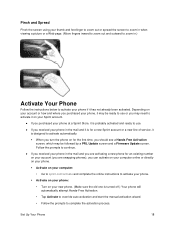
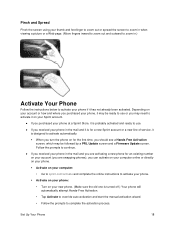
... may be followed by a PRL Update screen and a Firmware Update screen. Follow the prompts to continue.
● If you received your phone in the mail and you are activating a new phone for an existing number on your account (you are swapping phones), you can activate on your computer online or directly on your phone.
Activate on your...
User Guide - Page 38
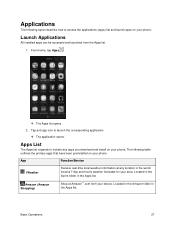
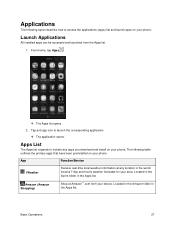
... application.
The application opens.
Apps List
The Apps list expands to include any apps you download and install on your phone. The following table outlines the primary apps that have been preinstalled on your phone.
App
Function/Service
1Weather
Receive real-time local weather information at any location in the world. Access 7-day and...
User Guide - Page 39
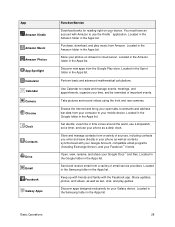
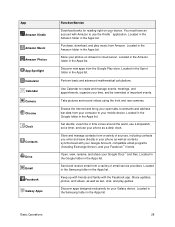
....
Take pictures and record videos using the front and rear cameras.
Browse the Internet and bring your open tabs, bookmarks and address bar data from your computer to your mobile device. Located in the Google folder in the Apps list.
Set alarms, view time in time zones around the world, use a stopwatch, set a timer, and use your phone as a desk...
User Guide - Page 44
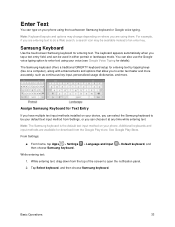
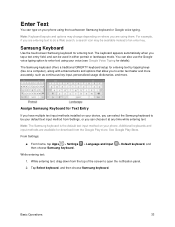
... for details).
The Samsung keyboard offers a traditional QWERTY keyboard setup for entering text by tapping keys (like on a computer), along with enhancements ...installed on your device, you can select the Samsung keyboard to be your default text input method from Settings, or you can choose it at any time while entering text.
Note: The Samsung keyboard is the default text input method on your phone...
User Guide - Page 50
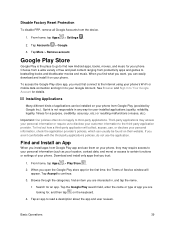
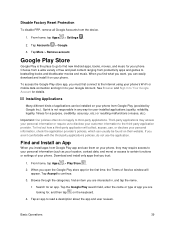
..., you can easily download and install it on your phone.
To access the Google Play store app, you must first connect to the Internet using your phone's Wi-Fi or mobile data connection and sign... or settings of your phone. Download and install only apps that you trust.
1. From home, tap Apps > Play Store .
2. When you open the Google Play store app for the first time, the Terms of Service window will ...
User Guide - Page 51
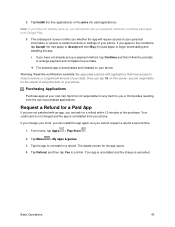
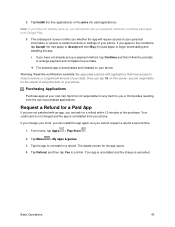
...downloading and installing the app.
If you have not already set up a payment method, tap Continue and then follow the prompts to arrange payment and complete the purchase.
The selected app is downloaded and installed on your phone... the purchase. Your credit card is not charged and the app is uninstalled from your phone.
If you change your mind, you can install the app again, but ...
User Guide - Page 52
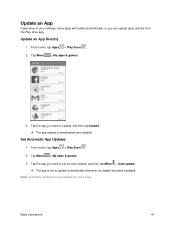
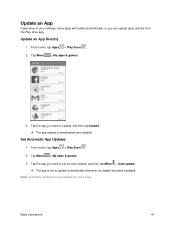
... want to update, and then tap Update. The app update is downloaded and installed.
Set Automatic App Updates
1. From home, tap Apps > Play Store . 2. Tap Menu > My apps & games. 3. Tap the app you want to set for auto-update, and then tap Menu > Auto-update.
The app is set to update automatically whenever an update becomes available. Note: Automatic updates are unavailable...
User Guide - Page 55
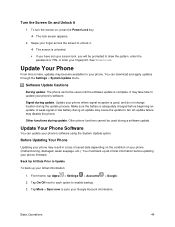
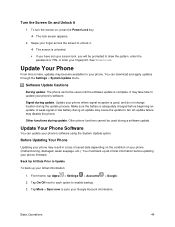
..., enter the password or PIN, or scan your fingerprint. See Screen Lock.
Update Your Phone
From time to time, updates may become available for your phone. You can download and apply updates through the Settings > System Update menu.
Software Update Cautions
During update: The phone cannot be used until the software update is complete. It may take time to update your phone's software.
Signal during...
User Guide - Page 56
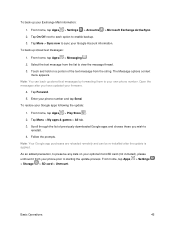
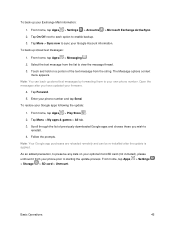
... the prompts. Note: Your Google app purchases are reloaded remotely and can be re-installed after the update is applied. As an added precaution, to preserve any data on your optional microSD card (not included), please unmount it from your phone prior to starting the update process. From home, tap Apps > Settings > Storage > SD card > Unmount.
Basic Operations
45
User Guide - Page 57
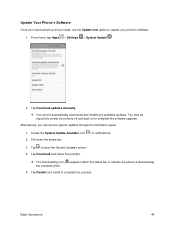
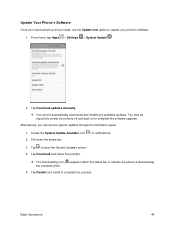
Update Your Phone's Software
Once you have backed up all your data, use the Update now option to update your phone's software. 1. From home, tap Apps > Settings > System Update .
2. Tap Download updates manually. Your phone automatically downloads and installs any available updates. You may be required to power your phone off and back on to complete the software upgrade.
Alternatively, ...
User Guide - Page 59
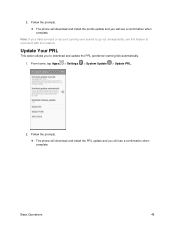
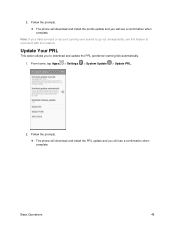
... your data services or account syncing ever seems to go out unexpectedly, use this feature to reconnect with the network.
Update Your PRL
This option allows you to download and update the PRL (preferred roaming list) automatically.
1. From home, tap Apps > Settings > System Update > Update PRL.
2. Follow the prompts.
The phone will download and install the PRL update and you will...
User Guide - Page 141
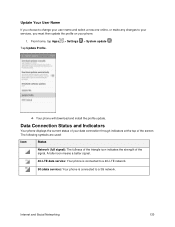
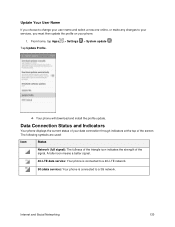
... name and select a new one online, or make any changes to your services, you must then update the profile on your phone.
1. From home, tap Apps Tap Update Profile.
> Settings
> System update .
Your phone will download and install the profile update.
Data Connection Status and Indicators
Your phone displays the current status of your data connection through indicators at the top...
User Guide - Page 232
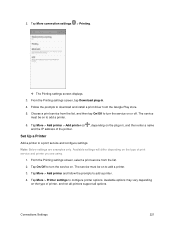
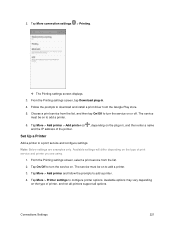
... download and install a print driver from the Google Play store. 5. Choose a print service from the list, and then tap On/Off to turn the service on or off. The service
must be on to add a printer.
6. Tap More > Add printer > Add printer (or , depending on the plug-in), and then enter a name and the IP address of the printer.
Set Up a Printer
Add a printer...
User Guide - Page 242
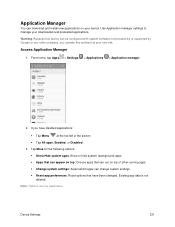
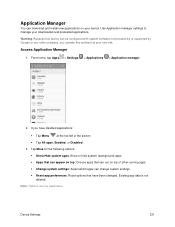
Application Manager
You can download and install new applications on your device. Use Application manager settings to manage your downloaded and preloaded applications.
Warning: Because this device can be configured with system software not provided by or supported by Google or any other company, you operate this software at your own risk.
Access Application Manager
1. From home, tap Apps > ...
User Guide - Page 286
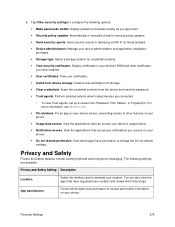
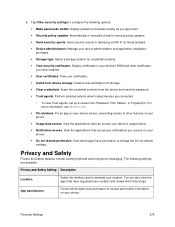
... manually check for security policy updates.
Send security reports: Send security reports to Samsung via Wi-Fi for threat analysis. Device administrators: Manage your device administrators and application installation
privileges. Storage type: Select a storage location for credential contents. View security certificates: Display certificates in your device's ROM...
User Guide - Page 299
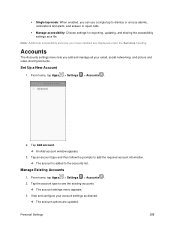
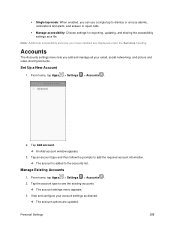
... calls.
Manage accessibility: Choose settings for exporting, updating, and sharing the accessibility settings as a file.
Note: Additional accessibility services you have installed are displayed under the Services heading.
Accounts
The Accounts settings menu lets you add and manage all your email, social networking, and picture and video sharing accounts.
Set Up a New Account
1. From home...
User Guide - Page 327
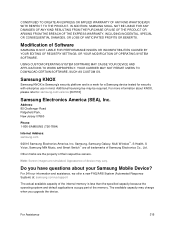
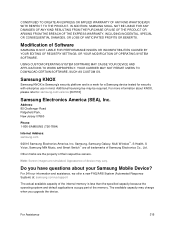
... Jersey 07660
Phone: 1-800-SAMSUNG (726-7864)
Internet Address: samsung.com
©2016 Samsung Electronics America, Inc. Samsung, Samsung Galaxy, Multi Window™, S Health, S Voice, Samsung Milk Music, and Smart Switch™ are all trademarks of Samsung Electronics Co., Ltd.
Other marks are the property of their respective owners.
Note: Screen images are simulated. Appearance of device may...
User Guide - Page 331
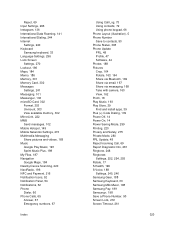
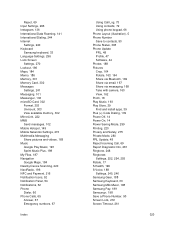
... Dialing, 244 Internet
Settings, 240 Keyboard
Samsung keyboard, 33 Language Settings, 296 Lock Screen
Settings, 270 Lookout, 186 Maps, 184 Memo, 186 Memory, 301 Memory Card, 302 Messages
Settings, 241 Messaging, 101 Messenger, 136 microSD Card, 302
Format, 303 Unmount, 303 View available memory, 302 MirrorLink, 222 MMS Send messages, 102 Mobile Hotspot, 149 Mobile Networks Settings, 215 Multimedia...

