Samsung SGH-A747 driver and firmware
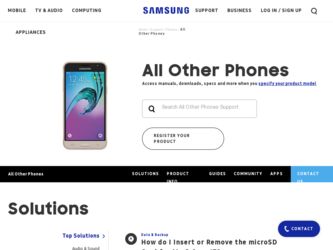
Related Samsung SGH-A747 Manual Pages
Download the free PDF manual for Samsung SGH-A747 and other Samsung manuals at ManualOwl.com
User Manual - Page 2
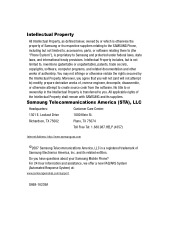
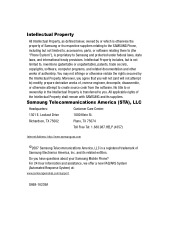
... Care Center:
1301 E. Lookout Drive
1000 Klein St.
Richardson, TX 75082
Plano, TX 75074
Toll Free Tel: 1.888.987.HELP (4357)
Internet Address: http://www.samsungusa.com
©2007 Samsung Telecommunications America, LLC is a registered trademark of Samsung Electronics America, Inc. and its related entities.
Do you have questions about your Samsung Mobile Phone? For 24 hour information and...
User Manual - Page 4
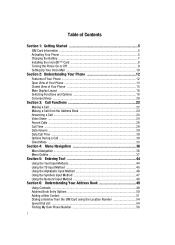
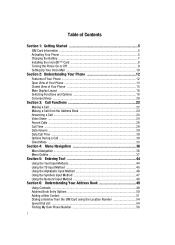
... of Contents
Section 1: Getting Started 5
SIM Card Information 5 Activating Your Phone 5 Charging the Battery 7 Installing the microSD™ Card 8 Turning the Phone On or Off 9 Setting Up Your Voice Mail 10
Section 2: Understanding Your Phone 12
Features of Your Phone 12 Open View of Your Phone 13 Closed View of Your Phone 15 Main Display Layout 16 Selecting Functions and Options...
User Manual - Page 5
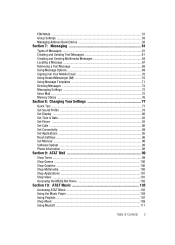
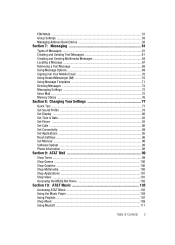
... Templates 71 Deleting Messages 72 Messaging Settings 72 Voice Mail ...75 Memory Status ...76
Section 8: Changing Your Settings 77
Quick Tips ...77 Set Sound Profile ...78 Set Display ...80 Set Time & Date ...82 Set Phone ...83 Set Calls ...86 Set Connectivity ...89 Set Applications ...95 Reset Settings ...96 Set Memory ...96 Software Update ...98 Phone Information 98
Section 9: AT&T Mall 99...
User Manual - Page 6
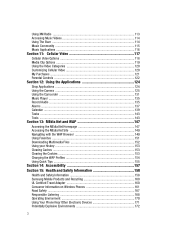
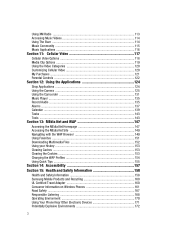
... 124 Using the Camera 125 Using the Camcorder 131 Music Player ...135 Record Audio ...135 Alarms ...137 Calendar ...139 Tasks ...143 Tools ...143
Section 13: MEdia Net and WAP 147
Accessing the MEdia Net Homepage 147 Accessing the MEdia Net Site 149 Navigating with the WAP Browser 149 Using Favorites ...151 Downloading Multimedia Files 152...
User Manual - Page 8
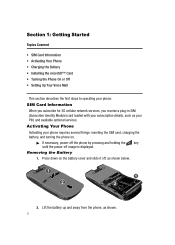
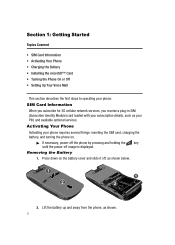
...• Activating Your Phone • Charging the Battery • Installing the microSD™ Card • Turning the Phone On or Off • Setting Up Your Voice Mail
This section describes the first steps to operating your phone. SIM Card Information
When you subscribe for 3G cellular network services, you receive a plug-in SIM (Subscriber Identity Module) card loaded with your subscription...
User Manual - Page 20


... a new Over the Air (OTA) software update file has been received. Appears after your memory card has been inserted.
Appears when Bluetooth wireless technology is active. When transferring data, this icon blinks red and blue. Appears when Bluetooth wireless technology is connecting with a device. It appears a solid red until the connection is set, then changes to a solid blue...
User Manual - Page 45


...Mode 8: Address Book Settings 1: My Business Card 2: Speed Dial 1: Voice Mail 2: ~ 9 Empty 3: Save New Contacts to 4: View Contacts from 5: Own Number 6: Service Number 7: Memory Status 9: Video Share Settings 1: Alerts 2: Auto Record 3: Service 4: Recording Location 9: Reset Settings 10: Set Memory 1: Clear Memory 2: Memory Status 11: Software Update 1: Continue Update 12: Phone Information
Menu...
User Manual - Page 79
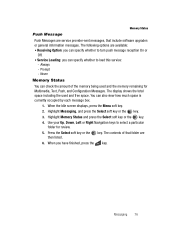
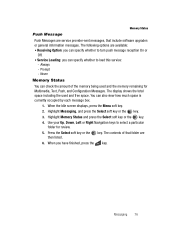
... Status
Push Message
Push Messages are service provider-sent messages, that include software upgrades or general information messages. The following options are available: • Receiving Option: you can specify whether to turn push message reception On or
Off. • Service Loading: you can specify whether to load this service:
- Always - Prompt - Never
Memory Status
You can check the...
User Manual - Page 80
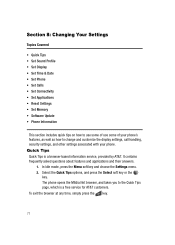
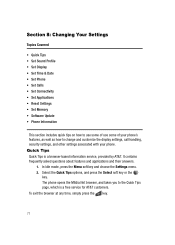
... • Reset Settings • Set Memory • Software Update • Phone Information
This section includes quick tips on how to use some of use some of your phone's features, as well as how to change and customize the display settings, call handling, security settings, and other settings associated with your phone. Quick Tips Quick Tips is a browser-based information service, provided by...
User Manual - Page 97
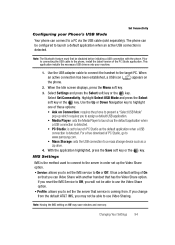
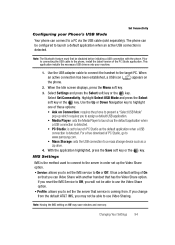
... the USB cable to the phone, install the latest version of the PC Studio application. This application installs the necessary USB drivers onto your machine.
1. Use the USB adapter cable to connect the handset to the target PC. When an active connection has been established, a USB icon ( ) appears on the phone.
2. When the Idle screen displays, press the Menu soft key. 3. Select Settings and...
User Manual - Page 101
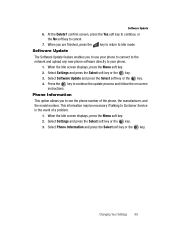
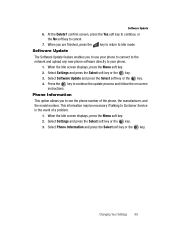
... key to return to Idle mode. Software Update
The Software Update feature enables you to use your phone to connect to the network and upload any new phone software directly to your phone.
1. When the Idle screen displays, press the Menu soft key. 2. Select Settings and press the Select soft key or the key. 3. Select Software Update and press the Select soft key...
User Manual - Page 106
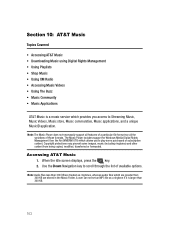
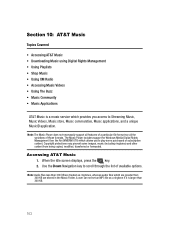
... all the variations of those formats. The Music Player includes support for Windows Media Digital Rights Management Over the Air (WMDRM OTA) which allows you to play some purchased or subscription content. Copyright protections may prevent some images, music (including ringtones) and other content from being copied, modified, transferred or forwarded.
Accessing AT&T Music 1. When...
User Manual - Page 107
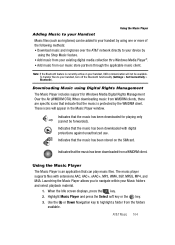
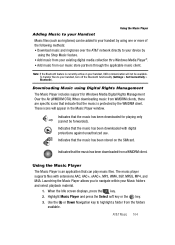
... is currently active on your handset, USB communication will not be available. To transfer files to your handset, turn off the Bluetooth functionality (Settings > Set Connectivity > Bluetooth).
Downloading Music using Digital Rights Management The Music Player includes support for Windows Media Digital Rights Management Over the Air (WMDRM OTA). When downloading music from WMDRM clients, there are...
User Manual - Page 110
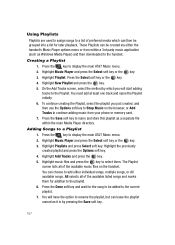
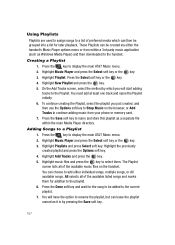
... Music Player options menu or from within a 3rd party music application (such as Windows Media Player) and then downloaded to the handset.
Creating a Playlist 1. Press the key to display the main AT&T Music menu. 2. Highlight Music Player and ...browser, or Add Tracks to continue adding music from your phone or memory card. 7. Press the Save soft key to name and store this playlist as a separate file...
User Manual - Page 112
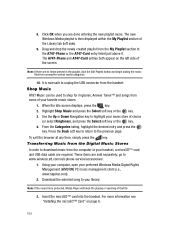
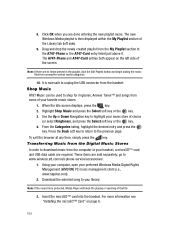
...a microSD™ card and USB data cable are required. These items are sold separately; go to www.wireless.att.com/cell-phone-service/accessories/.
1. Using your computer, open your preferred Windows Media Digital Rights Management (WMDRM) PC music management client (i.e., www.napster.com).
2. Download the selected song to your library.
Note: If the music file is protected, Media Player will block...
User Manual - Page 113
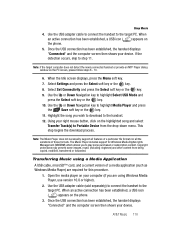
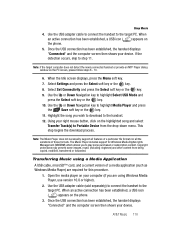
... from being copied, modified, transferred or forwarded.
Transferring Music using a Media Application A USB cable, microSD™ card, and a current version of a media application (such as Windows Media Player) are required for this procedure. 1. Open the media player on your computer (if you are using Windows Media Player, use version 10.0 or higher). 2. Use the USB adapter cable (sold separately...
User Manual - Page 114
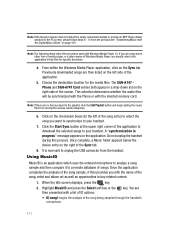
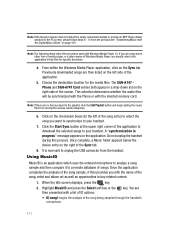
... of media player, or a later version of Windows Media Player, you should refer to the application's Help files for specific directions.
4. From within the Windows Media Player application, click on the Sync tab. Previously downloaded songs are then listed on the left side of the application.
5. Choose the destination location for the media files. The SGH-A747 Phone and SGH-A747 Card entries...
User Manual - Page 123
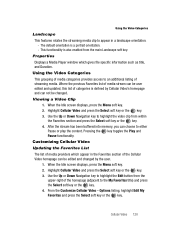
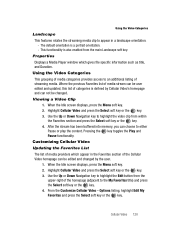
... orientation. - This functionality is also enabled from the main Landscape soft key.
Properties Displays a Media Player window which gives file specific information such as title, and Duration.
Using the Video Categories ...user edited and updated, this list of categories is defined by Cellular Video's homepage and can not be changed.
Viewing a Video Clip 1. When the Idle screen displays, press the ...
User Manual - Page 190
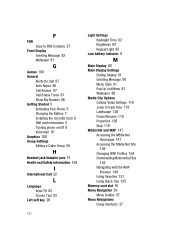
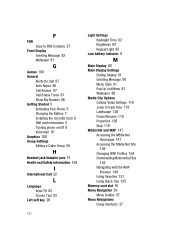
... Copy to FDN Contacts 57
Front Display Greeting Message 82 Wallpaper 81
G
Games 100 General
Alerts On Call 87 Auto Reject 86 Call Answer 87 Call Status Tones 87 Show My Number 86 Getting Started 5 Activating Your Phone 5 Charging the Battery 7 Installing the microSD Card 8 SIM card information 5 Turning phone on/off 9 Voicemail 10 Graphics 100 Group Settings...
User Manual - Page 192
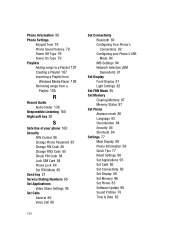
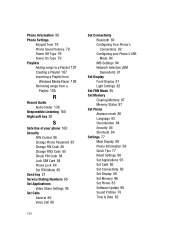
...Lock SIM Card 84 Phone Lock 84 Set FDN Mode 85 Send key 21 Service Dialing Numbers 60 Set Applications Video Share Settings 95 Set Calls General 86 Voice Call 88
189
Set Connectivity Bluetooth 89 Configuring Your Phone's Connections 92 Configuring your Phone's USB Mode 94 IMS Settings 94 Network Selection (SIM Dependent) 91
Set Display Front Display 81 Light Settings 82
Set FDN Mode 85 Set Memory...

