Samsung SM-N930R4 driver and firmware
Related Samsung SM-N930R4 Manual Pages
Download the free PDF manual for Samsung SM-N930R4 and other Samsung manuals at ManualOwl.com
User Manual - Page 2
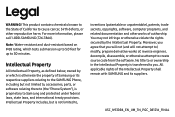
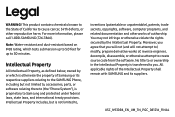
...not limited to, accessories, parts, or software relating there to (the "Phone System"), is proprietary to Samsung and protected under federal laws, state laws, and international treaty provisions. Intellectual Property includes, but is not limited to,
inventions (patentable or unpatentable), patents, trade secrets, copyrights, software, computer programs, and related documentation and other works...
User Manual - Page 3
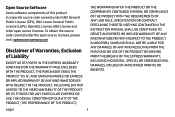
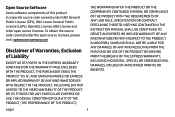
... covered under the open source licenses, please visit: opensource.samsung.com
Disclaimer of Warranties; Exclusion of Liability
EXCEPT AS SET FORTH IN THE EXPRESS WARRANTY CONTAINED ON THE WARRANTY PAGE ...NOTHING CONTAINED IN THE INSTRUCTION MANUAL SHALL BE CONSTRUED TO CREATE AN EXPRESS OR IMPLIED WARRANTY OF ANY KIND WHATSOEVER WITH RESPECT TO THE PRODUCT. IN ADDITION, SAMSUNG SHALL NOT BE LIABLE ...
User Manual - Page 4
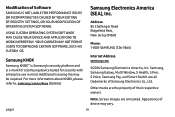
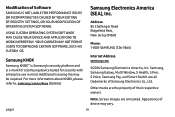
...New Jersey 07660
Phone: 1-800-SAMSUNG (726-7864)
Internet Address: samsung.com
©2016 Samsung Electronics America, Inc. Samsung, Samsung Galaxy, Multi Window, S Health, S Pen, S Voice, Samsung Pay, and Smart Switch are all trademarks of Samsung Electronics Co., Ltd.
Other marks are the property of their respective owners.
Legal
Note: Screen images are simulated. Appearance of device may vary...
User Manual - Page 5
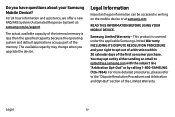
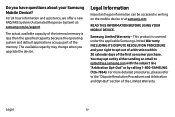
... part of the memory. The available capacity may change when you upgrade the device.
Legal Information
Important legal information can be accessed in writing on the mobile device or at samsung.com
READ THIS INFORMATION BEFORE USING YOUR MOBILE DEVICE.
Samsung Limited Warranty - This product is covered under the applicable Samsung Limited Warranty INCLUDING ITS DISPUTE RESOLUTION PROCEDURE and your...
User Manual - Page 7
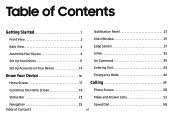
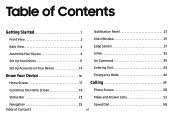
... Panel 27
Front View 2
Multi Window 29
Back View 3
Edge Screen 31
Assemble Your Device 4
S Pen 35
Set Up Your Device 11
Air Command 39
Set Up Accounts on Your Device 14
Entering Text 43
Know Your Device 16
Home Screen 17
Emergency Mode 46
Calling 49
Customize the Home Screen 18
Phone Screen 50
Status Bar 23...
User Manual - Page 11
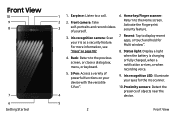
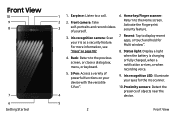
....
6. Home key/Finger scanner:
2 2. Front camera: Take
3
self‑portraits and record videos
of yourself.
Return to the Home screen. Activate the Fingerprint security feature.
3. Iris recognition camera: Scan your iris as a security feature. For more information, see
7. Recent: Tap to display recent apps, or touch and hold for Multi window™.
"Irises" on page 182...
User Manual - Page 12
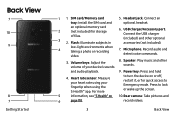
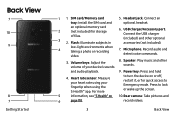
... card tray: Install the SIM card and
5. Headset jack: Connect an optional headset.
an optional memory card
2
(not included) for storage
of files.
3 2. Flash: Illuminate subjects in
6. USB charger/Accessory port: Connect the USB charger (included) and other optional accessories (not included).
4
low-light environments when taking a photo or recording video.
7. Microphone: Record audio...
User Manual - Page 13
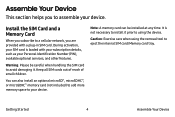
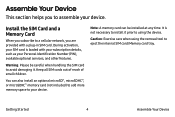
... section helps you to assemble your device.
Install the SIM Card and a Memory Card
When you subscribe to a cellular network, you are provided with a plug-in SIM card. During activation, your SIM card is loaded with your subscription details, such as your Personal Identification Number (PIN), available optional services, and other features.
Warning: Please be careful when handling the SIM...
User Manual - Page 33
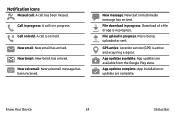
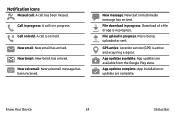
... has arrived.
File download in progress: Download of a file or app is in progress.
File upload in progress: File is being uploaded or sent.
GPS active: Location service (GPS) is active and acquiring a signal.
App updates available: App updates are available from the Google Play store.
App updates complete: App installation or updates are complete.
Know Your Device
24
Status Bar
User Manual - Page 74
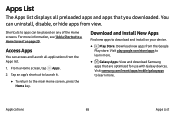
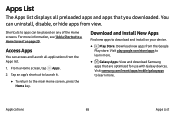
Apps List
The Apps list displays all preloaded apps and apps that you downloaded. You can uninstall, disable, or hide apps from view.
Shortcuts ...
Download and Install New Apps
Find new apps to download and install on your device.
•
Play Store: Download new apps from the Google
Play store. Visit play.google.com/store/apps to
learn more.
• Galaxy Apps: View and download Samsung ...
User Manual - Page 75
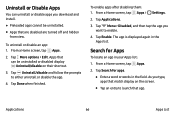
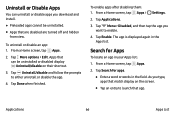
Uninstall or Disable Apps
You can uninstall or disable apps you download and install.
• Preloaded apps cannot be uninstalled. • Apps that are disabled ...disabling them: 1. From a Home screen, tap Apps >
Settings.
2. Tap Applications.
3. Tap Menu > Disabled, and then tap the app you want to enable.
4. Tap Enable. The app is displayed again in the Apps list.
Search for Apps
To locate...
User Manual - Page 119
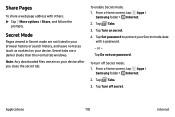
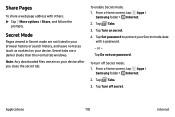
... shade than the normal tab windows.
Note: Any downloaded files remain on your device after you close the secret tab.
To enable Secret mode: 1. From a Home screen, tap Apps >
Samsung folder > Internet. 2. Tap Tabs. 3. Tap Turn on secret. 4. Tap Set password to protect your Secret mode data
with a password. - or - Tap Do not use password.
To turn off Secret...
User Manual - Page 154
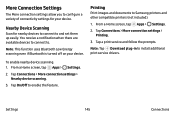
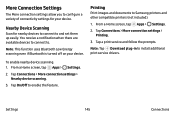
...Nearby device scanning.
3. Tap On/Off to enable the feature.
Printing
Print images and documents to Samsung printers and other compatible printers (not included).
1. From a Home screen, tap Apps > Settings.
2. Tap Connections > More connection settings > Printing.
3. Tap a print service and follow the prompts.
Note: Tap Download plug-in to install additional print service drivers.
Settings
145...
User Manual - Page 167
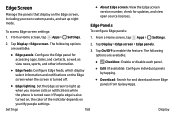
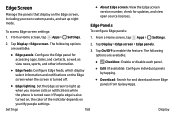
... your own custom panels, and set up night mode.
To access Edge screen settings: 1. From a Home screen, tap Apps >
Settings.
• About Edge screen: View the Edge screen version number, check for updates, and view open source licenses.
Edge Panels
To configure Edge panels:
1. From a Home screen, tap
Apps >
Settings.
2. Tap Display > Edge screen. The following options...
User Manual - Page 186
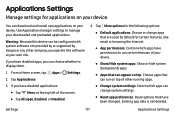
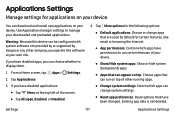
... can download and install new applications on your device. Use Application manager settings to manage your downloaded and preloaded applications.
Warning: Because this device can be configured with system software not provided by or supported by Google or any other company, you operate this software at your own risk.
If you have disabled apps, you can choose whether to display...
User Manual - Page 195


... settings for the following Security update service options:
• Security policy updates: Automatically or manually check for security policy updates. -- Automatic updates can also be limited to only when your device is connected to a Wi‑Fi network.
• Send security reports: Use Wi-Fi to send security reports to Samsung for threat analysis.
Device Administration
Manage your device...
User Manual - Page 196
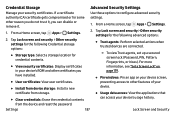
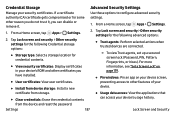
...security certificates: Display certificates in your device's ROM and other certificates you have installed.
• User certificates: View user certificates. • Install from device storage: Install a new
certificate from storage.
• Clear credentials: Erase the credential contents from the device and reset the password.
Use these options to configure advanced security settings.
1. From...
User Manual - Page 210


• Manage accessibility: Import and export your accessibility settings, or share them with another device.
Services Additional accessibility apps may be downloaded from the Google Play store. Certain accessibility services you install may be configured here.
Settings
201
Accessibility
User Manual - Page 211
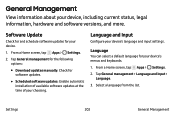
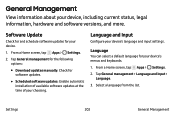
... information, hardware and software versions, and more.
Software Update
Check for and schedule software updates for your device.
1. From a Home screen, tap Apps > Settings.
2. Tap General management for the following options:
• Download updates manually: Check for software updates.
• Scheduled software updates: Enable automatic installation of available software updates at the time of...
User Manual - Page 213
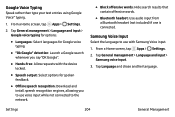
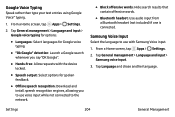
...1. From a Home screen, tap Apps > Settings.
2. Tap General management > Language and input...Download and install speech recognition engines, allowing you to use voice input while not connected to the network.
• Block offensive words: Hide search results that contain offensive words.
• Bluetooth headset: Use audio input from a Bluetooth headset (not included) if one is connected.
Samsung...

