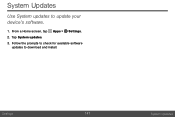Samsung SM-J100VPP driver and firmware
Related Samsung SM-J100VPP Manual Pages
Download the free PDF manual for Samsung SM-J100VPP and other Samsung manuals at ManualOwl.com
User Manual - Page 3


... not limited to, accessories, parts, or software relating there to (the "Phone System"), is proprietary to Samsung and protected under federal laws, state laws, and international treaty provisions. Intellectual Property includes, but is not limited to, inventions (patentable or unpatentable), patents, trade secrets, copyrights, software, computer programs, and related documentation and other works...
User Manual - Page 4


... TO DOWNLOAD CERTAIN SOFTWARE, SUCH AS CUSTOM OS.
IF YOUR CARRIER PROHIBITS THIS, IF YOU ATTEMPT TO DOWNLOAD SOFTWARE ONTO THE DEVICE WITHOUT AUTHORIZATION, YOU WILL BE NOTIFIED ON THE SCREEN THAT THE PHONE WILL NO LONGER OPERATE AND BE INSTRUCTED TO POWER DOWN THE DEVICE. YOU MUST THEN CONTACT YOUR CARRIER TO RESTORE THE DEVICE TO THE CARRIER AUTHORIZED SETTINGS...
User Manual - Page 5
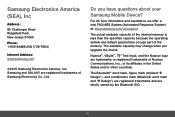
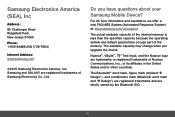
... Jersey 07660 Phone: 1-800-SAMSUNG (726-7864)
Internet Address: www.samsung.com
©2015 Samsung Electronics America, Inc. Samsung and GALAXY are registered trademarks of Samsung Electronics Co., Ltd.
Do you have questions about your Samsung Mobile Device?
For 24 hour information and assistance, we offer a new FAQ/ARS System (Automated Response System) at: www.samsung.com/us/support
The actual...
User Manual - Page 8
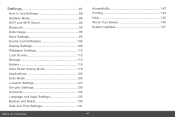
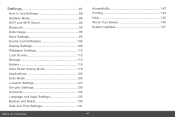
... Notification 105 Display Settings 109 Wallpaper Settings 112 Lock Screen 113 Storage 115 Battery 118 Ultra Power Saving Mode 119 Applications 120 Easy Mode 126 Location Settings 127 Security Settings 129 Accounts 133 Language and Input Settings 135 Backup and Reset 139 Date and Time Settings 141
Accessibility 142 Printing 144 Help 145 About Your Device 146 System Updates 147...
User Manual - Page 15
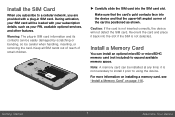
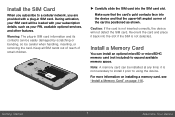
Install the SIM Card
When you subscribe to a cellular network, you are provided with a plug-in SIM card. During activation, your SIM card will be loaded with your subscription details, such as your PIN, available optional services, and other features.
Warning: The plug-in SIM card information and its contacts can be easily damaged by scratching or bending, so...
User Manual - Page 16
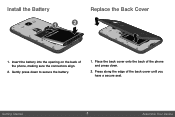
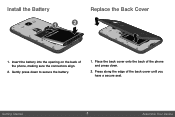
Install the Battery
Replace the Back Cover
1. Insert the battery into the opening on the back of the phone, making sure the connectors align.
2. Gently press down to secure the battery.
1. Place the back cover onto the back of the phone and press down.
2. Press along the edge of the back cover until you have a secure seal.
Getting Started
8
Assemble Your Device
User Manual - Page 24
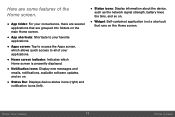
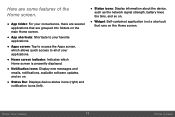
... screen indicator: Indicates which Home screen is presently displayed.
• Notification icons: Display new messages and emails, notifications, available software updates, and so on.
• Status Bar: Displays device status icons (right) and notification icons (left).
• Status icons: Display information about the device, such as the network signal strength, battery level, the time, and...
User Manual - Page 30
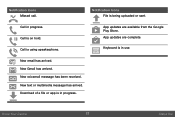
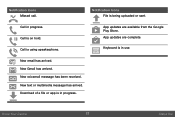
... call.
Notification Icons File is being uploaded or sent.
Call in progress. Call is on hold. Call is using speakerphone.
App updates are available from the Google Play Store. App updates are complete.
Keyboard is in use.
New email has arrived. New Gmail has arrived. New voicemail message has been received. New...
User Manual - Page 40
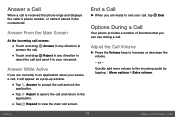
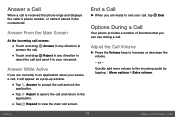
Answer a Call
When a call is received the phone rings and displays the caller's phone number, or name if stored in the contacts list.
Answer From the Main Screen
At ...
Answer While Active
If you are currently in an application when you receive a call, it will appear as a pop-up window.
• Tap Answer to accept the call and exit the application.
• Tap Reject to ignore the call and return ...
User Manual - Page 45
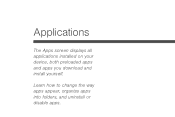
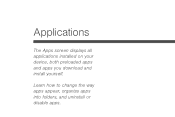
Applications
The Apps screen displays all applications installed on your device, both preloaded apps and apps you download and install yourself.
Learn how to change the way apps appear, organize apps into folders, and uninstall or disable apps.
User Manual - Page 46
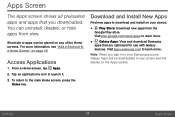
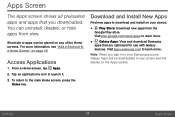
... play.google.com/store/apps to learn more.
• Galaxy Apps: View and download Samsung apps that are optimized for use with Galaxy devices. Visit apps.samsung.com to learn more.
Note: When you sign in to your Samsung account, Galaxy Apps will be downloaded to your phone and will display on the Apps screen.
Settings
38
Apps Screen
User Manual - Page 47
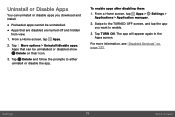
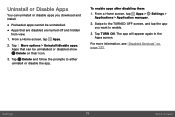
Uninstall or Disable Apps
You can uninstall or disable apps you download and install.
• Preloaded apps cannot be uninstalled. • Apps that are disabled are ...to either uninstall or disable the app.
To enable apps after disabling them: 1. From a Home screen, tap Apps > Settings >
Applications > Application manager.
2. Swipe to the TURNED OFF screen, and tap the app you want to enable.
3....
User Manual - Page 123
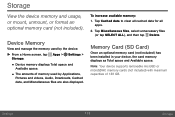
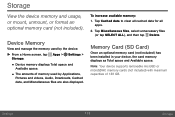
... Tap Miscellaneous files, select unnecessary files (or tap SELECT ALL), and then tap Delete.
Memory Card (SD Card)
Once an optional memory card (not included) has been installed in your device, the card memory displays as Total space and Available space.
Note: Your device supports removable microSD or microSDHC memory cards (not included) with maximum capacities of 128 GB.
Settings
115
Storage
User Manual - Page 128
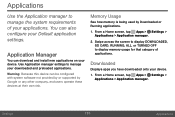
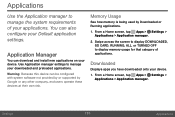
... be configured with system software not provided by or supported by Google or any other company, end-users operate these devices at their own risk.
Memory Usage
See how memory is being used by Downloaded or Running applications.
1. From a Home screen, tap Apps > Settings > Applications > Application manager.
2. Swipe across the screen to display DOWNLOADED, SD CARD, RUNNING, ALL, or TURNED...
User Manual - Page 129
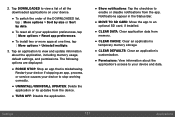
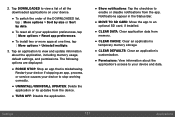
... install two or more apps at one time, tap More options > Uninstall multiple.
3. Tap an application to view and update information about the application, including memory usage, default settings, and permissions. The following options are displayed:
• FORCE STOP: Stop an app that is misbehaving. Restart your device if stopping an app, process, or service causes your device...
User Manual - Page 130
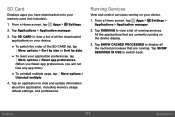
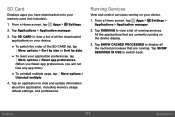
... to view and update information about the application, including memory usage, default settings, and permissions.
Running Services
View and control services running on your device.
1. From a Home screen, tap Apps > Settings > Applications > Application manager.
2. Tap RUNNING to view a list of running services. All the applications that are currently running on the device display.
3. Tap SHOW...
User Manual - Page 132
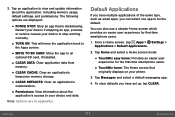
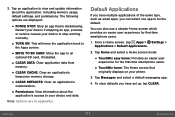
3. Tap an application to view and update information about the application, including memory usage, default settings, and permissions. The following options are displayed:
• FORCE STOP: Stop an app that is misbehaving. Restart your device if stopping an app, process, or service causes your device to stop working correctly.
• TURN ON: This will move the application back...
User Manual - Page 139
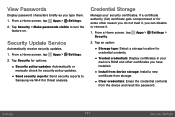
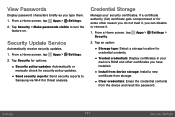
...Tap an option:
• Storage type: Select a storage location for credential contents.
• Trusted credentials: Display certificates in your device's ROM and other certificates you have installed.
• Install from device storage: Install a new certificate from storage.
• Clear credentials: Erase the credential contents from the device and reset the password.
Settings
131
Security...
User Manual - Page 152
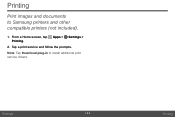
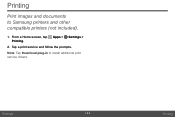
Printing
Print images and documents to Samsung printers and other compatible printers (not included).
1. From a Home screen, tap Apps > Settings > Printing.
2. Tap a print service and follow the prompts. Note: Tap Download plug-in to install additional print service drivers.
Settings
144
Printing