Samsung SM-T377P driver and firmware
Related Samsung SM-T377P Manual Pages
Download the free PDF manual for Samsung SM-T377P and other Samsung manuals at ManualOwl.com
User Manual - Page 3


...Screen ...43 Update Your Tablet ...45 Update Your Tablet Software...45 Update Your Profile...48 Update Your PRL ...49 Memory Card ...50 Install a microSD Card ...50 Remove a microSD Card ...51 View the microSD Card's Available Memory 51 Format a microSD Card ...51 Unmount a microSD Card...52 Your...Share a Contact ...72 Import Contacts...76 Back Up Contacts ...77 Messaging and Internet...79
TOC
ii
User Manual - Page 8


......281 Power Saving Mode ...281 Ultra Power Saving Mode ...283 Storage Settings...284 Date and Time Settings ...286 Help ...287 Activate This Device...288 System Update...289 About Device ...290 For Assistance ...293 Sprint Account Information and Help 293 Sprint Account Passwords ...293 Manage Your Account ...293 Copyright Information...294 Intellectual Property ...294 Open Source Software...294...
User Manual - Page 19


... a new Sprint account or a new line of service, it is designed to activate automatically.
When you turn the tablet on for the first time, you should see a Hands free activation screen, which may be followed by a PRL update screen and a Firmware update screen. Follow the instructions to continue.
● If you received your tablet...
User Manual - Page 47


...settings of your tablet. If you agree to the conditions, tap Accept (for free apps) or the price and then Accept (for paid apps) to begin downloading and installing the app.
The selected app is downloaded and installed... is cancelled.
Update an App
Depending on your settings, many apps will update automatically, or you can update apps directly from the Play Store app.
Update an App Directly...
User Manual - Page 48


2. Tap Menu > My apps.
3. Tap the app you want to update, and then tap Update > Accept.
The app update is downloaded and installed.
Set Automatic App Updates
1. From home, tap Apps > Play Store .
Basic Operations
40
User Manual - Page 53


...enter a password or PIN. See Screen Lock.
Update Your Tablet
From time to time, updates may become available for your tablet. You can download and apply updates through the Settings > System Update menu.
Software Update Cautions
During update: The tablet cannot be used until the software update is complete. It may take time to update your tablet's software.
Signal during update: Update your tablet...
User Manual - Page 54


... critical information before updating your tablet firmware. Back Up All Data Prior to Update To back up your Gmail information:
1. From home, tap Apps > Settings > Accounts > ...downloaded Google apps and choose those you wish to
reinstall. 4. Follow the instructions. Note: Your Google app purchases are saved remotely and can be re-installed after the update is applied.
Update Your Tablet's Software...
User Manual - Page 55


...> Settings > System Update > Update now.
Your tablet automatically downloads and installs any available updates. You may be required to power your tablet off and back on to complete the software upgrade.
- or -
1. Locate the Software update icon 2. Drag the status bar down.
in the notification area.
3. Tap to open the Software update screen.
4. Tap Install and follow the instructions...
User Manual - Page 57


..., tap Apps > Settings > System Update > Update Profile.
2. Follow the instructions.
The tablet will download and install the profile update and you will see a confirmation when complete.
Note: If your data services or account syncing ever seems to go out unexpectedly, use this feature to reconnect with the network.
Update Your PRL
This option allows you to download and update the PRL...
User Manual - Page 58


1. From home, tap Apps > Settings > System Update > Update PRL.
2. Follow the instructions.
The tablet will download and install the PRL update and you will see a confirmation when complete.
Memory Card
You can install an optional microSD memory card (not included), to add storage for images, videos, music, documents, and other files on your tablet. Your Galaxy Tab E can accommodate high...
User Manual - Page 124


...Update Profile. Your tablet will download and install the profile update.
Data Connection Status and Indicators
Your tablet displays the current status of your data connection through indicators at the top of the screen. The following symbols (or icons) are used:
Icon
Status
4G LTE data service: Your tablet is connected to a 4G LTE network... tapping an icon.
Messaging and Internet
116
User Manual - Page 145


3. Tap Edit > Photo Editor.
Enhancement tools display. If the tools are not yet downloaded, tap Download, and follow the prompts to install Photo Editor.
4. Adjust your picture with these tools:
Adjustment: Straighten and freely rotate your picture. Tone: Adjust the brightness, contrast, saturation, temperature, and hue of the picture.
Camera and Video
137
User Manual - Page 191


... time you connect your tablet to your computer, the device drivers will automatically be installed on the computer.
Note: You can also copy files from your tablet to your computer, for example, if you want to save pictures or videos from your tablet on your computer.
Wi-Fi
Wi-Fi provides wireless Internet access over distances of up to 300...
User Manual - Page 208


...by application and system process, and configure power saving modes.
View total and available system memory, including any installed microSD card if applicable.
Set your tablet's date and time.
View tips and guidelines for using your tablet.
Activate your device with the Sprint network.
Update your system's software, PRL, and Profile.
View device status, legal information, and hardware information...
User Manual - Page 224


1. From home, tap Apps > Settings > More connection settings .
2. Tap Printing.
The Printing settings screen displays. 3. From the Printing settings screen, tap Download plug-in. 4. Follow the prompts to download and install a print driver from the Google Play store.
Settings
216
User Manual - Page 257


... locks.
Allow or deny installation of apps from sources other than the Google Play store app.
Configure settings for encryption, password visibility, security updates, credentials, and other security features.
Access Lock Screen and Security Options
■ From home, tap Apps > Settings > Lock screen and security .
The Lock screen and security settings window displays.
Screen Lock
You...
User Manual - Page 266


... manually check for security policy updates. Send security reports: Send security reports to Samsung via Wi-Fi for threat analysis. Device administrators: Manage your device administrators and application installation
privileges.
Storage type: Select a storage location for credential contents. View security certificates: Display certificates in your device's ROM...
User Manual - Page 303


... Road Ridgefield Park, New Jersey 07660
Phone: 1-800-SAMSUNG (726-7864) Internet Address: samsung.com
©2015 Samsung. Samsung, Samsung Galaxy, S Voice, Multi Window, Samsung Milk Music, and KNOX are trademarks of Samsung Electronics Co., Ltd.
Note: Screen images are simulated. Appearance of device may vary.
Do you have questions about your Samsung Mobile
Device?
For 24 hour information and...
User Manual - Page 305


... 4G, 113 About Device, 290 Accessibility Settings, 265 Accessory Port, 4 Accounts
Add new, 273 Manage, 274 Activation, 288 Airplane Mode, 209 Alarm, 160 Application Manager, 234 Applications, 17 List, 17 Applications Settings, 233 Apps Find and install, 38 Request refunds, 39 Uninstall, 42 Update, 39 Back Key, 4 Backup and Reset, 275 Battery Charge, 4 Power saving mode, 283...
User Manual - Page 307
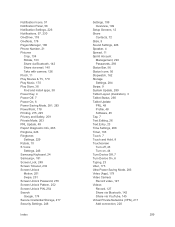
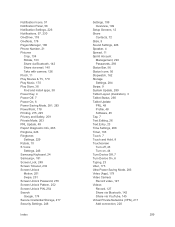
..., 290 Tablet Update PRL, 49 Profile, 48 Software, 45 Tap, 7 Text Editing, 26 Text Entry, 23 Time Settings, 286 Timer, 163 Touch, 7 Touch and Hold, 8 Touchscreen Turn off, 43 Turn on, 44 Turn Device Off, 7 Turn Device On, 6 Typing, 23 Uber, 175 Ultra Power Saving Mode, 283 Video (App), 179 Video Camera Record video, 127 Videos Record, 127 Share...

