Samsung Galaxy Tab S2 NOOK driver and firmware
Drivers and firmware downloads for this Samsung item

Related Samsung Galaxy Tab S2 NOOK Manual Pages
Download the free PDF manual for Samsung Galaxy Tab S2 NOOK and other Samsung manuals at ManualOwl.com
User Manual - Page 2
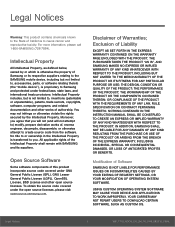
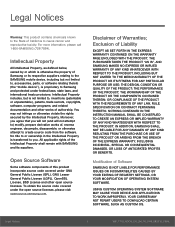
... PROFITS OR BENEFITS.
Modification of Software
SAMSUNG IS NOT LIABLE FOR PERFORMANCE ISSUES OR INCOMPATIBILITIES CAUSED BY YOUR EDITING OF REGISTRY SETTINGS, OR YOUR MODIFICATION OF OPERATING SYSTEM SOFTWARE.
USING CUSTOM OPERATING SYSTEM SOFTWARE MAY CAUSE YOUR DEVICE AND APPLICATIONS TO WORK IMPROPERLY. YOUR CARRIER MAY NOT PERMIT USERS TO DOWNLOAD CERTAIN SOFTWARE, SUCH AS CUSTOM OS.
Legal...
User Manual - Page 3
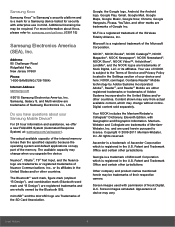
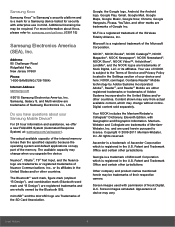
... Jersey 07660
Phone:
1-800-SAMSUNG (726-7864)
Internet Address: samsung.com
©2015 Samsung Electronics America, Inc. Samsung, Galaxy S, and Multi window are trademarks of Samsung Electronics Co., Ltd.
Do you have questions about your Samsung Mobile Device?
For 24 hour information and assistance, we offer a new FAQ/ARS System (Automated Response System) at: samsung.com/us/support.
The actual...
User Manual - Page 5
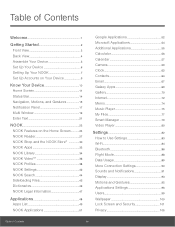
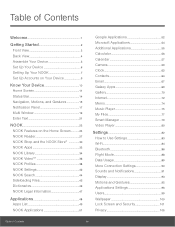
... 38
NOOK Settings 42
NOOK Search 44
Sideloading Files 45
Dictionaries 46
NOOK Legal Information 47
Applications 48
Apps List 49
NOOK Applications 51
Google Applications 52
Microsoft Applications 54
Additional Applications 55
Calculator 56
Calendar 57
Camera 59
Clock 62
Contacts 64
Email 67
Galaxy Apps 69
Gallery 70
Internet 72
Memo 74
Music Player 75...
User Manual - Page 7
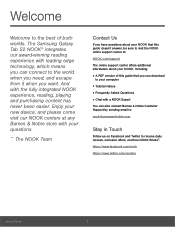
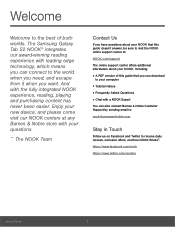
.... The Samsung Galaxy Tab S2 NOOK® integrates our award‑winning reading experience with leading edge technology, which means you can connect to the world when you need, and escape from it when you want. And with the fully integrated NOOK experience, reading, playing and purchasing content has never been easier. Enjoy your new device, and...
User Manual - Page 17
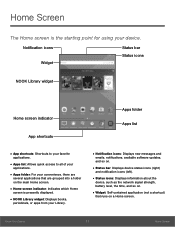
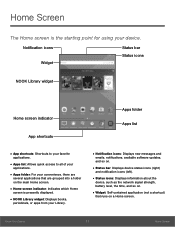
... presently displayed.
• NOOK Library widget: Displays books,
periodicals, or apps from your Library.
• Notification icons: Displays new messages and
emails, notifications, available software updates, and so on.
• Status bar: Displays device status icons (right)
and notification icons (left).
• Status icons: Displays information about the
device, such as the network signal...
User Manual - Page 20
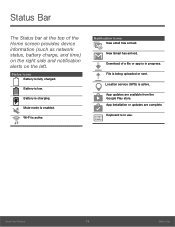
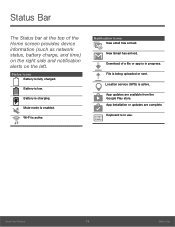
...Bar
The Status bar at the top of the Home screen provides device information (such as network status, battery charge, and time) on the right side and ...
Download of a file or app is in progress.
File is being uploaded or sent.
Location service (GPS) is active.
App updates are available from the Google Play store. App installation or updates are complete.
Keyboard is in use.
Know Your Device
...
User Manual - Page 35
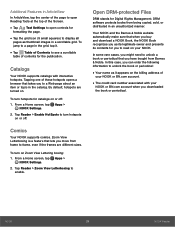
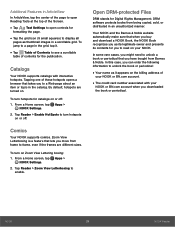
... screen, tap Apps >
NOOK Settings.
2. Tap Reader > Zoom View Letterboxing to enable.
Open DRM-protected Files
DRM stands for Digital Rights Management. DRM software protects books from being copied, sold, or distributed in an unauthorized manner.
Your NOOK and the Barnes & Noble website automatically make sure that when you buy and download a NOOK Book, the NOOK Book recognizes you as...
User Manual - Page 51
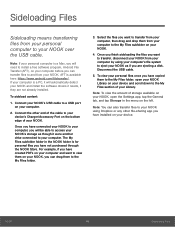
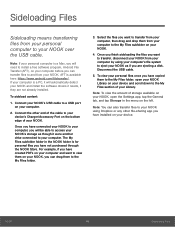
... software drivers it needs, if they are not already installed.
To sideload content:
1. Connect your NOOK's USB cable to a USB port on your computer.
2. Connect the other end of the cable to your device's Charger/Accessory Port on the bottom edge of your NOOK.
Once you have connected your NOOK to your computer, you will be able to access your NOOK's storage as though it were another drive...
User Manual - Page 52
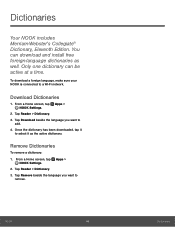
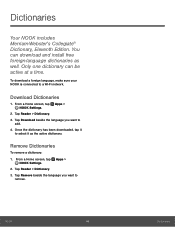
...® Dictionary, Eleventh Edition. You can download and install free foreign‑language dictionaries as well. Only one dictionary can be active at a time.
To download a foreign language, make sure your NOOK is connected to a Wi-Fi network.
Download Dictionaries
1. From a Home screen, tap Apps > NOOK Settings.
2. Tap Reader > Dictionary. 3. Tap Download beside the language you want to
add...
User Manual - Page 54
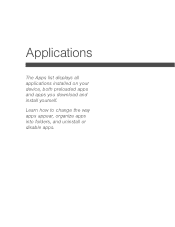
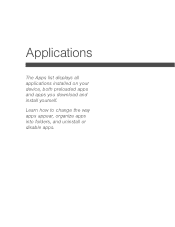
Applications
The Apps list displays all applications installed on your device, both preloaded apps and apps you download and install yourself.
Learn how to change the way apps appear, organize apps into folders, and uninstall or disable apps.
User Manual - Page 55
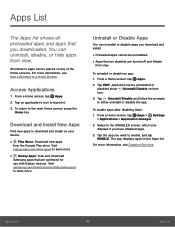
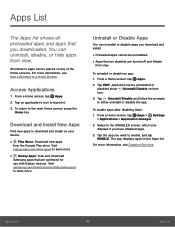
... the Home key.
Download and Install New Apps
Find new apps to download and install on your device.
• Play Store: Download new apps
from the Google Play store. Visit
play.google.com/store/apps to learn more.
• Galaxy Apps: View and download
Samsung apps that are optimized for
use with Galaxy devices. Visit
samsung.com/levant/apps/mobile/galaxyapps to learn...
User Manual - Page 96
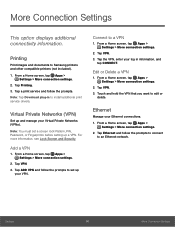
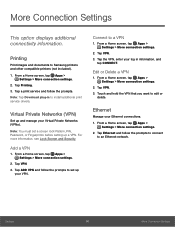
... option displays additional connectivity information.
Printing
Print images and documents to Samsung printers and other compatible printers (not included).
1. From a Home screen, tap Apps > Settings > More connection settings.
2. Tap Printing. 3. Tap a print service and follow the prompts. Note: Tap Download plug-in to install additional print service drivers.
Virtual Private Networks (VPN)
Set up...
User Manual - Page 102


... Because this device can be configured with system software not provided by or supported by Google or any other company, you operate this software at your own risk.
Memory Usage
See how memory is being used by Downloaded or Running applications.
1. From a Home screen, tap Apps > Settings > Applications >
Application manager.
2. Swipe across the screen to display DOWNLOADED, SD CARD, RUNNING, or...
User Manual - Page 103
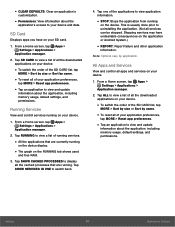
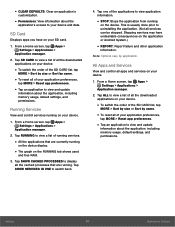
...to view and update
information about the application, including memory usage, default settings, and permissions.
Running Services
View and control services running on your device.
1. From a Home screen, tap Apps > Settings > Applications >
Application manager.
2. Tap RUNNING to view a list of running services.
• All the applications that are currently running
on the device display.
•...
User Manual - Page 109
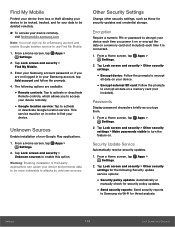
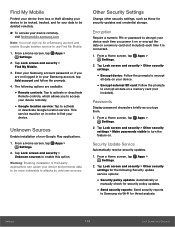
...: Enabling installation of third-party applications can cause your device and personal data to be more vulnerable to attacks by unknown sources.
Other Security Settings
Change other security settings, such as those for security updates and credential storage.
Encryption
Require a numeric PIN or password to decrypt your device each time you power it on or encrypt the data on a memory card...
User Manual - Page 110
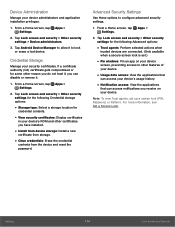
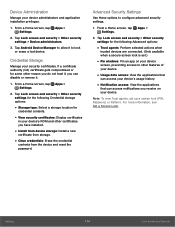
...for
credential contents.
• View security certificates: Display certificates
in your device's ROM and other certificates you have installed.
• Install from device storage: Install a new
certificate from storage.
• Clear credentials: Erase the credential
contents from the device and reset the
password.
Advanced Security Settings
Use these options to configure advanced security...
User Manual - Page 113
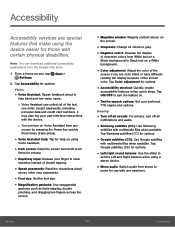
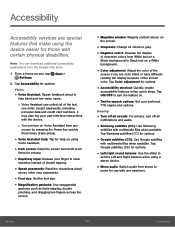
... files when available Tap Samsung subtitles (CC) for options.
• Google subtitles (CC): Use Google subtitles
with multimedia files when available. Tap Google subtitles (CC) for options.
• Left/right sound balance: Use the slider to
set the Left and Right balance when using a stereo device.
• Mono audio: Switch audio from stereo to
mono...
User Manual - Page 114
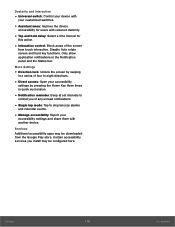
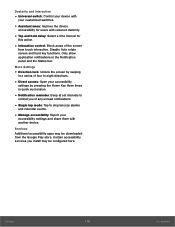
... at set intervals to
remind you of any unread notifications.
• Single tap mode: Tap to stop/snooze alarms
and calendar events.
• Manage accessibility: Export your
accessibility settings and share them with another device.
Services Additional accessibility apps may be downloaded from the Google Play store. Certain accessibility services you install may be configured here.
Settings
108...
User Manual - Page 118
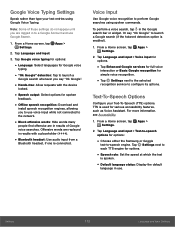
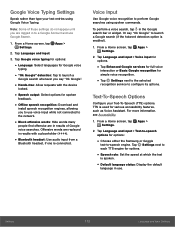
... you say "Ok Google".
• Hands-free: Allow requests with the device
locked.
• Speech output: Select options for spoken
feedback.
• Offline speech recognition: Download and
install speech recognition engines, allowing you to use voice input while not connected to the network.
• Block offensive words: Hide words many
people find offensive are...
User Manual - Page 126
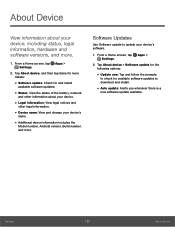
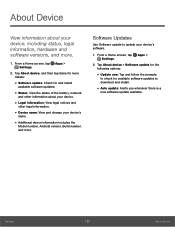
... the
Model number, Android version, Build number, and more.
Software Updates
Use Software update to update your device's software.
1. From a Home screen, tap Apps > Settings.
2. Tap About device > Software update for the following options:
• Update now: Tap and follow the prompts
to check for available software updates to download and install.
• Auto update: Alerts you whenever...
