Samsung SM-W720 driver and firmware
Related Samsung SM-W720 Manual Pages
Download the free PDF manual for Samsung SM-W720 and other Samsung manuals at ManualOwl.com
User Manual - Page 2
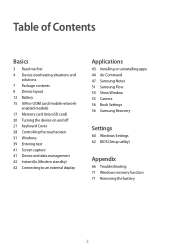
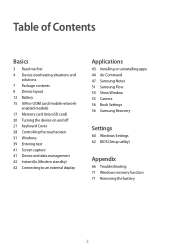
...Cover 28 Controlling the touchscreen 31 Windows 39 Entering text 41 Screen capture 41 Device and data management 42 InstantGo (Modern standby) 42 Connecting to an external display
Applications
43 Installing or uninstalling apps 44 Air Command 47 Samsung Notes 51 Samsung Flow 53 Show Window 55 Camera 56 Book Settings 56 Samsung Recovery
Settings
60 Windows Settings 62 BIOS (Setup utility)
Appendix...
User Manual - Page 3
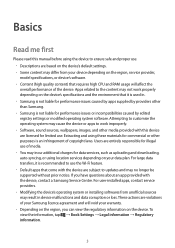
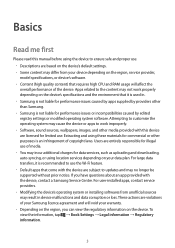
... that come with the device are subject to updates and may no longer be supported without prior notice. If you have questions about an app provided with the device, contact a Samsung Service Centre. For user-installed apps, contact service providers. • Modifying the device's operating system or installing softwares from unofficial sources may result in device malfunctions and data corruption...
User Manual - Page 5
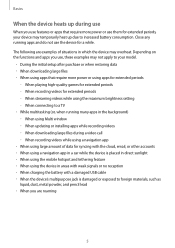
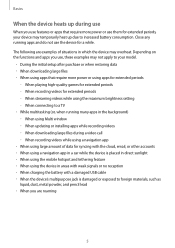
... periods - -When streaming videos while using the maximum brightness setting - -When connecting to a TV • While multitasking (or, when running many apps in the background) - -When using Multi window - -When updating or installing apps while recording videos - -When downloading large files during a video call - -When recording videos while using a navigation app • When using large...
User Manual - Page 6
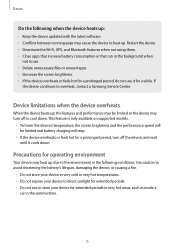
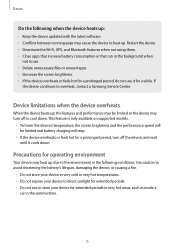
... it for a while. If
the device continues to overheat, contact a Samsung Service Centre.
Device limitations when the device overheats
When the device heats up, the features and performance may be limited or the device may turn off to cool down. This feature is only available on supported models.
• To lower the device's temperature, the screen brightness and the...
User Manual - Page 15
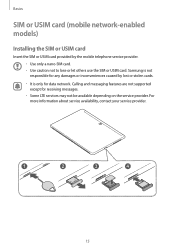
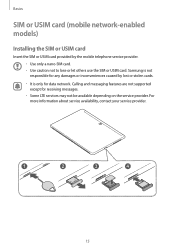
Basics
SIM or USIM card (mobile network-enabled models)
Installing the SIM or USIM card
Insert the SIM or USIM card provided by the mobile telephone service provider. • Use only a nano-SIM card. • Use caution not to lose or let others use the SIM or USIM card. Samsung is not responsible for any damages or inconveniences caused by lost or...
User Manual - Page 17
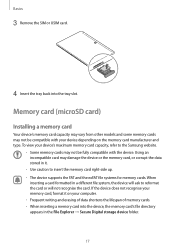
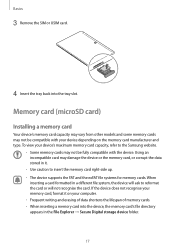
..., the device will ask to reformat the card or will not recognise the card. If the device does not recognise your memory card, format it on your computer. • Frequent writing and erasing of data shortens the lifespan of memory cards. • When inserting a memory card into the device, the memory card's file directory appears in the File Explorer → Secure Digital storage device folder...
User Manual - Page 19
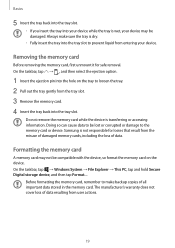
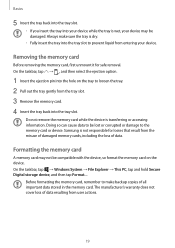
... to the memory card or device. Samsung is not responsible for losses that result from the misuse of damaged memory cards, including the loss of data.
Formatting the memory card
A memory card may not be compatible with the device, so format the memory card on the device. On the taskbar, tap → Windows System → File Explorer → This PC, tap and hold Secure Digital storage device, and...
User Manual - Page 24
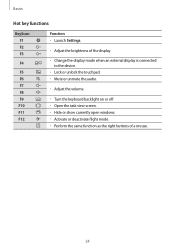
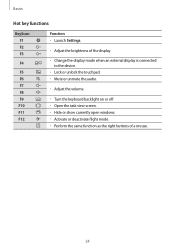
...
F5 F6 F7 F8 F9 F10 F11 F12
Function • Launch Settings.
• Adjust the brightness of the display.
• Change the display mode when an external display is connected to the device.
• Lock or unlock the touchpad. • Mute or unmute the audio.
• Adjust the volume.
• Turn the keyboard backlight on or...
User Manual - Page 31
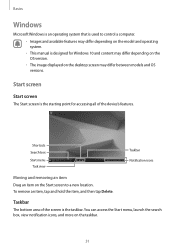
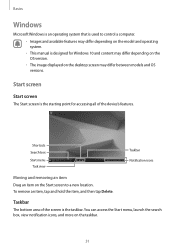
... system that is used to control a computer. • Images and available features may differ depending on the model and operating system. • This manual is designed for Windows 10 and content may differ depending on the OS version. • The image displayed on the desktop screen may differ between models and OS versions.
Start screen
Start screen
The...
User Manual - Page 35
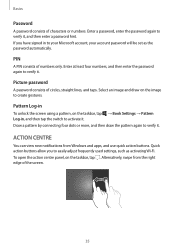
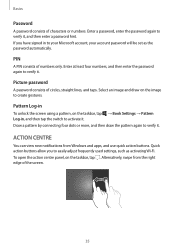
... account password will be set as the password automatically.
PIN
A PIN consists of numbers only. Enter at least four numbers, and then enter the password again to verify it.
Picture password
A password consists of...
You can view new notifications from Windows and apps, and use quick action buttons. Quick action buttons allow you to easily adjust frequently used settings, such as activating Wi-Fi. ...
User Manual - Page 37
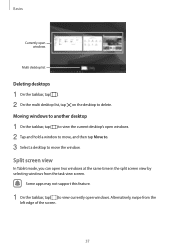
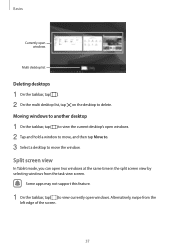
... view the current desktop's open windows. 2 Tap and hold a window to move, and then tap Move to. 3 Select a desktop to move the window.
Split screen view
In Tablet mode, you can open two windows at the same time in the split screen view by selecting windows from the task view screen.
Some apps may not support this feature...
User Manual - Page 38
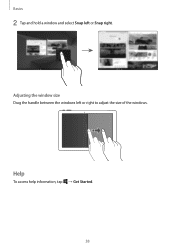
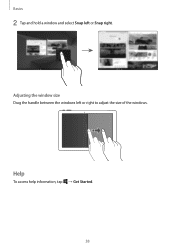
Basics
2 Tap and hold a window and select Snap left or Snap right.
Adjusting the window size Drag the handle between the windows left or right to adjust the size of the windows.
Help
To access help information, tap → Get Started.
38
User Manual - Page 39
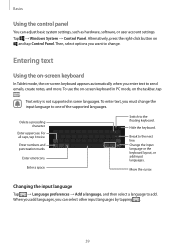
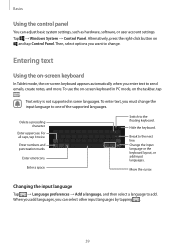
...can adjust basic system settings, such as hardware, software, or user account settings. Tap → Windows System → Control Panel. Alternatively, press the right-click button on
and tap Control Panel. Then, ...taskbar, tap
.
Text entry is not supported in some languages. To enter text, you must change the input language to one of the supported languages.
Delete a preceding character.
Enter ...
User Manual - Page 41
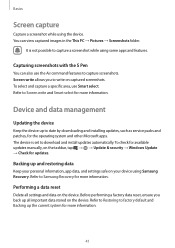
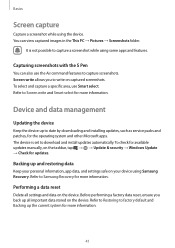
... apps. The device is set to download and install updates automatically. To check for available updates manually, on the taskbar, tap → → Update & security → Windows Update → Check for updates.
Backing up and restoring data
Keep your personal information, app data, and settings safe on your device using Samsung Recovery. Refer to Samsung Recovery for more information...
User Manual - Page 43
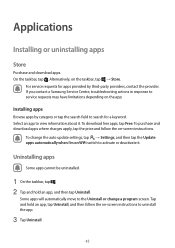
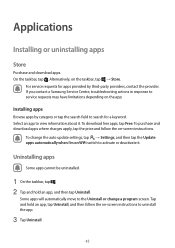
... app.
Installing apps
Browse apps by category or tap the search field to search for a keyword. Select an app to view information about it. To download free apps, tap Free. To purchase and download apps where charges apply, tap the price and follow the on-screen instructions.
To change the auto update settings, tap → Settings, and...
User Manual - Page 51
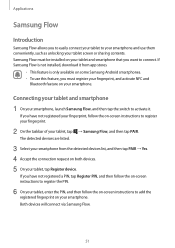
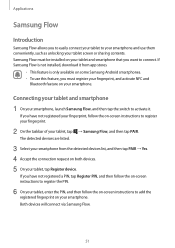
... them conveniently, such as unlocking your tablet screen or sharing contents. Samsung Flow must be installed on your tablet and smartphone that you want to connect. If Samsung Flow is not installed, download it from app stores.
• This feature is only available on some Samsung Android smartphones. • To use this feature, you must register your...
User Manual - Page 60
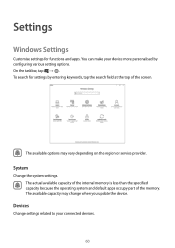
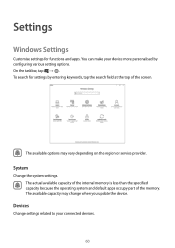
... options may vary depending on the region or service provider.
System
Change the system settings. The actual available capacity of the internal memory is less than the specified capacity because the operating system and default apps occupy part of the memory. The available capacity may change when you update the device.
Devices
Change settings related to your connected...
User Manual - Page 61
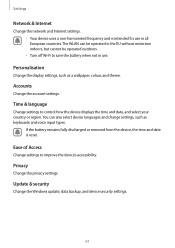
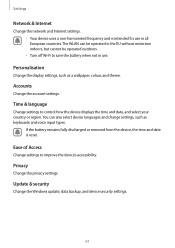
Settings
Network & Internet
Change the network and Internet settings. • Your device uses a non-harmonised frequency and is intended for use in all European countries. The WLAN can be operated in the EU without restriction indoors, but cannot be operated outdoors. • Turn off Wi-Fi to save the battery when not in use.
Personalisation
Change the display settings, such...
User Manual - Page 67
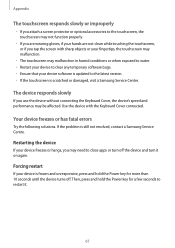
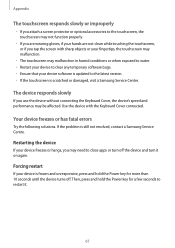
... that your device software is updated to the latest version. • If the touchscreen is scratched or damaged, visit a Samsung Service Centre.
The device responds slowly
If you use the device without connecting the Keyboard Cover, the device's speed and performance may be affected. Use the device with the Keyboard Cover connected.
Your device freezes or has fatal errors
Try the following...
User Manual - Page 71
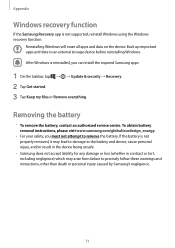
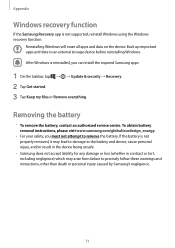
...an external storage device before reinstalling Windows. After Windows is reinstalled, you can install the required Samsung apps.
1 On the taskbar, tap → → Update & security → Recovery. 2 Tap Get started. 3 Tap Keep my files or Remove everything.
Removing the battery
• To remove the battery, contact an authorised service centre. To obtain battery removal instructions, please...

