Samsung SPF-72V driver and firmware
Drivers and firmware downloads for this Samsung item
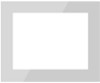
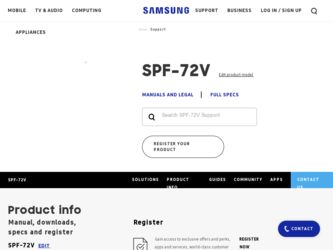
Related Samsung SPF-72V Manual Pages
Download the free PDF manual for Samsung SPF-72V and other Samsung manuals at ManualOwl.com
User Manual (user Manual) (ver.1.0) (English) - Page 2
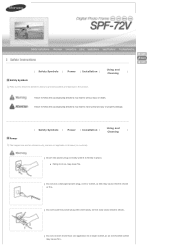
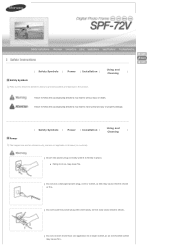
... lead to serious injury or death. Failure to follow the accompanying directions may lead to minor personal injury or property damage.
Using and
| Safety Symbols | Power | Installation |
|
Cleaning
Power
The images here are for reference only, and are not applicable in all cases (or countries).
Insert the...
User Manual (user Manual) (ver.1.0) (English) - Page 3
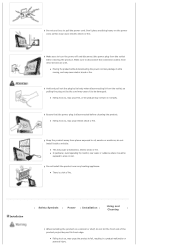
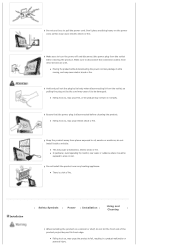
... power off and disconnect the power plug from the outlet before moving the product. Make sure to disconnect the connection cables from other devices as well.
z Moving the product without disconnecting the power...shock or fire.
Keep the product away from places exposed to oil, smoke or moisture; do not install inside a vehicle.
z This may cause a malfunction, electric shock or fire. z In particular, ...
User Manual (user Manual) (ver.1.0) (English) - Page 4
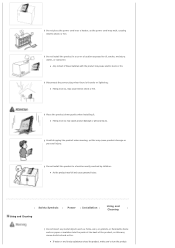
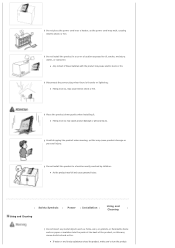
... the product may fall and cause personal injury.
Using and
| Safety Symbols | Power | Installation |
|
Cleaning
Using and Cleaning
Do not insert any metal objects such as forks, wire, or gimlets, or flammable items such as paper or matches into the ports at the back of the product, as this may cause electric shock...
User Manual (user Manual) (ver.1.0) (English) - Page 5
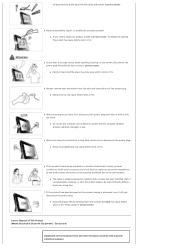
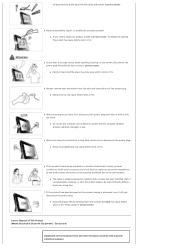
... for a long time, make sure to disconnect the power plug. z Heavy accumulated dust may cause electric shock or fire.
If the product needs to be installed in a location that doesn't satisfy general conditions, make sure to contact one of our service engineers about the installation as the product may encounter serious quality problems due...
User Manual (user Manual) (ver.1.0) (English) - Page 7
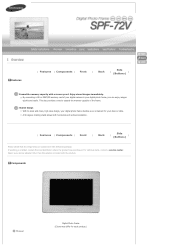
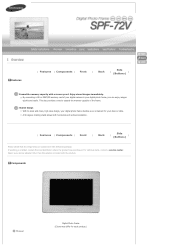
... installation.
Side
| Features | Components | Front | Back |
|
(Buttons)
Please check that all components are contained in the delivered package. If anything is omitted, contact the local distributor where the product was purchased. For optional items, contact a service center. Never use a power adapter other than the adapter provided with the product.
Components
Manual
Digital Photo...
User Manual (user Manual) (ver.1.0) (English) - Page 9
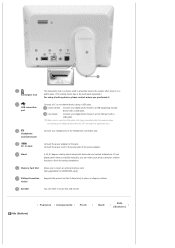
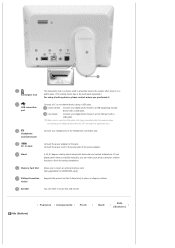
...-supporting storage
device with a USB cable.
Up stream
Connect your digital photo frame to a PC's USB port with a
USB cable.
Make sure to use the USB cable (A-B type) provided with the product when
connecting your digital photo frame to a PC through the upstream port.
Headphone connection jack
Connect your headphones to the Headphone connection jack.
DC -In Jack
Connect the power adapter...
User Manual (user Manual) (ver.1.0) (English) - Page 10
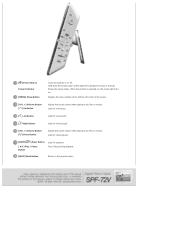
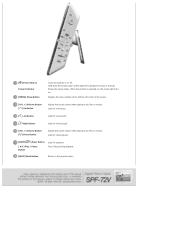
... [MENU] Menu Button
Turns the product on or off. Hold down the power button at the right of the product for about 2 seconds. Shows the power status. When the product is powered on, the power light turns on.
Displays the menu window at the bottom left corner of the screen.
[VOL +] Volume Button [ ] Up Button
Adjusts...
User Manual (user Manual) (ver.1.0) (English) - Page 13
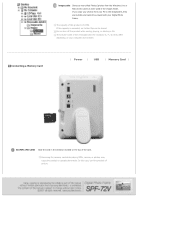
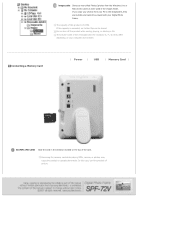
... your Digital Photo Frame.
The capacity of this product is 64 MB. If the capacity is exceeded, no further files can be stored. Do not turn off the product while saving, playing, or deleting a file. The volume name of the removable disk (for example, E:, F:, G:) may differ depending on your computer environment.
Connecting a Memory Card
| Power |
USB
| Memory Card |
SD...
User Manual (user Manual) (ver.1.0) (English) - Page 15
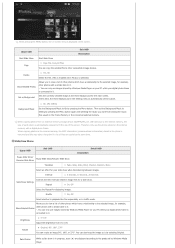
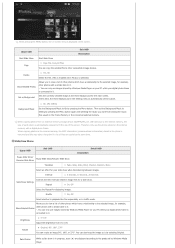
... connected external memory.
When copying photos from an external memory storage device (SD/MMC/MS, CF, USB memory) to the internal memory, the size of each photo is automatically reduced to fit the size of the screen. Therefore only use the photos stored on the internal memory with a digital photo frame. When copying photos to the internal memory, the EXIF information (camera-related...
User Manual (user Manual) (ver.1.0) (English) - Page 16
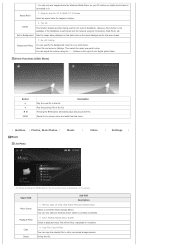
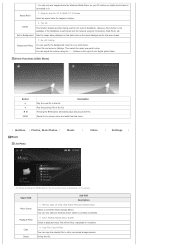
...Photos, Web Photos |
Music
|
Video
|
Settings
|
Music
List Menu
When pressing the MENU button, the on-screen menu is displayed on the screen.
Upper OSD Music Source Playback Mode
Copy Delete
Sub OSD Description Memory Card, CF Card, USB, Frame Memory(:default value) Select a connected media storage device. You can only select an external device which is currently connected. Once, Repeat...
User Manual (user Manual) (ver.1.0) (English) - Page 19
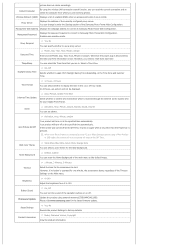
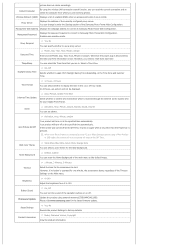
... the wireless LAN connection search function, you can reset the current connection and reselect the computer from which you are receiving photos.
Wireless Network (SSID) Displays a list of available SSIDs when an access point exists in your vicinity.
Proxy Server
Displays the address of the currently configured proxy server. You can change it under the Settings section of the Samsung...
User Manual (user Manual) (ver.1.0) (English) - Page 20
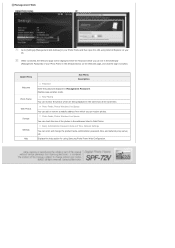
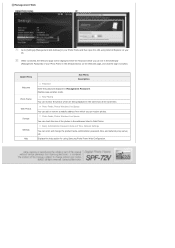
... can receive photos. Photo Feeds, Photos Windows Live Spaces You can check the size of the photos in the addresses listed in Web Photos. Basic, Administrator Password, Date and Time, Network Settings You can enter and change the product name, administrator password, time, and network proxy server, etc. Displays the help section for using Samsung Photo Frame Web Configuration.
User Manual (user Manual) (ver.1.0) (English) - Page 21
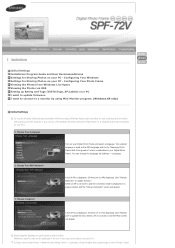
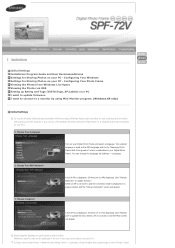
... to update firmware. I want to connect to a monitor by using Mini-Monitor program. (Windows XP only)
Initial Settings
To use the wireless sharing function provided with this product, Windows Vista must be running on your computer and a wireless LAN access point (AP) must be in your vicinity. (For Windows XP users, Windows Media Player 11 is required and must be installed on your...
User Manual (user Manual) (ver.1.0) (English) - Page 22
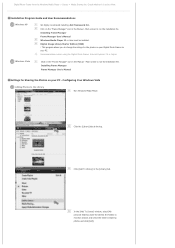
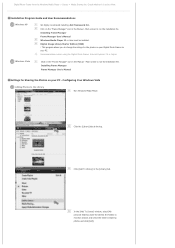
... list. Check whether it is set to Allow.
Installation Program Guide and User Recommendations
Windows XP
We highly recommend installing .Net Framework 3.0. Click on the "Frame Manager" icon in the Manual - Main screen to run the installation file. Installing Frame Manager Frame Manager User's Manual Windows Media Player 11 or later must be installed. Digital Image Library Starter Edition (DISE...
User Manual (user Manual) (ver.1.0) (English) - Page 23
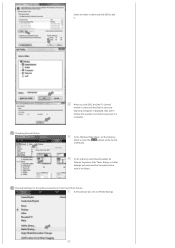
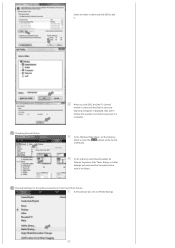
... it.
Checking Shared Photos
When you click [OK], the [Add To Library] window is closed and the [Add to Library by Searching Computer] is displayed. Wait until it finishes the operation and click [Close] when it is completed.
In the Windows Media Player, set the Category, which is under the [ , ] symbol at the top left, to...
User Manual (user Manual) (ver.1.0) (English) - Page 24
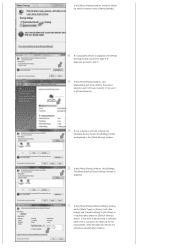
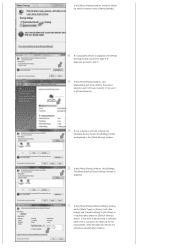
...whether the current network is set to [Private network]. If not, set it to [Private Network].
If your network is a Private network, the [Available Device] list and the [Settings] button are displayed in the [Media Sharing] window.
In the [Media Sharing] window, click [Settings]. The [Media Sharing-Default Settings] window is displayed.
In the [Media Sharing-Default Settings] window, set the [Media...
User Manual (user Manual) (ver.1.0) (English) - Page 25
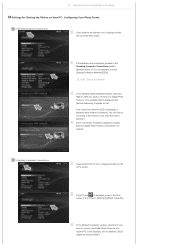
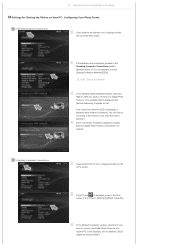
... Computer Connections section described below. If it is not displayed, move to [Settings]-[Wireless Network(SSID)].
SSID : Service Set Identifier
In the [Wireless Network(SSID)] window, select the SSID to which you want to connect your Digital Photo Frame to. If no available SSID is displayed, click [Refresh Networks] to update the list.
If you select this when the SSID is encrypted, a password...
User Manual (user Manual) (ver.1.0) (English) - Page 29
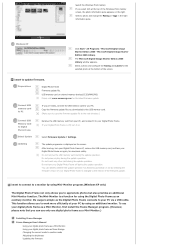
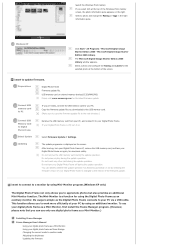
... update file you downloaded to the USB memory card. (Make sure to copy the firmware update file to the root directory.)
Connect USB Memory Card to Digital Photo Frame
Select Update
Remove the USB memory card from your PC, and connect it to your Digital Photo Frame. If your Digital Photo Frame is off, turn it on.
Select Firmware Update of Settings.
Updating
The update progression is displayed...
User Manual (user Manual) (ver.1.0) (English) - Page 30
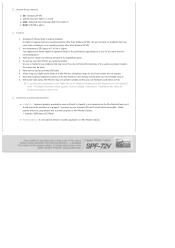
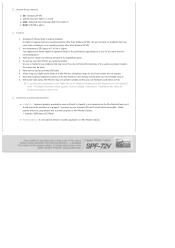
... Controller (EHCT) for USB 2.0 z RAM : 256 MB or above
Caution
1. Windows XP Service Pack 2 must be installed. It might not operate with any operating systems other than Windows XP SP2. We are not liable for problems that may occur when installing it on an operating system other than Windows XP SP2.
2. We recommend a CPU speed of 2.4 GHz or higher. Your digital...
User Manual (user Manual) (ver.1.0) (English) - Page 33
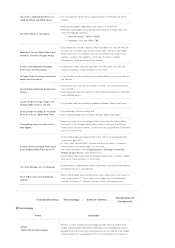
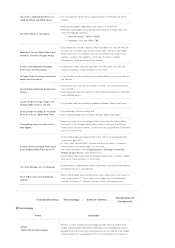
... you are connected to the Internet and Settings > Internet time update is set to Auto, the time is updated automatically. (Settings>Internet Time Update)
A menu is not displayed immediately when I press the menu button.
Displaying the menu and other operations may take some time while the product is loading an image to display on the screen.
My Digital Photo Frame does not retrieve photos...
