Samsung SPF-83V driver and firmware
Drivers and firmware downloads for this Samsung item
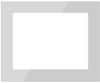
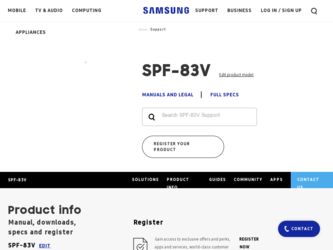
Related Samsung SPF-83V Manual Pages
Download the free PDF manual for Samsung SPF-83V and other Samsung manuals at ManualOwl.com
User Manual (user Manual) (ver.1.0) (English) - Page 2
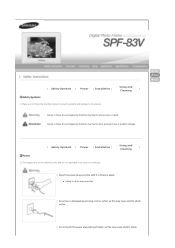
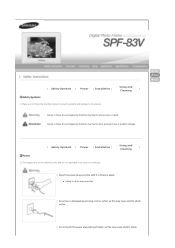
... lead to serious injury or death. Failure to follow the accompanying directions may lead to minor personal injury or property damage.
Using and
| Safety Symbols | Power | Installation |
|
Cleaning
Power
The images here are for reference only, and are not applicable in all cases (or countries).
Insert the...
User Manual (user Manual) (ver.1.0) (English) - Page 3
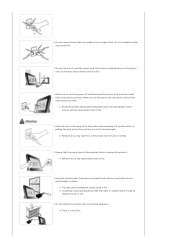
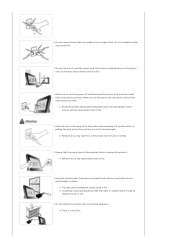
... power off and disconnect the power plug from the outlet before moving the product. Make sure to disconnect the connection cables from other devices as well.
z Moving the product without disconnecting the power...shock or fire.
Keep the product away from places exposed to oil, smoke or moisture; do not install inside a vehicle.
z This may cause a malfunction, electric shock or fire. z In particular, ...
User Manual (user Manual) (ver.1.0) (English) - Page 4
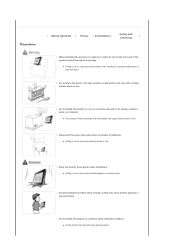
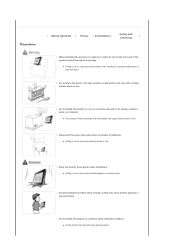
... so, may cause the product to fall, resulting in a product malfunction or personal injury.
Do not place the power cord near a heater, as the power cord may melt, causing electric shock or fire.
Do not install the product in a car or a location exposed to oil, smoke, moisture, water, or rainwater.
z Any contact of...
User Manual (user Manual) (ver.1.0) (English) - Page 5
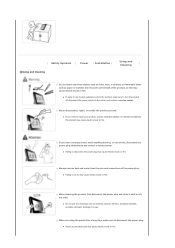
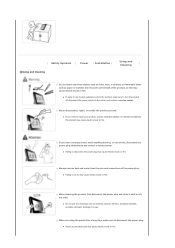
... Symbols | Power | Installation |
|
Cleaning
Using and Cleaning
Do not insert any metal objects such as forks, wire, or gimlets, or flammable items such as paper or matches into the ports at the ..., smell anything burning, or see smoke, disconnect the power plug immediately and contact a service center.
z Failing to disconnect the power plug may cause electric shock or fire.
Always remove dust...
User Manual (user Manual) (ver.1.0) (English) - Page 22
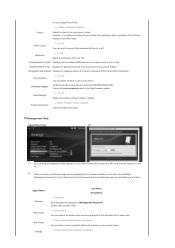
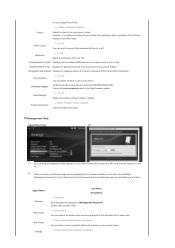
... vicinity.
Wireless Network Code Displays the password required if the access point has a security setting.
Managment Web Address Displays the webpage address to connect to Samsung Photo Frame Web Configuration.
Proxy Required Firmware Update
Yes, No
You can specify whether to use a proxy server. Update the product using external memory(CF/SD/MMC/MS/XD,USB). Please visit www.samsung.com for...
User Manual (user Manual) (ver.1.0) (English) - Page 24
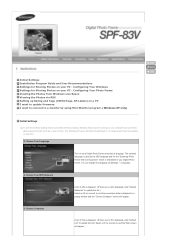
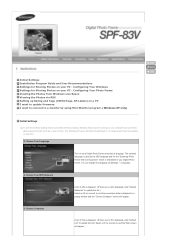
... to update firmware. I want to connect to a monitor by using Mini-Monitor program. (Windows XP only)
Initial Settings
To use the wireless sharing function provided with this product, Windows Vista must be running on your computer and a wireless LAN access point (AP) must be in your vicinity. (For Windows XP users, Windows Media Player 11 is required and must be installed on your...
User Manual (user Manual) (ver.1.0) (English) - Page 25
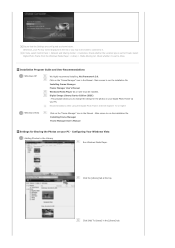
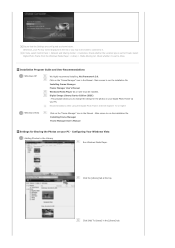
... Control Panel > Network and Sharing Center > Customize. Check whether the Location type is set to Private. Select Digital Photo Frame from the Windows Media Player > Library > Media Sharing list. Check whether it is set to Allow.
Installation Program Guide and User Recommendations
Windows XP
We highly recommend installing .Net Framework 3.0. Click on the "Frame Manager" icon in the Manual...
User Manual (user Manual) (ver.1.0) (English) - Page 28
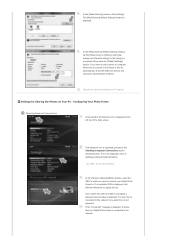
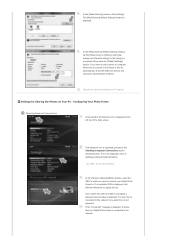
... Computer Connections section described below. If it is not displayed, move to [Settings]-[Wireless Network(SSID)].
SSID : Service Set Identifier
In the [Wireless Network(SSID)] window, select the SSID to which you want to connect your Digital Photo Frame to. If no available SSID is displayed, click [Refresh Networks] to update the list.
If you select this when the SSID is encrypted, a password...
User Manual (user Manual) (ver.1.0) (English) - Page 29
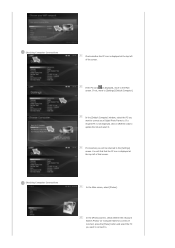
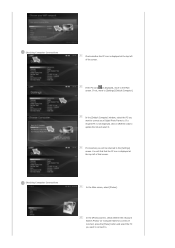
... of the screen.
If the PC icon[ ] is displayed, move to the Main screen. If not, move to [Settings]-[Default Computer].
In the [Default Computer] window, select the PC you want to connect your Digital Photo Frame to. If a required PC is not displayed, click on [Refresh List] to update the list and select it.
If connected, you...
User Manual (user Manual) (ver.1.0) (English) - Page 32
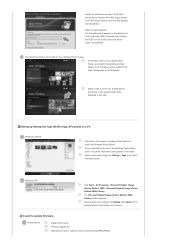
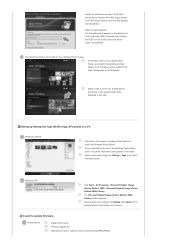
... Starter Edition 2006 - Microsoft Digital Image Starter Edition 2006 Library.
The Microsoft Digital Image Starter Edition 2006 Library window appears.
Select a photo and configure the Rating and Labels for the selected photo at the bottom of the screen.
I want to update firmware.
Preparations
Digital Photo Frame Firmware update file. USB memory card or external memory devices(CF/SD/MMC/MS/XD...
User Manual (user Manual) (ver.1.0) (English) - Page 33
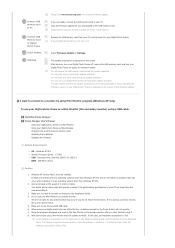
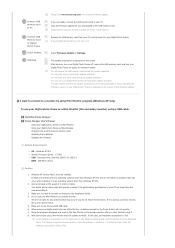
..., connect the USB memory card to your PC. Copy the firmware update file you downloaded to the USB memory card. (Make sure to copy the firmware update file to the root directory.)
Remove the USB memory card from your PC, and connect it to your Digital Photo Frame. If your Digital Photo Frame is off, turn it on.
Select Firmware Update of Settings.
The update progression is displayed on the screen...
User Manual (user Manual) (ver.1.0) (English) - Page 38
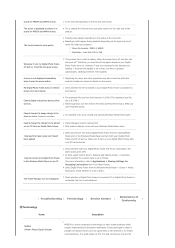
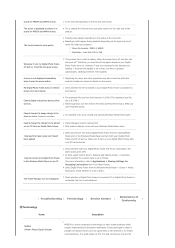
... you are connected to the Internet and Settings > Internet time update is set to Auto, the time is updated automatically. (Settings>Internet Time Update)
A menu is not displayed immediately when I press the menu button.
Displaying the menu and other operations may take some time while the product is loading an image to display on the screen.
My Digital Photo Frame does not retrieve photos...
User Manual (user Manual) (ver.1.0) (Korean) - Page 36
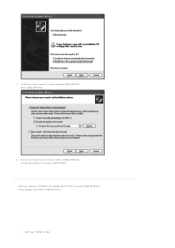
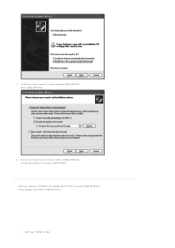
5. "Install from a list of specific location (Advanced Next
6. "Search for the best driver in these locations Include this location in the search
이제 Frame Manger Browse Frame Manager 설치 3
7. 이제 "Next
User Manual (user Manual) (ver.1.0) (English) - Page 1
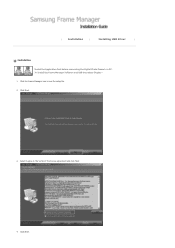
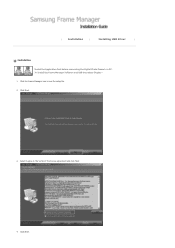
|
Installation
|
Installing USB driver
|
Installation
Install the Application first before connecting the Digital Photo Frame to a PC. To Install the Frame Manager Software and USB Secondary Display 1. Click the Frame Manager icon to run the setup file.
2. Click Next.
3. Select I agree to the terms of this license agreement and click Next.
4. Click Next.
User Manual (user Manual) (ver.1.0) (English) - Page 3
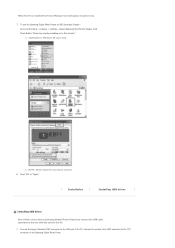
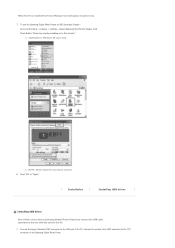
...USB Secondary Display Go to Control Panel -> Display -> Settings ->Select Samsung Mini-Monitor Display Card. Check Button "Extend my windows desktop on to this monitor" Applicable for Windows XP users only.
NOTE : Never make this as primary monitor. 8. Press "Ok" or "Apply".
|
Installation
|
Installing USB driver
|
Installing USB driver
Now Switch on the device (Samsung Digital Photo Player...
User Manual (user Manual) (ver.1.0) (English) - Page 5
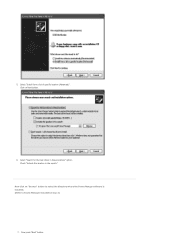
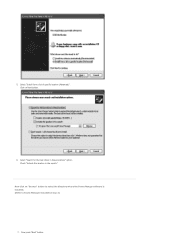
5. Select "Install from a list of specific location (Advanced)". Click on Next button.
6. Select "Search for the best driver in these locations" option. Check "Include this location in the search:"
Now click on "Browse" button to select the directory where the Frame Manger software is installed. (Refer to Frame Manager Installation step 3).
7. Now press "Next" button.
User Manual (user Manual) (ver.1.0) (English) - Page 8
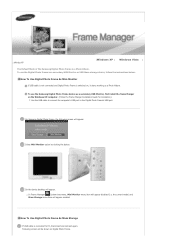
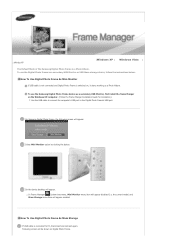
...as a secondary USB Monitor, first install the frame Manger on the Windows XP computer. (Follow the Frame Manger Installation Guide for installation).
Use the USB cable to connect the computer's USB port to the Digital Photo Frame's USB port.
On Samsung Digital Photo Frame, the following screen will appear:
Select Mini-Monitor option by clicking the button.
On the device desktop will appear.
In...
User Manual (user Manual) (ver.1.0) (English) - Page 10
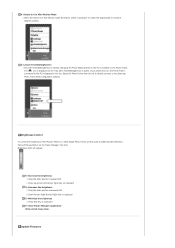
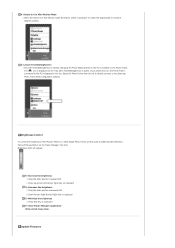
... the PC is displayed in the list. Select the Photo Frame from the list to directly connect to the Samsung Photo Frame Web Configuration website.
Brightness Control
To control the brightness in Mini-Monitor Mode (i.e. when Digital Photo Frame is being used as USB Secondary Monitor) Click... brightness Press End Key on keyboard
To Close Frame Manager application Click on Exit menu item.
Update Firmware
User Manual (user Manual) (ver.1.0) (English) - Page 11
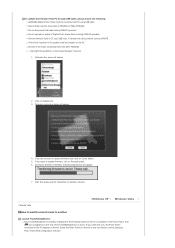
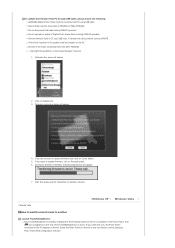
... update the firmware from PC through USB cable, please ensure the following : SAMSUNG Digital Photo Frame must be connected with PC using USB cable Device Mode must be connected as MINIMO or MASS STORAGE Do not disconnect USB cable during UPDATE operation Do not operate or switch of Digital Photo Frame Device during UPDATE operation Remove Memory Card or CF card, USB stick, if inserted into device...
User Manual (user Manual) (ver.1.0) (English) - Page 12
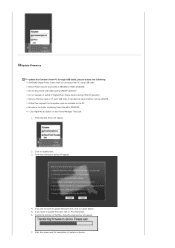
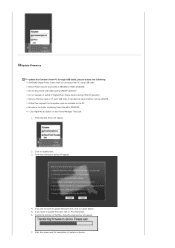
Update Firmware
To update the firmware from PC through USB cable, please ensure the following : SAMSUNG Digital Photo Frame must be connected with PC using USB cable Device Mode must be connected as MINIMO or MASS STORAGE Do not disconnect USB cable during UPDATE operation Do not operate or switch of Digital Photo Frame Device during UPDATE operation Remove Memory Card or CF card, USB stick, if ...
