Sony DSC-H3/B - Cyber-shot Digital Still Camera driver and firmware
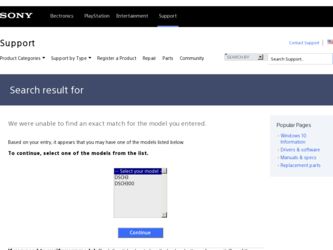
Related Sony DSC-H3/B Manual Pages
Download the free PDF manual for Sony DSC-H3/B and other Sony manuals at ManualOwl.com
Instruction Manual - Page 2
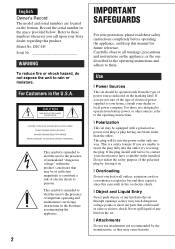
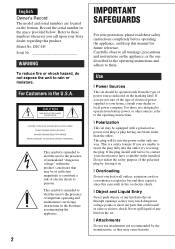
English Owner's Record
The model and serial numbers are located on the bottom. Record the serial number in the space provided below. Refer to these numbers whenever you call upon your Sony dealer regarding this product. Model No. DSC-H3 Serial No
WARNING
To reduce fire or shock hazard, do not expose the unit to rain or moisture.
For...
Instruction Manual - Page 3
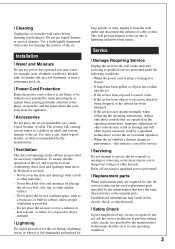
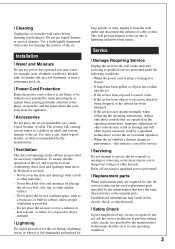
... from the wall outlet and disconnect the antenna or cable system. This will prevent damage to the set due to lightning and power-line surges.
Service
[ Damage Requiring Service
Unplug the set from the wall outlet and refer servicing to qualified service personnel under the following conditions: - When the power cord or plug is damaged or
frayed. - If liquid...
Instruction Manual - Page 5
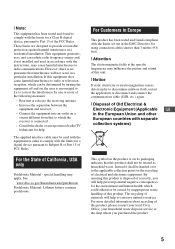
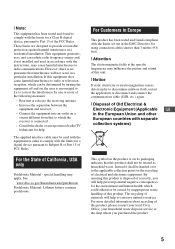
...digital device, pursuant to Part 15 of the FCC Rules. These limits are designed to provide reasonable protection against harmful interference in a residential installation. This equipment generates, uses, and can radiate radio frequency energy and, if not installed and used in accordance with the instructions...set out in the EMC Directive for using connection cables...the communication cable (USB, etc...
Instruction Manual - Page 23
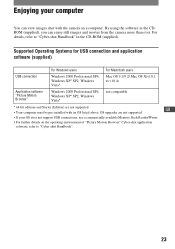
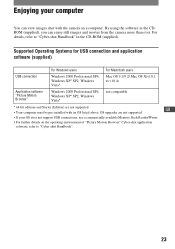
...(Edition) are not supported.
GB
• Your computer must be pre-installed with an OS listed above. OS upgrades are not supported.
• If your OS does not support USB connections, use a commercially available Memory Stick Reader/Writer.
• For further details on the operating environment of "Picture Motion Browser" Cyber-shot application
software, refer to "Cyber-shot Handbook".
23
Instruction Manual - Page 24
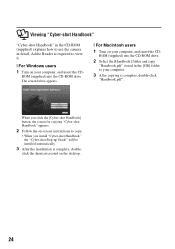
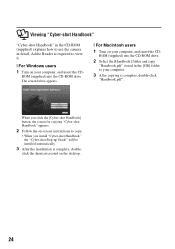
... "Cyber-shot Handbook"
"Cyber-shot Handbook" in the CD-ROM (supplied) explains how to use the camera in detail. Adobe Reader is required to view it.
[ For Windows users 1 Turn on your computer, and insert the CD-
ROM (supplied) into the CD-ROM drive. The screen below appears.
[ For Macintosh users
1 Turn on your computer, and insert the CD-
ROM (supplied) into the CD-ROM drive...
Cyber-shot® Handbook - Page 5
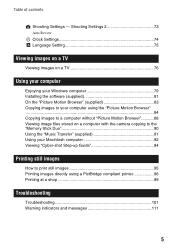
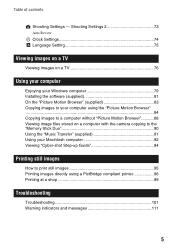
..."...........88 Viewing image files stored on a computer with the camera copying to the "Memory Stick Duo 90 Using the "Music Transfer" (supplied 91 Using your Macintosh computer 92 Viewing "Cyber-shot Step-up Guide 94
Printing still images
How to print still images 95 Printing images directly using a PictBridge compliant printer 96 Printing at a shop 99
Troubleshooting
Troubleshooting...
Cyber-shot® Handbook - Page 55
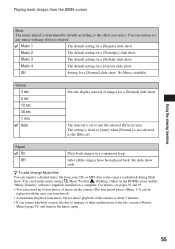
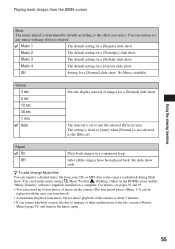
... 10 sec 30 sec 1 min Auto
Sets the display interval of images for a [Normal] slide show.
The interval is set to suit the selected [Effects] item. The setting is fixed to [Auto] when [Normal... screen and the "Music Transfer" software (supplied) installed on a computer. For details, see pages 91 and 93. • You can record up to four pieces of music on the camera (The four preset pieces (Music ...
Cyber-shot® Handbook - Page 79
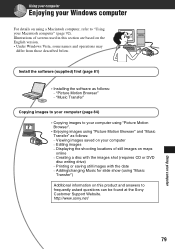
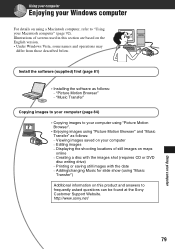
... this section are based on the English version. • Under Windows Vista, some names and operations may
differ from those described below.
Install the software (supplied) first (page 81)
• Installing the software as follows: - "Picture Motion Browser" - "Music Transfer"
Copying images to your computer (page 84)
• Copying images to your computer using "Picture Motion Browser".
•...
Cyber-shot® Handbook - Page 80
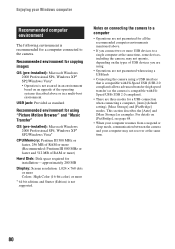
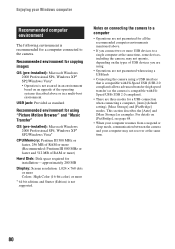
... Browser" and "Music Transfer"
OS (pre-installed): Microsoft Windows 2000 Professional SP4, Windows XP* SP2/Windows Vista*
CPU/Memory: Pentium III 500 MHz or faster, 256 MB of RAM or more (Recommended: Pentium III 800 MHz or faster and 512 MB of RAM or more)
Hard Disk: Disk space required for installation- approximately 200 MB
Display: Screen resolution: 1,024 × 768 dots or...
Cyber-shot® Handbook - Page 81
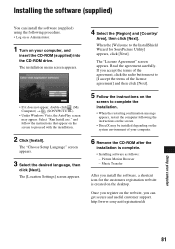
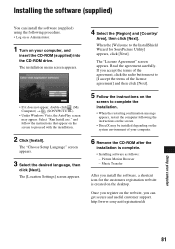
... environment of your computer.
6 Remove the CD-ROM after the
installation is complete.
• Installing software as follows: - Picture Motion Browser - Music Transfer
After you install the software, a shortcut icon for the customers registration website is created on the desktop.
Once you register on the website, you can get secure and useful customer support. http://www.sony.net/registration/di...
Cyber-shot® Handbook - Page 82
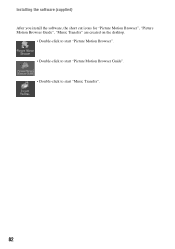
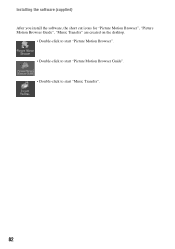
Installing the software (supplied) After you install the software, the short cut icons for "Picture Motion Browser", "Picture Motion Browser Guide", "Music Transfer" are created on the desktop.
• Double-click to start "Picture Motion Browser". • Double-click to start "Picture Motion Browser Guide". • Double-click to start "Music Transfer".
82
Cyber-shot® Handbook - Page 83
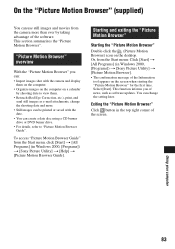
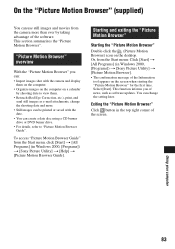
... Browser" (supplied)
You can use still images and movies from the camera more than ever by taking advantage of the software. This section summarizes the "Picture Motion Browser".
"Picture Motion Browser" overview
With the "Picture Motion Browser" you can: • Import images shot with the camera and display
them on the computer. • Organize images on the...
Cyber-shot® Handbook - Page 88
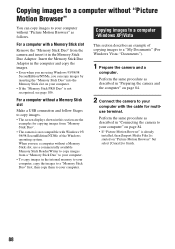
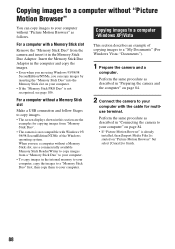
... Memory Stick slot
Make a USB connection and follow Stages to copy images. • The screen displays shown in this section are the
examples for copying images from "Memory Stick Duo". • The camera is not compatible with Windows 95/ 98/98 SecondEdition/NT/Me of the Windows operating system. When you use a computer without a Memory Stick slot, use a commercially available Memory Stick Reader...
Cyber-shot® Handbook - Page 92
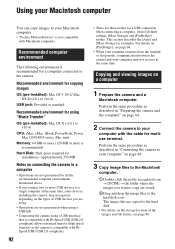
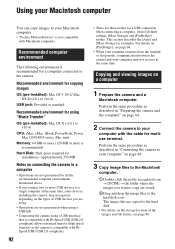
....4)
CPU: iMac, eMac, iBook, PowerBook, Power Mac G3/G4/G5 series, Mac mini
Memory: 64 MB or more (128 MB or more is recommended)
Hard Disk: Disk space required for installation-approximately 250 MB
Notes on connecting the camera to a computer
• Operations are not guaranteed for all the recommended computer environments mentioned above.
• If you connect two or more USB devices...
Cyber-shot® Handbook - Page 93
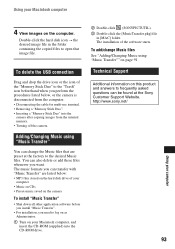
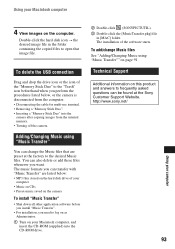
...-ROM drive.
2 Double-click (SONYPICTUTIL). 3 Double-click the [MusicTransfer.pkg] file
in [MAC] folder. The installation of the software starts. To add/change Music files See "Adding/Changing Music using "Music Transfer"" on page 91.
Technical Support
Additional information on this product and answers to frequently asked questions can be found at the Sony Customer Support Website. http://www.sony...
Cyber-shot® Handbook - Page 94
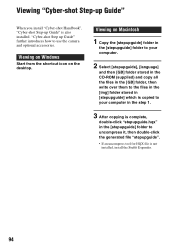
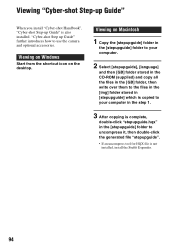
..."Cyber-shot Step-up Guide" is also installed. "Cyber-shot Step up Guide" further introduces how to use the camera and optional accessories.
Viewing on Windows
Start from the shortcut icon on the desktop.
Viewing on Macintosh
1 Copy the [stepupguide] folder in
the [stepupguide] folder to your computer.
2 Select [stepupguide], [language]
and then [GB] folder stored in the CD-ROM (supplied) and copy...
Cyber-shot® Handbook - Page 119
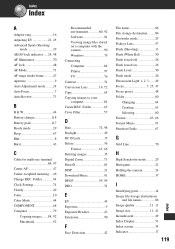
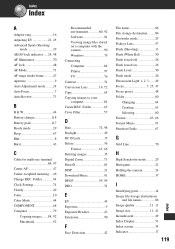
.... Folder 64 Clock Settings 74 Cloudy 49 Color 10 Color Mode 44 COMPONENT 68 Computer 79
Copying images.......84, 92 Macintosh 92
Recommended environment 80, 92 Software 81 Viewing image files stored on a computer with the camera 90 Windows 79 Connecting Computer 84 Printer 97 TV 76 Contrast 51 Conversion Lens 16, 72 Copy 65 Copying images to your computer 84 Create REC...
Cyber-shot® Handbook - Page 120
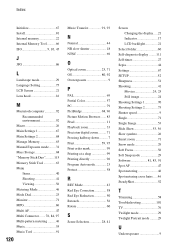
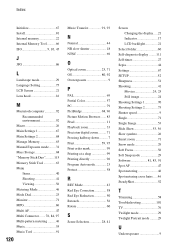
...
Initialize 67 Install 81 Internal memory 22 Internal Memory Tool ..........66 ISO 9, 10, 45
J
JPG 86
L
Landscape mode 29 Language Setting 75 LCD Screen 21 Lens hood 16
M
Macintosh computer 92 Recommended environment 92
Macro 26 Main Settings 1 67 Main Settings 2 68 Manage Memory 63 Manual Exposure mode........31 Mass Storage 68 "Memory Stick Duo"..........115 Memory Stick Tool...
Cyber-shot® Handbook - Page 122
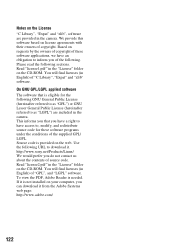
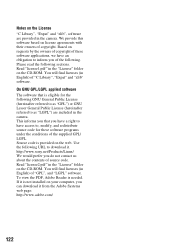
... of source code. Read "license2.pdf" in the "License" folder on the CD-ROM. You will find licenses (in English) of "GPL", and "LGPL" software. To view the PDF, Adobe Reader is needed. If it is not installed on your computer, you can download it from the Adobe Systems web page: http://www.adobe.com/
122
Marketing Specifications - Page 2
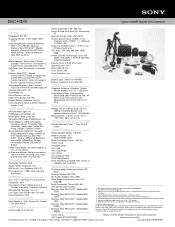
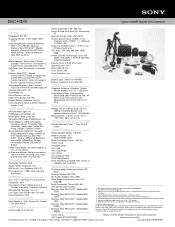
DSC-H3/B
Cyber-shot® Digital Still Camera
Specifications
General
Megapixel: 8.1 MP Imaging Device: 1/2.5" Super HAD™
CCD Recording Media: Optional Memory
Stick™ DUO Media, optional Memory Stick PRO DUO™ Media, optional Memory Stick PRO DUO™ (High Speed), optional Memory Stick PRO HG DUO™ Convenience
White Balance: Automatic, Cloudy, Daylight, Fluorescent 1, ...

