Sony DSC S90 - Cybershot 4.1 MP Digital Camera driver and firmware
Drivers and firmware downloads for this Sony item

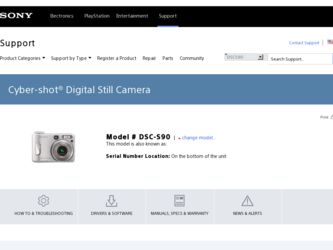
Related Sony DSC S90 Manual Pages
Download the free PDF manual for Sony DSC S90 and other Sony manuals at ManualOwl.com
Operating Instructions - Page 3
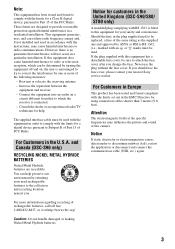
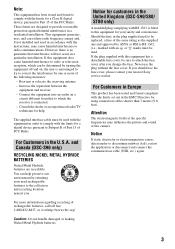
.... - Consult the dealer or an experienced radio/TV technician for help.
The supplied interface cable must be used with the equipment in order to comply with the limits for a digital device pursuant to Subpart B of Part 15 of FCC Rules.
For Customers in the U.S.A. and Canada (DSC-S90 only)
RECYCLING NICKEL METAL HYDRIDE BATTERIES
Nickel Metal...
Operating Instructions - Page 5
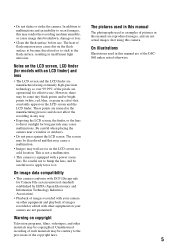
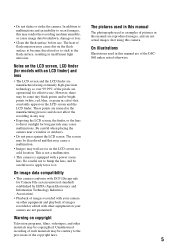
... recorded with your camera on other equipment and playback of images recorded or edited with other equipment on your camera are not guaranteed.
Warning on copyright
Television programs, films, videotapes, and other materials may be copyrighted. Unauthorized recording of such materials may be contrary to the provisions of the copyright laws.
The pictures used in this manual...
Operating Instructions - Page 9
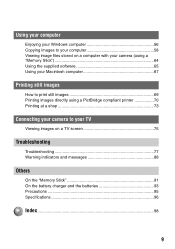
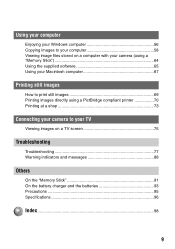
... your Windows computer 56 Copying images to your computer 58 Viewing image files stored on a computer with your camera (using a "Memory Stick 64 Using the supplied software 65 Using your Macintosh computer 67
Printing still images
How to print still images 69 Printing images directly using a PictBridge compliant printer 70 Printing at a shop 73
Connecting your camera to your TV
Viewing...
Operating Instructions - Page 15
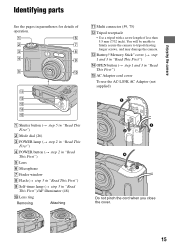
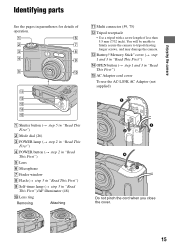
Enjoying the camera
Identifying parts
See the pages in parentheses for details of operation.
1
6
2
7
3
8
4
9
5
q;
qa
qs qd qf qg
A Shutter button (t step 5 in "Read This First")
B Mode dial (26)
C POWER lamp (t step 2 in "Read This First")
D POWER button (t step 2 in "Read This First")
E Lens
F Microphone
G Finder window
H Flash (t step 5 in "Read This First")
I Self-timer ...
Operating Instructions - Page 32
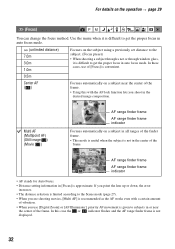
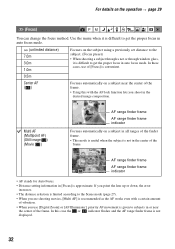
...set distance to the subject. (Focus preset)
• When shooting a subject through a net or through window... setting information in [Focus] is approximate. If you point the lens up or down, the error
...Digital Zoom] or [AF Illuminator], priority AF movement is given to subjects in or near
the center of the frame. In this case the or indicator flashes and the AF range finder frame is not displayed...
Operating Instructions - Page 42
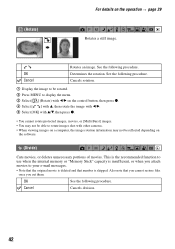
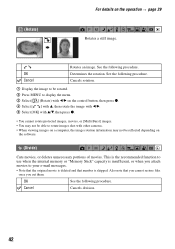
... display the menu. 3 Select [ ] (Rotate) with b/B on the control button, then press z. 4 Select [ ] with v, then rotate the image with b/B. 5 Select [OK] with v/V, then press z.
• You cannot rotate protected images, movies, or [Multi Burst] images. • You may not be able to rotate images shot with other cameras. • When viewing images on a computer...
Operating Instructions - Page 54
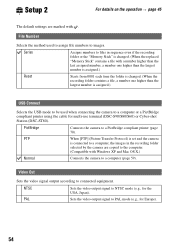
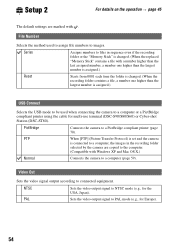
... (DSC-S90/S80/S60) or Cyber-shot Station (DSC-ST80).
PictBridge
Connects the camera to a PictBridge compliant printer (page 70).
PTP
When [PTP] (Picture Transfer Protocol) is set and the camera
is connected to a computer, the images in the recording folder
selected by the camera are copied to the computer.
(Compatible with Windows XP and Mac OS X.)
Normal
Connects the camera to a computer...
Operating Instructions - Page 56
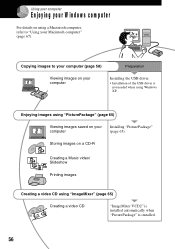
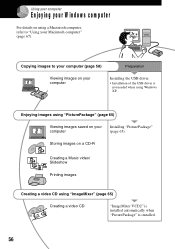
...
Enjoying your W indow s com puter
For details on using a Macintosh computer, refer to "Using your Macintosh computer" (page 67).
Copying images to your computer (page 58)
Preparation
Viewing images on your computer
Installing the USB driver.
• Installation of the USB driver is not needed when using Windows XP.
Enjoying images using "PicturePackage" (page 65)
Viewing images saved on...
Operating Instructions - Page 57
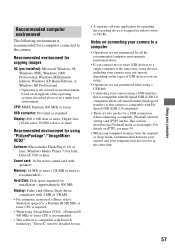
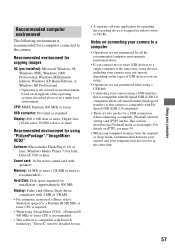
... for using "PicturePackage"/"ImageMixer VCD2"
Software: Macromedia Flash Player 6.0 or later, Windows Media Player 7.0 or later, DirectX 9.0b or later
Sound card: 16-bit stereo sound card with speakers
Memory: 64 MB or more (128 MB or more is recommended.)
Hard Disk: Disk space required for installation-approximately 500 MB
Display: Video card (Direct Draw driver compliant) with 4 MB of VRAM...
Operating Instructions - Page 58
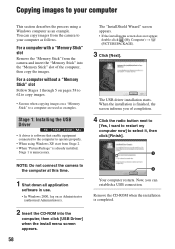
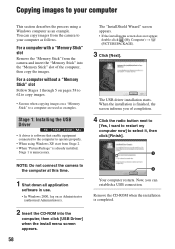
...not connect the camera to the computer at this time.
1 Shut down all application
software in use. • In Windows 2000, log on as Administrator
(authorized Administrators).
2 Insert the CD-ROM into the
computer, then click [USB Driver] when the install menu screen appears.
58
2
Your computer restarts. Now, you can establish a USB connection.
Remove the CD-ROM when the installation is completed...
Operating Instructions - Page 59
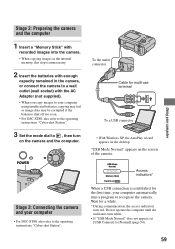
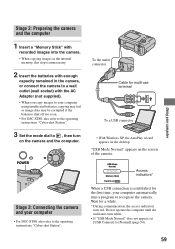
...
on the camera and the computer.
POWER
Stage 3: Connecting the camera and your computer
• For DSC-ST80, also refer to the operating instructions "Cyber-shot Station".
To the multi connector
Cable for multi-use terminal
To a USB connector
• With Windows XP, the AutoPlay wizard appears on the desktop.
"USB Mode Normal" appears on the screen of the camera.
USB Mode Normal
Memory Stick...
Operating Instructions - Page 60
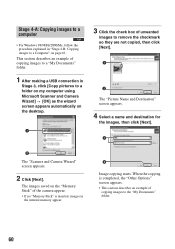
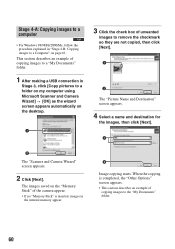
Stage 4-A: Copying images to a computer
• For Windows 98/98SE/2000/Me, follow the procedure explained in "Stage 4-B: Copying images to a Computer" on page 61.
This section describes an example of copying images to a "My Documents" folder.
1 After making a USB connection in
Stage 3, click [Copy pictures to a folder on my computer using Microsoft Scanner and Camera Wizard] t [OK] as the wizard...
Operating Instructions - Page 65
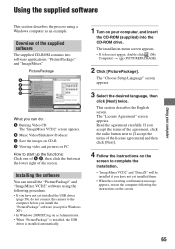
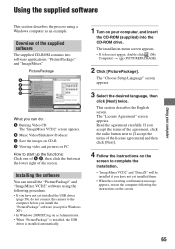
... yet installed the USB driver
(page 58), do not connect the camera to the computer before you install the "PicturePackage" software (except for Windows XP). • In Windows 2000/XP, log on as Administrator. • When "PicturePackage" is installed, the USB driver is installed automatically.
1 Turn on your computer, and insert
the CD-ROM (supplied) into the CD-ROM drive.
The installation menu...
Operating Instructions - Page 66
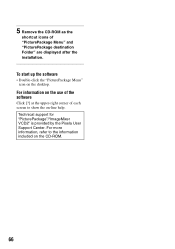
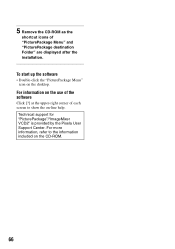
...-ROM as the
shortcut icons of "PicturePackage Menu" and "PicturePackage destination Folder" are displayed after the installation.
To start up the software
• Double-click the "PicturePackage Menu" icon on the desktop.
For information on the use of the software
Click [?] at the upper-right corner of each screen to show the on-line help.
Technical support...
Operating Instructions - Page 67
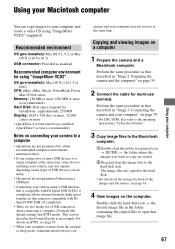
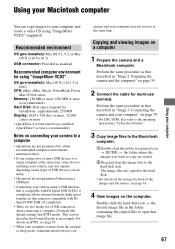
...-installed): Mac OS 9.1, 9.2, or Mac OS X (v10.0-v10.3)
USB connector: Provided as standard
Recommended computer environment for using "ImageMixer VCD2"
OS (pre-installed): Mac OS X (v10.1.5 or later)
CPU: iMac, eMac, iBook, PowerBook, Power Mac G3/G4 series
Memory: 128 MB or more (256 MB or more is recommended.)
Hard Disk: Disk space required for installation - approximately 250 MB
Display: 1024...
Operating Instructions - Page 68
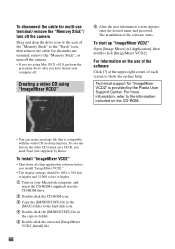
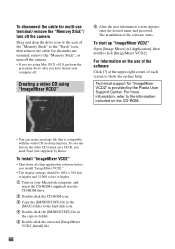
... down all other application software before you install "ImageMixer VCD2."
• The display settings should be 1024 × 768 dots or higher and 32,000 colors or higher.
1 Turn on your Macintosh computer, and insert the CD-ROM (supplied) into the CD-ROM drive.
2 Double-click the CD-ROM icon. 3 Copy the [IMXINST.SIT] file in the
[MAC] folder to the...
Operating Instructions - Page 82
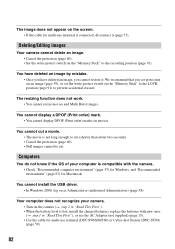
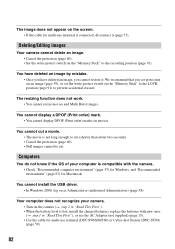
... protection (page 40). • Still images cannot be cut.
Computers
You do not know if the OS of your computer is compatible with the camera. • Check "Recommended computer environment" (page 57) for Windows, and "Recommended environment" (page 67) for Macintosh.
You cannot install the USB driver. • In Windows 2000, log on as Administrator (authorized Administrators) (page 58...
Operating Instructions - Page 83
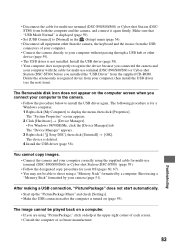
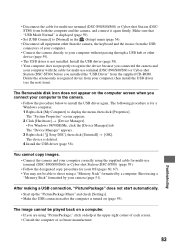
... does not properly recognize the device because you connected the camera and
your computer with the cable for multi-use terminal (DSC-S90/S80/S60) or Cyber-shot Station (DSC-ST80) before you installed the "USB Driver" from the supplied CD-ROM. Delete the erroneously recognized device from your computer, then install the USB driver (see the next item).
The Removable disk icon does not appear on...
Operating Instructions - Page 98
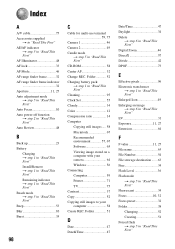
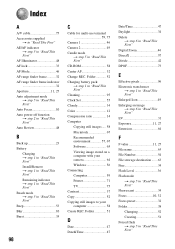
..." CD-ROM 58 Center AF 32 Change REC. Folder 52 Charging battery pack t step 1 in "Read This First" Cleaning 95 Clock Set 55 Cloudy 34 Color 12 Compression ratio 14 Computer Copying still images ..... 58 Macintosh 67 Recommended environment 57, 67 Software 65 Viewing image stored on a computer with your camera 64 Windows 56 Connecting Computer 59 Printer 71 TV 75...
Operating Instructions - Page 100
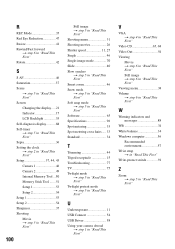
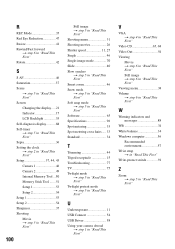
... "Read This First" Screen Changing the display.....21 Indicator 17 LCD Backlight 53 Self-diagnosis display...........88 Self-timer t step 5 in "Read This First" Sepia 36 Setting the clock t step 2 in "Read This First" Setup 37, 44, 45 Camera 1 46 Camera 2 49 Internal Memory Tool ...50 Memory Stick Tool .......51 Setup 1 53 Setup 2 54 Setup 1 53 Setup 2 54 Sharpness 37 Shooting Movie...
